Step-by-Step Guide to Create a Snapshot, and Volume from Snapshot
 Arish Ahmad
Arish AhmadTable of contents
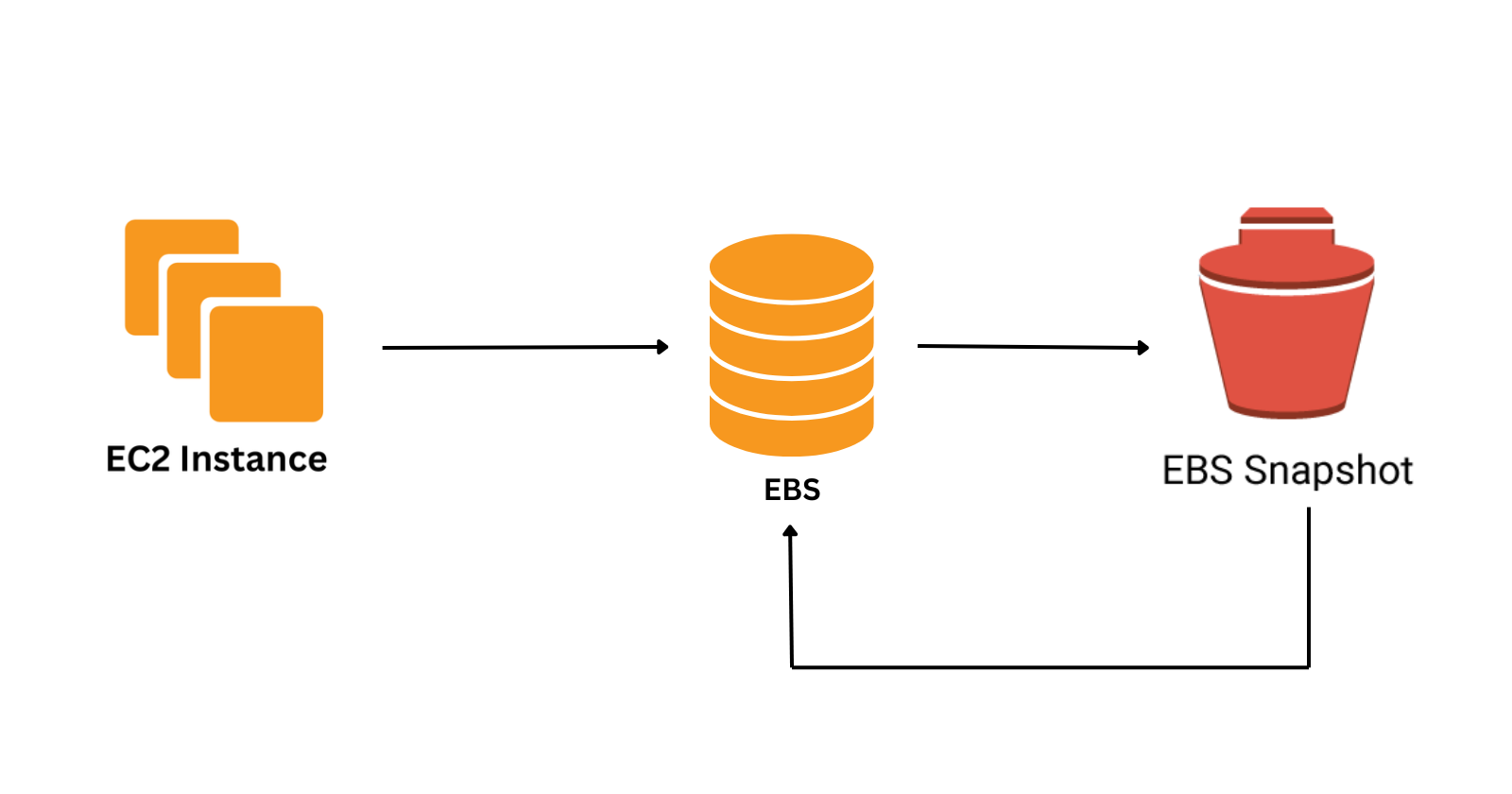
Creating a snapshot from volume
Open the AWS Management Console and navigate to the EC2 dashboard.
In the left navigation panel, choose Volumes under the Elastic Block Store section.
Select the volume you want to snapshot.
Got to Action -> Create snapshot.
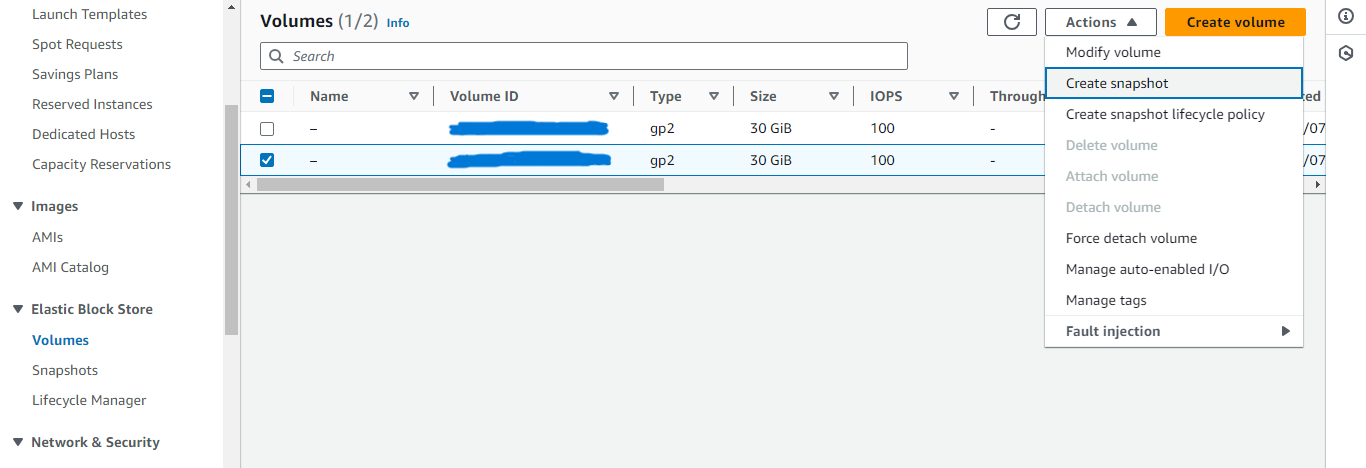
Write a suitable description that may be used to identify the snapshot.
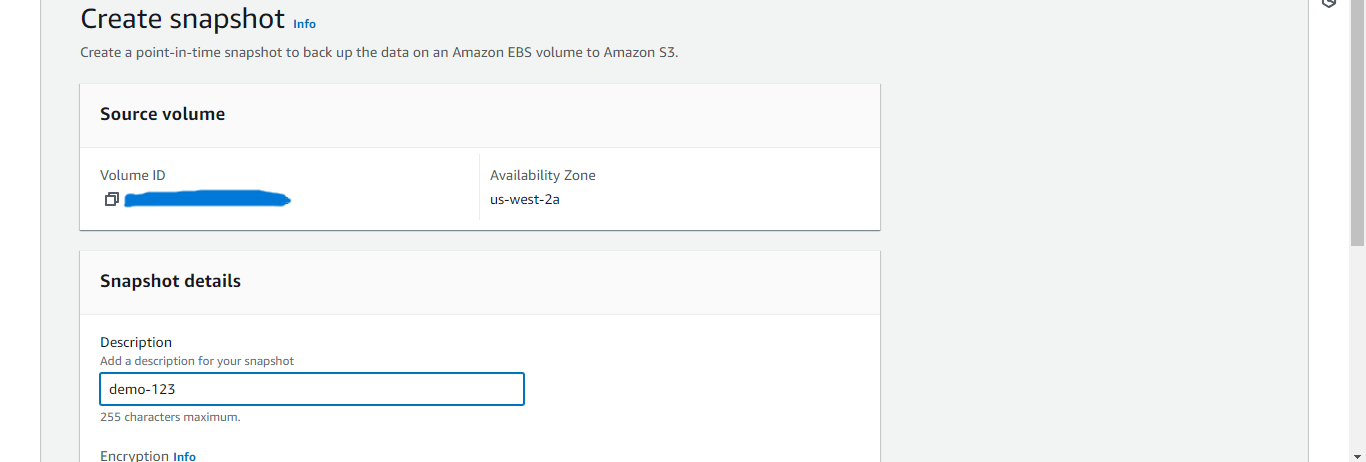
Scroll and click Create Snapshot.
In the left navigation panel, choose Snapshots under the Elastic Block Store section.
You can see the newly created snapshot.
Creating volume from a snapshot
Select the snapshot.
Go to Action -> Create volume from snapshot.
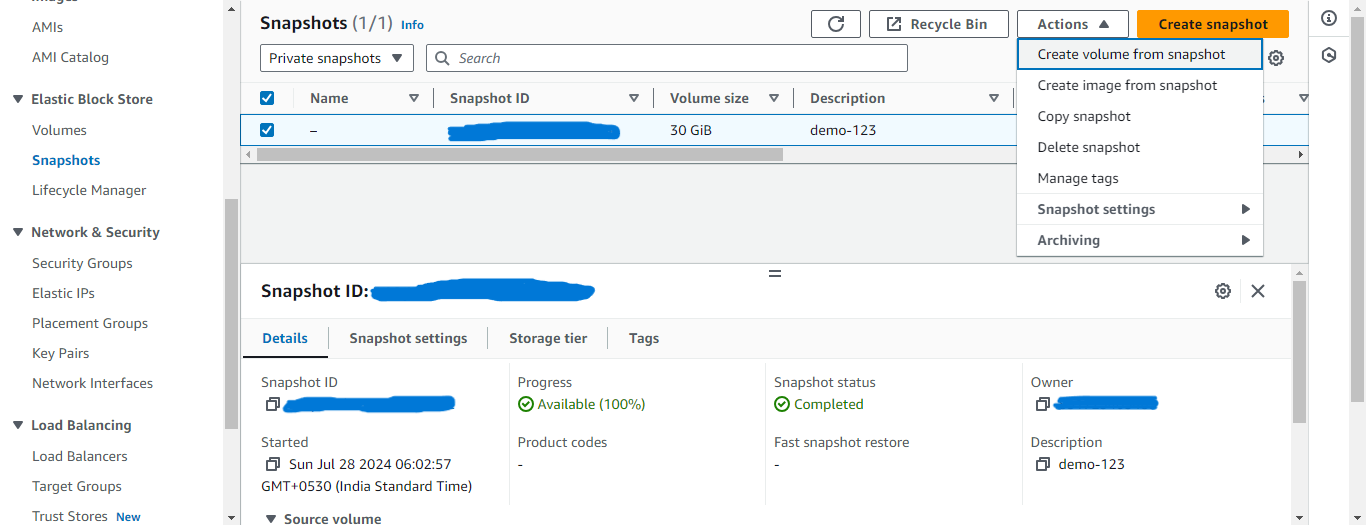
Select the Volume type to General Purpose SSD(GP2).
Select a size as 30 GiB.
Scroll and click Create Volume.
In the left navigation panel, choose Volumes under the Elastic Block Store section.
You can see the newly created volume.
Subscribe to my newsletter
Read articles from Arish Ahmad directly inside your inbox. Subscribe to the newsletter, and don't miss out.
Written by

Arish Ahmad
Arish Ahmad
Final-year BTech student specializing in software development. Completed a Flutter internship and amassed three years of project experience, crafting Threads clone, Stream Arbiter, Ticketify, and Google Docs. Proficient in C++, having successfully solved 250+ LeetCode questions.