Step-by-Step Guide: Creating an Instance from a Snapshot
 Arish Ahmad
Arish Ahmad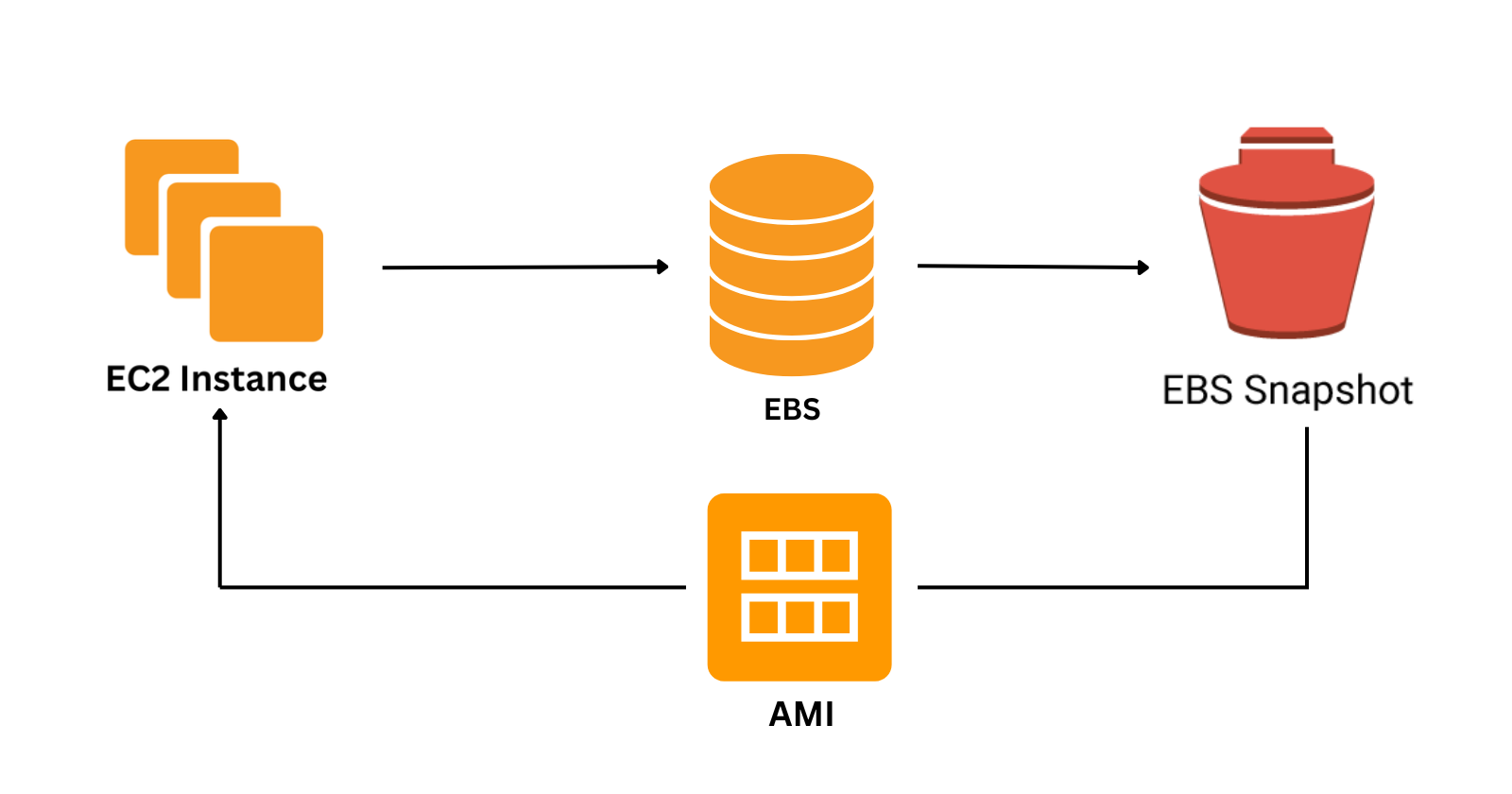
Open the AWS Management Console and navigate to the EC2 dashboard.
In the left navigation panel, choose Snapshots under the Elastic Block Store section.
Select the snapshot from which you want to launch the instance.
Go to Action -> Create image from snapshot.
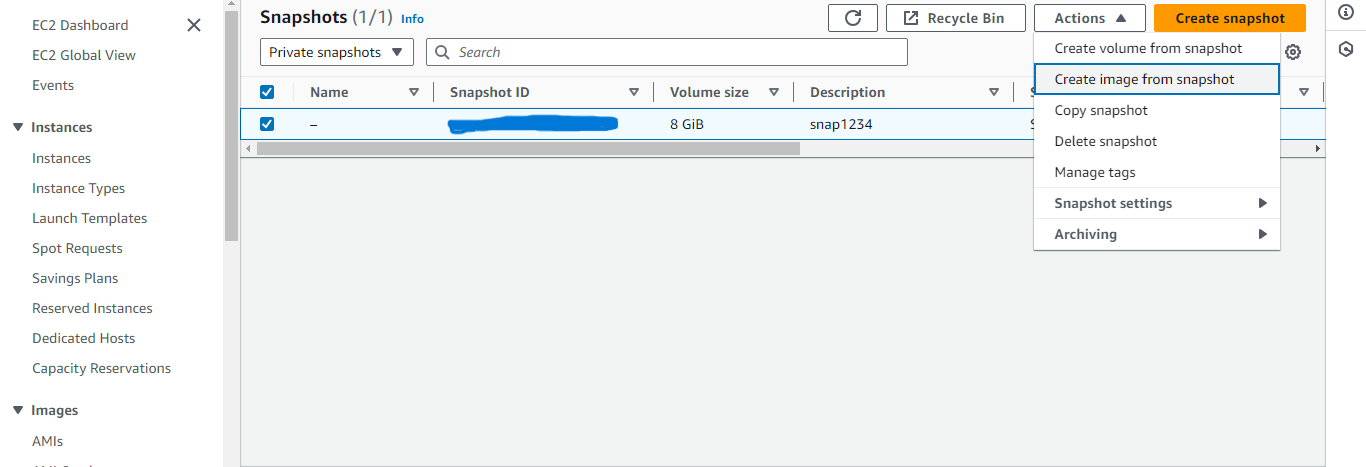
Write a suitable image name.
Scroll down and click Create image.
In the left navigation panel, choose AMIs under the Images.
Select the newly created image.
Click on Launch instance from AMI.
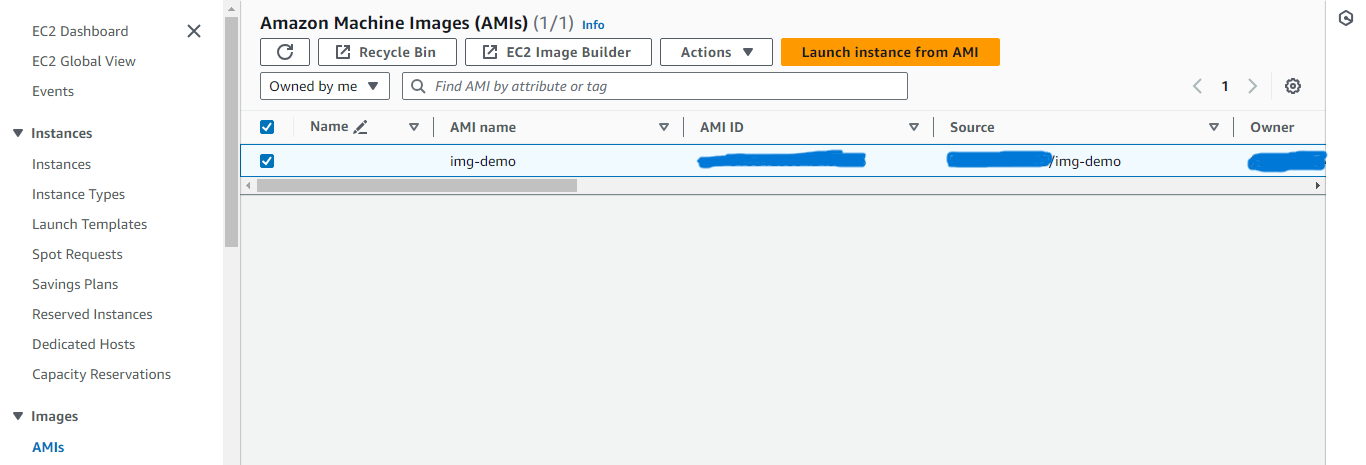
Write a suitable instance name.
Scroll down and select the key pair.
Click Launch Instance.
In the left navigation panel, choose Instances under the Instances, here you can find the newly created instance.
Subscribe to my newsletter
Read articles from Arish Ahmad directly inside your inbox. Subscribe to the newsletter, and don't miss out.
Written by

Arish Ahmad
Arish Ahmad
Final-year BTech student specializing in software development. Completed a Flutter internship and amassed three years of project experience, crafting Threads clone, Stream Arbiter, Ticketify, and Google Docs. Proficient in C++, having successfully solved 250+ LeetCode questions.