Kernel 101: Essential Concepts, Types, and Practical Insights 🐧
 Lakshay Nasa
Lakshay NasaTable of contents
- Understanding the Kernel
- Kernel Essentials
- Types Of Kernel
- Megalithic Kernel: All-in-one, including everything in kernel space.
- Monolithic Kernel: Comprehensive and integrated.
- MicroKernel: Core functions only
- Nano-Kernel: Minimal core, everything else in user space.
- Hybrid-Kernel: The Best of Both Mono and Micro
- Exokernel: Direct access to the hardware platform
- Exploring Kernel with Commands
- Wrapping Up
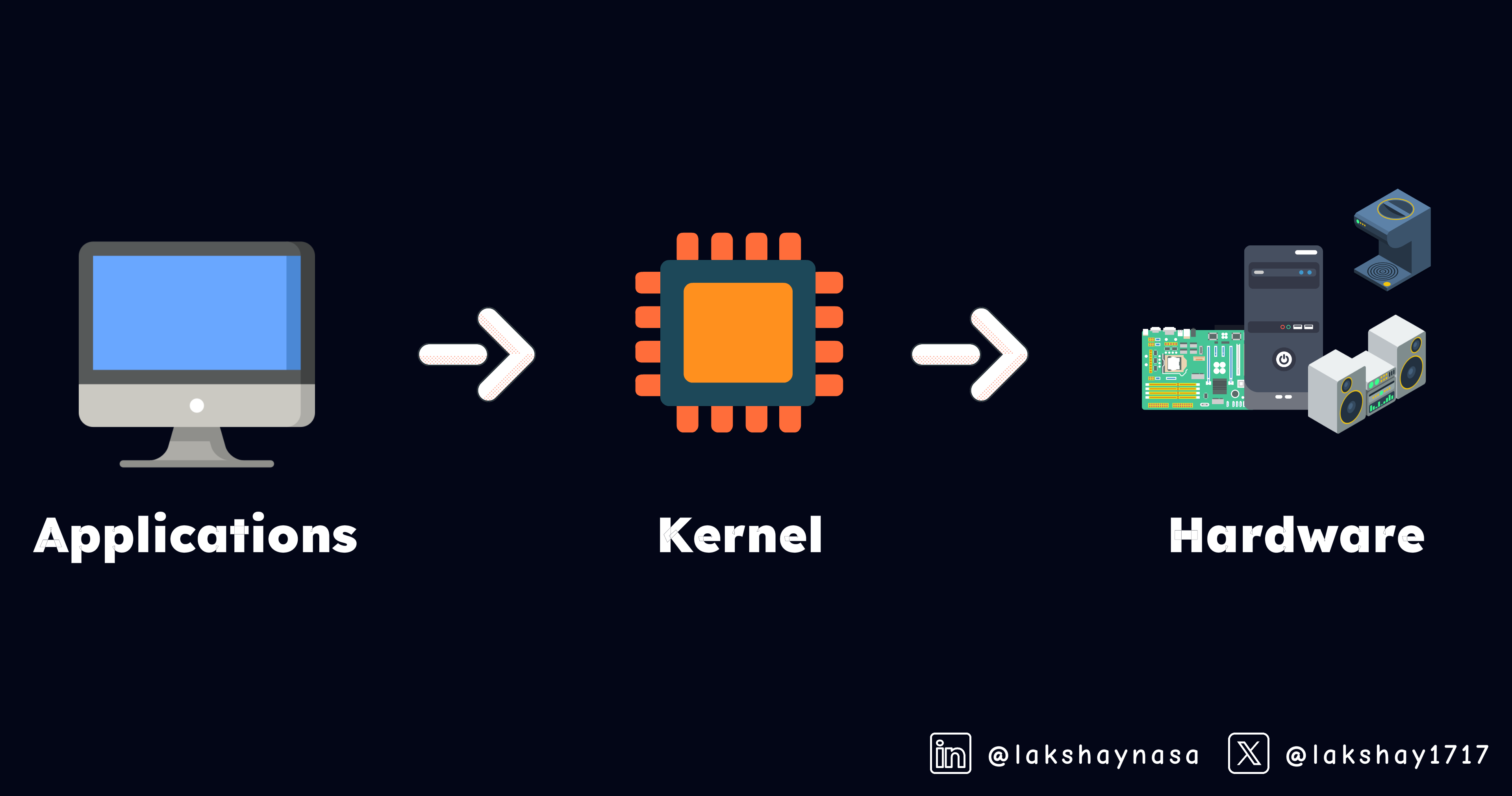
🌟 Ever wondered what really powers your computer's operating system?
It's kernel – the unsung hero of the OS world.
Let's delve into the kernels. We'll look down at what they are, why they're essential, and using the Linux Kernel System Architecture as our reference, we'll understand the core concepts. We will also explore different types of kernels, each with its unique features. Ultimately, we'll scout some basic commands to gain practical exposure to Kernel.
So, buckle up and get ready for an exciting journey into the heart of your operating system! 🚀
Understanding the Kernel
A kernel is an elemental software program, that sits between your system's hardware and the OS, with full control over the system resources. It handles tasks, like memory allocation, process scheduling, device drivers, and file systems. The kernel manages the system's resources like CPU time, memory, and I/O devices. User Software like your web browsers or games, doesn't talk directly to your hardware. Instead, the kernel serves as an intermediate and offers a standard interface for applications to interact with hardware, hiding the complex low-level details from them.
The Kernel: Why Is It So Vital?
One of the kernel's big roles is to prevent any single application from monopolizing system resources. Without the kernel, a single app could consume all the CPU power or memory, leaving nothing for others and possibly causing the entire system to freeze.
Remember, the epic global IT meltdown a while back? Yeah, the one where CrowdStrike's update turned into, a worldwide BSOD party (check here). That's how a single software error can cascade into a system-wide failure. In such scenarios, the kernel plays a major role in preventing hardware failure by managing resources and handling errors effectively.

While kernels are designed with robust error handling, unexpected interactions, like those between the CrowdStrike update and Windows, can overwhelm these safeguards.
Remember, OS is a software program with error-handling functionalities, which are designed to manage specific errors, so when the system encounters an unexpected one, it might trigger a kernel panic ( in linux). This is when the kernel goes, "Whoa, I can't handle this!" and decides to halt eveything to prevent a full meltdown. That’s usually when you see the Blue Screen of Death (in Windows).
Kernel Essentials
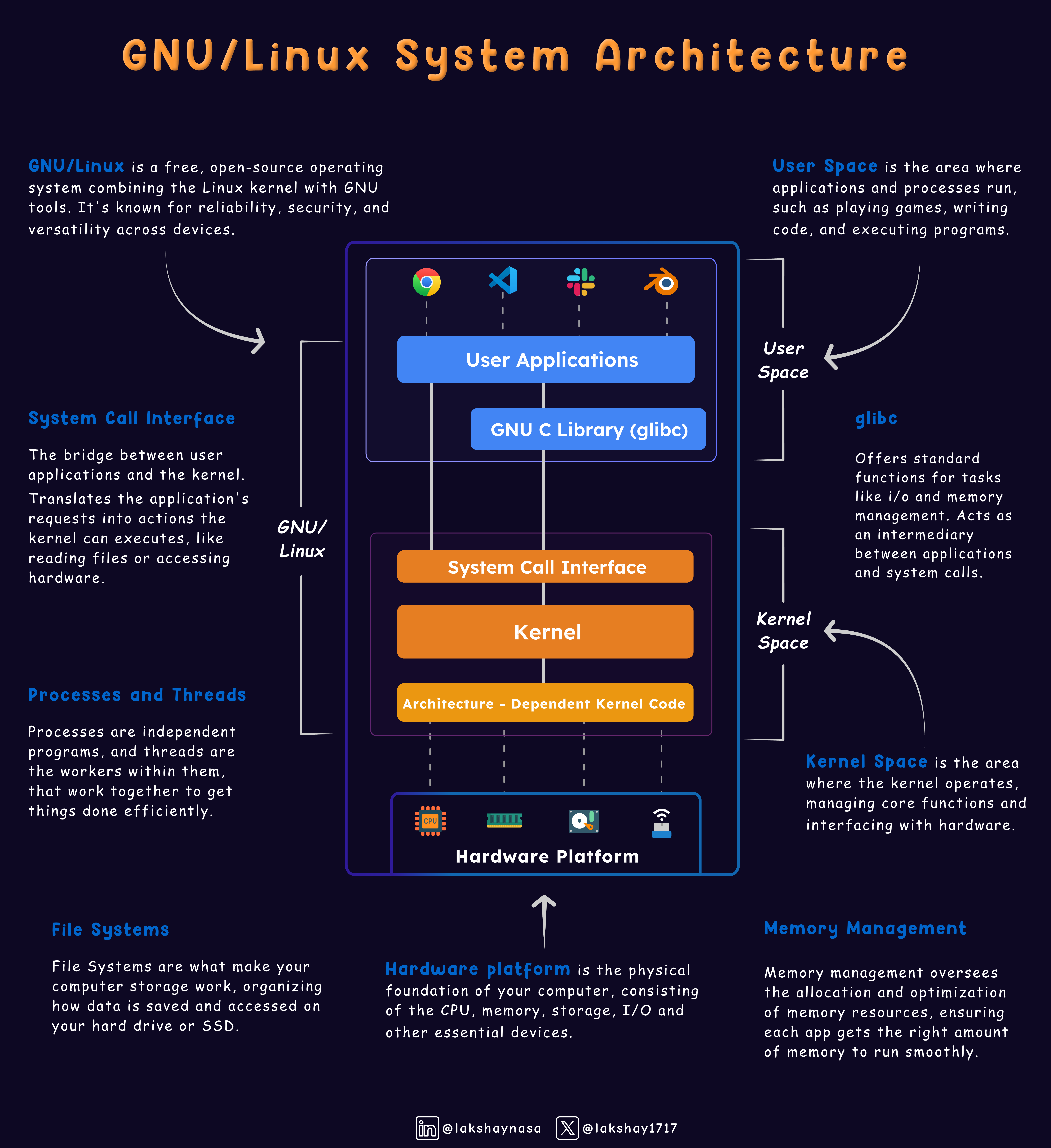
User Space: Your Work Zone
This is the place where you play, work, run programs or write blogs.
User space is the safe zone where your applications run without directly accessing critical system resources.
When you open an app like a web browser or code editor, it operates in user space, separated from the kernel to prevent system damage.
Programs interact with the system through system calls, ensuring that even if an application crashes, the system remains stable.
Kernel Space: Control Center
The control center that manages your system's core functions and hardware.
Unlike user space, Kernel has full access to the hardware, handling crucial tasks like memory management, process scheduling, and system calls.
When you save a file, the request moves from user space to kernel space, where the kernel manages the request and interacts with the hardware.
Kernel space includes essential components like device drivers and memory management modules, ensuring your system runs smoothly and efficiently by managing all critical operations behind the scenes.
Hardware Platform: Your Devices’ Abode
The hardware platform is the foundation of your computer, consisting of the CPU, memory, storage, I/O and other physical devices.
These components provide the resources needed for running software and the operating system.
The CPU processes instructions, memory stores data temporarily, storage holds files and applications, and i/o devices like the keyboard and monitor allow interaction and display information.
User applications don't directly interact with the hardware; instead, they rely on the kernel to manage these components and ensure seamless operation. The hardware platform is the essential base that makes everything you do on your computer possible.
System Calls: Communication Bridge
System calls are like translators for your computer, turning your actions, like clicking buttons, into a language the kernel understands.
When the user creates a new file through a graphical interface, it starts in user space and changes into a command line format.
This command then passes through the system call interface, moving from user to kernel space.
Once in kernel mode, the system call tells the kernel to execute the command, such as allocating storage space and updating the file system to complete the task.
Processes and Threads: The Kernel’s Workforce
Processes are like individual programs, and threads are the workers within them, collaborating to get things done efficiently.
A process is a running program with its own resources, like a separate workspace.
Threads are the busy bees within a process, handling specific tasks. For example, in a Firefox browser (process), one thread handles rendering the web page, another manages network requests, and yet another takes care of user input.
While a process can have multiple threads, they share the same memory space, making them efficient for concurrent tasks.
Memory Management: Resource Allocation Hub
Memory management is your computer's organizer, ensuring each app gets the right amount of memory to run smoothly.
When you open an app like a browser, code editor or Slack, the operating system allocates memory for it, dividing memory into sections for different data and instructions.
Virtual memory extends physical memory to the hard drive, allowing you to run more apps than your physical memory can handle. Allocating and deallocating free memory space.
In short, memory management keeps everything organized and efficient, so your apps run smoothly without conflicts.
File Systems: Data Storage and Retrieval
File Systems are what make your computer storage work, organizing how data is saved and accessed on your hard drive or SSD.
When you save a file, whether a document or an image, the file system carefully arranges it and keeps track of its name, location, and other details.
Different file systems offer various features and performance benefits like NTFS for Windows or ext4 for Linux. In a nutshell, file systems are essential for keeping your data organized and accessible whenever you need it.
To manage various file systems seamlessly, the kernel uses a***Virtual File System (VFS)***as an abstraction layer, providing a consistent interface for file operations. We'll explore VFS and its role in greater detail in a later discussion, as it’s a captivating topic in itself.
Types Of Kernel
There are primarily two types of kernels: Monolithic Kernels and Microkernels. Other types, such as Hybrid, Megalithic, Nano, and Exo kernels, are derived or extended versions of these. Let's look at each one in detail.
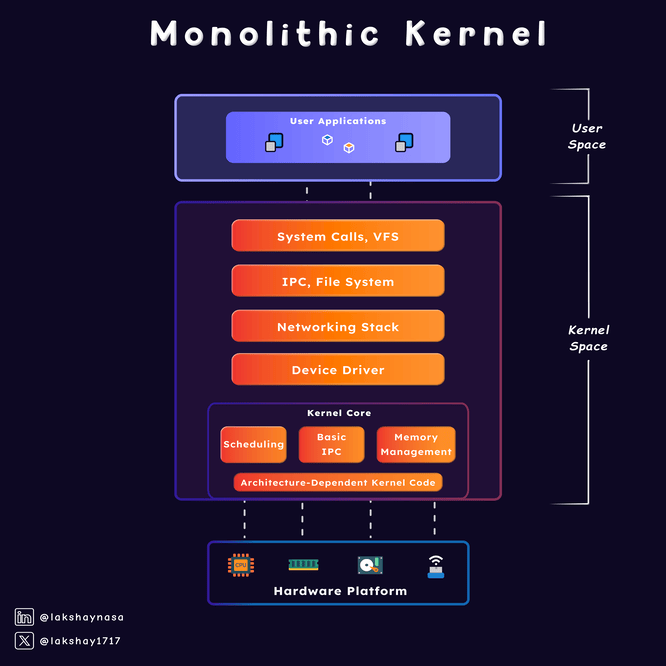
Megalithic Kernel: All-in-one, including everything in kernel space.
Scoop:
A kernel where everything is packed into one massive bundle, including user applications – usually binaries. This setup integrates all functions directly into the kernel, which can be fast since everything talks directly. But, it can be unstable and risky because there’s no separation between components.
Example:
MS-DOS and DreckigOS are classic examples of a megalithic kernel. In these, everything, including applications, runs in the same space as the kernel, leading to a highly integrated but less flexible system.
Monolithic Kernel: Comprehensive and integrated.
Scoop:
Think of a monolithic kernel as a large, all-in-one box that includes every essential function needed to operate your computer—process management, memory management, file systems, and input/output handling are all packed together just like Megalithic except the user applications — editors, games, etc. This integrated approach can make the kernel very efficient, as all components work closely together. While the downside is that if one component fails, it can affect the entire system.
Example:
Linux and Unix are popular examples of Kernels following the Monolithic approach.
MicroKernel: Core functions only
Scoop:
Similar, to a nano-kernel but retains some essential services, like the process management, communication and scheduler within the kernel space. It tries to strike a balance by keeping the kernel light and flexible by minimizing kernel functions while ensuring core services remain within the kernel.
Example:
Minix, Symbian, and BlackBerry QNX are a few popular examples of Microkernels.
Nano-Kernel: Minimal core, everything else in user space.
Scoop:
A tiny kernel that only handles the bare minimum, like process management, and leaves everything else to user-space processes. This makes the kernel super simple and stable, but you might face some performance hits because different processes, need to communicate a lot.
Example:
L4 and KeyOS are well-known nano-kernels. They focus on providing only the minimal necessary functions, with most of the system services running in user space to keep the kernel lightweight.
Hybrid-Kernel: The Best of Both Mono and Micro
Scoop:
A hybrid kernel mixes and matches by keeping some functions in kernel space (like device drivers) while moving others to user space (such as system services). It can adapt, deciding where to place components based on the needs of system development. This design aims to balance performance with modularity but can introduce complexity in managing how different parts interact and communicate.
Example:
Microsoft Windows and macOS / OS X uses a hybrid kernel model that combines the features of both a microkernel and a monolithic kernel.
Exokernel: Direct access to the hardware platform
Scoop:
Unlike traditional kernels that abstract hardware resources through a uniform interface, exokernels take a different approach. They expose the hardware resources of a computer directly to the applications running on top of it, without any or with just minimal abstractions provided by the kernel. This allows applications to directly control the hardware resources. This way, applications have high-level performance but need to be coded specifically for the hardware.
Example:
ExOS and Nemesis are research operating systems based on the Exokernel approach.
Exploring Kernel with Commands
Now, to gain a deeper understanding and practical exposure to the kernel, let's explore a few commands along with their configurations and features. You can use any Linux distribution to run these commands, or, if you are on Windows, use Microsoft WSL.
Checking the kernel version
uname -rThe
unamecommand is used to display the operating system name. By using the-rflag, you can print the kernel version, and with the-aflag, it will show all available system information, like the kernel name, release version, hardware platform etc.Viewing Kernel Modules
lsmodKernel modules are pieces of code that can be loaded and unloaded into the kernel on demand. With
lsmodcommand you can list the currently loaded modules.Viewing Kernel Logs
dmesgThe
dmesgcommand displays messages from the kernel's log buffer, which can include information about hardware events, driver initialization, and system errors.Inspecting CPU Information
lscpuWith
lscpucommand you can get detailed information about your CPU, like the number of CPUs, threads, cores, and more.Viewing Memory Usage
free -hThis gives the memory usage, which is handled by the kernel's memory management subsystem.
Interacting with the /proc Filesystem
cat /proc/<file>
- The
/procfilesystem contains various files that provide information about the system and kernel.
Replace <file> with:
versionto get the kernel version and build information.cpuinfoto retrieve details about the CPU.meminfoto get statistics about memory usage.
If you want to explore further and compile your own kernel, check out Kernel.org for resources and guidance.
Wrapping Up
And that's a wrap on our look at the kernel, the unsung hero of your OS! We’ve covered what the kernel does, its essentials, and the different types of kernels and how they work. Plus, we took a hands-on approach by exploring various related commands.
I hope you enjoyed this post and gained a deeper understanding of kernels. They're a fascinating topic and always a subject of ongoing research. What aspects of kernel development interest you the most, and how would you approach building your kernel?
Thanks for reading! 🚀
Subscribe to my newsletter
Read articles from Lakshay Nasa directly inside your inbox. Subscribe to the newsletter, and don't miss out.
Written by

Lakshay Nasa
Lakshay Nasa
I am developer currently pursuing my Bachelor's Degree from India. Tech Enthusiast and Open-source advocate. Believe in Empowerment learning.