How can you back up SharePoint Online to local storage?
 SharePoint Migration tool
SharePoint Migration tool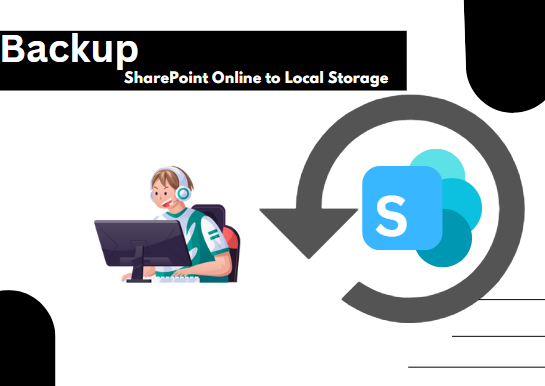
SharePoint Online is great for cloud storage. It's also super secure. But having a backup on your local storage is like wearing a seatbelt. It gives you that extra protection. This way, you're safe from losing data, server issues, or even mistakes we all make sometimes. In this article, we’ll talk about three ways to back up SharePoint Online to local storage. We'll cover the steps you need, some limitations, & the best tool for this job.
Why should you back up SharePoint Online to local storage?
Well, there are lots of reasons for doing this. However, it can be different for each person based on their needs. Here are a few common ones:
· If you want to use SharePoint data offline, it must be stored locally.
· Keeping a backup of your SharePoint online data locally adds an extra layer of safety. This way, if anything goes wrong with the server, you've still got your files.
· When you back up SharePoint online to your local storage, restoration is quicker. It's faster than relying solely on cloud backups.
Methods for Backing up SharePoint Online to Local Storage
There are multiple ways to do this. We’ll focus on three methods: the manual approach, using Microsoft PowerShell, and using a third-party tool.
Manual Method for Backup
This method is straightforward. You download the files directly to your local storage. Here’s how to do that:
Open your SharePoint site in a web browser.
Find and select the file or folder you want to back up.
Right-click on it & choose download to save it.
Using Microsoft PowerShell
Start by installing and opening the SharePoint Online Management Shell & give permissions as needed.
Then connect to SharePoint Online using this command:`Connect-SPOService -Urlhttps://yourdomain-admin.sharepoint.com`
To export the documents, run this script:
$web = Get-SPOSite -Identityhttps://yourdomain.sharepoint.com/sites/yoursite
$list = $web.Lists.GetByTitle("Documents")
$listItems = $list.GetItems([Microsoft.SharePoint.Client.CamlQuery]::CreateAllItemsQuery())
foreach ($item in $listItems) {
$file = $web.GetFileByServerRelativeUrl($item["FileRef"])
$fileStream = [System.IO.File]::Create("C:\Backup\" + $item["FileLeafRef"])
$file.OpenBinaryStream().Value.CopyTo($fileStream)
$fileStream.Close()
}
This script helps connect to the SharePoint site, fetches documents, & saves them in a chosen folder on your computer.
Drawbacks of These Methods
Of course, there are some downsides:
· These methods need a good bit of technical know-how.
· They can be slow and very time-consuming.
· There's no scheduling option here which makes regular backups tricky.
· You might face risks related to data loss or human error.
Using a Third-party Tool for Backup
There are many third-party tools designed just for backing up SharePoint Online to local storage; they also come with fancy extra features. However, one great tool I’d suggest is the Shoviv SharePoint Backup tool. It’s user-friendly and makes backing up files easy—no tech expertise is needed. Moreover, they even offer a free version that lets you back up 20KB of items. Let's see some cool features:
Features of Shoviv SharePoint Backup Tool
· It works with all versions of SharePoint and can back up Forms, Site Pages, Style Libraries, etc.
· The tool can handle several backup jobs at once!
· You can take backups of sites no matter how big they are.
· Moreover, there’s an option for scheduling backups daily, weekly, or monthly.
· Plus, it has an Incremental backup feature that prevents duplicating files.
· The free version allows testing out all these features while backing up 20KB of items!
Conclusion
Backing up your data from SharePoint Online to local storage is really important for keeping it secure & intact! However, using manual methods or PowerShell can feel like climbing Mount Everest-it's challenging! For many users, those processes seem too complex & require good technical skills. On the contrary, third-party tools make everything simpler! The Shoviv SharePoint Backup tool stands out as a fantastic option because it backs up everything without needing any tech knowledge—and remember the free version too if you are willing to back up your SharePoint data.
Subscribe to my newsletter
Read articles from SharePoint Migration tool directly inside your inbox. Subscribe to the newsletter, and don't miss out.
Written by

SharePoint Migration tool
SharePoint Migration tool
The Shoviv SharePoint Migration tool is a fantastic tool for moving SharePoint content. It has many cool features that make migrating smooth & easy. You can use it to move data from any version of SharePoint, whether it’s On-Premises or Online, to any other SharePoint setup.