Day 86 - Deploying a Portfolio App on AWS S3 using GitHub Actions 🌐✨🚀
 Nilkanth Mistry
Nilkanth Mistry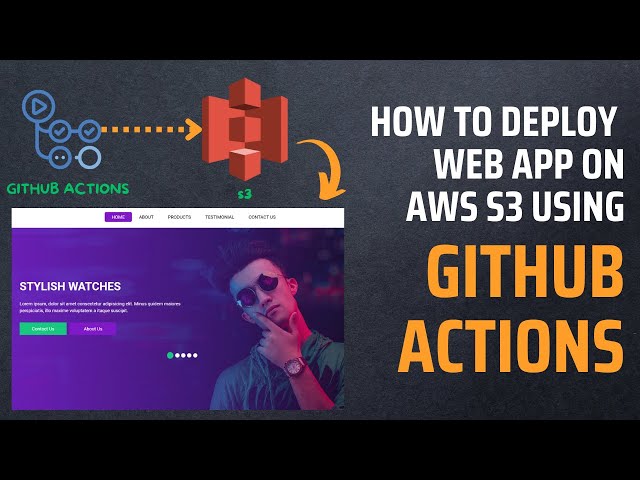
Welcome to Day 86 of the #90DaysOfDevOps Challenge! 🚀
Today, we're diving into a new project where we’ll automate the deployment of a Portfolio app on AWS S3 using GitHub Actions. Let’s walk through the hands-on steps to achieve this:
Project Description
In this project, our goal is to deploy a Portfolio app on AWS S3 using GitHub Actions for CI/CD. This automation will streamline our deployment process, ensuring any changes to our GitHub repository trigger automatic updates to our live website. 🌐
Hands-on Project: Automating Portfolio Deployment on AWS S3 using GitHub Actions
Step 1: Get the Portfolio Application from GitHub
- Clone the Portfolio application repository to your local environment or directly on your AWS instance where we'll set up AWS S3 and GitHub Actions. 📥
Step 2: Build the GitHub Actions Workflow
Navigate to your GitHub repository and go to the "Actions" tab.
Create a new workflow file (e.g.,
.github/workflows/deploy-to-s3.yml) and define the deployment steps using the following YAML:
name: Deploy to AWS S3
on:
push:
branches:
- main
jobs:
deploy:
runs-on: ubuntu-latest
steps:
- name: Checkout code
uses: actions/checkout@v2
- name: Deploy to S3
uses: jakejarvis/s3-sync-action@master
with:
args: --follow-symlinks --delete --exclude '.git/*' --size-only
env:
AWS_S3_BUCKET: ${{ secrets.AWS_S3_BUCKET }}
AWS_ACCESS_KEY_ID: ${{ secrets.AWS_ACCESS_KEY_ID }}
AWS_SECRET_ACCESS_KEY: ${{ secrets.AWS_SECRET_ACCESS_KEY }}
AWS_REGION: 'us-east-1'
SOURCE_DIR: './'
Step 3: Setup GitHub Secrets for AWS CLI
Go to your repository’s Settings > Secrets.
Add the following secrets:
AWS_S3_BUCKET: Your AWS S3 bucket name.AWS_ACCESS_KEY_ID: AWS Access Key ID.AWS_SECRET_ACCESS_KEY: AWS Secret Access Key. 🔑
Step 4: Setup AWS S3 with Public Access and Static Website Hosting
Ensure your AWS S3 bucket is set up for static website hosting:
Enable static website hosting in the S3 bucket properties.
Set the index document (e.g.,
index.html) for your Portfolio app. 🌐
Step 5: Update the Index.html File and Run the Workflow
Make a change in your Portfolio app’s
index.htmlfile.Commit and push the changes to your GitHub repository to trigger the GitHub Actions workflow. 🔄
Step 6: Execute the GitHub Actions Workflow
GitHub Actions will automatically deploy your Portfolio app to the specified AWS S3 bucket.
Monitor the workflow execution in the GitHub Actions tab to ensure it completes successfully. 🕵️♂️
Step 7: Verify the Portfolio app is Deployed and Accessible
Access your Portfolio app’s URL in a web browser to verify deployment.
Confirm that the GitHub Actions workflow has copied your app files into the S3 bucket. 🖥️
Congratulations on completing Day 86 of the #90DaysOfDevOps Challenge! 🎉
By automating the deployment of your Portfolio app on AWS S3 using GitHub Actions, you’ve enhanced your CI/CD capabilities and streamlined your deployment process. Stay tuned for tomorrow’s challenge, where we’ll explore another exciting DevOps project! 💪
Subscribe to my newsletter
Read articles from Nilkanth Mistry directly inside your inbox. Subscribe to the newsletter, and don't miss out.
Written by

Nilkanth Mistry
Nilkanth Mistry
Embark on a 90-day DevOps journey with me as we tackle challenges, unravel complexities, and conquer the world of seamless software delivery. Join my Hashnode blog series where we'll explore hands-on DevOps scenarios, troubleshooting real-world issues, and mastering the art of efficient deployment. Let's embrace the challenges and elevate our DevOps expertise together! #DevOpsChallenges #HandsOnLearning #ContinuousImprovement