Docker CLI Cheat Sheet
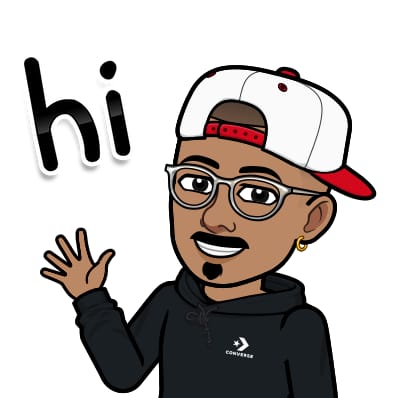 Jasai Hansda
Jasai HansdaTable of contents
- INSTALLATION
- GENERAL COMMANDS
- IMAGES
- CONTAINERS
- Create and run a container from an image, with a custom name:
- Run a container with and publish a container’s port(s) to the host:
- Run a container in the background:
- Start or stop an existing container:
- Remove a stopped container:
- Open a shell inside a running container:
- Fetch and follow the logs of a container:
- To inspect a running container:
- To list currently running containers:
- List all docker containers (running and stopped):
- View resource usage stats:
- DOCKER HUB
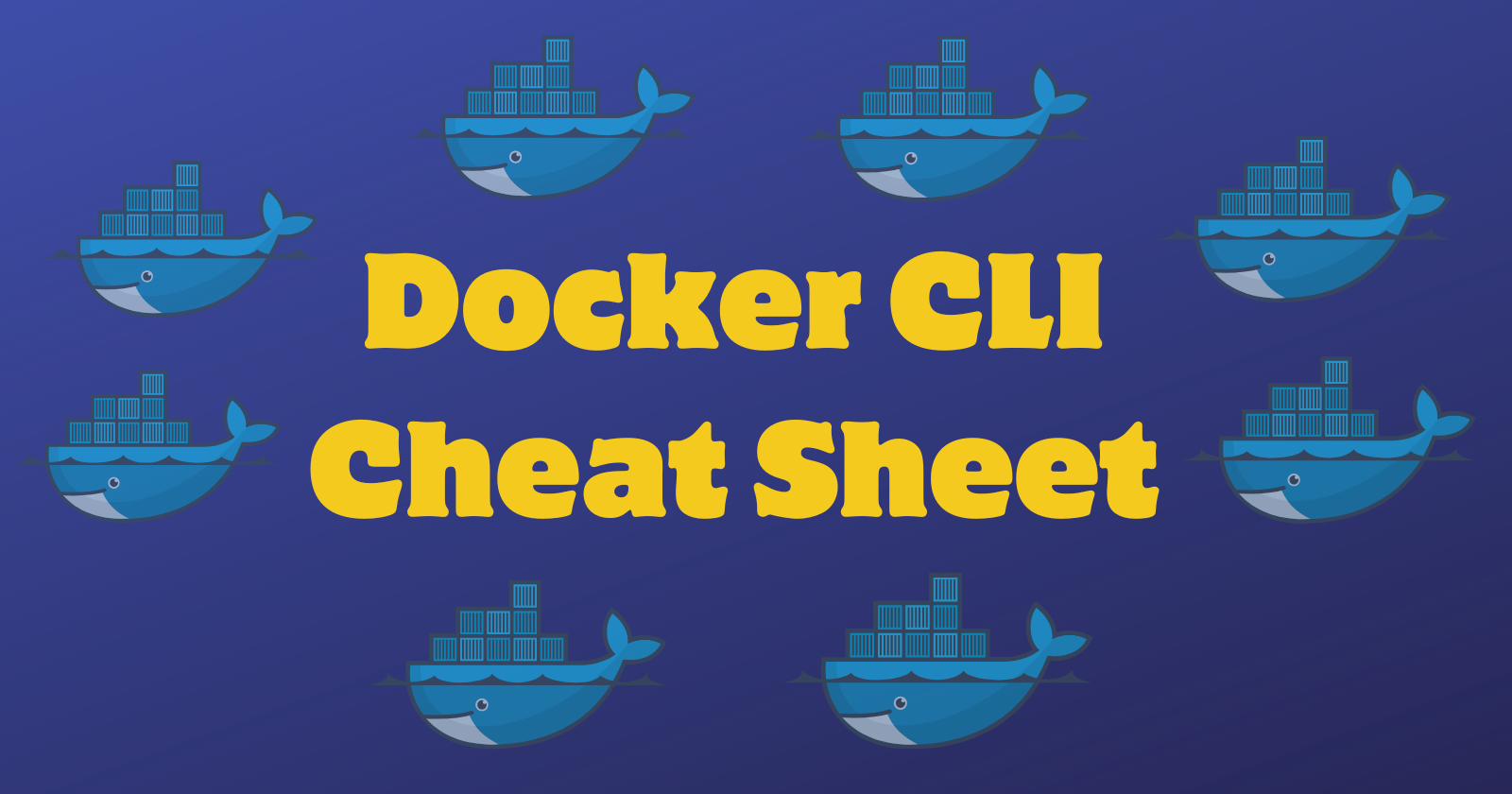
Docker is a powerful tool that allows developers to create, deploy, and run applications in containers. This cheat sheet provides a quick reference to the most commonly used Docker CLI commands, helping you streamline your workflow and manage your containers with ease.
INSTALLATION
Docker Desktop is available for Mac, Linux and Windows https://docs.docker.com/desktop
View example projects that use Docker
Check out our docs for information on using Docker
GENERAL COMMANDS
Start the docker daemon:
docker -d
Get help with Docker:
Can also use –help on all subcommands
docker --help
Display system-wide information:
docker info
IMAGES
Docker images are a lightweight, standalone, executable package of software that includes everything needed to run an application: code, runtime, system tools, system libraries and settings.
Build an Image from a Dockerfile:
docker build -t <image_name>
Build an Image from a Dockerfile without the cache:
docker build -t <image_name> . –no-cache
List local images:
docker images
Delete an Image:
docker rmi <image_name>
Remove all unused images:
docker image prune
CONTAINERS
A container is a runtime instance of a docker image. A container will always run the same, regardless of the infrastructure. Containers isolate software from its environment and ensure it works the same way, even with differences between development and staging.
Create and run a container from an image, with a custom name:
docker run --name <container_name> <image_name>
Run a container with and publish a container’s port(s) to the host:
docker run -p <host_port>:<container_port> <image_name>
Run a container in the background:
docker run -d <image_name>
Start or stop an existing container:
docker start|stop <container_name> (or <container-id>)
Remove a stopped container:
docker rm <container_name>
Open a shell inside a running container:
docker exec -it <container_name> sh
Fetch and follow the logs of a container:
docker logs -f <container_name>
To inspect a running container:
docker inspect <container_name> (or <container_id>)
To list currently running containers:
docker ps
List all docker containers (running and stopped):
docker ps --all
View resource usage stats:
docker container stats
DOCKER HUB
Docker Hub is a service provided by Docker for finding and sharing container images with your team. Learn more and find images at https://hub.docker.com
Login into Docker:
docker login -u <username>
Publish an image to Docker Hub:
docker push <username>/<image_name>
Search Hub for an image:
docker search <image_name>
Pull an image from a Docker Hub:
docker pull <image_name>
Subscribe to my newsletter
Read articles from Jasai Hansda directly inside your inbox. Subscribe to the newsletter, and don't miss out.
Written by
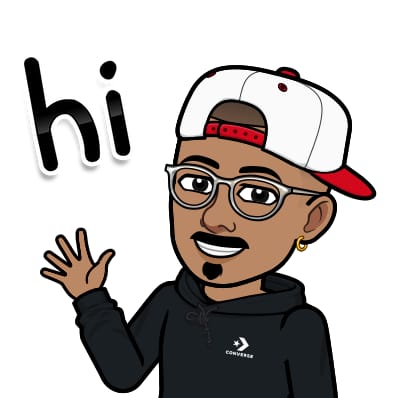
Jasai Hansda
Jasai Hansda
Software Engineer (2 years) | In-transition to DevOps. Passionate about building and deploying software efficiently. Eager to leverage my development background in the DevOps and cloud computing world. Open to new opportunities!