AWS Route 53 and Configuring Simple Routing Policy
 Dinesh Kumar K
Dinesh Kumar K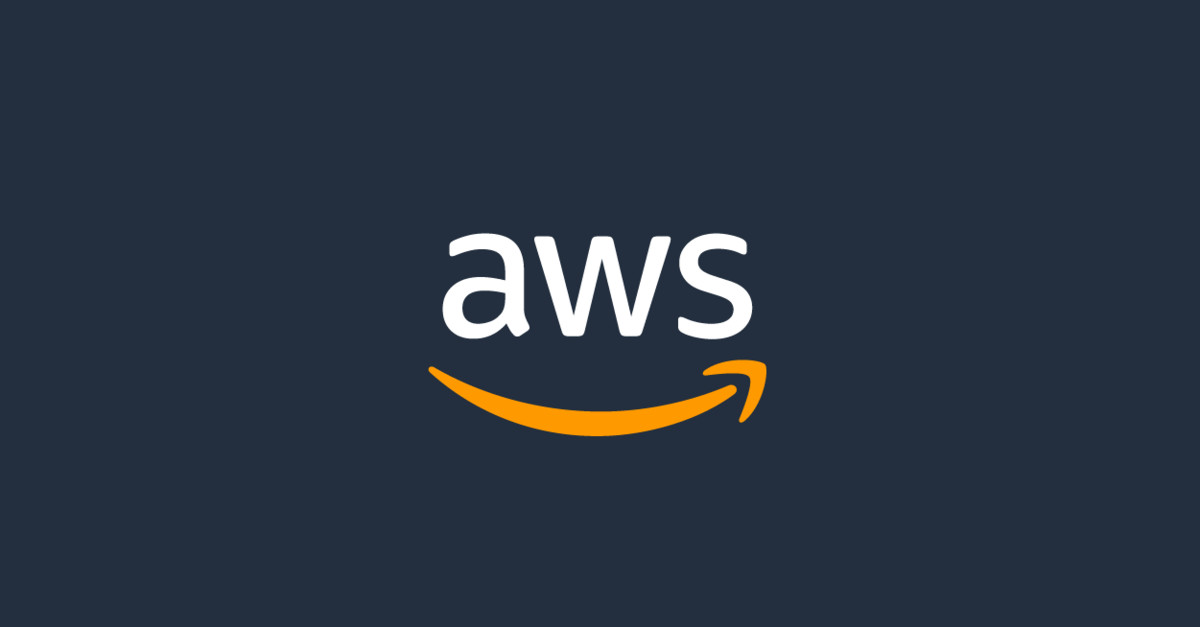
Route 53
Amazon Route 53 is a scalable Domain Name System (DNS) web service that helps you manage and route end-user requests to your applications. It’s designed to provide high availability and low latency, ensuring that your users can access your services quickly and reliably.
Key Features of Route 53
DNS Management: Route 53 allows you to create and manage DNS records for your domain names, such as A, AAAA, CNAME, and MX records. This ensures that when users enter your domain name, they are directed to the correct IP address or service.
Health Checks: With Route 53, you can monitor the health of your application’s endpoints. The service automatically routes traffic away from unhealthy endpoints to maintain high availability.
Traffic Routing Policies: Route 53 offers various routing policies including weighted, latency-based, and geo-routing. This helps optimize traffic distribution based on user location, performance needs, and other criteria.
Domain Registration: You can register new domain names and manage existing ones directly through Route 53, simplifying the domain management process.
Integration with AWS: Route 53 integrates seamlessly with other AWS services like Elastic Load Balancing (ELB), Amazon CloudFront, and AWS Global Accelerator to enhance application performance and availability.
Routing Policy Types :
1. Simple Routing Policy
Purpose: Directs traffic to a single resource.
Usage: Use when you want to route traffic to a single resource, like an EC2 instance, S3 bucket, or load balancer.
2. Weighted Routing Policy
Purpose: Distributes traffic across multiple resources based on assigned weights.
Usage: Useful for load balancing or testing new versions of an application. For example, you might send 90% of the traffic to a primary server and 10% to a backup or new server.
3. Latency-Based Routing Policy
Purpose: Routes traffic based on the lowest latency to the end-user’s location.
Usage: Optimal for applications that need to provide the fastest possible response times to users across different geographic locations.
4. Failover Routing Policy
Purpose: Routes traffic to a primary resource and fails over to a secondary resource if the primary is unhealthy.
Usage: Ideal for high availability scenarios where you need to ensure continuity if the primary resource fails.
5. Geolocation Routing Policy
Purpose: Routes traffic based on the geographic location of the user.
Usage: Useful for directing users to different resources based on their country, continent, or even specific regions. For example, serving different content to users in different countries.
6. Multi-Value Answer Routing Policy
Purpose: Returns multiple values in response to DNS queries, which can help improve the fault tolerance of your application.
Usage: Suitable when you want to provide multiple IP addresses or endpoints for a single domain, and Route 53 will return multiple values for client queries.
Step-by-Step Configure Simple Routing Policy :
AWS domain registrar cost is too high. So, I have purchased domain from GoDaddy.
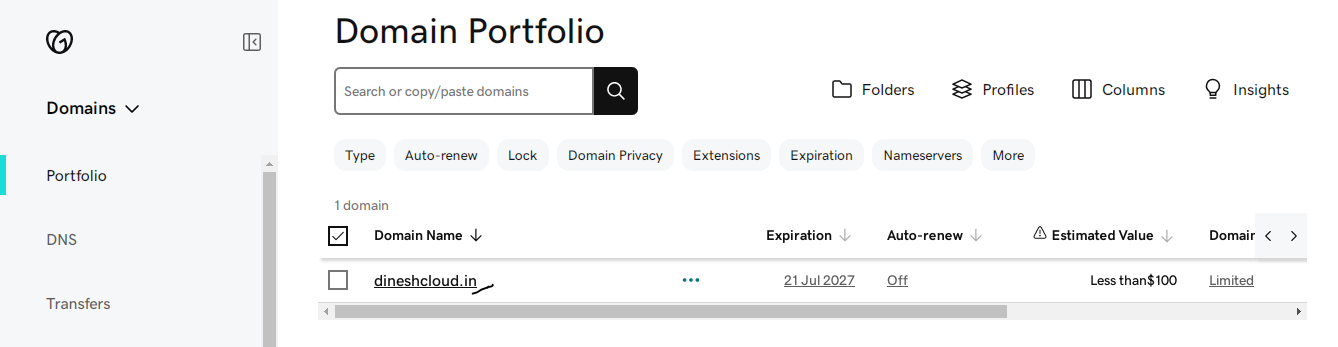
Go to the Route 53 console
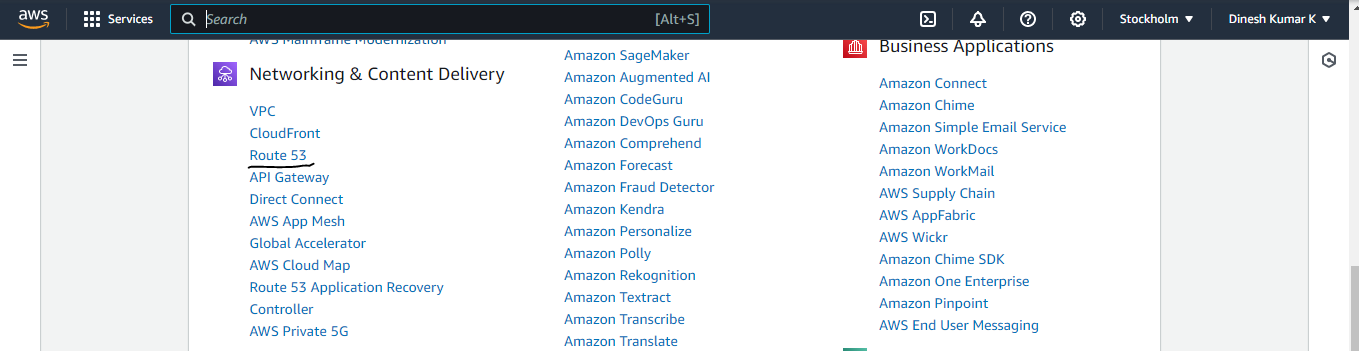
Step 1 : Setting Up a Hosted Zone
Click on "Hosted Zones" and then "Create Hosted Zone."
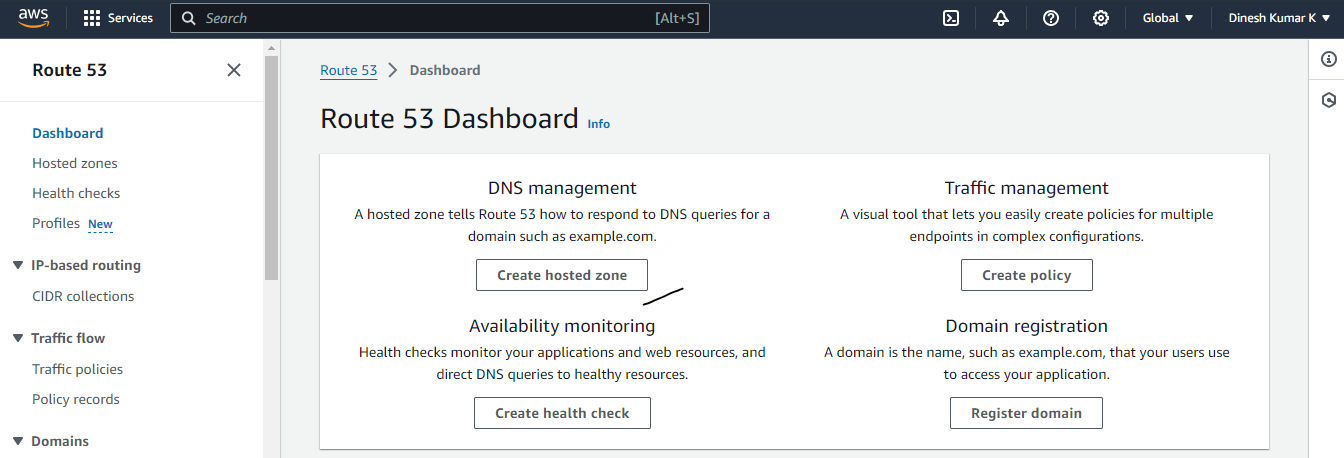
Copy domain from GoDaddy account "dineshcloud.in"
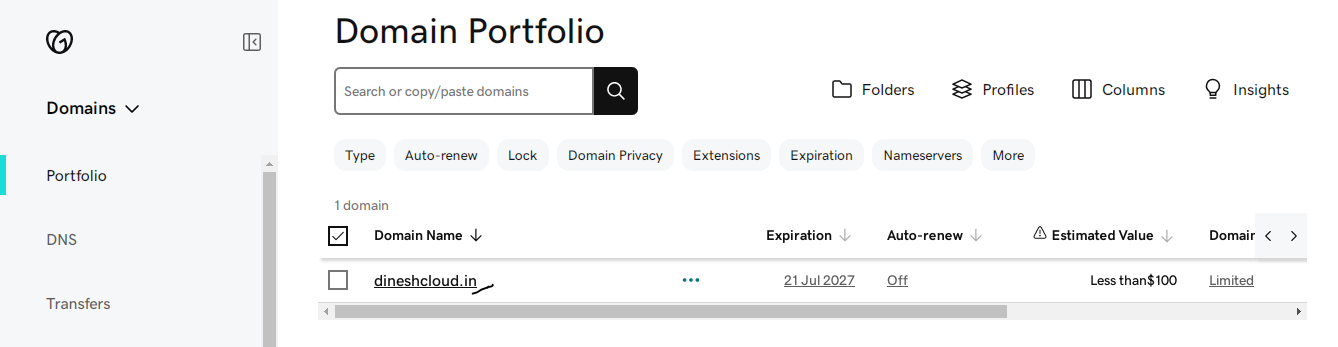
Enter domain name "dineshcloud.in" & Click "Public hosted zone"
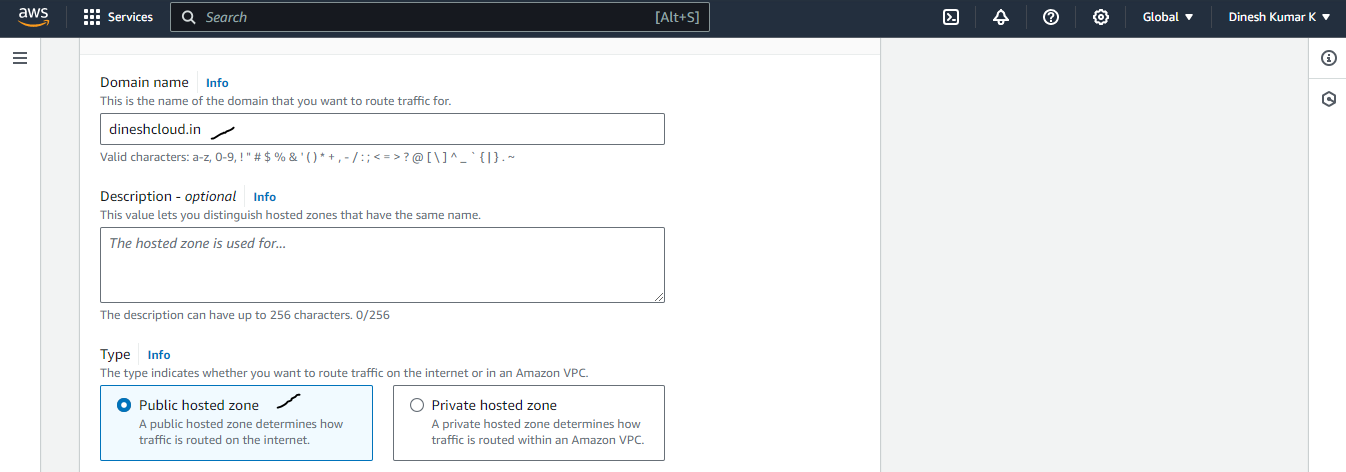
Click on "Create hosted zone"
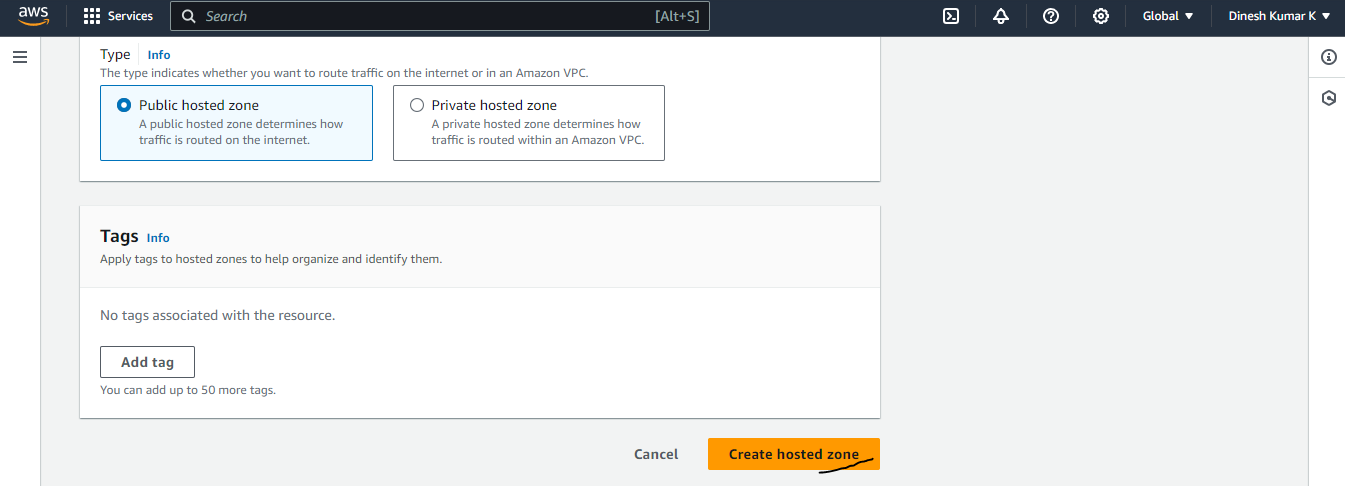
Step 2 : Configuring DNS Name Servers:
Once hosted zone created, AWS will give 4 Name Server, copy that 4 name server
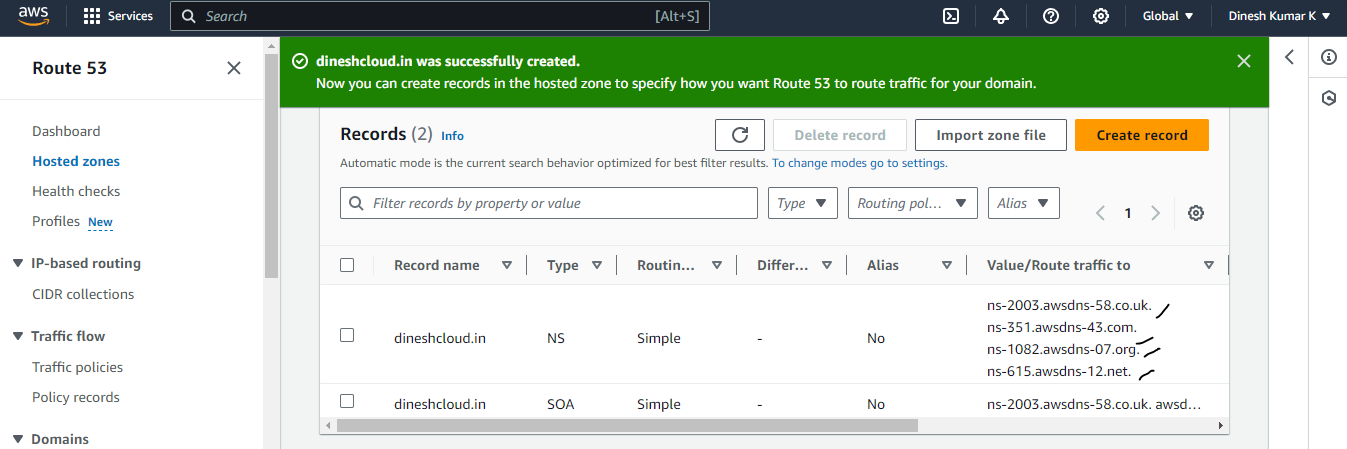
Go to GoDaddy DNS Management
Click DNS Name servers & Change name servers
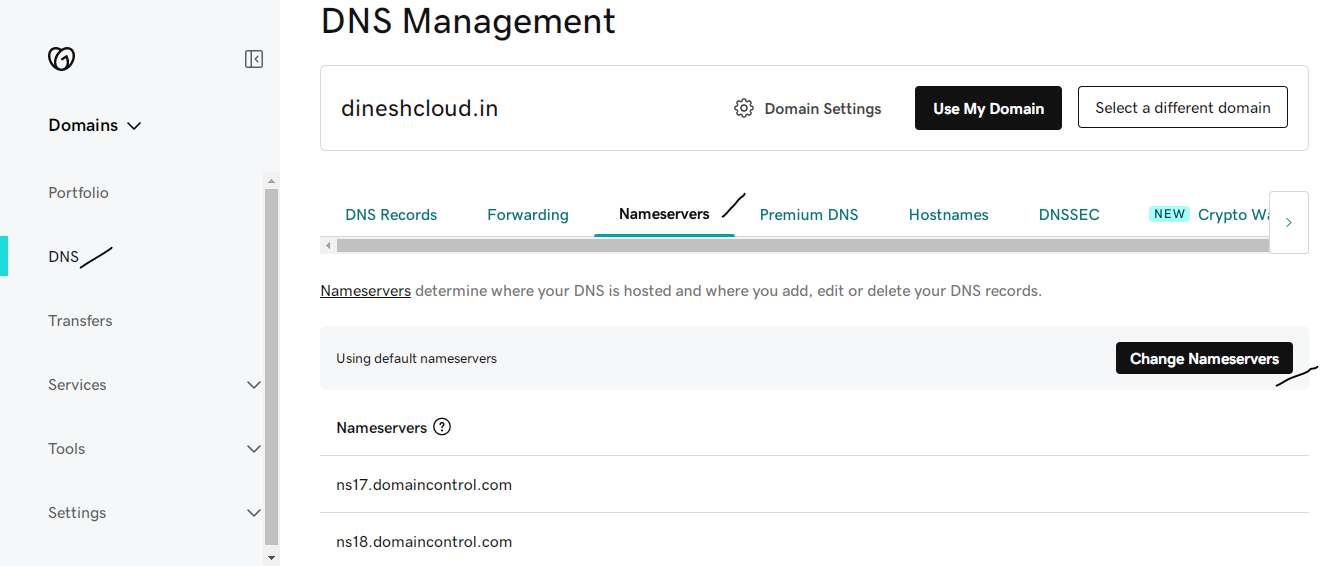
Replace the AWS name servers in GoDaddy & Click Save
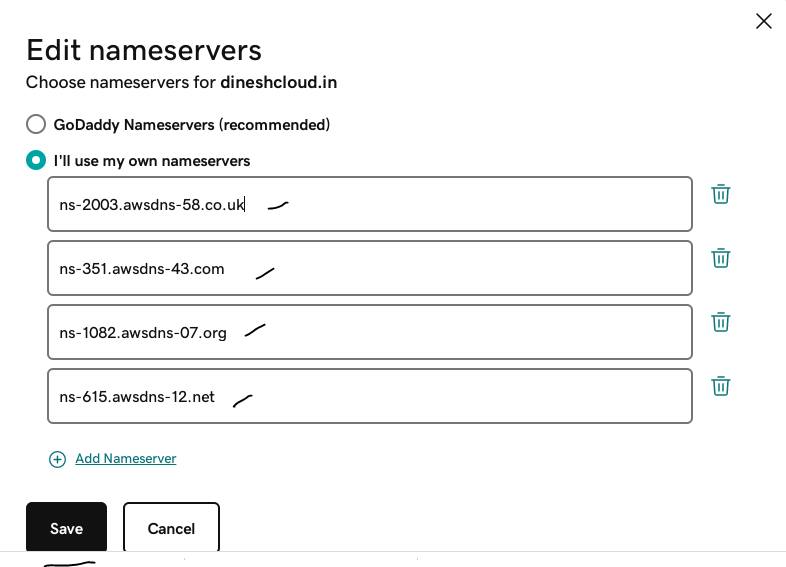
Now, Successfully name server updated
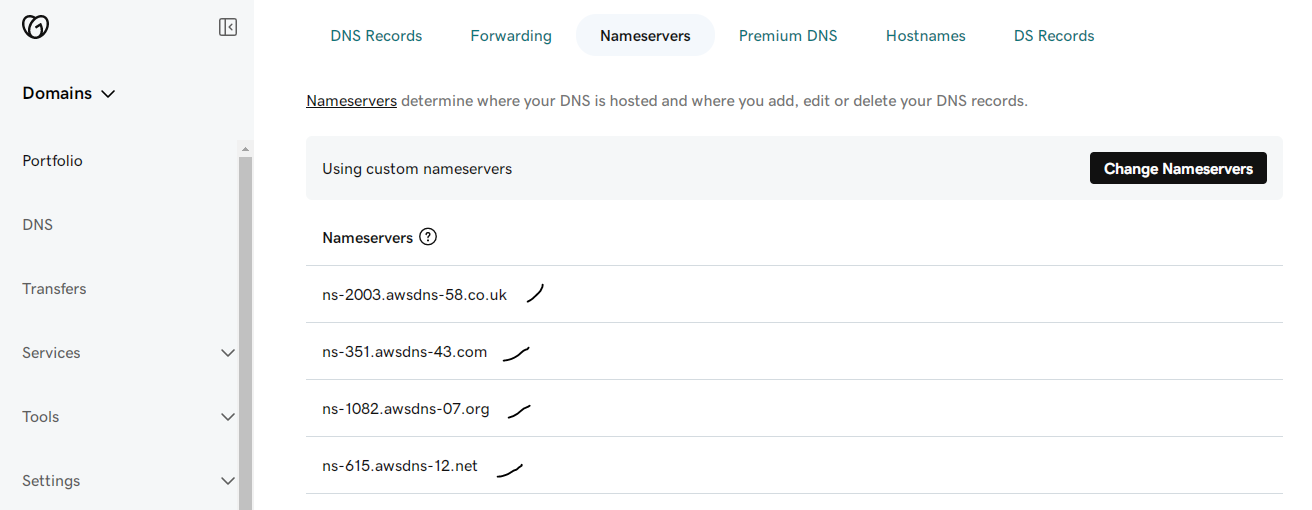
Step 3 : Create EC2 instance for Route 53
I have created EC2 instance for Simple routing policy. I have installed "httpd server" and created "index.html" file for testing page
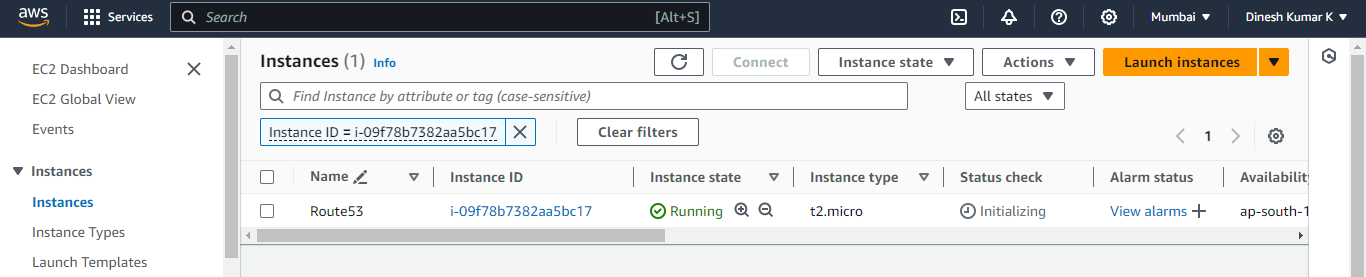
Step 4 : Create A Record
Click on " Create record "
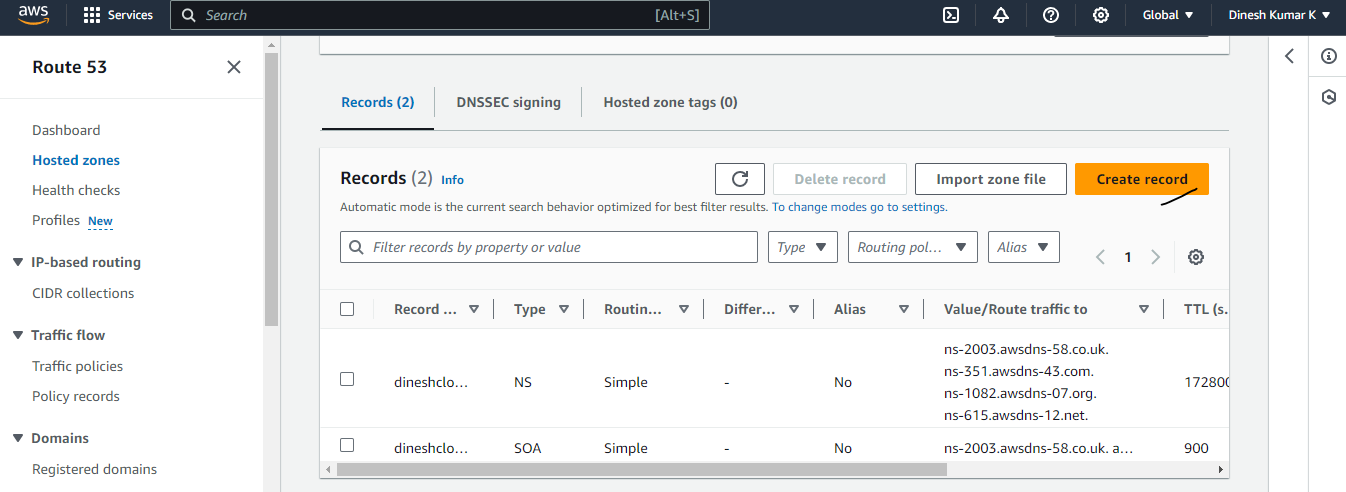
Record type = Add " A-Routes traffic ......... "
Value = Enter EC2 instance Public IP address
TTL (Seconds) = 60
Routing policy = Simple routing
Click on "Create records"

Now, successfully A Record added for "dineshcloud.in" domain

Step 5 : Check the domain
Now, Enter the domain in browser, Now domain works fine.

Subscribe to my newsletter
Read articles from Dinesh Kumar K directly inside your inbox. Subscribe to the newsletter, and don't miss out.
Written by

Dinesh Kumar K
Dinesh Kumar K
Hi there! I'm Dinesh, a passionate Cloud and DevOps enthusiast. I love to dive into the latest new technologies and sharing my journey through blog.