Mastering the Basics of the Linux Command Line
 Muhammad Irfan
Muhammad Irfan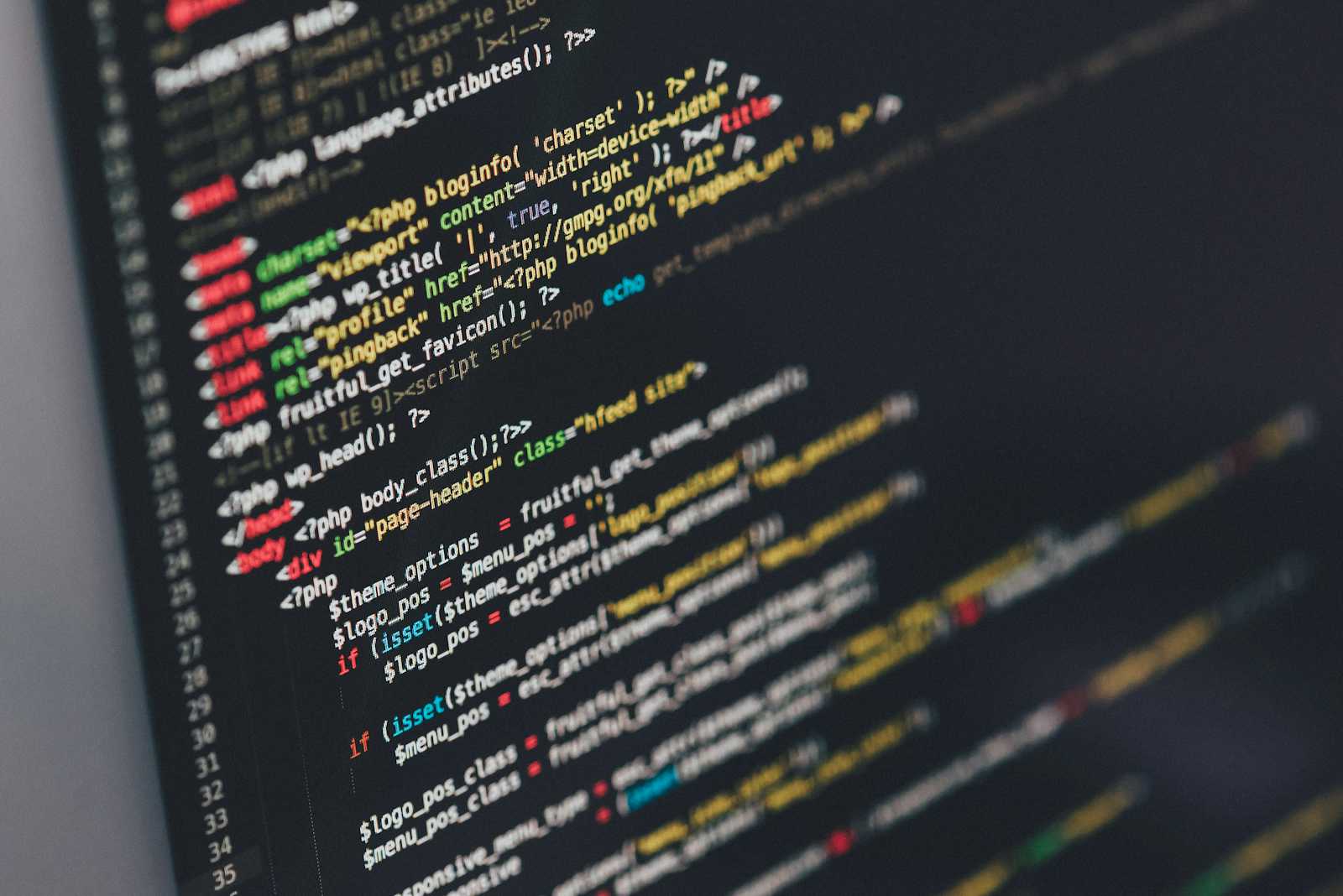
1. Introduction of Linux
The session was conducted by @BabarZahoor on CLI, Directory Structure and Basic Command - Linux & DevOps Bootcamp. It's a complete series on Linux, docker and Kubernetes. My learning outcomes are below:
Directory Structure Explanation: In linux 'c' drive is known as root. As we use call in window os drive 'C'. It is important to store linux system directories in root.
Command Line Interface (CLI): It is terminal used for basic navigation commands and bash shell is used for scripting.
Listing Files and Directories: Uses
lscommand to list files, explains long listing format withls -al, and describes hidden files and directories.
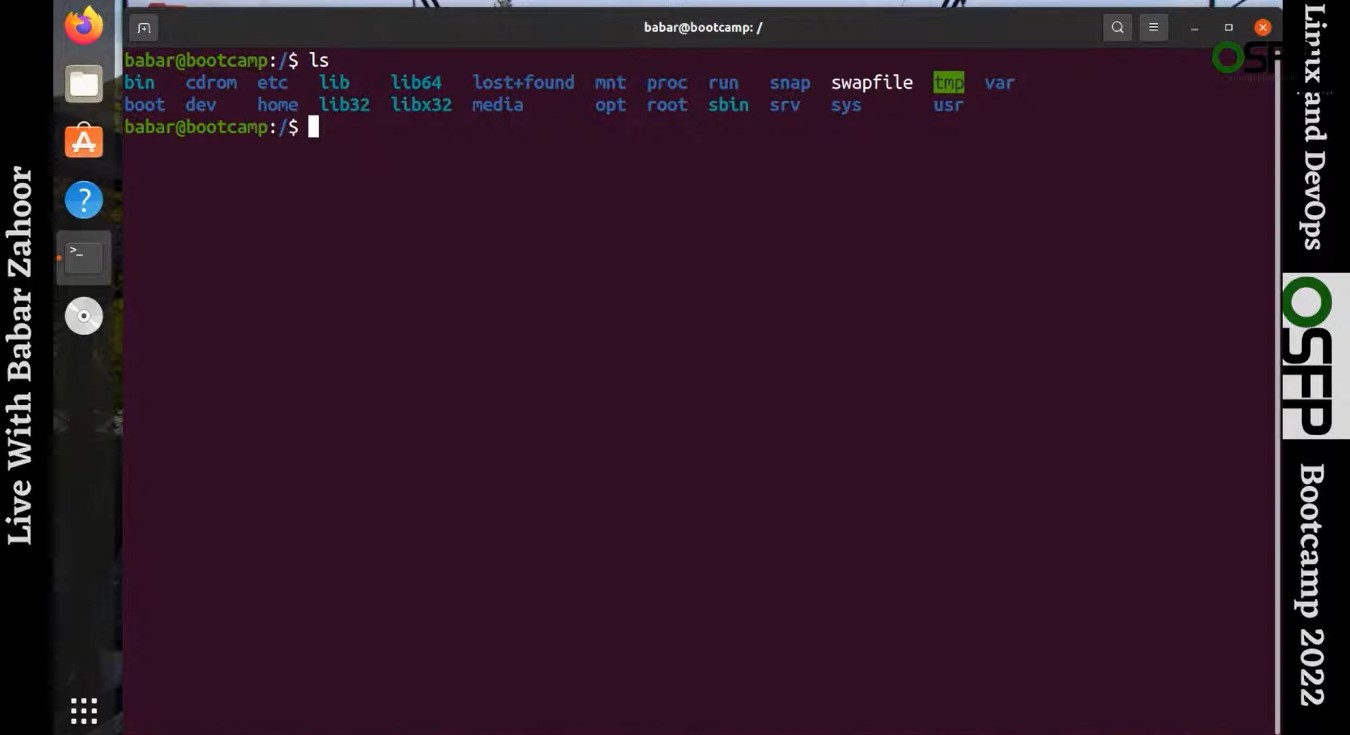
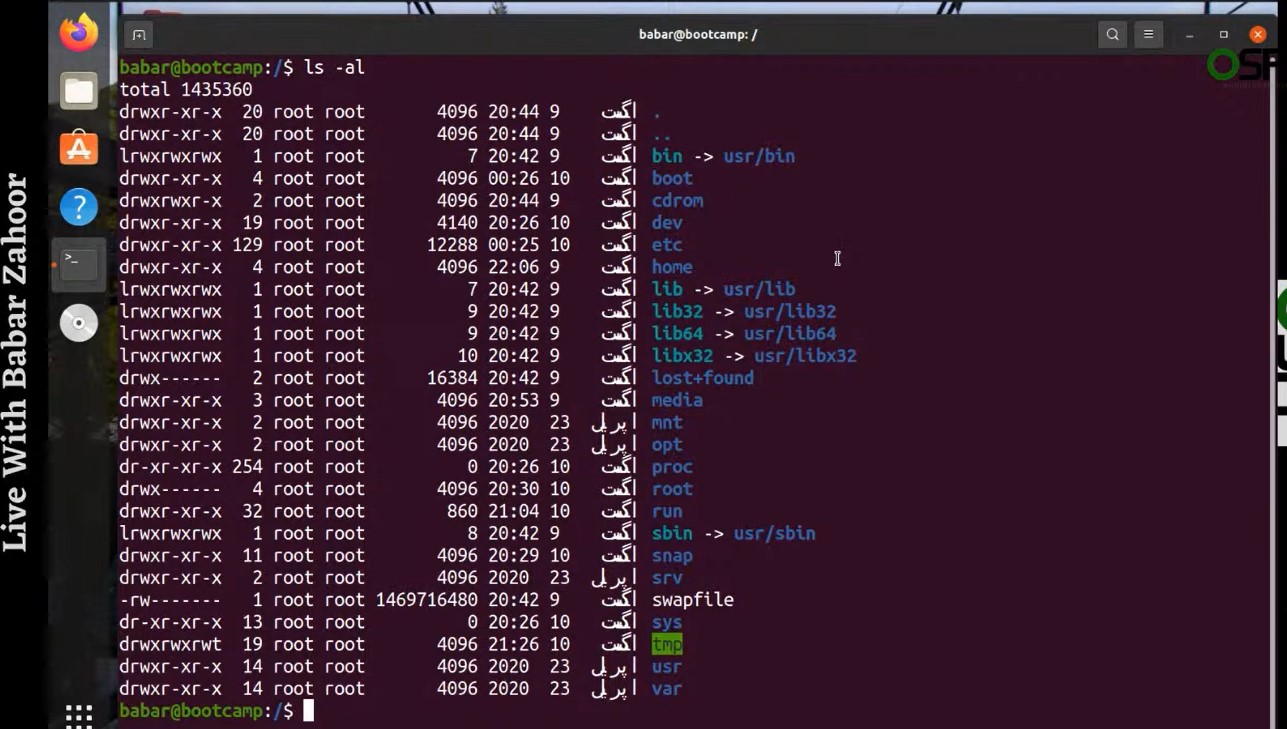
User Permissions and Ownership: Explains user and group ownership, discusses administrative access with sudo, and highlights the importance of permissions.
File Types and Colors: File types are differentiated by color, explains executable and link files, and shows examples of various file types
2. Linux in Details
User and administrative commands: User commands do not have administrative access, while administrative commands are stored separately, and libraries and executable files are discussed.
Navigating directories: Commands to change directories, understand root and parent directories, and examples of directory navigation.
System files and directories: Boot files and kernel files are located in /boot directory.
Device files and drivers: Device files are devices and device drivers are also located in /dev directory.
Configuration files: These files are located in /etc directory.
3. Linux Directory Structure
User and administrative commands: User commands are without administrative access, location of library files, and administrative commands for system management.
Directory navigation: Changing directories using commands, understanding root and parent directories, and viewing available commands and their usage.
Boot and kernel files: Grub with config files, kernel files, and bootable directories located in /boot.
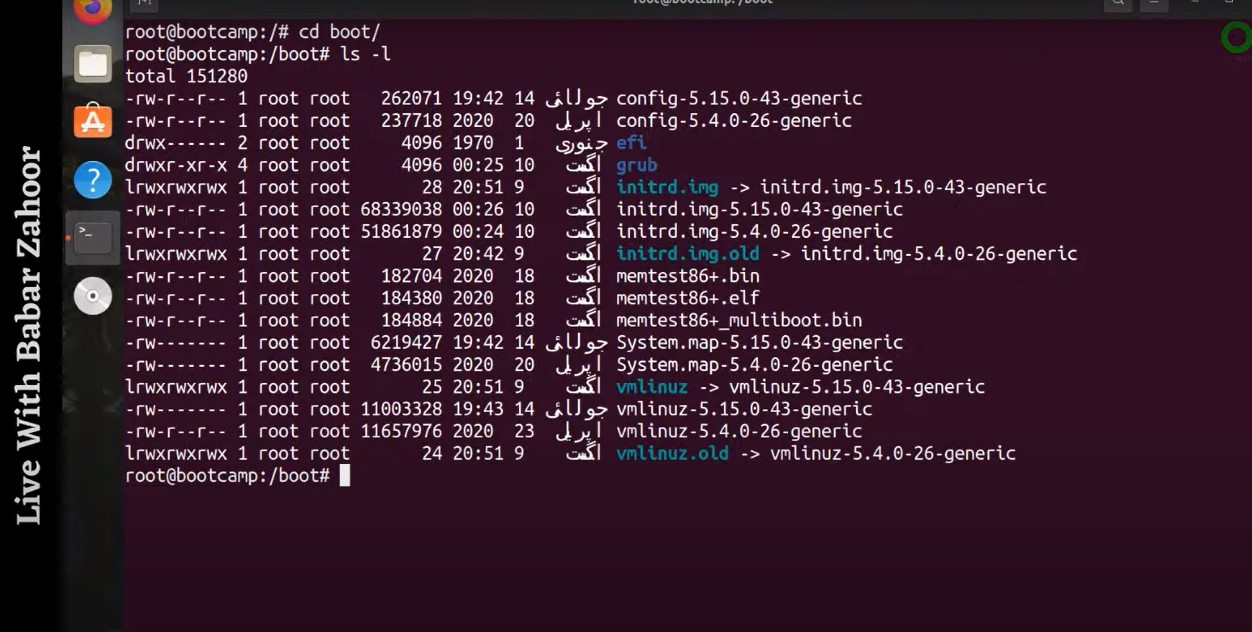
Device and storage management: Understanding device drivers, managing storage devices, and viewing device information.
System configuration and logs: Configuration files are in the /etc directory, and system logs with system processes also here.
4. Linux Environment
By the following way files and directories are managed in linux environment.
Introduction to directories: Explanation of home and root directories, differences between user and root directories, and the importance of directory structure.
Basic commands: Using
lsto list directory contents,manfor command manuals, andtouchandcatto create and view files.
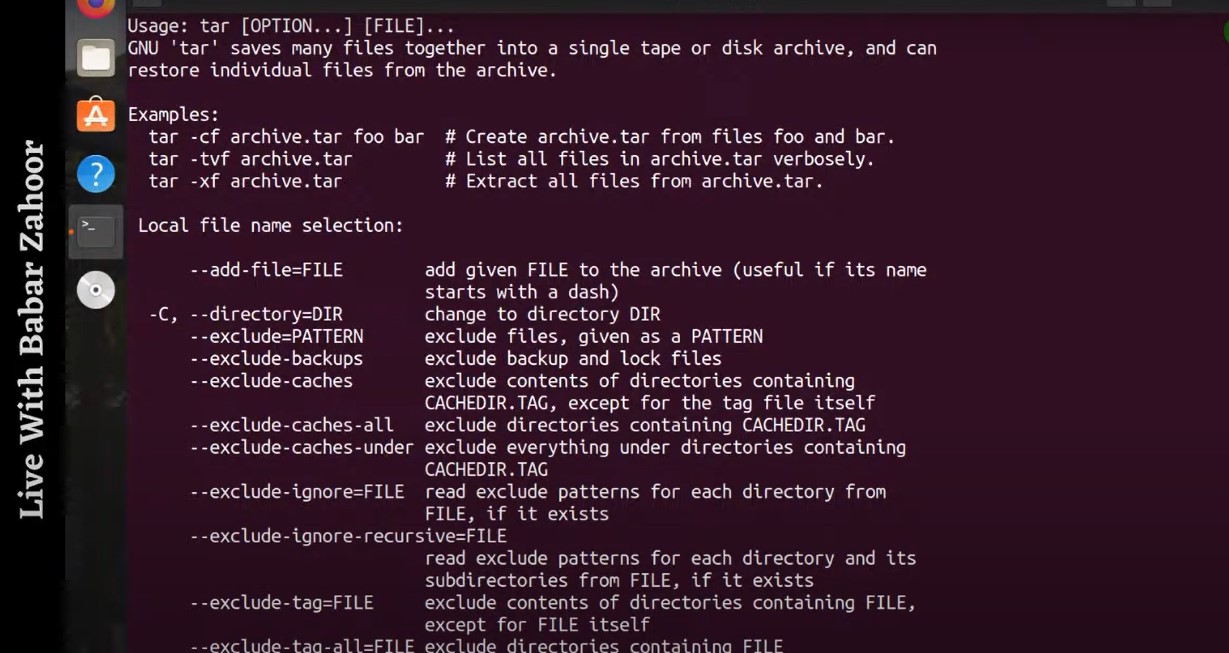
- Editing files: Introduction to text editors like vi, basic commands for editing and saving files, and practical examples.
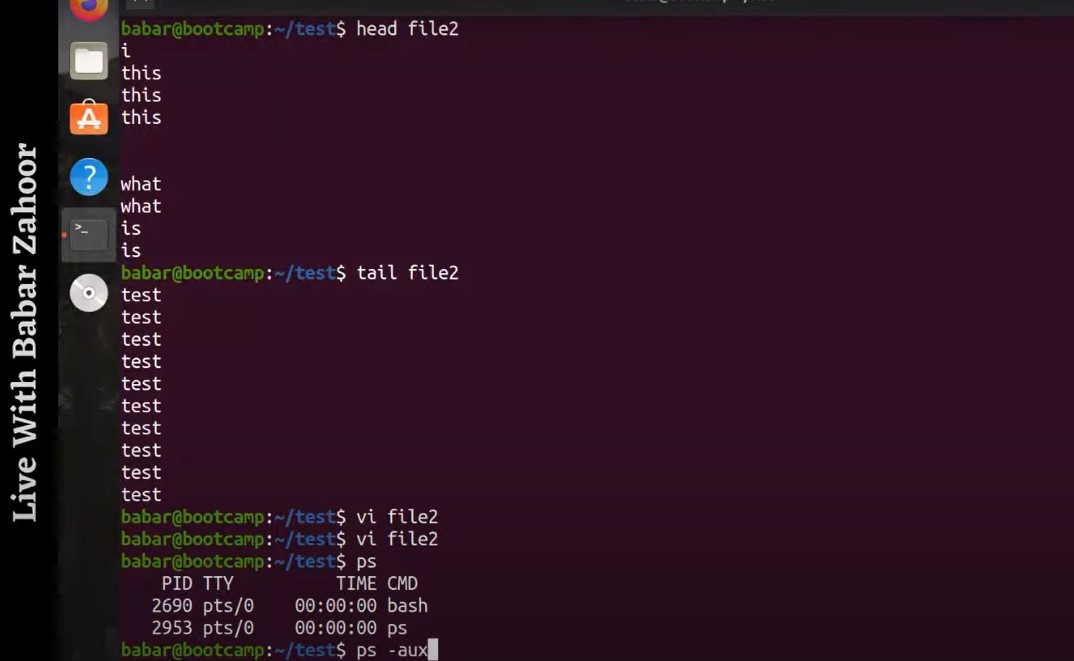
- System monitoring: Using
topto monitor system resources helps in understanding CPU and memory usage, along with practical tips for system management.
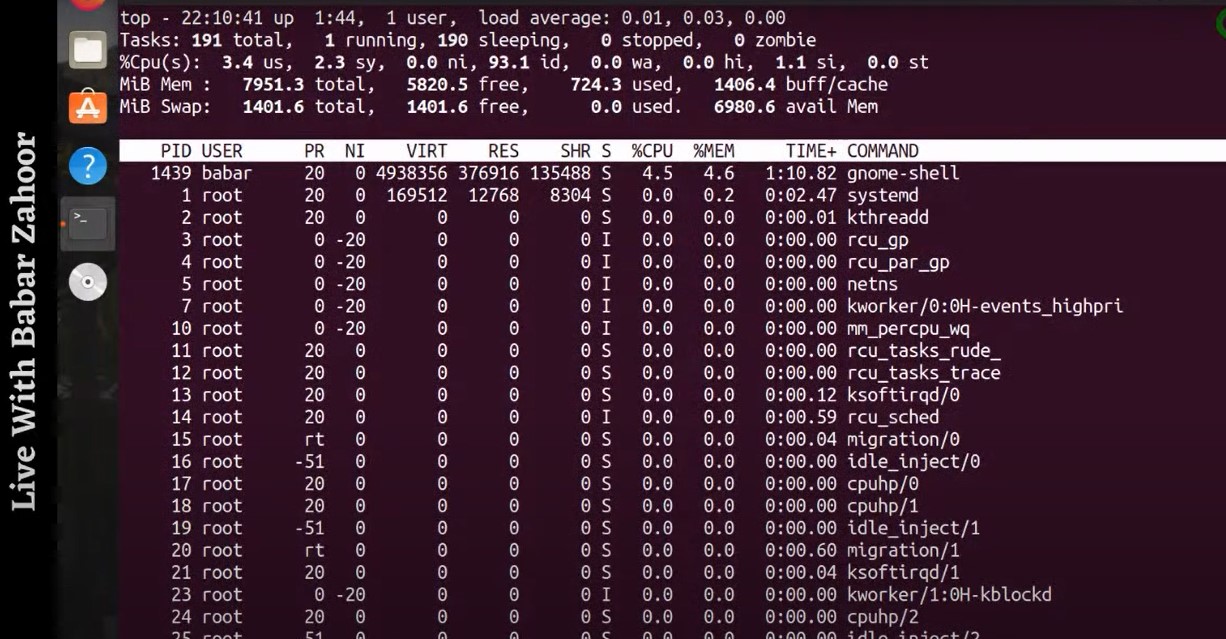
5. Linux CLI
The Command Line Interface (CLI) in Linux significantly enhances productivity in several ways:
Speed: CLI commands are typically faster to execute than navigating through graphical user interfaces (GUIs).
Automation: Scripts can be easily created to automate repetitive tasks.
Remote access: CLI allows efficient management of remote systems with minimal bandwidth.
Resource efficiency: CLI uses fewer system resources compared to GUI applications.
Precision: Commands offer precise control over system operations.
Flexibility: Complex operations can be performed by combining simple commands.
Text processing: Powerful text manipulation tools are available directly from the command line.
System monitoring: Quick access to system information and real-time monitoring.
Batch operations: Easily perform actions on multiple files or systems simultaneously.
Reproducibility: Commands can be easily documented and replicated.
Customization: Users can create aliases and functions to tailor their environment.
Piping and redirection: Output from one command can be directly used as input for another.
6. Users Management
The following table describes the privileges to Administrator (Root) and Regular users.
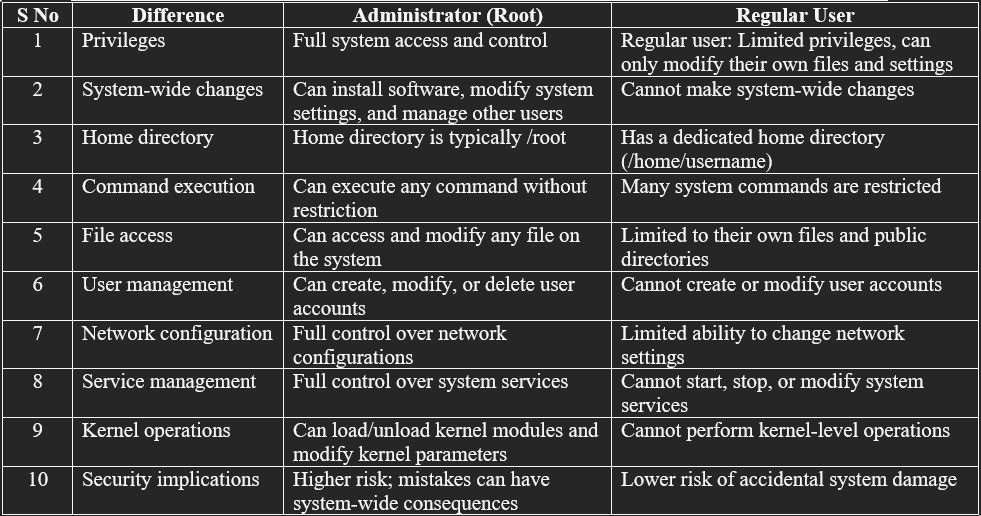
7. Some common Commands used in CLI terminal
Here are some common CLI commands for managing files and directories in Linux:
ls: List directory contents Example: ls -l (detailed list)
cd: Change directory Example: cd Documents
pwd: Print working directory Example: pwd
mkdir: Create a new directory Example: mkdir (name of folder)
rm: Remove files or directories Example: rm file.txt (remove file)
rm -r folder (remove directory) Example: r means recursively
cp: Copy files or directories Example: cp file.txt /path/to/destination
mv: Move or rename files/directories Example: mv old_name.txt new_name.txt
touch: Create an empty file or update timestamps Example: touch newfile.txt
cat: Display file contents Example: cat file.txt
grep: Search for patterns in files Example: grep "search_term" file.txt
chmod: Change file permissions Example: chmod 755 script.sh
chown: Change file ownership Example: chown user:group file.txt
find: Search for files and directories Example: find /home -name "*.txt"
tar: Archive files Example: tar -cvf archive.tar files/
df: Display disk space usage Example: df -h
8. Summary of Article
This article provides an in-depth overview of essential Linux concepts and commands, covering directory structure, basic command-line interface (CLI) operations, user permissions, system monitoring, and file management. Key sections include an introduction to user and administrative commands, navigating directories, understanding system files, managing device drivers and configuration files, leveraging the CLI for productivity, and handling common user management tasks. Practical examples and command explanations aim to enhance understanding and efficiency in using Linux. All credit goes to sir @BabarZahoor.
Subscribe to my newsletter
Read articles from Muhammad Irfan directly inside your inbox. Subscribe to the newsletter, and don't miss out.
Written by

Muhammad Irfan
Muhammad Irfan
I am passionate about the transformative power of Linux, DevOps, and cloud technologies. With a background in system administration, I’m on a journey to master cloud infrastructure, automation, and containerization. On my GitHub, you’ll find projects where I explore automation, AWS, CI/CD, and scripting to solve real-world problems. 📚 Current Focus: Enhancing my expertise in Linux systems, AWS, and scripting. Here, I share insights and experiences from my hands-on projects to help and inspire fellow tech enthusiasts.