How To Configure NFS Server
 Yomi Adefemi
Yomi Adefemi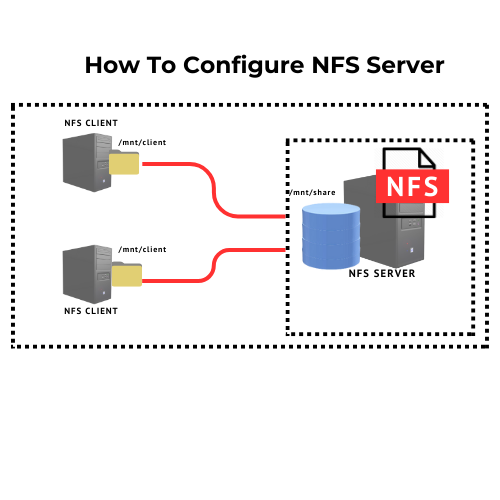
Configuration of NFS Server
Step 1: Install NFS Kernel Server
Before installing the NFS Kernel server, update your system’s repository index with the following command:
sudo apt-get update
This ensures you install the latest available version of software from the Ubuntu repositories. Now, install the NFS Kernel Server:
sudo apt install nfs-kernel-server
Step 2: Create the Export Directory
Create the directory you want to share:
sudo mkdir -p /mnt/share/
#Set the appropriate permissions to allow all clients to access the directory:
sudo chown nobody:nogroup /mnt/share/
sudo chmod 777 /mnt/share/
Step 3: Configure the NFS Exports File
Edit the NFS exports file to assign server access to clients:
sudo vi /etc/exports
Add the following line to export the directory to all clients:
#/mnt/share/ (rw,sync,no_subtree_check,no_root_squash)
/mnt/share/ *(rw,sync,no_subtree_check,no_root_squash)
Alternatively, specify a particular client or a range of clients using their IP addresses or CIDR notation.
Step 4: Export the Shared Directory
Apply the changes and restart the NFS Kernel Server:
sudo exportfs -a
sudo systemctl restart nfs-kernel-server
Step 5: Configure the Firewall
Open the firewall for NFS traffic on port 2049:
sudo ufw allow from <clientIP> to any port nfs
Configuring the Client Machine
Step 1: Install NFS Common
Update the system’s repository index:
sudo apt-get update
Install the NFS Common package:
sudo apt-get install nfs-common
Step 2: Create a Mount Point for the NFS Share
Create the directory where the NFS share will be mounted:
sudo mkdir -p /mnt/mountfolder_client
Step 3: Mount the Shared Directory
sudo mount <serverIP>:/mnt/share/ /mnt/mountfolder_client
Mount the shared directory from the NFS server:
Replace <serverIP> with the IP address of your NFS server (e.g., 306.356.313.419).
Subscribe to my newsletter
Read articles from Yomi Adefemi directly inside your inbox. Subscribe to the newsletter, and don't miss out.
Written by

Yomi Adefemi
Yomi Adefemi
I'm a DevOps Engineer with a Passion for Cloud Technology and a Love for Teaching.