Complete Walkthrough for Overthewire Bandit
 The Raw Bit
The Raw Bit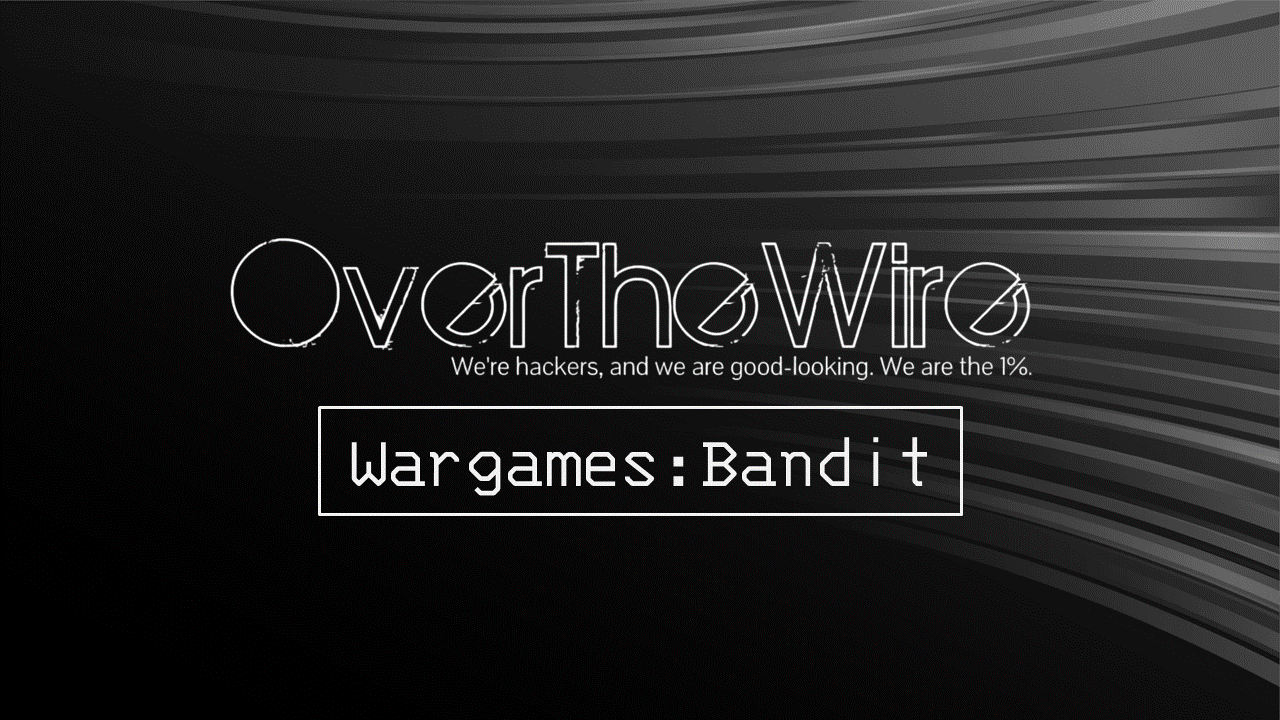
Level 0:
- SSH into the lab as
bandit0user
ssh bandit0@bandit.labs.overthewire.org -p 2220
🔒 bandit0
Level 0 -> Level 1:
The home folder for the user
bandit0has areadmefile.Reading the file contents with cat command gives the password.
cat readme
🔒 NH2SXQwcBdpmTEzi3bvBHMM9H66vVXjL
Level 1 -> Level 2:
The user has file named
-but when tried to read withcat -it shows nothing.This is because
-has a special meaning in LinuxSo reading it giving a path from the current location.
cat ./-
🔒 rRGizSaX8Mk1RTb1CNQoXTcYZWU6lgzi
Level 2 -> Level 3:
The file name in this case contains spaces.
Reading the file normally will result in error because Linux will treat them as separate files when spaces is present so need to escape them.
cat spaces\ in\ this\ filename
🔒 aBZ0W5EmUfAf7kHTQeOwd8bauFJ2lAiG
Level 3 -> Level 4:
The file is inside
inherefolder and the file is hidden.The file name can be viewed by running
ls -al inherecommand.Now view the file.
cat inhere/.hidden
🔒 2EW7BBsr6aMMoJ2HjW067dm8EgX26xNe
Level 4 -> Level 5:
The
inherehas many file but the password is in the human readable fileUsing
filecommand can give us the type of file and its information
file ./*
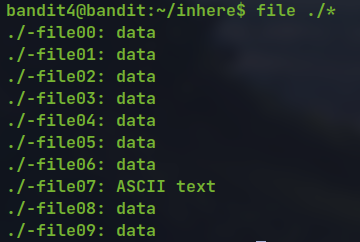
cat ./-file07
🔒 lrIWWI6bB37kxfiCQZqUdOIYfr6eEeqR
Level 5 -> Level 6:
There are many folders and inside them many file where finding manually is not a viable option
So using the find command to find the file described in the specification.
find -type f -size 1033c
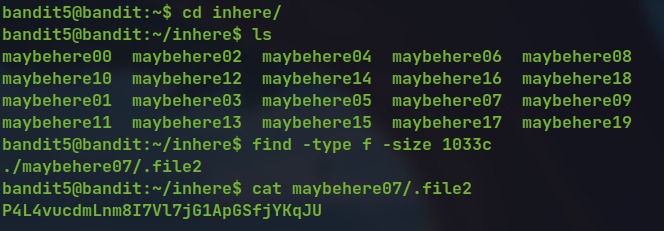
cat maybehere07/.file2
🔒 P4L4vucdmLnm8I7Vl7jG1ApGSfjYKqJU
Level 6 -> Level 7:
This time the file can be anywhere in the system
Using find command to get the specific file and using
2>/dev/nullwill not print the error in the terminal.
find . -size 33c -user bandit7 -group bandit6 2>/dev/null
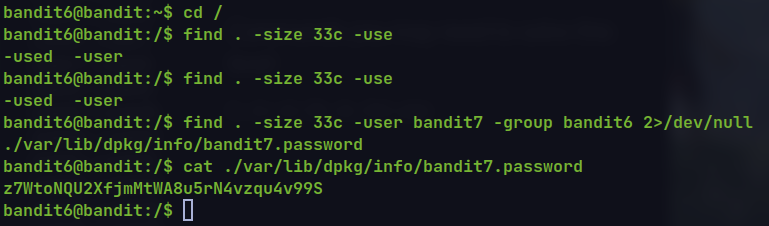
🔒 z7WtoNQU2XfjmMtWA8u5rN4vzqu4v99S
Level 7 -> Level 8:
The password is in the very large file next to the word
millionthUsing
grepto get the line with the matching word.
cat data.txt | grep millionth
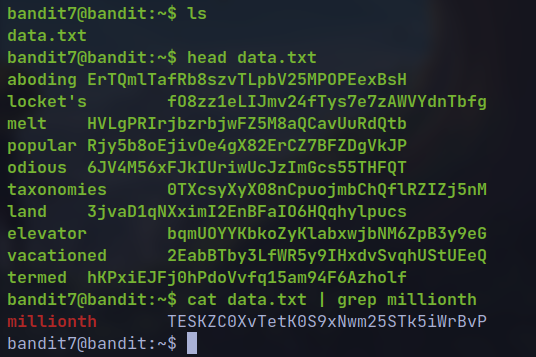
🔒 TESKZC0XvTetK0S9xNwm25STk5iWrBvP
Level 8 -> Level 9:
The password is the unique text in a large file.
We can use
sorttool to sort the entire file in combination withuniqtool which removes the consecutive duplicate line
cat data.txt | sort | uniq -c
cat data.txt | sort | uniq -c | grep "1 "
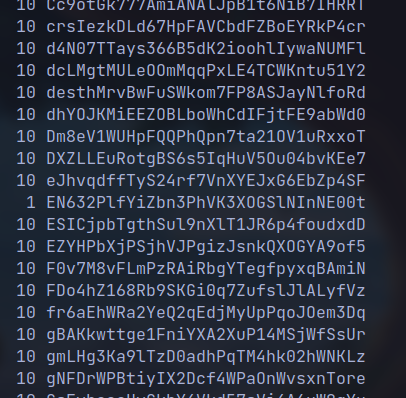
🔒 EN632PlfYiZbn3PhVK3XOGSlNInNE00t
Level 9 -> Level 10:
The human readable strings can be extracted from a non-text file using the
stringscommand.We can then use
grepto find the line with====characters.
strings data.txt | grep "======"
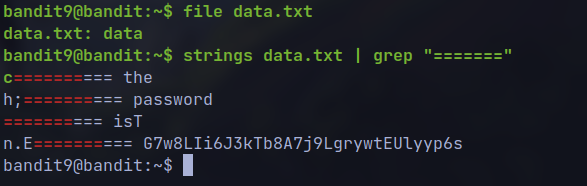
🔒 G7w8LIi6J3kTb8A7j9LgrywtEUlyyp6s
Level 10 -> Level 11:
- The password is in the
data.txtfile but is encoded with Base64 encoding.
cat data.txt | base64 -d
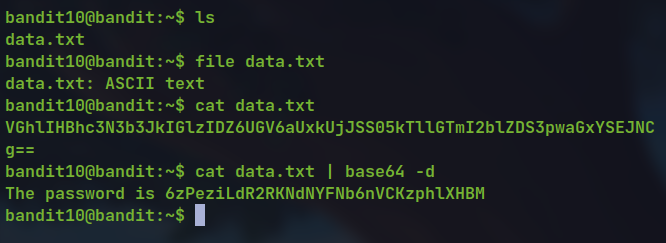
🔒 6zPeziLdR2RKNdNYFNb6nVCKzphlXHBM
Level 11 -> Level 12:
- The password is in the
data.txtfile but the password is rotated by 13 position known as ROT13
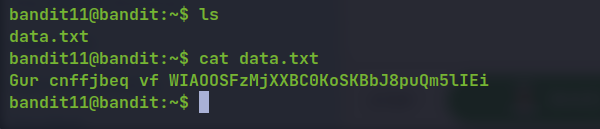
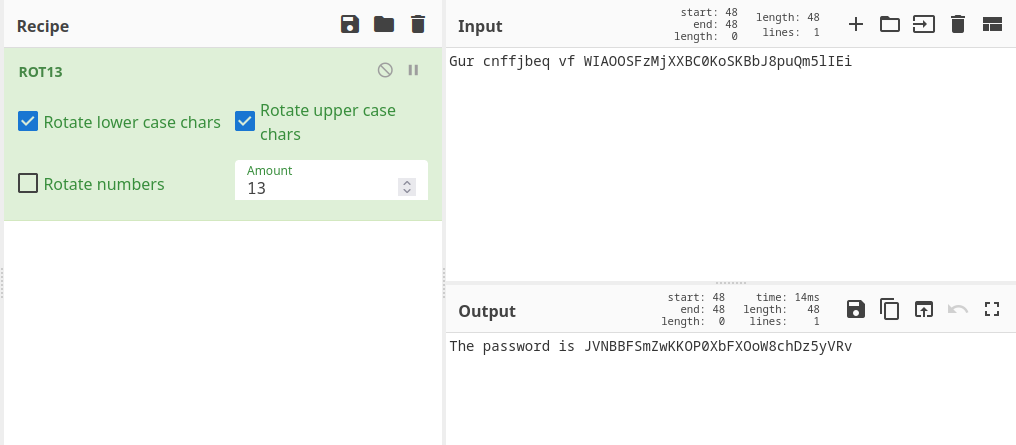
🔒 JVNBBFSmZwKKOP0XbFXOoW8chDz5yVRv
Level 12 -> Level 13:
- Since it is the
hexdumpof a compressed file
xxd -r data.txt > data
file data

- Renaming the file to
.gzand extracting withgzipgives the result asdata.
mv data data.gz
gzip -d data.gz
file dataNow renaming and using the bzip2 tool.
mv data data.bz2
bzip2 -d data.bz2
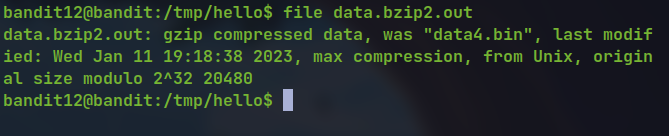
mv data.bz2.out data.gz
gzip -d data.gz
file data
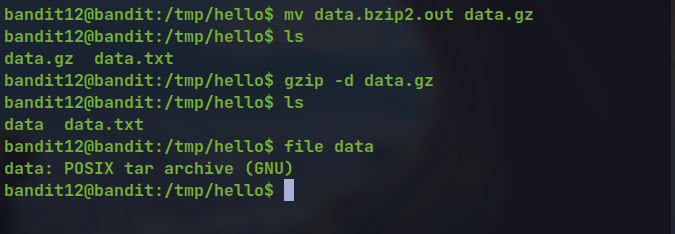
- Same process
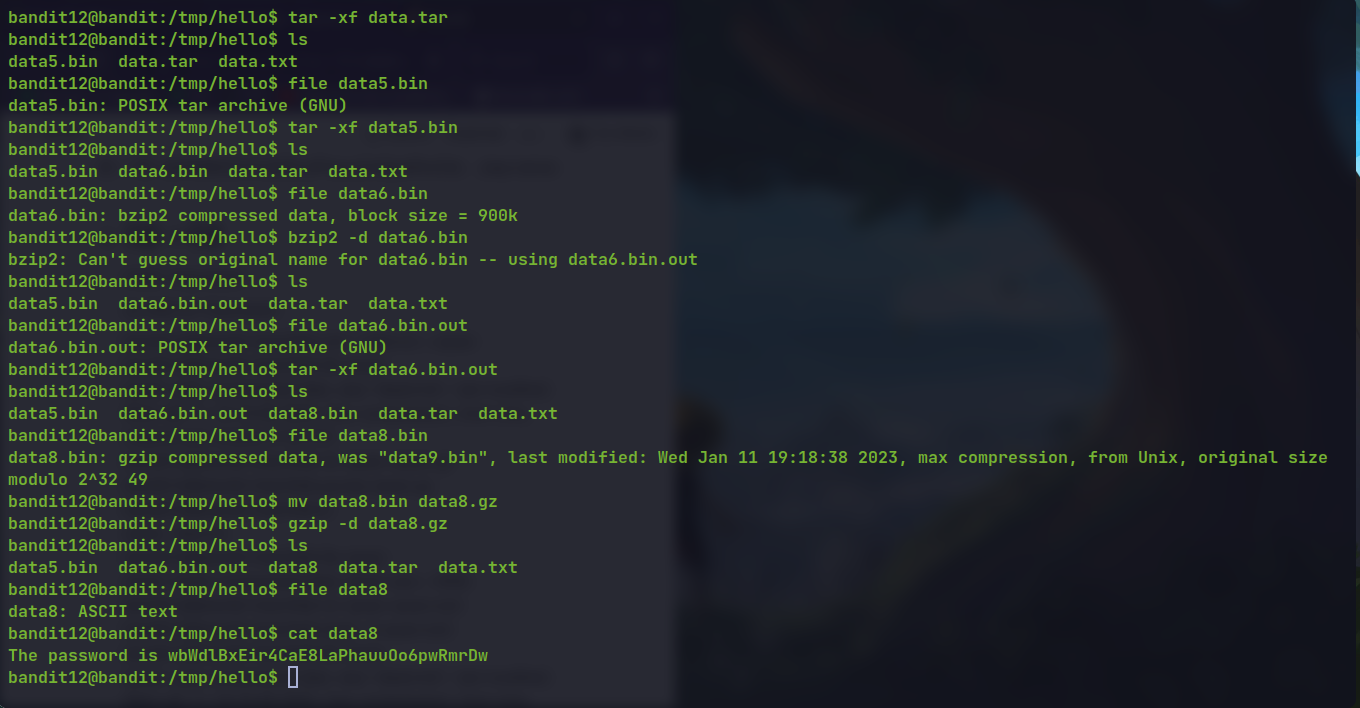
🔒 wbWdlBxEir4CaE8LaPhauuOo6pwRmrDw
Level 13 -> Level 14:
- We get ssh private key instead of password.
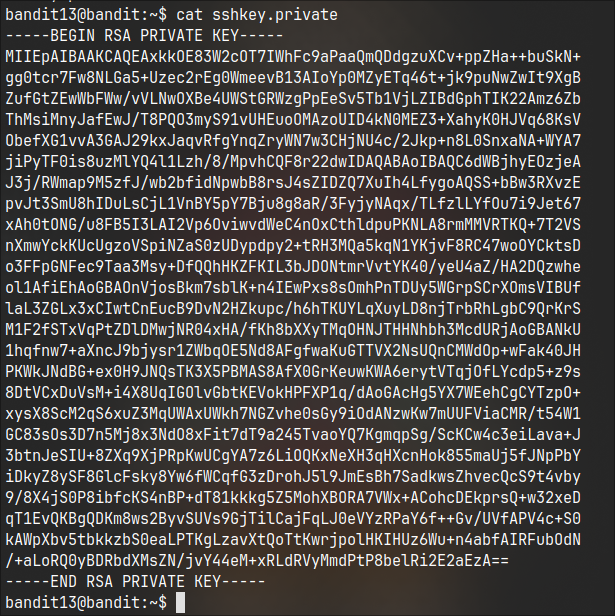
The password is stored in
/etc/bandit_pass/bandit14and is only readable bybandit14user.First ssh as
bandit14user and read the password file
ssh bandit14@localhost -i sshkey.private -p 2220
cat /etc/bandit_pass/bandit14
🔒 fGrHPx402xGC7U7rXKDaxiWFTOiF0ENq
Level 14 -> Level 15:
- To connect to the localhost at port 30000 we can use
netcat
nc localhost 30000
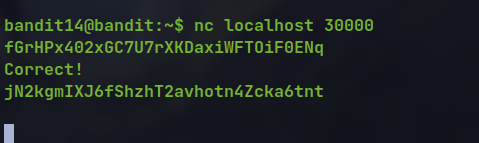
🔒 jN2kgmIXJ6fShzhT2avhotn4Zcka6tnt
Level 15 -> Level 16:
- For connection using the SSL we can use
opensslorncat
openssl s_client -connect localhost:30001
ncat --ssl localhost 30001
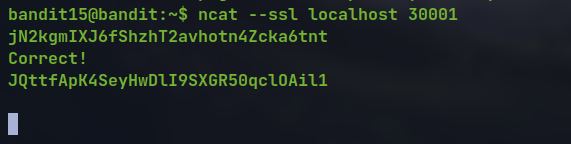
🔒 JQttfApK4SeyHwDlI9SXGR50qclOAil1
Level 16 -> Level 17:
- For checking the ports in range listening for connection
nmapcan be used
nmap -sC -sV -p 31000-32000 localhost
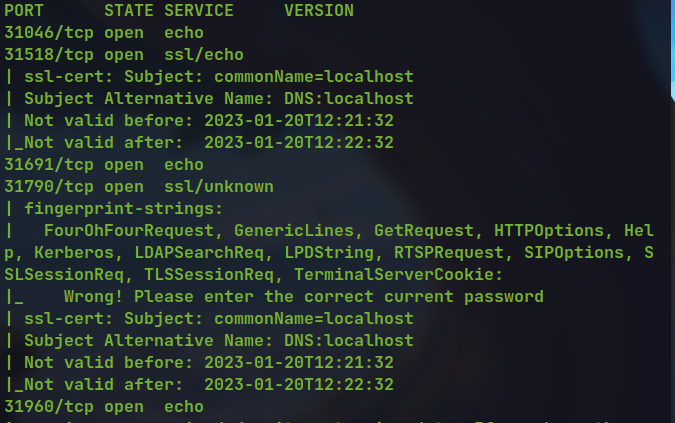
The service for port 31790 is not echo so it is the valid one.
Sending the request and password to the service gives the ssh private key instead of password.
ncat --ssl localhost 31790
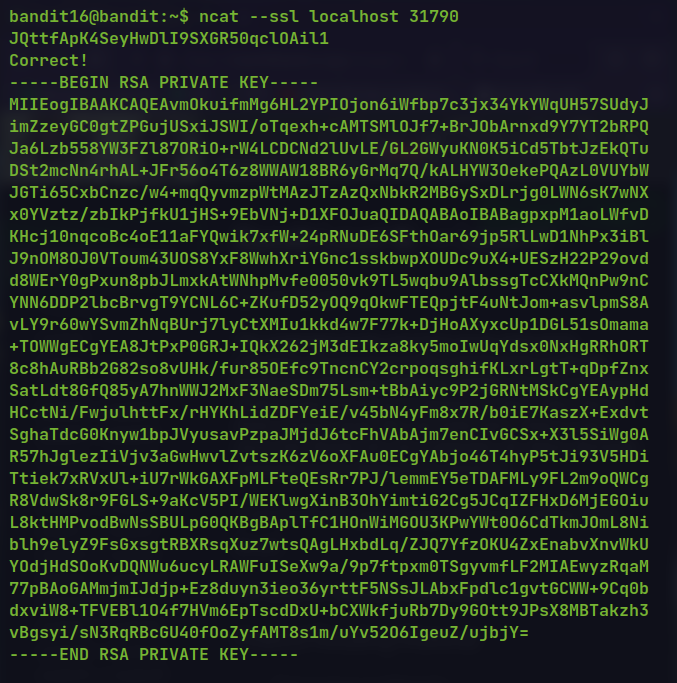
Save the private key to a file
/tmp/sd/privatechange the permission to 600
chmod 600 private
ssh bandit17@localhost -i private -p 2220
Level 17 -> Level 18:
There are two files
password.newandpassword.oldand the password is the only line changed between the two files.Here, we can use the
difftool which is used to see differences between two files.
diff password.new password.old
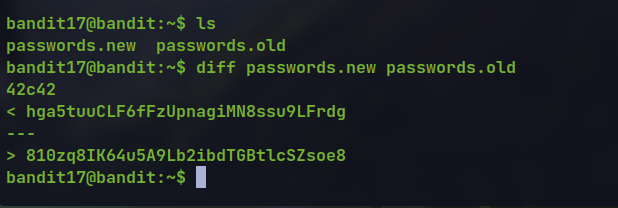
🔒 hga5tuuCLF6fFzUpnagiMN8ssu9LFrdg
Level 18 -> Level 19:
We get logged out as soon as we logged in due to some commands in
.bashrcWe can send commands to run after ssh to read the
readmefile before the session exit.
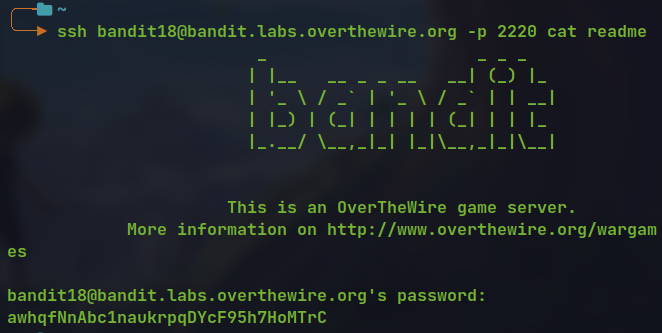
- The auto logout is due to exit 0 command at the end of
.bashrcfile .
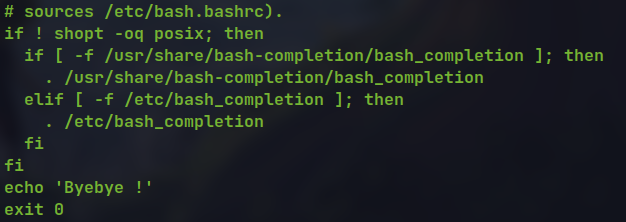
🔒 awhqfNnAbc1naukrpqDYcF95h7HoMTrC
Level 19 -> Level 20:
There is a executable file named
bandit20-dowhich is a setuid binary.This means the binary can be run with the privilege of the other user
bandit20We can use this to read the contents of the password file for the
bandit20user.
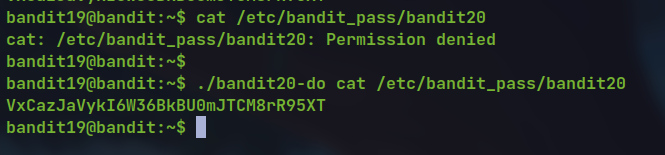
./bandit20-do cat /etc/bandit_pass/bandit20
🔒 VxCazJaVykI6W36BkBU0mJTCM8rR95XT
Level 20 -> Level 21:
- The
suconnectbinary connects to localhost at the specified port given as argument
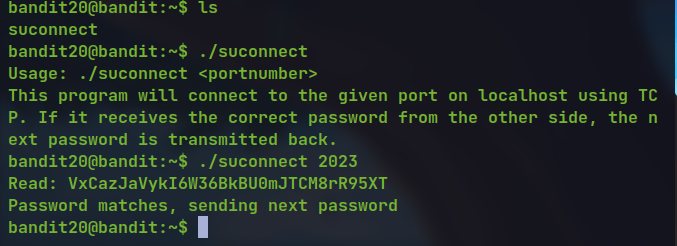
We log in with two session, listen to localhost at 2023
run
suconnectbinary with 2023 as portprovide the previous password from the listening session which sends it to
suconect, which checks the password and returns the password for next level if correct.
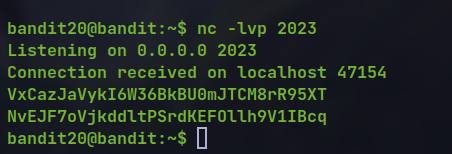
nc -lvp 2023
🔒 NvEJF7oVjkddltPSrdKEFOllh9V1IBcq
Level 21 -> Level 22:
The
/etc/cron.ddirectory has a Cronjobfile for thebandit22user.Looking at the contents it is running the
/usr/bin/cronjob_bandit22.shscript continuously.The scripts is echoing the password of the
bandit22user into a file in/tmpdirectory.Reading the file gives us the password.
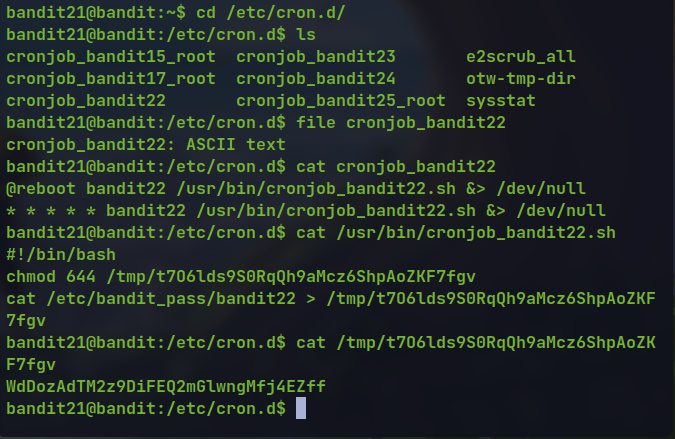
🔒 WdDozAdTM2z9DiFEQ2mGlwngMfj4EZff
Level 22 -> Level 23:
- looking at the cron job

- Looking at the script it is copying the password to the file named MD5 sum of the string
I am user $myname
#!/bin/bash
myname=$(whoami)
mytarget=$(echo I am user $myname | md5sum | cut -d ' ' -f 1)
echo "Copying passwordfile /etc/bandit_pass/$myname to /tmp/$mytarget"
cat /etc/bandit_pass/$myname > /tmp/$mytarget
Since the user we want the password for is
bandit23.
Now reading the file with name as the md5 hash

🔒 QYw0Y2aiA672PsMmh9puTQuhoz8SyR2G
Level 23 -> Level 24:
- Looking at the cron job script of
bandit24user we see it executes and deletes the scripts present in the/var/spool/bandit24/foodirectory
#!/bin/bash
myname=$(whoami)
cd /var/spool/$myname/foo
echo "Executing and deleting all scripts in /var/spool/$myname/foo:"
for i in * .*;
do
if [ "$i" != "." -a "$i" != ".." ];
then
echo "Handling $i"
owner="$(stat --format "%U" ./$i)"
if [ "${owner}" = "bandit23" ]; then
timeout -s 9 60 ./$i
fi
rm -f ./$i
fi
done
We need to create a script at the location and make it executable to all users.
the script will be executed with the privilege of the
bandit24user and we can read the password stored in/etc/bandit_pass/bandit24
#!/bin/bash
cat /etc/bandit_pass/bandit24 > /tmp/pwned
cat /tmp/pwned

🔒 VAfGXJ1PBSsPSnvsjI8p759leLZ9GGar
Level 24 -> Level 25:
For this we need to call daemon at localhost at port 30002 with password of previous level and secret 4 digit pin
First we generate the password and pin combination and brute force it to the service
#!/bin/bash
for i in {0..9}
do
for j in {0..9}
do
for k in {0..9}
do
for l in {0..9}
do
echo "VAfGXJ1PBSsPSnvsjI8p759leLZ9GGar $i$j$k$l" >> pin.txt
done
done
done
done
for i in {0000..9999};do echo$i >> pin.txt ; done
- We then pipe the combination to the service and store response in a text file
cat pin.txt | nc localhost 30002 > response
- Now grep the password

🔒 p7TaowMYrmu23Ol8hiZh9UvD0O9hpx8d
Level 25 -> Level 26:
when logged in we get the private RSA key of user 26
but the default shell is not bash or anything
it is
/usr/bin/showtext
#!/bin/sh
export TERM=linux
exec more ~/text.txt
exit 0
- The exec command shows the following result. The content is after "Enjoy you stay!".
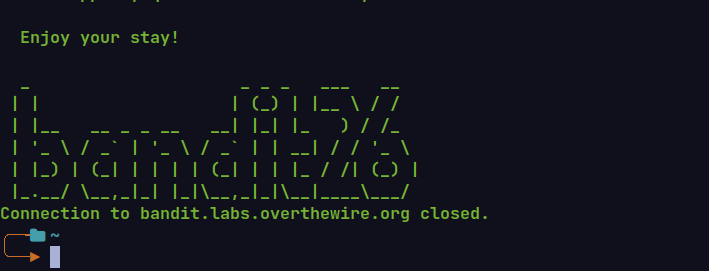
Looking at the man page of the
morecommand we figure we can go intovimwhile reading in more mode by pressing theVkey .We then make our terminal so small that it automatically goes to more when showing the text in
*text.txt*file.we then read file in vim by going to normal mode and entering the following command.
:r /etc/bandit_pass/bandit26
We can also run shell commands or get shell from vim
But for that we have to set the shell to bash as it has a different shell by default
:set shell=/bin/bash
:! cat /etc/bandit_pass/bandit26
:! /bin/bash
🔒 c7GvcKlw9mC7aUQaPx7nwFstuAIBw1o1
Level 26 -> Level 27:
- We have a SUID binary by
bandit27user which takes command as argument.
./bandit27-do cat /etc/bandit_pass/bandit27
🔒 YnQpBuifNMas1hcUFk70ZmqkhUU2EuaS
Level 27 -> Level 28:
We first clone the repository in
/tmpdirectorynote that the port should be 2220
git clone ssh://bandit27-git@localhost:2220/home/bandit27-git/repo
- Reading the
READMEfile in the repository which has the password.
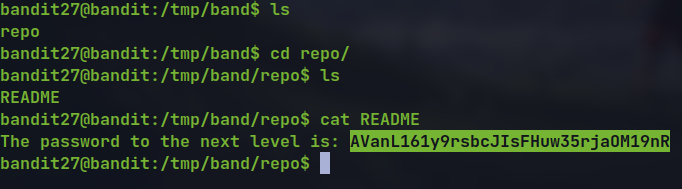
🔒 AVanL161y9rsbcJIsFHuw35rjaOM19nR
Level 28 -> Level 29:
- Cloning the git repository we see the password is hidden
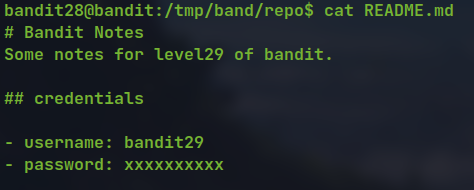
- Since it is a git repository the changes are saved. Viewing git log
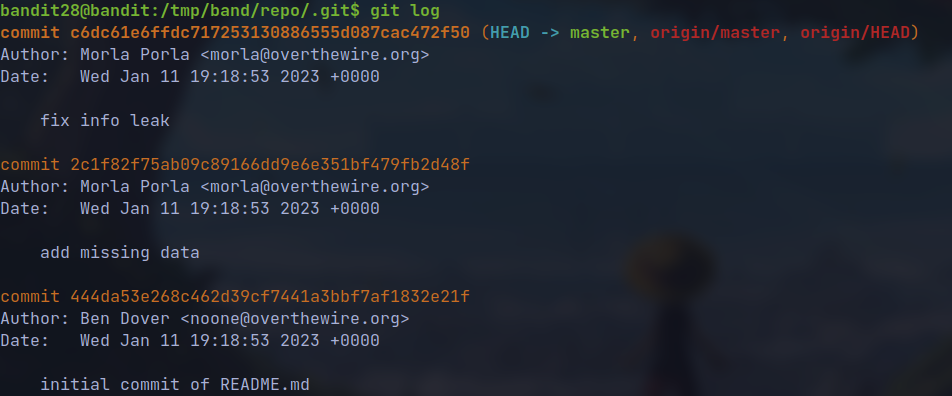
- the latest commit message indicates some credentials leak so we checkout to the previous commit.
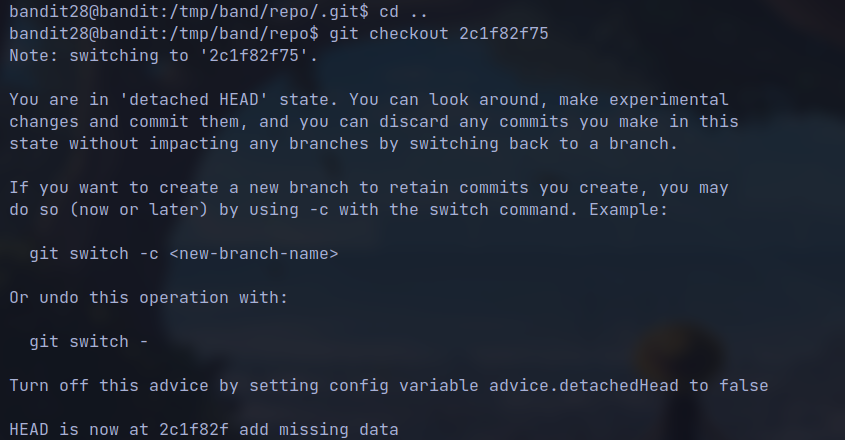
- Read the
Readmefile again
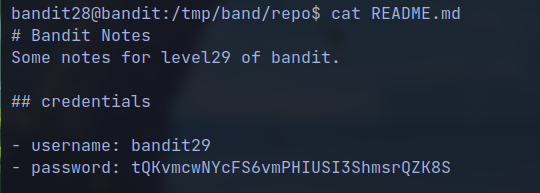
🔒 tQKvmcwNYcFS6vmPHIUSI3ShmsrQZK8S
Level 29 -> Level 30:
- The
readmefile shows no password
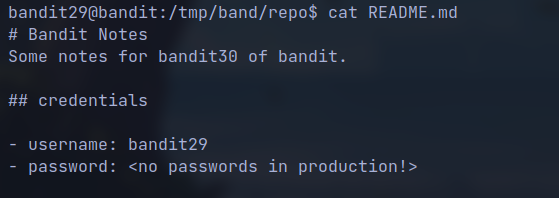
- The log also do not have any information
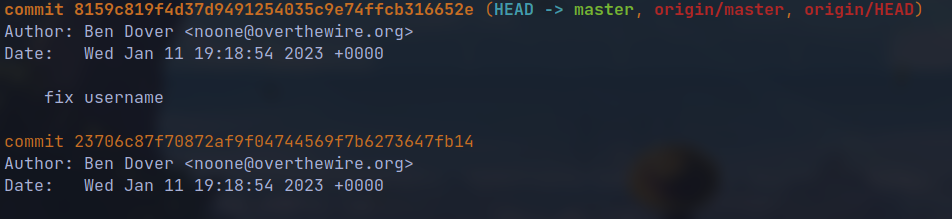
- But if we look at the branch in remote location we see some more branches

- If we observe the password field at the
readme, it gives hint as not in the production
git checkout dev
- Then read the file again
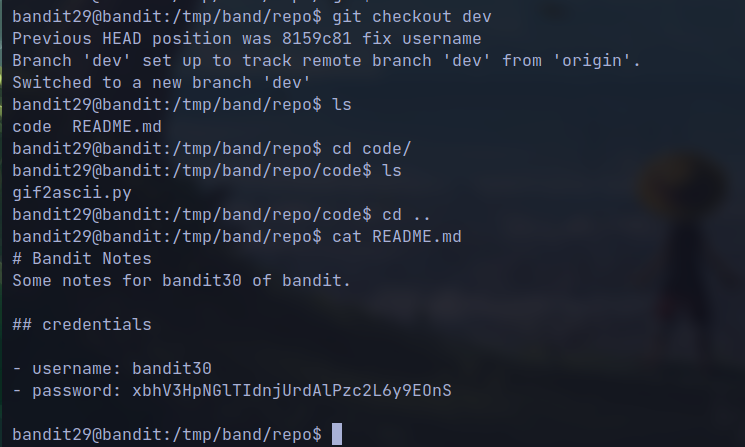
🔒 xbhV3HpNGlTIdnjUrdAlPzc2L6y9EOnS
Level 30 -> Level 31:
We do not find anything repeating the previous challenges
But when we view tags it shows a file named
secret
git tag
git show secret
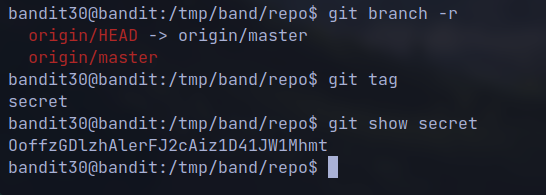
🔒 OoffzGDlzhAlerFJ2cAiz1D41JW1Mhmt
Level 31 -> Level 32:
- Reading the
READMEfile we know the task to be performed
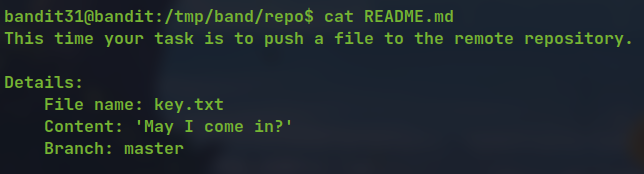
creating the file with the content
removing the file from the
.gitignoreand push them to remote repository we get the flag.
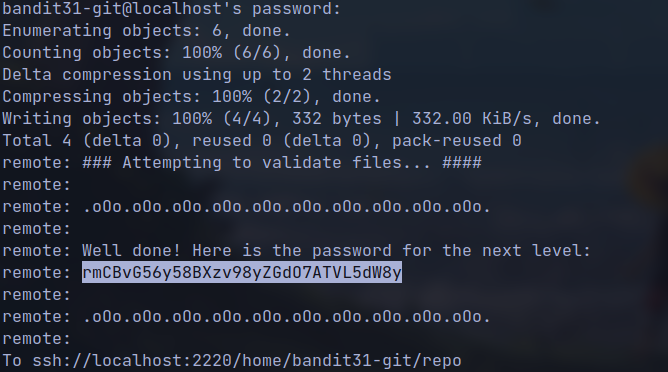
🔒 rmCBvG56y58BXzv98yZGdO7ATVL5dW8y
Level 32 -> Level 33:
Upon ssh we get a shell where every command is converted to upper shell and then executed
However environment variables like SHELL are accessible as they are in upper case.
we execute $0 which represent the command which runs the program or binary.
Eg.
/bin/bash uppershell$0 represents /bin/bash and $1 representuppershellwhich is the argument.We get the shell of
bandit33on inspection we can see that
uppershellis a binary with suid set tobandit33and groupbandit32has the executable permission.From this we might guess, upon login through ssh
/bin/bash uppershellcommand was executed.
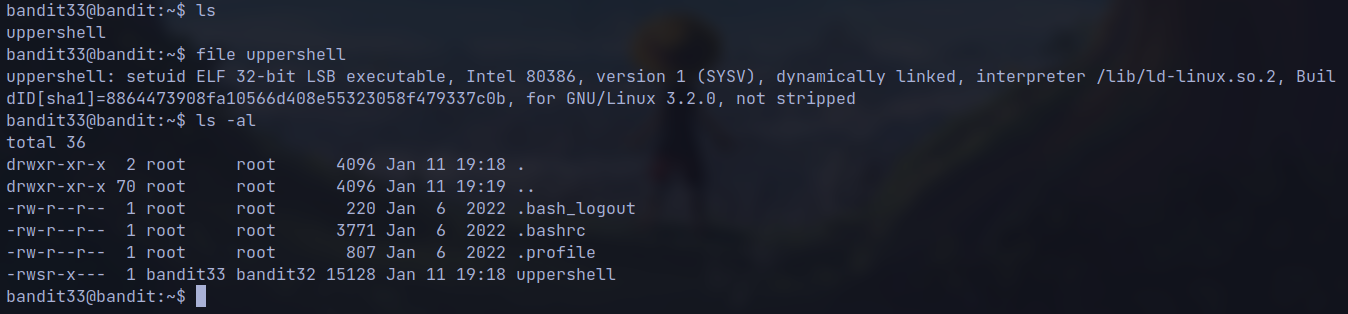
Thank You !!!
Subscribe to my newsletter
Read articles from The Raw Bit directly inside your inbox. Subscribe to the newsletter, and don't miss out.
Written by
