Basic Dive into Amazon S3: The Ultimate Guide to Scalable, Secure Storage
 Nikunj Vaishnav
Nikunj Vaishnav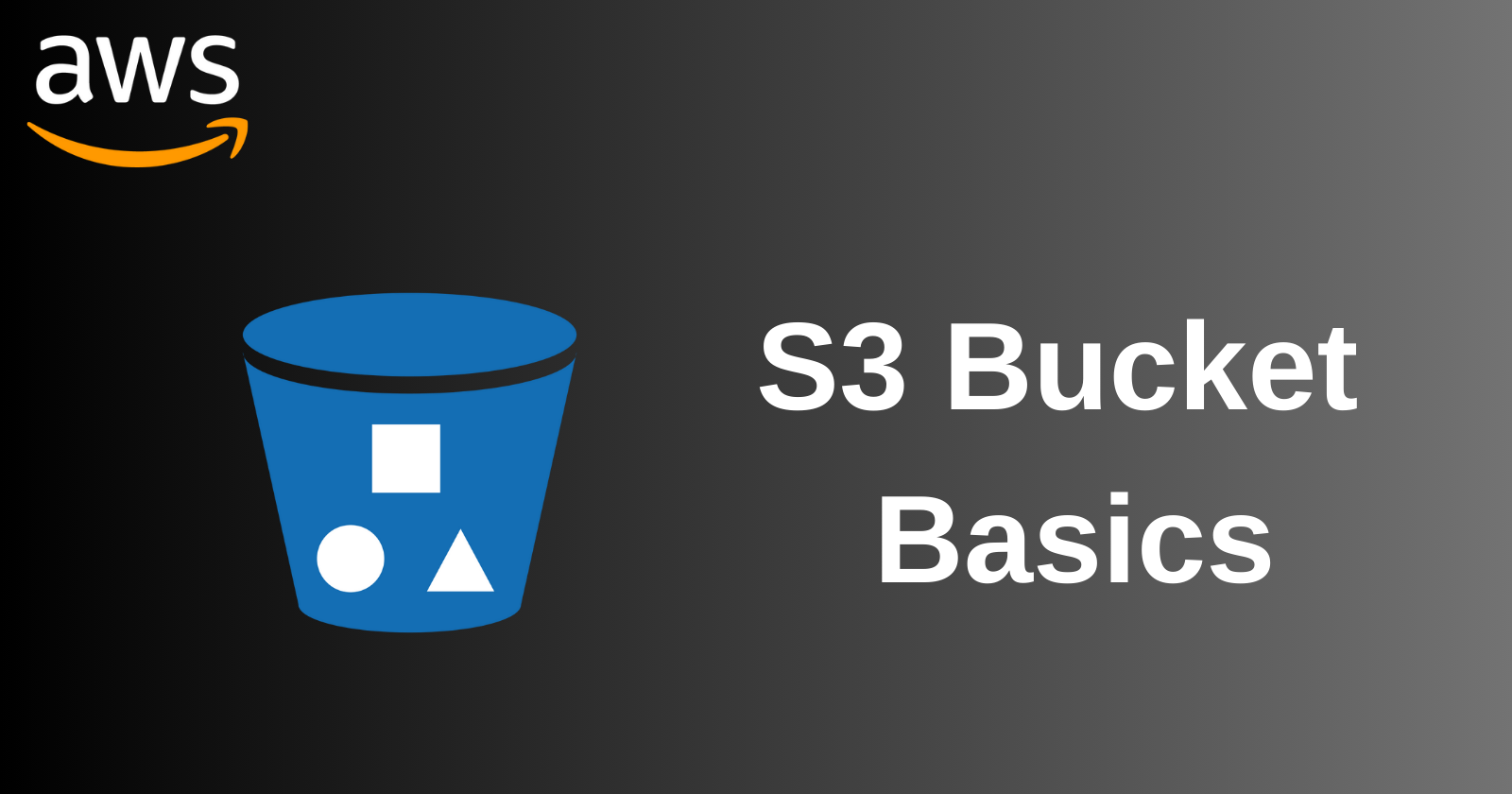
Today, we’ll explore Amazon Simple Storage Service (Amazon S3), one of the most popular and versatile storage solutions offered by AWS. Amazon S3 provides scalable object storage with high availability, security, and performance. In this post, we’ll cover the basics of Amazon S3, including how to create and manage S3 buckets, along with best practices for storing and securing your data.
What is Amazon S3?
Amazon S3 is a highly scalable, durable, and secure object storage service. It allows you to store and retrieve any amount of data from anywhere on the web. S3 is designed for 99.999999999% (11 9's) of durability and offers comprehensive security and compliance capabilities.
Key Features of Amazon S3
Scalability: Store virtually unlimited amounts of data with automatic scaling.
Durability: Data is redundantly stored across multiple devices and facilities.
Availability: Highly available with multiple access methods.
Security: Fine-grained access controls, encryption, and compliance with regulatory requirements.
Cost-Effective: Pay for what you use with various storage classes to optimize costs.
Creating and Managing S3 Buckets
An S3 bucket is a container for storing objects (files). Buckets are globally unique and have specific configurations that define their behavior.
Step 1: Create an S3 Bucket
Log in to the AWS Management Console.
Navigate to the S3 Dashboard:
- Search for "S3" in the AWS services search bar and select "S3".
Create a Bucket:
Click the "Create bucket" button.
Bucket Name: Enter a unique name for your bucket (e.g.,
my-bucket). The name must be globally unique and follow S3 naming conventions.Region: Choose the AWS Region where you want to create the bucket. It's usually best to choose a region close to your users to minimize latency.
Bucket Settings:
Block all public access: Enable this option unless you specifically need public access to your bucket.
Versioning: Enable versioning if you want to keep multiple versions of objects.
Tags: Add tags to organize and manage your buckets.
Default encryption: Enable encryption to protect your data at rest.
Click "Create bucket".
Step 2: Upload Objects to Your Bucket
Navigate to your bucket by clicking on its name in the S3 Dashboard.
Upload Files:
Click the "Upload" button.
Add Files: Click "Add files" and select the files you want to upload.
Set Permissions: Define the permissions for the uploaded files. By default, files are private.
Set Properties: Define properties such as storage class and encryption.
Click "Upload".
Step 3: Managing S3 Buckets and Objects
Viewing Objects:
- Navigate to your bucket and view the list of objects (files) stored in it.
Downloading Objects:
- Select the object you want to download and click "Download".
Deleting Objects:
- Select the object you want to delete and click "Delete".
Configuring Bucket Settings:
Properties: Configure properties like versioning, encryption, logging, and lifecycle rules.
Permissions: Manage bucket policies, access control lists (ACLs), and CORS configuration.
Management: Set up replication, analytics, and inventory.
Best Practices for Storing and Securing Data in S3
Data Organization and Management
Naming Conventions: Use meaningful and consistent naming conventions for buckets and objects to simplify data management.
Versioning: Enable versioning to protect against accidental deletions and overwrites. This allows you to retain multiple versions of an object.
Lifecycle Policies: Implement lifecycle policies to automatically transition objects to different storage classes or delete them after a certain period. This helps optimize storage costs.
Data Classification: Classify your data and use the appropriate storage class based on access frequency and durability requirements. S3 offers various storage classes, including:
S3 Standard: For frequently accessed data.
S3 Intelligent-Tiering: For data with unpredictable access patterns.
S3 Standard-IA: For infrequently accessed data.
S3 Glacier: For archival data.
Security Best Practices
Block Public Access: By default, block all public access to your buckets unless explicitly required. This prevents unintended data exposure.
Use IAM Policies: Use AWS Identity and Access Management (IAM) policies to control access to your S3 buckets and objects. Define fine-grained permissions to ensure that only authorized users can access your data.
Bucket Policies: Use bucket policies to define access control at the bucket level. This is useful for granting permissions to multiple objects within a bucket.
Encryption: Enable server-side encryption to protect your data at rest. You can use Amazon S3-managed keys (SSE-S3), AWS Key Management Service (SSE-KMS), or customer-provided keys (SSE-C).
Logging and Monitoring: Enable server access logging to track requests to your S3 buckets. Use Amazon CloudTrail to log API calls and monitor activities in your S3 environment.
Data Transfer and Access
Multi-Part Uploads: Use multi-part uploads for large files to improve upload performance and reliability.
Presigned URLs: Generate presigned URLs to provide temporary access to objects without making them public.
Access Points: Use S3 Access Points to manage access to shared datasets.
Real-World Example: Storing and Managing Backups
Suppose you need to store daily backups of your application data in S3. Here’s how you can set up and manage this scenario:
Step 1: Create a Backup Bucket
Log in to the AWS Management Console.
Navigate to the S3 Dashboard.
Create a Bucket:
Bucket Name:
nikks-bucketRegion: Choose the region closest to your application.
Block all public access: Enable.
Versioning: Enable.
Default encryption: Enable (SSE-S3 or SSE-KMS).
Step 2: Upload Backups Using the AWS CLI
Install and configure the AWS CLI on your local machine.
Create a Script to Upload Backups:
bashCopy code#!/bin/bash BUCKET_NAME=nikks-bucket BACKUP_FILE=nikks-$(date +%F).tar.gz tar -czf /path/to/backup/$BACKUP_FILE /path/to/data aws s3 cp /path/to/backup/$BACKUP_FILE s3://$BUCKET_NAME/$BACKUP_FILESchedule the Script using a cron job to run daily:
bashCopy code0 2 1 * * /path/to/script/backup.sh
Step 3: Manage Lifecycle Policies
Navigate to your bucket in the S3 Dashboard.
Create a Lifecycle Rule:
Click on "Management" tab.
Click "Create lifecycle rule".
Rule Name:
BackupLifecycleRuleApply to all objects in the bucket.
Actions:
Transition to Glacier after 30 days.
Expire objects after 365 days.
Click "Create rule".
Step 4: Monitor and Secure Your Backups
Enable Server Access Logging:
Navigate to the "Properties" tab of your bucket.
Enable server access logging and specify a target bucket for logs.
Set Up Bucket Policies:
jsonCopy code{ "Version": "2012-07-31", "Statement": [ { "Effect": "Allow", "Principal": { "AWS": "arn:aws:iam::YOUR_ACCOUNT_ID:user/BackupUser" }, "Action": "s3:*", "Resource": [ "arn:aws:s3:::nikks-bucket", "arn:aws:s3:::nikks-bucket/*" ] } ] }Enable Encryption:
- Enable default encryption for your bucket using SSE-S3 or SSE-KMS.
Conclusion
Amazon S3 is a powerful and versatile storage service that provides scalable, durable, and secure object storage. In this blog post, we covered the basics of Amazon S3, including how to create and manage S3 buckets, upload and manage objects, and best practices for storing and securing your data. We also provided real-world examples of storing backups and hosting a static website.
By following these steps and best practices, you can efficiently use S3 for a wide range of storage needs, from backup and recovery to web hosting and data archiving. Continue exploring the capabilities of S3 to optimize your data storage and management in the cloud.
Stay tuned for more insights and best practices in our upcoming blog posts!
Connect and Follow:
Like👍 | Share📲 | Comment💭
Subscribe to my newsletter
Read articles from Nikunj Vaishnav directly inside your inbox. Subscribe to the newsletter, and don't miss out.
Written by

Nikunj Vaishnav
Nikunj Vaishnav
👋 Hi there! I'm Nikunj Vaishnav, a passionate QA engineer Cloud, and DevOps. I thrive on exploring new technologies and sharing my journey through code. From designing cloud infrastructures to ensuring software quality, I'm deeply involved in CI/CD pipelines, automated testing, and containerization with Docker. I'm always eager to grow in the ever-evolving fields of Software Testing, Cloud and DevOps. My goal is to simplify complex concepts, offer practical tips on automation and testing, and inspire others in the tech community. Let's connect, learn, and build high-quality software together! 📝 Check out my blog for tutorials and insights on cloud infrastructure, QA best practices, and DevOps. Feel free to reach out – I’m always open to discussions, collaborations, and feedback!