Beginner Guide to Total.js UI: #01 Installation and Setup
 Louis Bertson
Louis Bertson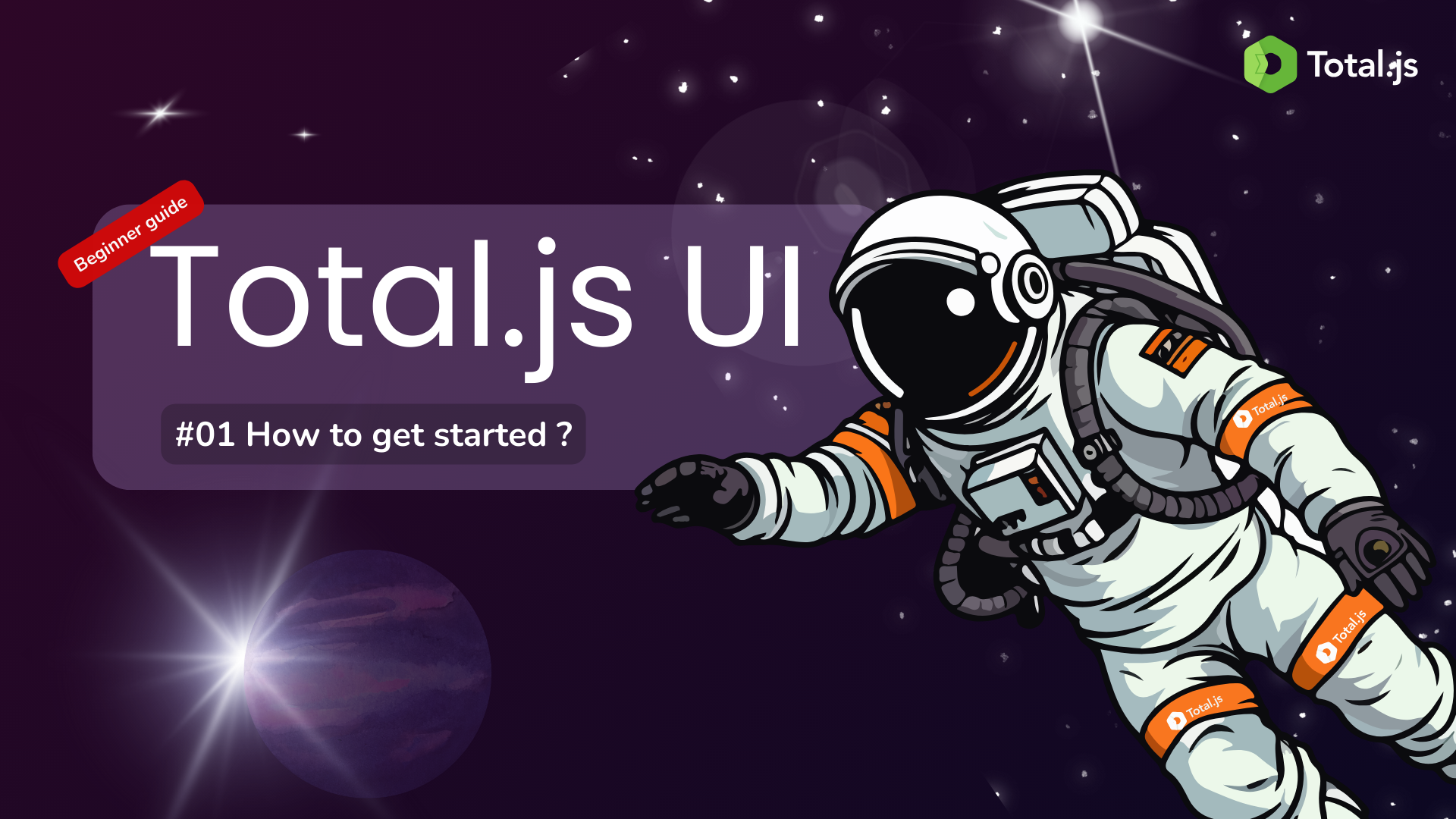
Introduction
Welcome to the first post in our series on mastering Total.js UI. In this series, we will guide you through the fundamentals of Total.js UI, empowering you to create robust and dynamic Single Page Applications (SPAs) with ease. Whether you are a complete beginner or an experienced developer looking to expand your toolkit, this guide is designed to help you get started with Total.js UI from scratch.
In this initial post, we will focus on the prerequisites and the installation process of Total.js UI. By the end of this guide, you will have a working environment ready to explore and develop with Total.js UI.
What is Total.js UI?
Total.js UI is a powerful client-side library designed to simplify the creation of reusable UI components. It offers a comprehensive set of features tailored for building SPAs, making it a versatile choice for front-end development. Total.js UI stands out due to its ease of use, minimal dependencies, and a rich collection of pre-built components.
Why Choose Total.js UI?
Here are a few reasons why Total.js UI might be the perfect fit for your next project:
Simplicity: Total.js UI is straightforward to use, even for beginners. Its path-based system for managing data and actions reduces complexity.
Reusability: The library focuses on creating reusable web components, ensuring that your code is modular and maintainable.
Lightweight: With minimal dependencies and small file sizes, Total.js UI ensures that your applications remain fast and responsive.
Comprehensive Components: It includes a variety of UI components and icons that you can integrate into your projects effortlessly.
Community and Support: Total.js UI has an active community, free online chat support, and commercial support options to help you whenever needed.
Prerequisites
Before diving into the installation process, ensure that you have the following prerequisites in place:
Basic Knowledge of HTML, CSS, and JavaScript: Familiarity with these technologies is essential as Total.js UI builds upon them.
A Code Editor: Use any code editor you are comfortable with. Popular choices include Visual Studio Code, Sublime Text, and Atom.
A Web Browser: Any modern web browser will work. Chrome, Firefox, and Edge are good options.
Installing Total.js UI
The installation of Total.js UI is straightforward and can be done in a few simple steps. You have two main options for installation: using a Content Delivery Network (CDN) or downloading the library files directly.
Option 1: Using a CDN
Using a CDN is the easiest and quickest way to get started with Total.js UI. It requires no additional setup and ensures that you are always using the latest version of the library.
- Include the JS and CSS Files: Add the following script and link tags to the
<head>section of your HTML file:
<!DOCTYPE html>
<html lang="en">
<head>
<meta charset="UTF-8">
<meta name="viewport" content="width=device-width, initial-scale=1.0">
<title>__Total.js UI__ Example</title>
<script src="https://cdn.componentator.com/spa.min@20.js"></script>
<link rel="stylesheet" href="https://cdn.componentator.com/spa.min@20.css">
</head>
<body>
<!-- Your content here -->
</body>
</html>
These tags load the Total.js UI JavaScript and CSS files from the CDN, making them available for use in your project.
Option 2: Downloading the Library Files
If you prefer to have a local copy of the library files, you can download them from the official website.
- Download the Files: Visit the Total.js UI library on Github and download the latest versions of
spa.min.jsandspa.min.css.
- Include the Files in Your Project: Place the downloaded files in a directory within your project, for example, in a folder named
libs.
- Reference the Files: Add the following script and link tags to the
<head>section of your HTML file, adjusting the paths as necessary:
<!DOCTYPE html>
<html lang="en">
<head>
<meta charset="UTF-8">
<meta name="viewport" content="width=device-width, initial-scale=1.0">
<title>__Total.js UI__ Example</title>
<script src="libs/spa.min.js"></script>
<link rel="stylesheet" href="libs/spa.min.css">
</head>
<body>
<!-- Your content here -->
</body>
</html>
Verifying the Installation
After including the Total.js UI library in your project, you can verify the installation by adding a simple UI component. Let's add a basic component to ensure everything is working correctly.
- Create a Simple Component: Add the following HTML code inside the
<body>tag of your HTML file:
<ui-badge path="badgeValue" config="text"></ui-badge>
<script>
SET('badgeValue', 'Hello __Total.js UI__!');
</script>
- Run Your Project: Open your HTML file in a web browser. You should see a badge displaying the text "Hello Total.js UI!".
Video Tutorial
To complement this blog post, we’ve prepared a video tutorial that covers everything you need to know about paths in Total.js UI. In the video, we walk you through each concept with practical examples, making it easier to understand and apply these ideas in your projects.
This video is an excellent resource for visual learners and those who prefer to see the concepts in action. Don't forget to subscribe to our YouTube channel for more tutorials in this series!
Conclusion
Congratulations! You have successfully set up Total.js UI in your project. This marks the beginning of your journey with Total.js UI, a powerful library that will simplify the creation of dynamic and responsive SPAs.
In this first post, we covered the prerequisites and the installation process, ensuring that your environment is ready for development. In the upcoming posts, we will delve deeper into the various features of Total.js UI, starting with understanding paths, which are fundamental to managing data and actions within your application.
Stay tuned as we explore more about Total.js UI and help you become an expert in building modern web applications. Happy coding!
Total.js UI Documentation: https://docs.totaljs.com/components
Total.js Enterprise: Total.js Enterprise
GitHub: Total.js on GitHub
Stack Overflow: Total.js questions on Stack Overflow
Telegram: Total.js Telegram group
WhatsApp: Total.js WhatsApp group
Twitter: Total.js on Twitter
Facebook: Total.js on Facebook
LinkedIn: Total.js LinkedIn group
Reddit: Total.js subreddit
Discord: Total.js Discord server
Slack: Total.js Slack channel
Subscribe to my newsletter
Read articles from Louis Bertson directly inside your inbox. Subscribe to the newsletter, and don't miss out.
Written by

Louis Bertson
Louis Bertson
I am a happy developer. I choose quality over quantity because it makes me happier