Optimizing Performance in ASP.NET Core Web APIs: Caching, Compression, and Response Minification
 Opaluwa Emidowojo
Opaluwa Emidowojo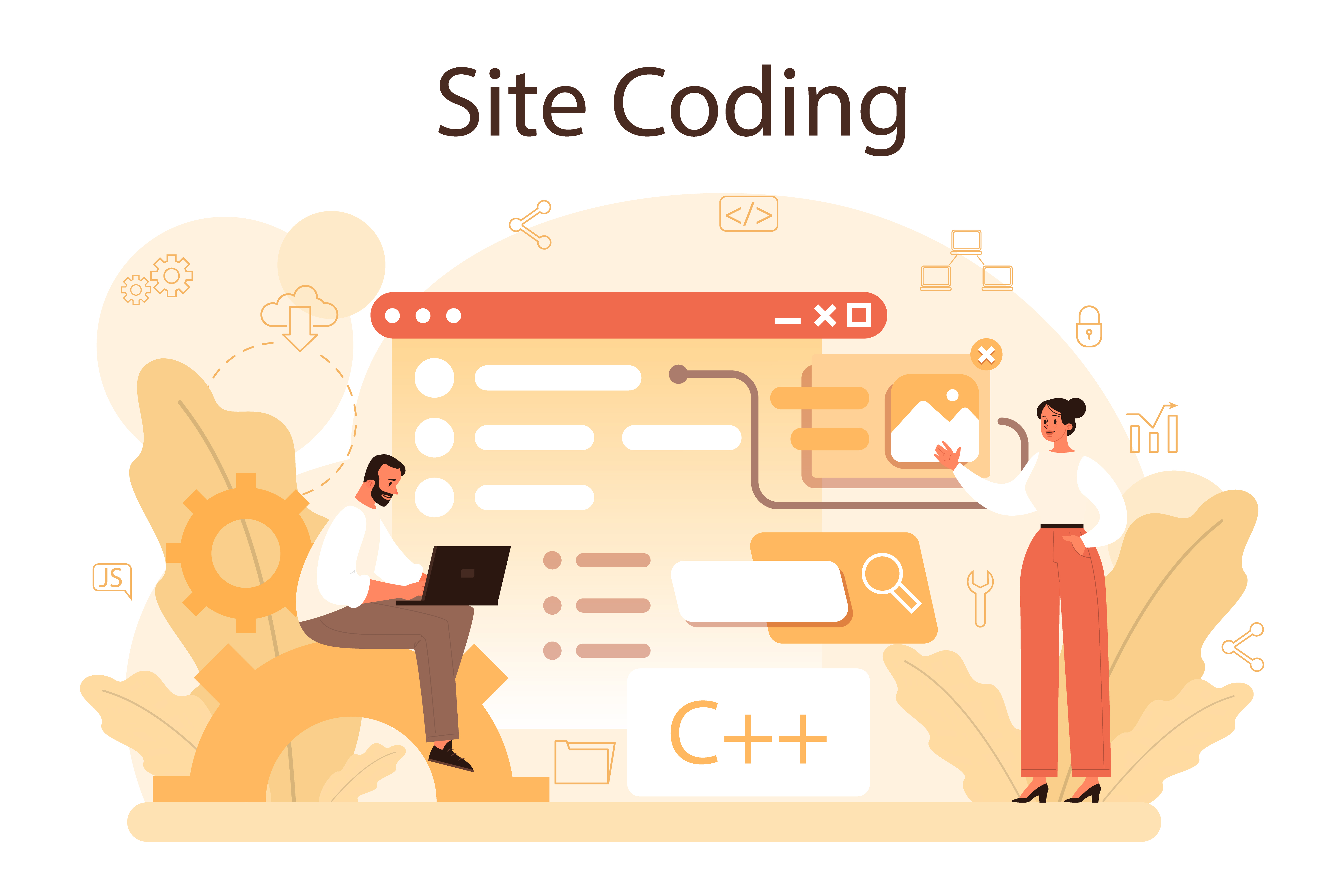
In the 11th installment of our series, we will discuss optimizing our ASP.NET Core Web API performance using caching, compression, and response minification.
Web APIs are the backbone of modern web applications, providing data and functionality to clients, such as web browsers and mobile apps. As the number of users and the complexity of applications grow, it is crucial to ensure that your APIs are fast and efficient.
Prerequisites
To fully benefit from this article, readers should have the following prerequisites:
Basic Understanding of ASP.NET Core
Basic Knowledge of C# Programming
Proficiency in C# syntax and basic programming constructs
Ability to write and debug C# code
Development Environment Setup
Visual Studio or Visual Studio Code installed and configured
.NET Core SDK installed
Basic Understanding of HTTP and Web APIs
Familiarity with HTTP methods (GET, POST, PUT, DELETE)
Understanding of RESTful principles and how APIs are consumed by clients
Familiarity with JSON and XML
- Basic knowledge of JSON and XML formats and how they are used in web APIs
Basic Understanding of Middleware in ASP.NET Core
- Familiarity with the concept of middleware and the request pipeline in ASP.NET Core
Experience with NuGet Packages
- Knowing how to install and manage NuGet packages in a .NET project
Basic Knowledge of Dependency Injection
- Understanding the principles of dependency injection and how it is used in ASP.NET Core
Table of Contents
Introduction to Performance Optimization
Implementing Output Caching for Frequently Accessed Data
Enabling Response Compression for Reduced Bandwidth Usage
Minifying JSON/XML Responses for Improved Client-Side Performance
Putting It All Together
Conclusion
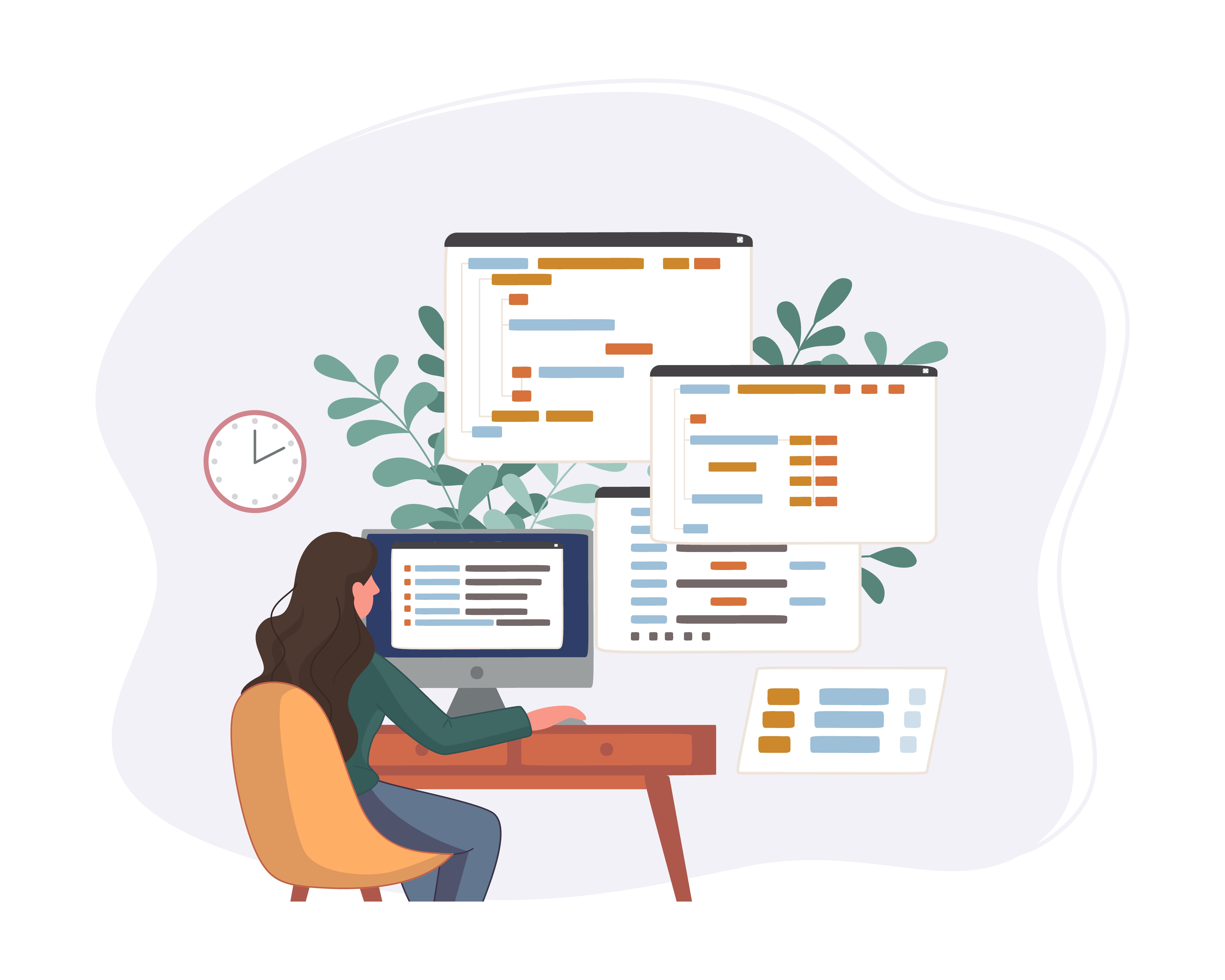
Introduction to Performance Optimization
Web APIs are the backbone of modern web applications, providing data and functionality to clients such as web browsers and mobile apps. As the number of users and the complexity of applications grow, it's crucial to ensure that your APIs are fast and efficient. Here's why optimizing your web APIs is important:
Improved User Experience:
Faster APIs mean quicker responses to user requests, leading to a smoother and more enjoyable user experience.Reduced Server Load:
Efficient APIs can handle more requests with fewer resources, reducing the strain on your server.Lower Bandwidth Costs:
Optimized APIs use less data, which can lower bandwidth costs, especially important for mobile users with limited data plans.Better Scalability:
Performance optimizations help your API handle increased traffic as your user base grows, ensuring reliability and stability.
Overview of Caching, Compression, and Minification
To optimize the performance of your web APIs, you can use techniques like caching, compression, and minification. Here’s a brief overview of each:
Caching:
What it is:
Caching involves storing copies of frequently accessed data so that future requests can be served faster.How it helps:
By reducing the need to repeatedly fetch data from the database or perform expensive computations, caching can significantly speed up your API responses.
Compression:
What it is:
Compression reduces the size of the data sent over the network by using algorithms to compress the response data.How it helps:
Smaller data sizes mean faster transmission times, leading to quicker responses and reduced bandwidth usage.
Minification:
What it is:
Minification involves removing unnecessary characters (like spaces and line breaks) from JSON or XML responses to reduce their size.How it helps:
Minified responses are smaller and thus quicker to transmit, improving client-side performance.
Implementing Output Caching for Frequently Accessed Data
Caching is a technique used to store copies of files or data in a temporary storage location, or "cache," so that future requests for that data can be served faster. By caching frequently accessed data, you can significantly improve the performance and responsiveness of your ASP.NET Core Web APIs.
Introduction to Caching
Caching helps reduce the time it takes to fetch data by storing a copy of the data in a temporary location. When the same data is requested again, the application can serve it from the cache instead of fetching it from the original source, which is usually slower.
Setting Up In-Memory Caching
In-memory caching stores data in the server's memory, making it very fast to access. Here's how you can set up in-memory caching in an ASP.NET Core Web API:
- Install the required package:
Ensure you have theMicrosoft.Extensions.Caching.Memorypackage installed. You can add it via NuGet Package Manager or by adding the following line to your.csprojfile:
<PackageReference Include="Microsoft.Extensions.Caching.Memory" Version="X.Y.Z" />
- Configure in-memory caching in
Startup.cs:
Add the caching services in theConfigureServicesmethod:
public void ConfigureServices(IServiceCollection services)
{
services.AddMemoryCache();
services.AddControllers();
}
- Use in-memory caching in your controllers:
Inject theIMemoryCacheinterface into your controller and use it to cache data.
public class MyController : ControllerBase
{
private readonly IMemoryCache _memoryCache;
private readonly string _cacheKey = "myData";
public MyController(IMemoryCache memoryCache)
{
_memoryCache = memoryCache;
}
[HttpGet("get-data")]
public IActionResult GetData()
{
if (!_memoryCache.TryGetValue(_cacheKey, out string myData))
{
// Data not in cache, fetch it from the source
myData = "This is the data from the source.";
// Set cache options
var cacheEntryOptions = new MemoryCacheEntryOptions
{
AbsoluteExpirationRelativeToNow = TimeSpan.FromMinutes(5),
SlidingExpiration = TimeSpan.FromMinutes(2)
};
// Save data in cache
_memoryCache.Set(_cacheKey, myData, cacheEntryOptions);
}
return Ok(myData);
}
}
Configuring Distributed Caching
Distributed caching stores data in an external source, like a database or a distributed cache server (e.g., Redis), making it suitable for applications running on multiple servers.
- Install the required package:
For Redis, you need theMicrosoft.Extensions.Caching.StackExchangeRedispackage:
<PackageReference Include="Microsoft.Extensions.Caching.StackExchangeRedis" Version="X.Y.Z" />
- Configure distributed caching in
Startup.cs:
Add the caching services and configure the connection to your Redis server in theConfigureServicesmethod:
public void ConfigureServices(IServiceCollection services)
{
services.AddStackExchangeRedisCache(options =>
{
options.Configuration = "localhost:6379";
options.InstanceName = "SampleInstance";
});
services.AddControllers();
}
- Use distributed caching in your controllers:
Inject theIDistributedCacheinterface into your controller and use it to cache data.
public class MyController : ControllerBase
{
private readonly IDistributedCache _distributedCache;
private readonly string _cacheKey = "myData";
public MyController(IDistributedCache distributedCache)
{
_distributedCache = distributedCache;
}
[HttpGet("get-data")]
public async Task<IActionResult> GetData()
{
var myData = await _distributedCache.GetStringAsync(_cacheKey);
if (myData == null)
{
// Data not in cache, fetch it from the source
myData = "This is the data from the source.";
// Set cache options
var cacheEntryOptions = new DistributedCacheEntryOptions
{
AbsoluteExpirationRelativeToNow = TimeSpan.FromMinutes(5),
SlidingExpiration = TimeSpan.FromMinutes(2)
};
// Save data in cache
await _distributedCache.SetStringAsync(_cacheKey, myData, cacheEntryOptions);
}
return Ok(myData);
}
}
Best Practices and Common Pitfalls
Best Practices:
Choose the right cache duration:
Set appropriate expiration times to balance freshness and performance.Cache wisely:
Cache only data that is frequently accessed and not likely to change often.Monitor cache performance:
Regularly monitor your cache hit/miss ratio and adjust caching strategies as needed.Handle cache invalidation:
Ensure that the cache is updated or invalidated when the underlying data changes.
Common Pitfalls:
Over-caching:
Avoid caching too much data or data that changes frequently, as it can lead to stale data and increased memory usage.Ignoring security:
Ensure that sensitive data is not cached unless it is securely encrypted and handled properly.Forgetting cache invalidation:
Failure to properly invalidate or update the cache can lead to serving outdated or incorrect data.Neglecting distributed cache limitations:
Be aware of the network latency and potential bottlenecks when using distributed caches.
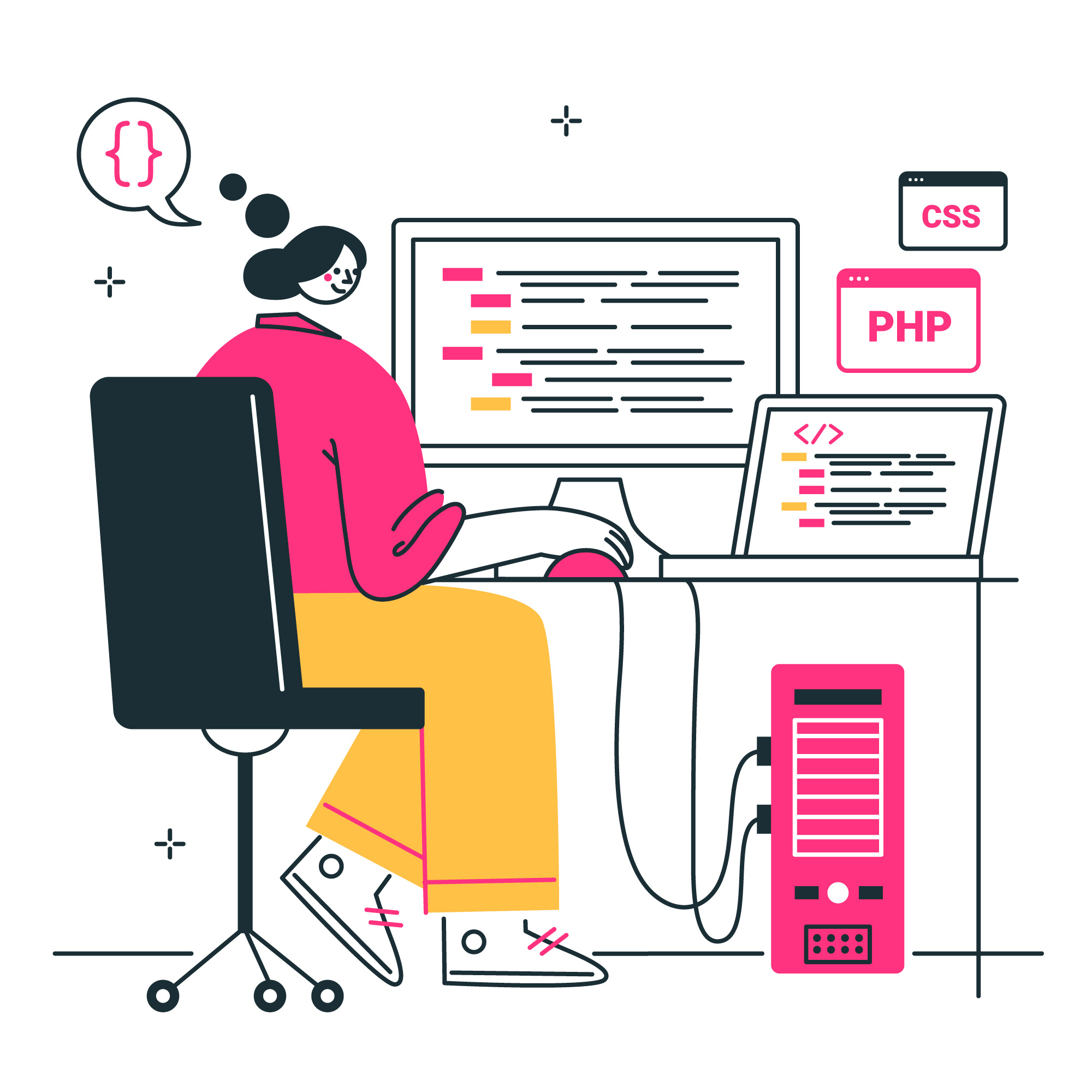
Enabling Response Compression for Reduced Bandwidth Usage
Reducing the size of the data sent from your server to the client can significantly improve your web API's performance. One effective way to achieve
this is through response compression.
Understanding Response Compression
Response compression is the process of encoding data using a compression algorithm before sending it over the network. The client then decodes the data upon receiving it. This reduces the amount of data transmitted, which can lead to faster load times and reduced bandwidth usage.
Setting Up Response Compression
- Install the required package:
Ensure you have theMicrosoft.AspNetCore.ResponseCompressionpackage installed. You can add it via NuGet Package Manager or by adding the following line to your.csprojfile:
<PackageReference Include="Microsoft.AspNetCore.ResponseCompression" Version="X.Y.Z" />
- Configure response compression in
Startup.cs:
Add the response compression services and configure the compression options in theConfigureServicesmethod:
public void ConfigureServices(IServiceCollection services)
{
services.AddResponseCompression(options =>
{
options.Providers.Add<GzipCompressionProvider>();
options.Providers.Add<BrotliCompressionProvider>();
options.EnableForHttps = true;
});
services.Configure<GzipCompressionProviderOptions>(options =>
{
options.Level = System.IO.Compression.CompressionLevel.Fastest;
});
services.Configure<BrotliCompressionProviderOptions>(options =>
{
options.Level = System.IO.Compression.CompressionLevel.Fastest;
});
services.AddControllers();
}
- Enable response compression in the request pipeline:
Add theUseResponseCompressionmiddleware in theConfiguremethod:
public void Configure(IApplicationBuilder app, IWebHostEnvironment env)
{
if (env.IsDevelopment())
{
app.UseDeveloperExceptionPage();
}
app.UseResponseCompression();
app.UseRouting();
app.UseEndpoints(endpoints =>
{
endpoints.MapControllers();
});
}
- Verify response compression:
Run your application and use a tool like Fiddler or the browser's developer tools to inspect the response headers and verify that the responses are being compressed. Look for theContent-Encodingheader, which should indicate the compression algorithm used (e.g.,gziporbr).
Benefits and Drawbacks
Benefits:
Reduced bandwidth usage:
Smaller response sizes mean less data is transmitted, which can save on bandwidth costs, especially for mobile users with limited data plans.Improved load times:
Compressed responses are quicker to transmit, leading to faster load times and a better user experience.Scalability:
Reduced bandwidth usage can help your server handle more concurrent requests, improving scalability.
Drawbacks:
Increased CPU usage:
Compression and decompression require CPU resources, which can increase server load, especially for large responses or high-traffic APIs.Latency for small responses:
For very small responses, the overhead of compression and decompression might outweigh the benefits of reduced size.
Common Scenarios for Using Compression
Large JSON or XML responses:
APIs that return large amounts of data, such as reports or data feeds, can benefit significantly from compression.Static files:
Compressing static files, such as images, stylesheets, and JavaScript files, can improve website performance.Content-heavy APIs:
APIs that serve large amounts of content, such as articles, product descriptions, or media files, can see performance gains from compression.
Minifying JSON/XML Responses for Improved Client-Side Performance
Minification is the process of removing unnecessary characters from JSON or XML responses to reduce their size. While not as impactful as compression, minification can still contribute to improved client-side performance, especially for large responses.
Introduction to Minification
Minification involves stripping out whitespace, line breaks, and other non-essential characters from JSON or XML data. This results in a smaller payload size, which can be transmitted more quickly over the network.
Implementing JSON Minification
- Configure JSON serialization settings:
InStartup.cs, configure the JSON serialization settings to use minification. This can be done by adjusting theJsonSerializerOptionsin theConfigureServicesmethod:
public void ConfigureServices(IServiceCollection services)
{
services.AddControllers()
.AddJsonOptions(options =>
{
options.JsonSerializerOptions.WriteIndented = false;
});
}
- Verify minified JSON responses:
Run your application and use a tool like Fiddler or the browser's developer tools to inspect the JSON responses and verify that they are minified. The JSON data should appear in a single line without unnecessary whitespace or line breaks.
Implementing XML Minification
- Configure XML serialization settings:
InStartup.cs, configure the XML serialization settings to use minification. This can be done by adjusting theXmlWriterSettingsin theConfigureServicesmethod:
public void ConfigureServices(IServiceCollection services)
{
services.AddControllers()
.AddXmlSerializerFormatters(options =>
{
options.Indent = false;
});
}
- Verify minified XML responses:
Run your application and use a tool like Fiddler or the browser's developer tools to inspect the XML responses and verify that they are minified. The XML data should appear in a single line without unnecessary whitespace or line breaks.
Benefits and Drawbacks
Benefits:
Smaller payload sizes:
Minified responses are smaller, which can lead to faster transmission times and reduced bandwidth usage.Improved client-side performance:
Smaller responses are quicker to parse and process on the client side, leading to better performance.
Drawbacks:
Readability:
Minified responses are harder to read and debug, which can make development and troubleshooting more challenging.Limited impact:
Minification provides smaller gains compared to compression, as it only removes whitespace and line breaks.
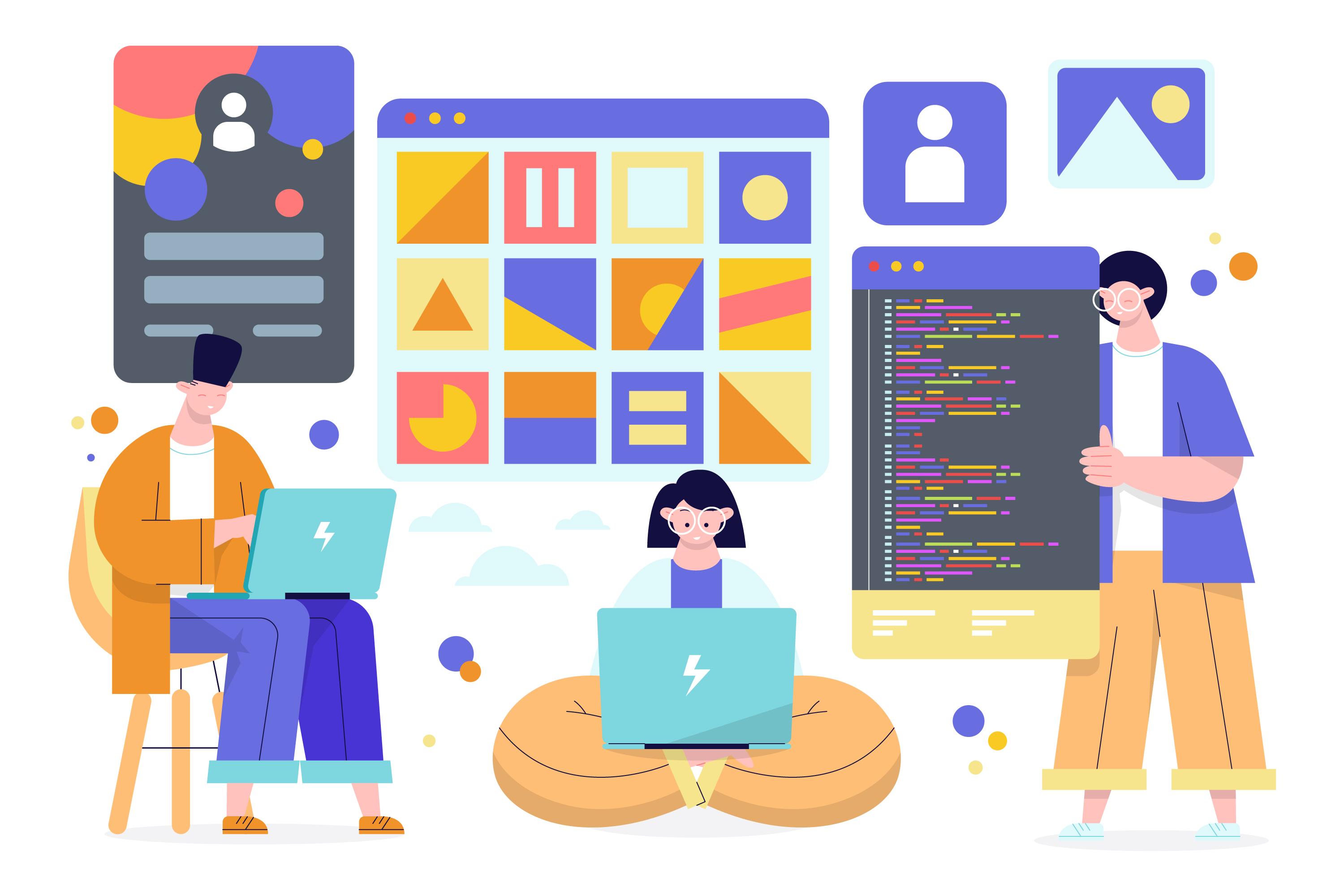
Putting It All Together
Now that we've covered caching, compression, and minification, let's see how these techniques can work together to optimize the performance of your ASP.NET Core Web APIs.
Sample Controller with Caching, Compression, and Minification
Here's an example of a controller that incorporates all three techniques:
public class OptimizedController : ControllerBase
{
private readonly IMemoryCache _memoryCache;
private readonly string _cacheKey = "optimizedData";
public OptimizedController(IMemoryCache memoryCache)
{
_memoryCache = memoryCache;
}
[HttpGet("get-optimized-data")]
public IActionResult GetOptimizedData()
{
if (!_memoryCache.TryGetValue(_cacheKey, out string optimizedData))
{
// Data not in cache, fetch it from the source
optimizedData = "This is the optimized data from the source.";
// Set cache options
var cacheEntryOptions = new MemoryCacheEntryOptions
{
AbsoluteExpirationRelativeToNow = TimeSpan.FromMinutes(5),
SlidingExpiration = TimeSpan.FromMinutes(2)
};
// Save data in cache
_memoryCache.Set(_cacheKey, optimizedData, cacheEntryOptions);
}
// Minify the response
var minifiedData = MinifyJson(optimizedData);
return Ok(minifiedData);
}
private string MinifyJson(string jsonData)
{
using var stringReader = new StringReader(jsonData);
using var stringWriter = new StringWriter();
using var jsonReader = new JsonTextReader(stringReader);
using var jsonWriter = new JsonTextWriter(stringWriter)
{
Formatting = Formatting.None
};
jsonWriter.WriteToken(jsonReader);
return stringWriter.ToString();
}
}
Conclusion
By implementing caching, compression, and minification in your ASP.NET Core Web APIs, you can significantly improve their performance and responsiveness. These techniques help reduce server load, lower bandwidth usage, and enhance the user experience, making your APIs more efficient and scalable.
References and Further Reading
I hope you found this guide helpful and learned something new. Stay tuned for the next article in the "Mastering C#" series: Securing Data Transmission inASP.NETCore Web APIs: Implementing HTTPS and TLS
Happy coding!
Subscribe to my newsletter
Read articles from Opaluwa Emidowojo directly inside your inbox. Subscribe to the newsletter, and don't miss out.
Written by
