No More AI Costs: How to Run Meta Llama 3.1 Locally
 Vladislav Guzey
Vladislav Guzey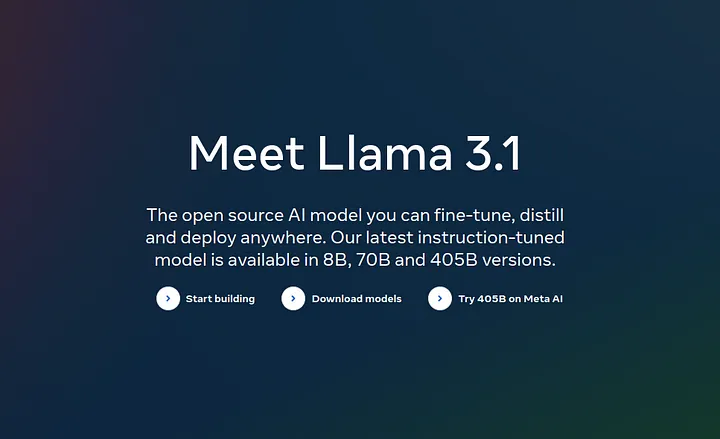
I’m excited to tell you about Meta’s Llama 3.1, a powerful AI language model you can use for free. In this article, I’ll show you how to install and run Llama 3.1 on your computer. This means you can use it without the internet and save money on AI costs.
How to Run Meta Llama 3.1 Locally
What is Llama 3.1?
Llama 3.1 is Meta’s newest AI model that’s open for anyone to use. It comes in three sizes:
A huge 405 billion parameter version
A medium 70 billion parameter version
A smaller 8 billion parameter version
Llama 3.1 is special because it works really well. It can even do better than some private AI models.
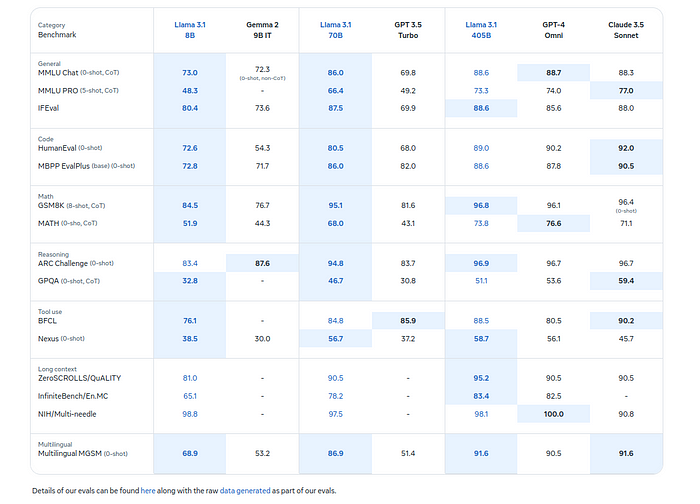
Model evaluations
You can read more about it here: https://llama.meta.com/
Why Llama 3.1 is Great
It’s free.
Anyone can change and improve it.
It works as well as expensive private models.
It understands many languages.
It can handle long texts. It can work with up to 128,000 words at once, which is great for long writing tasks.
Challenges with Llama 3.1
It needs a lot of computer power: The biggest version needs very powerful computers to run.
Might have biases: Like all AI, it might repeat unfair ideas from its training data.
Possible safety issues: Because anyone can see how it works, there might be some safety risks if not used carefully.
Where to Try Llama 3.1
Here are some ways you can try out Llama 3.1 for free:
Meta.ai Chatbot: Meta’s own platform offers access to Llama 3.1, including the 405B model, along with image generation capabilities. However, this is currently limited to U.S. users with a Facebook or Instagram account.
Perplexity: This AI-powered search tool offers access to Llama 3.1 405B, but it requires a paid subscription.
Cloud Platforms: Various cloud providers offer access to Llama 3.1, including:
Amazon Bedrock
Microsoft Azure AI
Cloudflare Workers AI
Snowflake
DataBricks
Nvidia AI Foundry
IBM Cloud
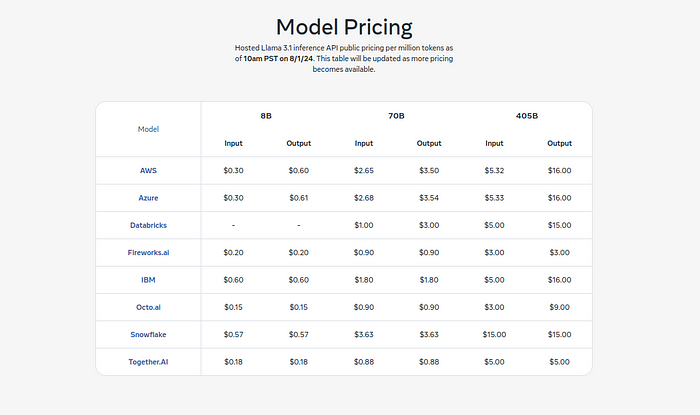
Cloud Platforms pricing
In this tutorial, I’ll show you how to use Llama 3.1 for free on your own machine.
How to Run Llama 3.1 on Your Computer
The big 405 billion version needs a very powerful computer. But I’ll show you how to run the 8 billion version. Here’s what you need:
16 GB of RAM
8-core CPU
20 GB of free space
Step 1. Download and Install the Ollama Tool
Go to https://ollama.com/ and download the tool for your operating system (OS).
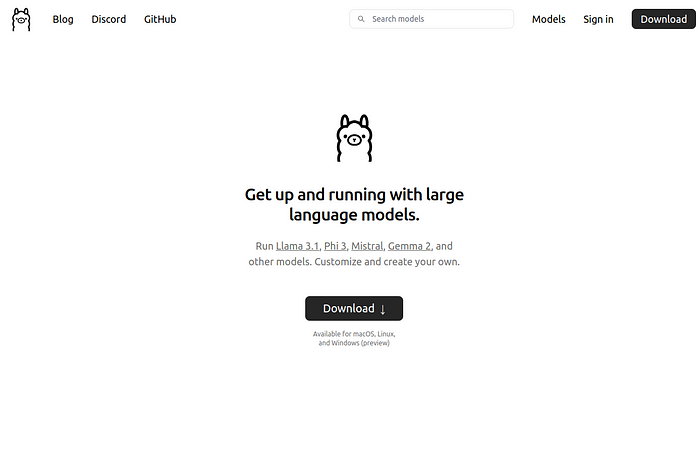
Download the Ollama tool
For Linux, I’ll use this command:curl -fsSL https://ollama.com/install.sh | sh
The command will install Ollama, which is a tool for running and managing large language models (LLMs) locally on your machine.
Step 2. Download the Llama 3.1 Model
On the same website, click on the link “Models” in the top right corner.
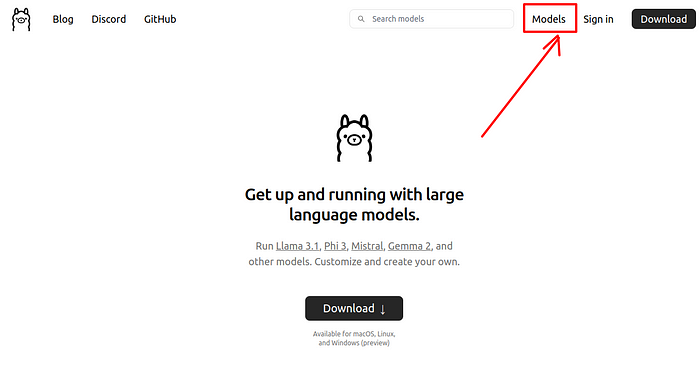
Download the Llama 3.1 Model
Then, find Llama 3.1 in the list.
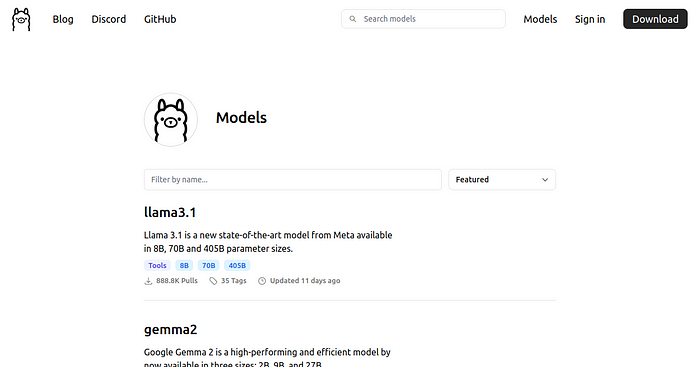
Download the Llama 3.1 Model
Click on the link and then select the desired model from the drop-down menu.
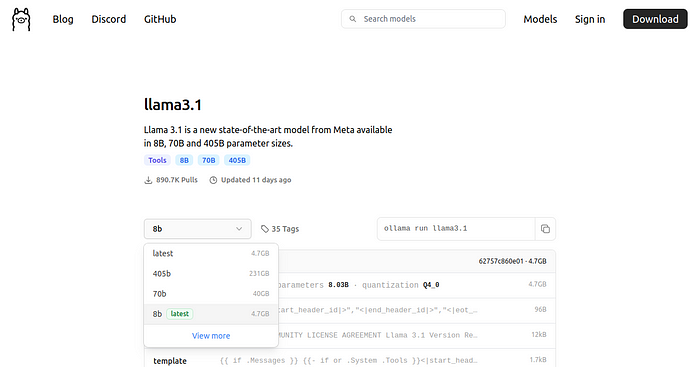
Download the Llama 3.1 Model
Copy the command and paste it into your terminal.
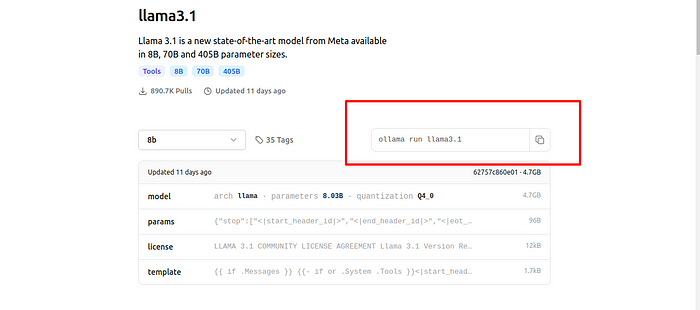
Download the Llama 3.1 Model
Terminal command:
ollama run llama3.1
Wait for it to download (it might take 30 minutes or more). If everything is okay, you can use LLM inside your terminal. Enjoy! :)
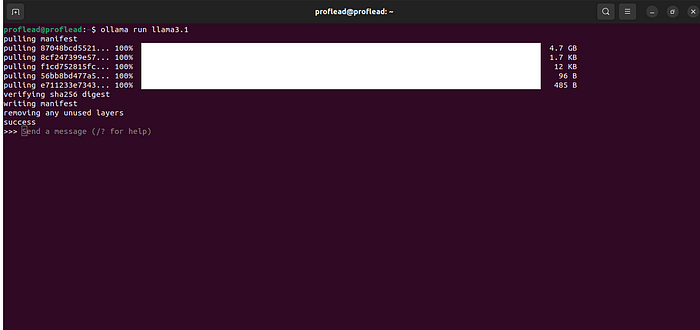
ollama run llama3.1
Using Llama 3.1 Without Internet
One cool thing about having Llama 3.1 on your computer is you can use it without the internet. This is great if you need to keep your data private.
Things to Remember
There are a few downsides to know about:
The 8 billion model only knows things up to 2021
It can’t look at files on your computer or websites
It might be slower than online AI services
How to Give Llama 3.1 Information
The model can’t read your files or websites, but you can:
Copy and paste text into it
Use things like Dropbox to share files
Summarize what you want it to know in your question
Wrapping Up
Running Llama 3.1 on your own computer is a great way to use powerful AI without the internet or ongoing costs. It has some limits, but it’s still amazing to have such a smart AI tool on your own machine.
If you like this tutorial, please click like and share. You can follow me on YouTube, join my Telegram, or support me on Patreon.
Cheers!
Subscribe to my newsletter
Read articles from Vladislav Guzey directly inside your inbox. Subscribe to the newsletter, and don't miss out.
Written by

Vladislav Guzey
Vladislav Guzey
Full-Stack Web Developer