Azure AI and Code-First Development: Crafting Your Custom Copilot
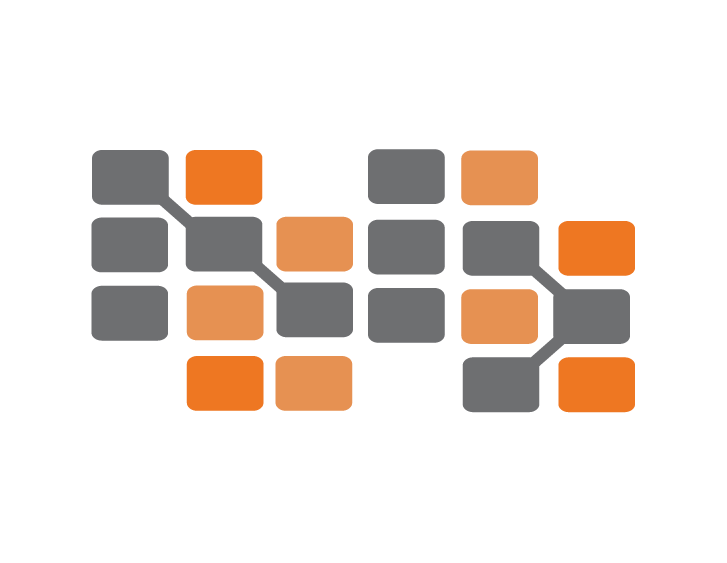 Nile Bits
Nile Bits
It is now essential to have intelligent, effective, and personalized coding assistance in the fast-paced field of software development. Azure AI leverages artificial intelligence and machine learning to provide a powerful platform for developing these solutions. With C# code examples used throughout, this article offers a thorough walkthrough on utilizing Azure AI to create your own bespoke copilot using a code-first methodology.
Introduction to Azure AI
Azure AI is a suite of AI services and tools provided by Microsoft Azure, designed to help developers build, train, and deploy machine learning models. These services include natural language processing, computer vision, and decision-making capabilities. By integrating Azure AI into your development workflow, you can create intelligent applications that significantly boost productivity and deliver personalized user experiences.
The Code-First Approach
The code-first approach focuses on writing code rather than using graphical interfaces or low-code platforms. This method provides greater flexibility, customization, and control over the development process. By adopting a code-first approach, you can tailor your custom copilot to meet specific requirements and ensure seamless integration with existing workflows.
Setting Up Your Development Environment
Before diving into the code, it's essential to set up your development environment. This includes installing necessary tools, configuring your Azure subscription, and preparing your workspace.
Install .NET SDK: Ensure you have the .NET SDK installed. You can download it from the official .NET website.
Create an Azure Account: If you don't already have an Azure account, sign up at Azure Free Account.
Install Azure CLI: The Azure Command-Line Interface (CLI) is a powerful tool to manage your Azure resources. Install it using the following command:
curl -sL https://aka.ms/InstallAzureCLIDeb | sudo bashSet Up a C# Project: Create a new .NET console application using the .NET CLI:
dotnet new console -n CustomCopilot cd CustomCopilotInstall Required NuGet Packages: Add the necessary NuGet packages for Azure AI services:
dotnet add package Azure.AI.TextAnalytics dotnet add package Azure.Identity dotnet add package Microsoft.Extensions.Configuration dotnet add package Microsoft.Extensions.Configuration.Json
Building Your Custom Copilot
Step 1: Authenticate and Connect to Azure AI
To interact with Azure AI services, you need to authenticate and establish a connection. Azure provides various authentication methods, including service principal, managed identity, and interactive browser login. Here, we'll use the interactive browser login for simplicity.
Create a config.json file to store your Azure credentials:
{
"Azure": {
"TextAnalyticsEndpoint": "https://<your-text-analytics-resource>.cognitiveservices.azure.com/",
"TextAnalyticsKey": "<your-text-analytics-key>"
}
}
Add the following code to your Program.cs file to read the configuration and set up the Azure Text Analytics client:
using System;
using System.IO;
using Azure;
using Azure.AI.TextAnalytics;
using Azure.Identity;
using Microsoft.Extensions.Configuration;
namespace CustomCopilot
{
class Program
{
static void Main(string[] args)
{
var configuration = new ConfigurationBuilder()
.SetBasePath(Directory.GetCurrentDirectory())
.AddJsonFile("config.json")
.Build();
string endpoint = configuration["Azure:TextAnalyticsEndpoint"];
string key = configuration["Azure:TextAnalyticsKey"];
var client = new TextAnalyticsClient(new Uri(endpoint), new AzureKeyCredential(key));
// Example usage
string text = "Azure AI is transforming the way we build intelligent applications.";
AnalyzeSentiment(client, text);
}
static void AnalyzeSentiment(TextAnalyticsClient client, string text)
{
DocumentSentiment documentSentiment = client.AnalyzeSentiment(text);
Console.WriteLine($"Sentiment: {documentSentiment.Sentiment}");
foreach (var sentence in documentSentiment.Sentences)
{
Console.WriteLine($"Sentence: {sentence.Text}");
Console.WriteLine($"Sentiment: {sentence.Sentiment}");
}
}
}
}
Step 2: Implementing Text Analysis
An essential skill for a copilot is the ability to comprehend and interpret natural language. Sentiment analysis, entity identification, and key word extraction are just a few of the functions offered by Azure Text Analytics. Let's add techniques for entity identification and key word extraction to our sentiment analysis example.
static void Main(string[] args)
{
var configuration = new ConfigurationBuilder()
.SetBasePath(Directory.GetCurrentDirectory())
.AddJsonFile("config.json")
.Build();
string endpoint = configuration["Azure:TextAnalyticsEndpoint"];
string key = configuration["Azure:TextAnalyticsKey"];
var client = new TextAnalyticsClient(new Uri(endpoint), new AzureKeyCredential(key));
// Example usage
string text = "Azure AI is transforming the way we build intelligent applications.";
AnalyzeSentiment(client, text);
RecognizeEntities(client, text);
ExtractKeyPhrases(client, text);
}
static void AnalyzeSentiment(TextAnalyticsClient client, string text)
{
DocumentSentiment documentSentiment = client.AnalyzeSentiment(text);
Console.WriteLine($"Sentiment: {documentSentiment.Sentiment}");
foreach (var sentence in documentSentiment.Sentences)
{
Console.WriteLine($"Sentence: {sentence.Text}");
Console.WriteLine($"Sentiment: {sentence.Sentiment}");
}
}
static void RecognizeEntities(TextAnalyticsClient client, string text)
{
var response = client.RecognizeEntities(text);
Console.WriteLine("Entities:");
foreach (var entity in response.Value)
{
Console.WriteLine($"\tText: {entity.Text}, Category: {entity.Category}, Confidence: {entity.ConfidenceScore}");
}
}
static void ExtractKeyPhrases(TextAnalyticsClient client, string text)
{
var response = client.ExtractKeyPhrases(text);
Console.WriteLine("Key Phrases:");
foreach (var phrase in response.Value)
{
Console.WriteLine($"\t{phrase}");
}
}
Step 3: Code Generation with Azure OpenAI Service
Azure OpenAI Service allows you to integrate powerful language models like GPT-3 into your applications. These models can generate code snippets, complete functions, and even provide suggestions based on the context. First, set up the Azure OpenAI Service by following the Azure OpenAI Service documentation to create a resource and obtain the API key.
Add the OpenAI library to your project:
dotnet add package OpenAI
Then, implement code generation using the OpenAI API:
using System.Threading.Tasks;
using OpenAI_API;
class Program
{
static async Task Main(string[] args)
{
var configuration = new ConfigurationBuilder()
.SetBasePath(Directory.GetCurrentDirectory())
.AddJsonFile("config.json")
.Build();
string endpoint = configuration["Azure:TextAnalyticsEndpoint"];
string key = configuration["Azure:TextAnalyticsKey"];
string openAiApiKey = configuration["Azure:OpenAiApiKey"];
var client = new TextAnalyticsClient(new Uri(endpoint), new AzureKeyCredential(key));
var openAiClient = new OpenAIAPI(openAiApiKey);
// Example usage
string text = "Azure AI is transforming the way we build intelligent applications.";
AnalyzeSentiment(client, text);
RecognizeEntities(client, text);
ExtractKeyPhrases(client, text);
string codePrompt = "Write a C# function to calculate the factorial of a number.";
string generatedCode = await GenerateCode(openAiClient, codePrompt);
Console.WriteLine($"Generated Code:\n{generatedCode}");
}
static async Task<string> GenerateCode(OpenAIAPI client, string prompt)
{
var completionRequest = new CompletionRequest(prompt, model: "text-davinci-003", max_tokens: 150);
var completion = await client.Completions.CreateCompletionAsync(completionRequest);
return completion.Completions[0].Text.Trim();
}
// Existing methods for sentiment analysis, entity recognition, and key phrase extraction...
}
Step 4: Integrating with IDEs
To make your custom copilot more useful, integrate it with popular Integrated Development Environments (IDEs) like Visual Studio Code. This integration can be achieved using extensions or plugins that call your Azure AI-powered backend services. For example, you can create a VS Code extension that sends the current code snippet or user query to your backend and displays the response in the editor.
Step 5: Enhancing with Custom Models
While pre-built models provided by Azure AI are powerful, there might be scenarios where you need more tailored solutions. Azure Machine Learning enables you to train custom models using your own data. This can include models for specific coding patterns, project-specific recommendations, or more sophisticated natural language understanding.
Training a Custom Model
Prepare Your Data: Collect and preprocess data relevant to your use case. This might include code snippets, documentation, and user queries.
Train Your Model: Use Azure Machine Learning to train your model. You can use frameworks like PyTorch or TensorFlow and leverage Azure's scalable compute resources.
Deploy Your Model: Deploy the trained model as a web service using Azure Kubernetes Service (AKS) or Azure Container Instances (ACI).
Here is a
brief example of how you might set up and train a custom model:
// Pseudocode: Detailed implementation requires familiarity with Azure ML SDK
var ws = new Workspace("YourWorkspaceName", "YourResourceGroup", "YourSubscriptionId");
var experiment = ws.Experiments.Create("code-assistant-experiment");
var automlConfig = new AutoMLConfig(
task: "classification",
trainingData: trainingData,
labelColumnName: "label",
primaryMetric: "accuracy",
computeTarget: "cpu-cluster"
);
var run = experiment.Submit(automlConfig);
run.WaitForCompletion();
var bestModel = run.GetOutput().BestModel;
bestModel.RegisterModel("code-assistant-model");
Conclusion
Creating a custom copilot with Azure AI using a code-first development approach empowers developers to build intelligent, tailored solutions that enhance productivity and user experience. By leveraging Azure AI services like Text Analytics, OpenAI Service, and Azure Machine Learning, you can craft a powerful coding assistant that meets your specific needs.
This guide has provided a comprehensive overview, including setting up your environment, implementing key functionalities, and integrating with IDEs. With these tools and techniques, you're well-equipped to build and deploy your custom copilot.
References
By following this guide, you can harness the power of Azure AI to create a sophisticated and customized copilot, driving innovation and efficiency in your development workflow.
Subscribe to my newsletter
Read articles from Nile Bits directly inside your inbox. Subscribe to the newsletter, and don't miss out.
Written by
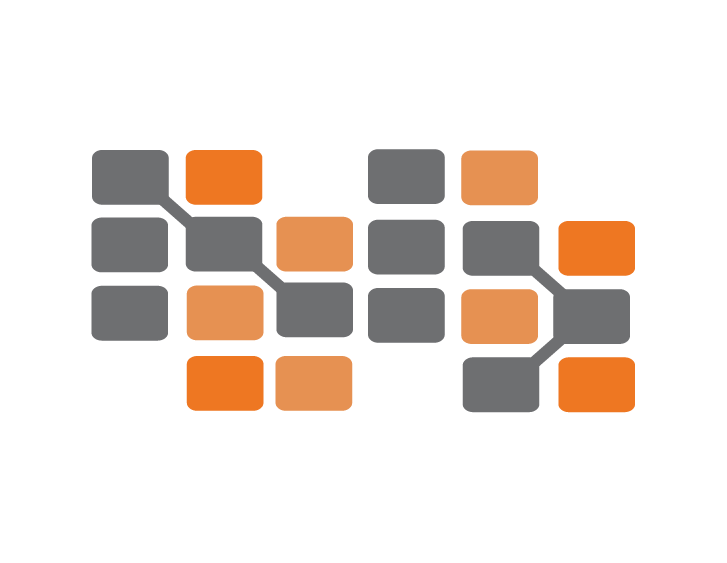
Nile Bits
Nile Bits
Nile Bits is a software company, focusing on outsourcing software development and custom software solutions. Our outsourcing software services and solutions are designed with a focus on secure, scalable, expandable and reliable business systems. Via our low cost, high quality and reliable outsourcing software services, we provide to our clients value for money and therefore client satisfaction.