USB C Port Explained - How USB Type C is Different and How Fast It Is
 Abigail Rennemeyer
Abigail Rennemeyer
You might have heard about USB Type C - after all, USB ports are pretty ubiquitous in the world of tech and electronics.
But do you know why USB C is different and why it's kind of awesome? In this article we'll briefly go through the features of the different types of USB ports and then dive deeper into USB Type C.
A bit of background
Did you know that USB stands for universal serial bus? This "plug-and-play" interface was first developed in 1996 when the USB 1.0 was released. It allowed computers to be connected to and communicate with various other devices and peripherals, like computer mice, cameras, music players, and so on.
Not only can a USB and its cable charge that device, but they can also transfer data through the cable. So it's more than just a power cord. This is why we care about data transfer speeds, as you'll see below.
Throughout the next decade, newer (and faster) versions of the USB were released.
- In 2001 we got USB 2.0, or "high speed USB", which could handle transfer speeds of up to 60 megabytes per second (Mbps)
- In 2009, the USB 3.0 or "SuperSpeed USB" came out (creative naming system, I know). Not only did it offer faster transfer speeds (up to 640 Mbps) but it enabled two unidirectional data paths that allow you to send and receive data at the same time.
- Finally, in 2013, USB 3.1 was released ("SuperSpeed+"). It's the latest version of the USB protocol, and can transfer data at a blazing 10 Gbps (yes, gigabyte, not megabyte). Because the naming convention is so similar to the 3.0, the USB 3.0 is now known as USB 3.1 Gen 1. Again, the creativity!
Various companies released these different versions of the USB, but there is an overall body that works to develop better, faster USB technology: the USB Implementers Forum (USB-IF). It's a consortium of around 700 companies (including big ones like Apple, Dell, HP, Microsoft, Samsung). This is good for universal adoption potential (more on this below).
Something to note: USB ports are all backwards (and forwards) compatible. So if you want to use a USB 3.0 device in a 1.0 port, you can. But you'll be limited to the 1.0 speeds.
This is an important thing to remember about data transfer speeds: the slower port/cable will always win. More on this below.
So let's learn a bit more about each type before we talk about why USB C has become so popular.
The different types of USB ports
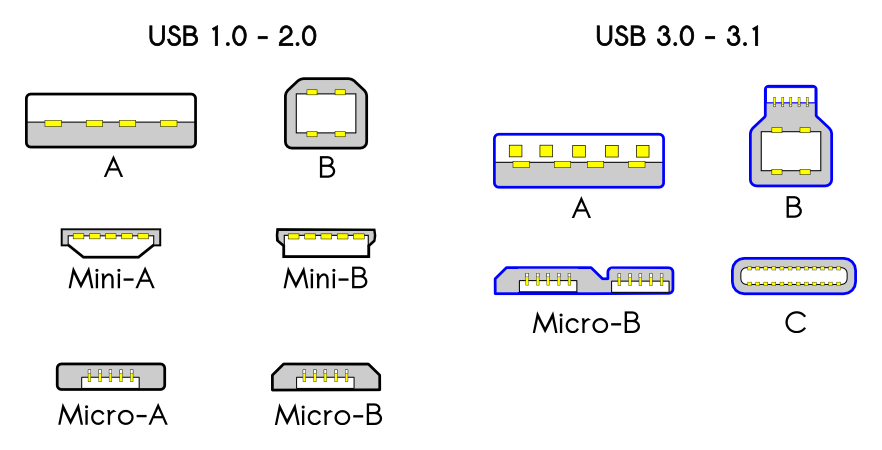
A (the flat rectangular plug)
USB A is usually considered a simple data port for connecting things like mice (or other peripherals) to your computer. You can find it on most computers from the last few decades.
B (the ones with the odd shapes)
You'll usually find USB B ports on larger devices like printers.
C (the new "reversible" plug)
USB C is the newest generation of USB port, and it's been getting a lot of attention lately. Its default protocol is USB 3.1 (the latest release, as mentioned above), and max speed is 10 Gbps.
You'll find this newer port on everything from smart phones to laptops.
Micro and mini
These smaller ports often connect cameras, smart phones, and other smaller devices to your computer.
Mini USB isn't used so much anymore, but micro is often still used on smartphones, video game controllers, and so on.
A note about cable length (and speed)
The cables that connect USB ports to devices can only be so long before you risk some data loss during transfer. The max length for high speed devices is 16ft 5in, and for low speed it's 9ft 10in.
Also, when you're getting a cable to go with your device, make sure you get the cable that supports the speed your device/port supports. For example, if you have a USB 3.0, make sure you get a cable that supports 3.0 speeds. Otherwise you'll be limited to lower speeds.
Remember: it's all about the cable.
Why USB C is good
 _Photo by [Unsplash](https://unsplash.com/@shiroscope?utm_source=unsplash&utm_medium=referral&utm_content=creditCopyText">Shiro hatori on <a href="https://unsplash.com/s/photos/fast?utm_source=unsplash&utm_medium=referral&utmcontent=creditCopyText)
_Photo by [Unsplash](https://unsplash.com/@shiroscope?utm_source=unsplash&utm_medium=referral&utm_content=creditCopyText">Shiro hatori on <a href="https://unsplash.com/s/photos/fast?utm_source=unsplash&utm_medium=referral&utmcontent=creditCopyText)
Ok, so let's discuss USB C some more and lay out all its advantages.
First of all, USB C offers faster data transfer speeds (up to 10 Gbps if you have the right cable/port combination).
Second - and perhaps everyone's favorite feature - there's no right-side up which makes it much less frustrating to use. If you're using a USB type C device, you just plug that device in any way you like. No more "ok don't overthink it. I always plug it in the wrong way, but I usually flip it over first [doubting myself] so darn it I'm just gonna plug it in the first way I pick it up...crap. Still the wrong way." Relatable?
I've seen this feature being called "flippability", and I like it.
Along those same lines, it has the same type of connector at both ends - so you can just grab an end and plug it in, no matter which end you grab. Again, less frustrating. I'll leave out the inner monologue this time.
Finally, USB C is being adopted by many different manufacturers which probably means we're heading towards a true "universal" USB (it is called the "Universal Serial Bus" after all). Wouldn't that be nice.
But it's also a little confusing, as you'll see below in the section on nomenclature.
What about Thunderbolt?
 _Photo by [Unsplash](https://unsplash.com/@jarispics?utm_source=unsplash&utm_medium=referral&utm_content=creditCopyText">Jari Hytönen on <a href="https://unsplash.com/s/photos/thunder?utm_source=unsplash&utm_medium=referral&utmcontent=creditCopyText)
_Photo by [Unsplash](https://unsplash.com/@jarispics?utm_source=unsplash&utm_medium=referral&utm_content=creditCopyText">Jari Hytönen on <a href="https://unsplash.com/s/photos/thunder?utm_source=unsplash&utm_medium=referral&utmcontent=creditCopyText)
Thunderbolt technology (developed by Intel) enables USB C ports to deliver up to 40 Gbps - twice as fast as the fastest "regular" USB C. A Thunderbolt 3 connector (the latest version) combines Thunderbolt, USB, power, and DisplayPort to allow for super fast transfer speeds.
More good news - it's also reversible and can be plugged in any which way (there's no right side up). It can also be used in any USB C port (the two plugs look identical), and any USB C can be plugged into a Thunderbolt port. That USB C will just be limited to its own speeds, however, and won't be able to match the speed of the Thunderbolt.
So basically, the Thunderbolt is just a particularly fast, fancy, USB C device.
In the end...
If you have the opportunity to use a USB C device, go for it. You'll get faster speeds, a more satisfying experience, and it's just easier to use.
Just be sure to check whether you have the right cables so your device takes full advantage of all the C awesomeness.
Some further notes on USB C nomenclature
In case you really want to nerd out and learn all the various names, speeds, and how they've changed, here's a rundown:
- Confusing: 3.1 ports can also have older/original shape. These are called USB 3.1 Type A (These are most common on desktops now.)
- More confusing: There's also USB 3.1 Gen 1 (slower speeds - 5 Gbps) and Gen 2 (faster speeds - 10 Gbps; can get half as fast [theoretically] as the Thunderbolt, but both port and device must support Gen 2 standards)
- Going forward: most confusing - USB 3.2 will take over for all previous nomenclature. So old 3.0, 5 Gbps, will be called USB 3.2 Gen 1. And the faster USB 3.1 (10 Gbps) will be called USB 3.2 Gen 2.
- USB 3.2 ports will sometimes be able to reach speeds of 20 Gbps - that'll be called USB 3.2 Gen 2x2 (2x faster than Gen 2) - comes from having twice as many data lanes in the cable to transfer data faster. Look for them soonish.
Subscribe to my newsletter
Read articles from Abigail Rennemeyer directly inside your inbox. Subscribe to the newsletter, and don't miss out.
Written by

Abigail Rennemeyer
Abigail Rennemeyer
I love editing articles and working with contributors. I also love the outdoors and good food.