How to find deleted web pages with Wayback Machine?
 Morgane Gautier
Morgane Gautier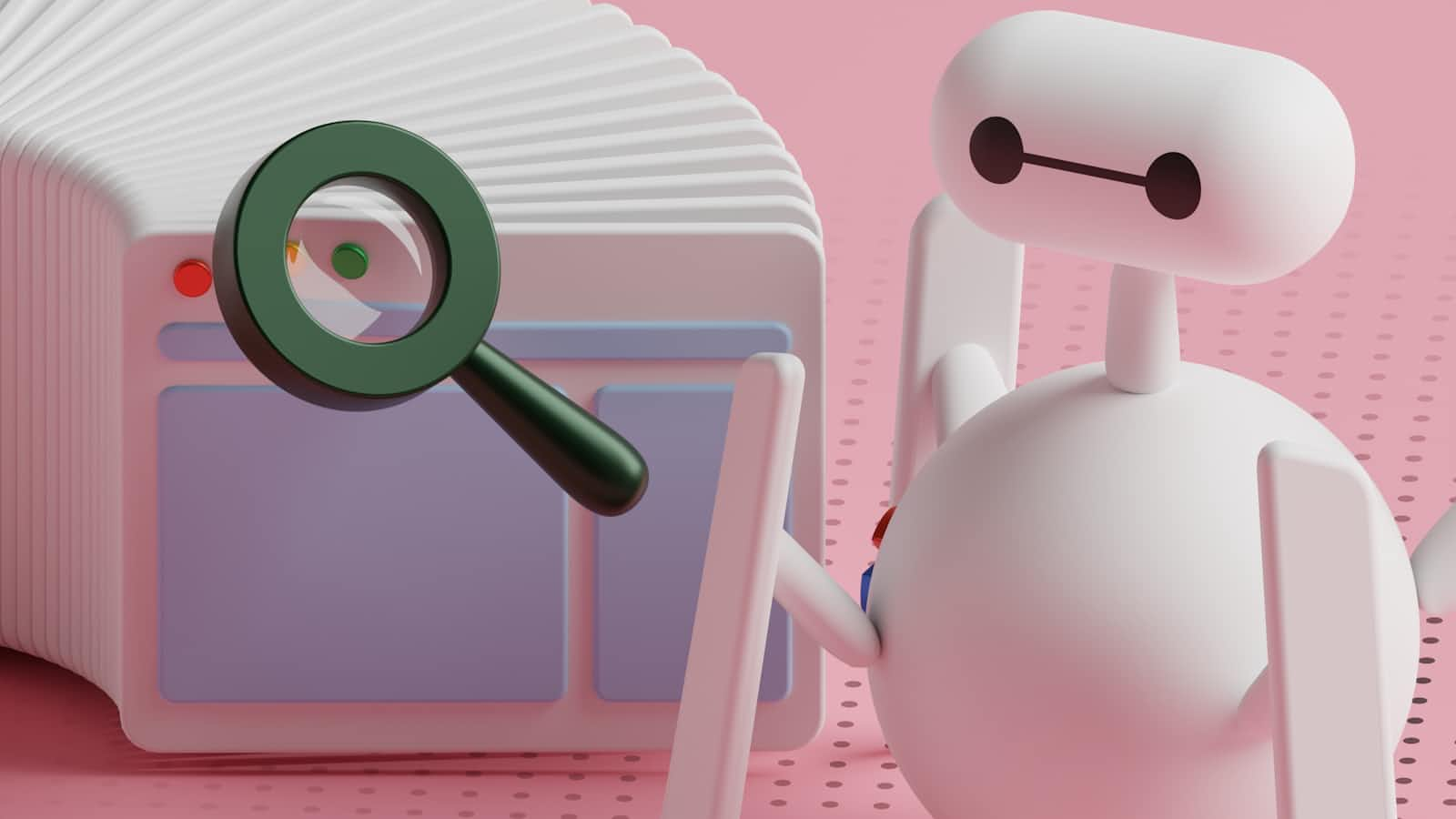
The Wayback Machine is a digital archive of the internet, created and maintained by the Internet Archive, a non-profit organization. It allows users to see what websites looked like at various points in the past by capturing and storing snapshots of web pages over time. This is useful for accessing content that has been changed or removed, researching the history of websites, and more.
How to use the Wayback Machine?
Input the web page URL
Access the Wayback Machine and enter the full URL of the website you’re interested in into the search bar. Make sure to include the complete address, such as https://www.example.com, to ensure accurate results.
Review available snapshots
You will be redirected to a results page displaying a timeline and a calendar view. The timeline is positioned at the top of the page and shows a range of years, while the calendar view below it highlights specific dates when snapshots of the web page were taken. These snapshots represent different points in time when the page was archived.
Choose a specific date
To find the version of the web page you are interested in, click on a date shown in the calendar or select a point on the timeline that corresponds to a time when the page was archived. If multiple snapshots are available for the same day, you might need to explore various dates or times to locate the exact version you are seeking.
Examine the archived page
After selecting a particular date, you will be taken to the archived version of the web page as it appeared on that chosen day. You can interact with the archived page, navigating through its content just as you would with a live page.
Tips for effective use of the Wayback Machine
Use multiple dates
If the initial snapshot you access seems incomplete or missing certain elements, consider checking snapshots from various dates. Different dates might offer more complete or better versions of the content you are searching for, as the Wayback Machine may have archived multiple iterations of the page.
Check different years
If the page was deleted some time ago, it may have been archived sporadically over the years. To increase your chances of finding the version you need, extend your search across different years. The Wayback Machine archives pages over a broad timeline, so exploring various years might help you locate the most relevant snapshot.
Utilize the Internet Archive’s search functionality
If you don’t have the exact URL of the deleted page, you can use the Internet Archive’s search functionality to assist in finding it. On the Internet Archive’s website, use the search feature to look for the site in question. This allows you to browse through indexed pages and historical captures to locate the specific content you’re interested in.
Other methods to retrieve deleted pages
Using Google cache
Google stores a cached version of web pages it indexes. This cache can often be accessed even after the page has been deleted.
To access Google Cache, follow these steps:
First, search for the page on Google by entering the URL or title of the deleted page into Google's search bar. In the search results, find the cached link by clicking on the small downward arrow next to the URL and selecting "Cached" if it is available. Google will then display a cached version of the page as it appeared when last indexed.
If the "Cached" option isn't visible, you can try the following URL format:
http://webcache.googleusercontent.com/search?q=cache:<URL>
Replace <URL> with the full URL of the deleted page.
Using other web archives
Apart from the Wayback Machine, other web archiving services may have captured the page you are looking for. One such service is archive.is, which provides snapshots of web pages and can be useful for retrieving content that might not be available through the Wayback Machine. To use this service, simply visit their website and enter the URL of the page you want to find.
Subscribe to my newsletter
Read articles from Morgane Gautier directly inside your inbox. Subscribe to the newsletter, and don't miss out.
Written by
