Scale with Confidence: A Guide to EC2 Auto Scaling
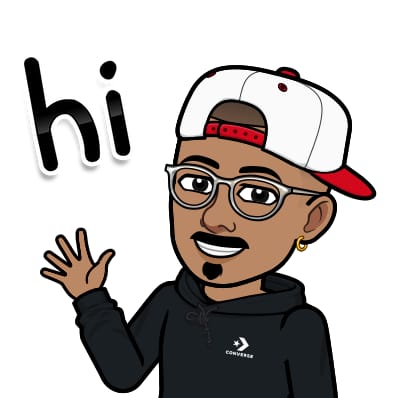 Jasai Hansda
Jasai Hansda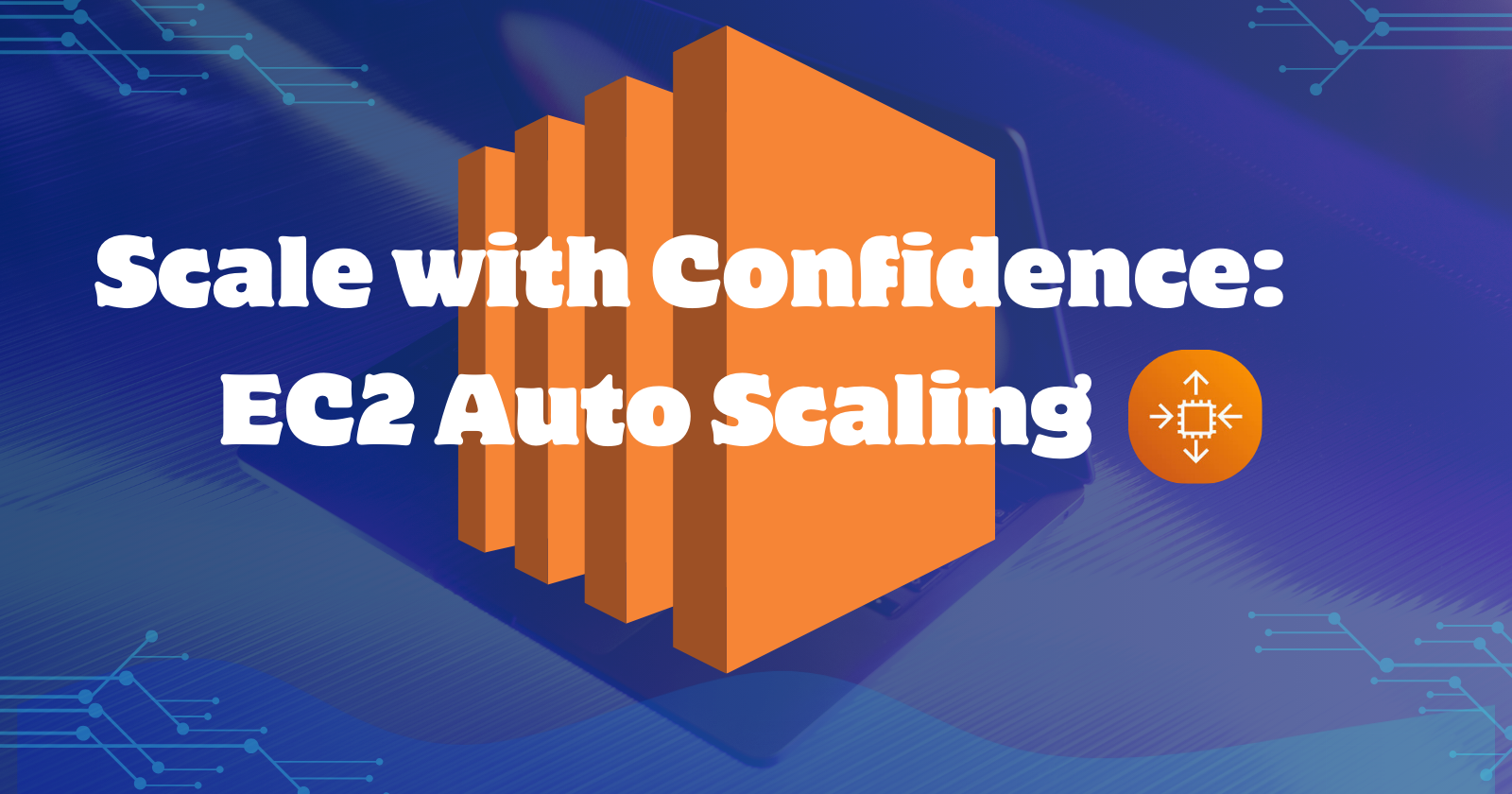
In today's cloud environment, where demand can change quickly, scaling your infrastructure efficiently is crucial. Amazon EC2 Auto Scaling lets you automatically adjust your EC2 instance capacity based on real-time demand. This ensures you have the right resources without manual effort, saving time and money. In this blog, we'll explore what Amazon EC2 Auto Scaling is, how it works, and how to use it to optimize your cloud operations.
What is Amazon EC2 Auto Scaling?
Amazon EC2 Auto Scaling is a feature that automatically adjusts the number of EC2 instances in your application based on conditions you define. It can scale out (increase the number of instances) during peak times to handle higher loads and scale in (decrease the number of instances) during off-peak times to minimize costs. This flexibility ensures that your applications are both highly available and cost-efficient.
Key Components of EC2 Auto Scaling
1. Auto Scaling Group (ASG)
An Auto Scaling group is a collection of EC2 instances treated as a logical unit for scaling and management. You define the minimum, maximum, and desired number of instances for the group. The ASG ensures that the number of running instances stays within these bounds.
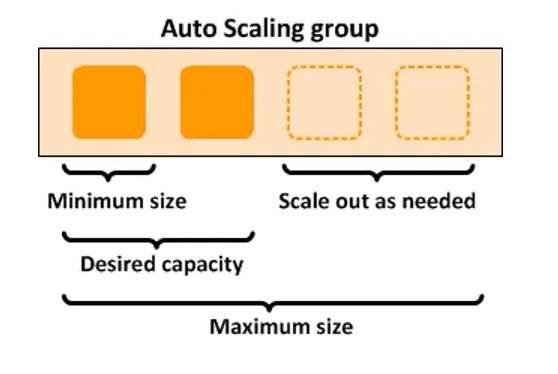
Minimum Size: This is the minimum number of instances that the Auto Scaling group will maintain at all times. Even if demand is low, the ASG will not scale below this number of instances.
Desired Capacity: This is the ideal number of instances that you want the Auto Scaling group to run. In this example, it is set to 2, so two instances will be active. The ASG will attempt to maintain this number of instances under normal conditions. It can be adjusted based on scaling policies and real-time demand.
Maximum Size: This is the maximum number of instances that the Auto Scaling group can scale up to. Even if demand is high, the ASG will not exceed this number of instances.
Scale Out as Needed: This refers to the process of increasing the number of instances in the Auto Scaling group in response to increased demand. Scaling out ensures that there are enough resources to handle the load, thereby maintaining application performance and availability. This is typically triggered by scaling policies based on metrics such as CPU utilization, network traffic, or custom metrics.
2. Dynamic Scaling Policies
A dynamic scaling policy in Amazon EC2 Auto Scaling allows your application to automatically adjust its capacity in response to real-time demand. This type of policy ensures that your application can handle varying loads efficiently without manual intervention.
There are three main types of dynamic scaling policies:
Target Tracking Scaling:
- This policy adjusts the number of instances to maintain a specific metric at your target value. For example, you can set a target tracking policy to keep the average CPU utilization of your instances at 50%. The Auto Scaling group will automatically add or remove instances to maintain this target, ensuring optimal performance and cost efficiency.
Step Scaling:
- Step scaling policies increase or decrease the number of instances in predefined steps based on metric thresholds. For instance, you can configure a policy to add two instances if CPU utilization exceeds 70% and remove one instance if it falls below 30%. This approach provides more granular control over scaling actions, allowing you to respond to different levels of demand with appropriate adjustments.
Simple Scaling:
- This type of scaling policy allows you to define specific actions that the Auto Scaling group will take based on certain conditions. For example, you can set a simple scaling policy to add more instances when the average CPU usage goes over 70%. Similarly, you can set it to remove instances when the CPU usage falls below 30%.
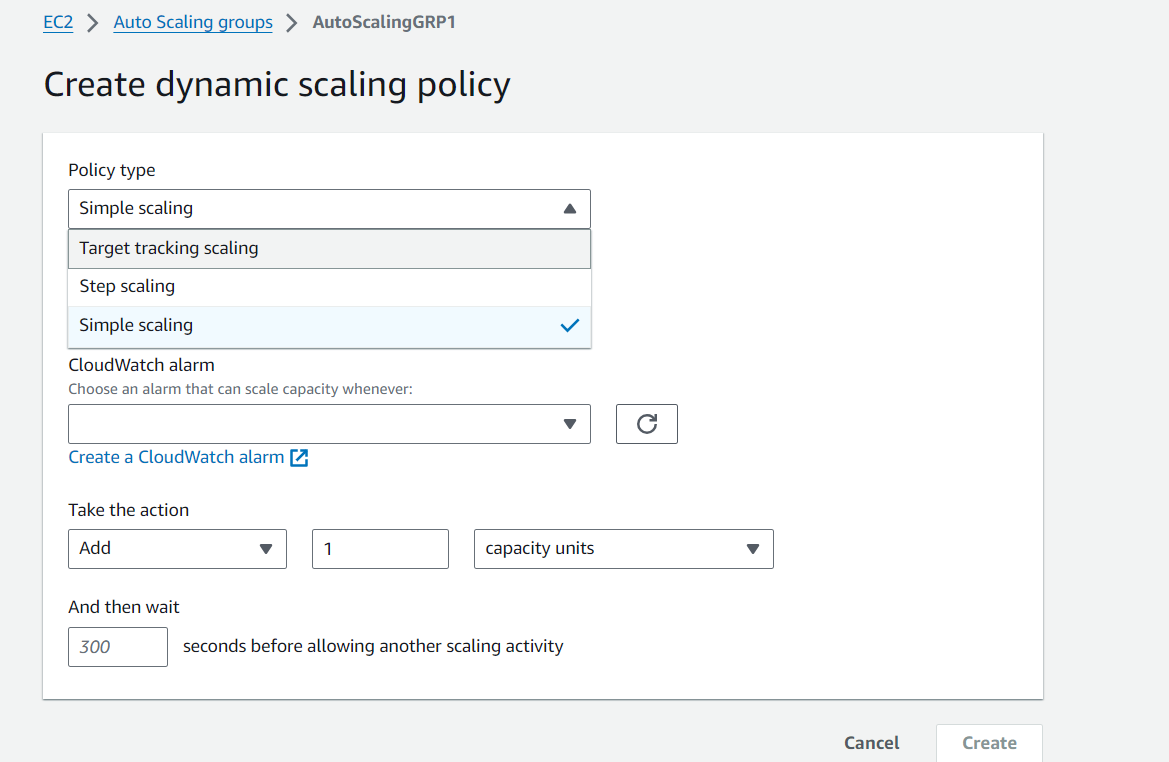
Dynamic scaling policies are essential for applications with unpredictable or fluctuating workloads.
3. Launch Configuration/Launch Template
When creating an Auto Scaling group, you define the configuration for your EC2 instances using a Launch Configuration or a Launch Template. In the context of dynamic scaling policies, Launch Templates offer more flexibility and ease of management.
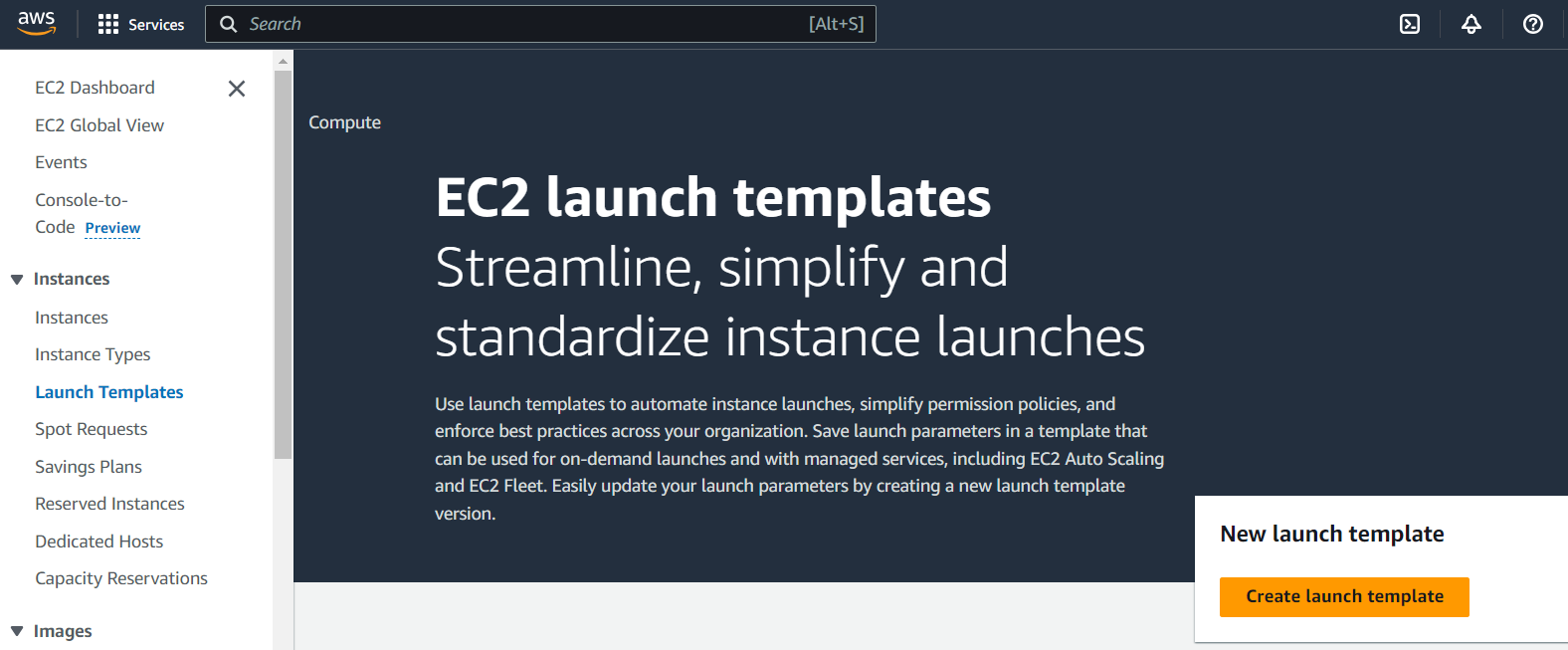
A Launch Template is a versioned template that contains configuration settings, such as the AMI ID, instance type, key pair, security groups, and block device mapping. By using Launch Templates, you can ensure that your instances are launched with the desired configuration, making it easier to maintain consistency across your fleet of instances.
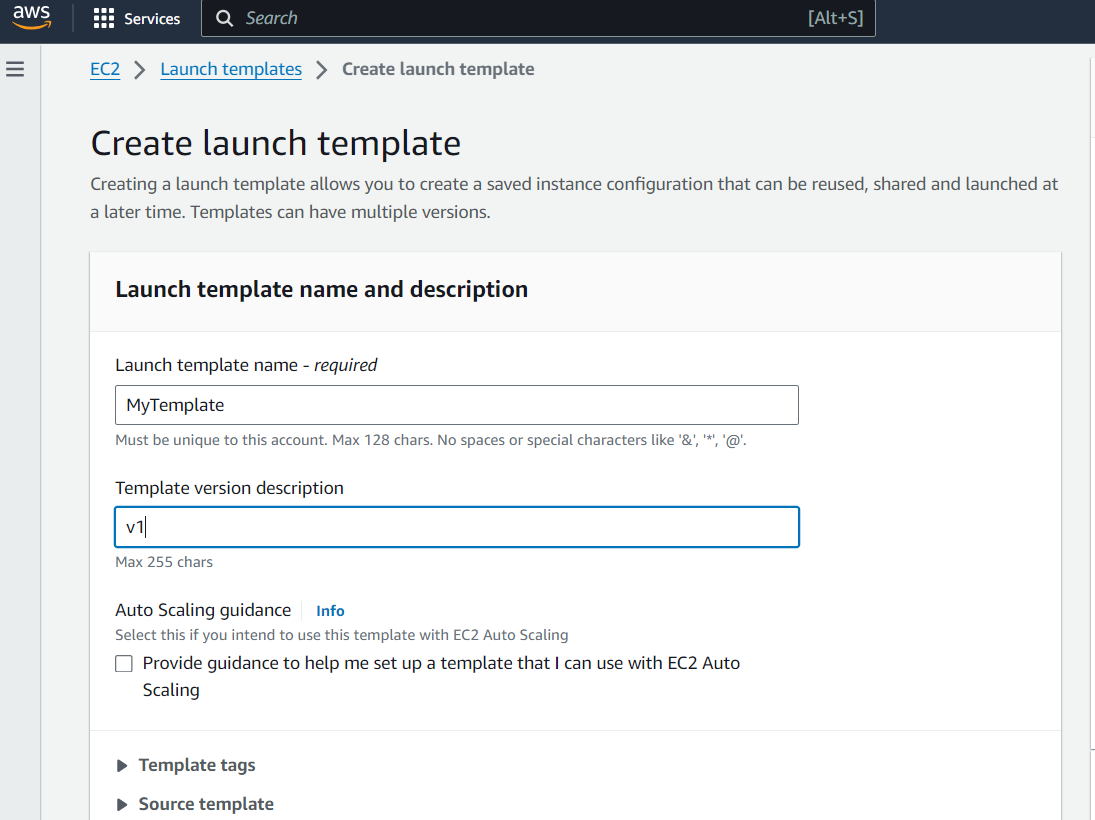
4. Adding a Running Instance to an Auto Scaling Group
First, ensure that the running instance meets the requirements of the Auto Scaling group, such as having the correct AMI ID, instance type, and security groups. Next, you need to attach the instance to the Auto Scaling group.
This can be done through the AWS Management Console, AWS CLI, or SDKs.
Using the AWS Management Console:
Navigate to the EC2 Dashboard and attach your running instance to an Auto Scaling group.
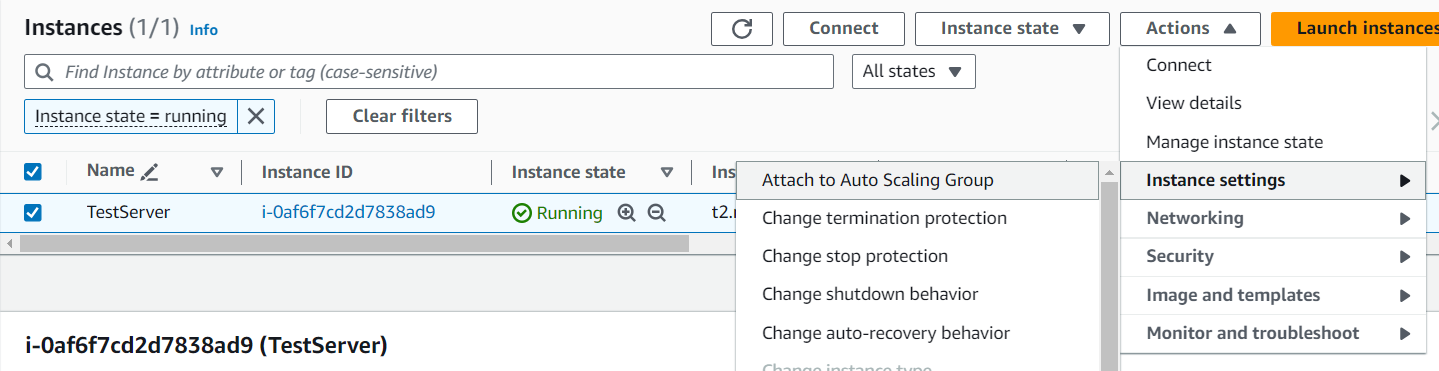
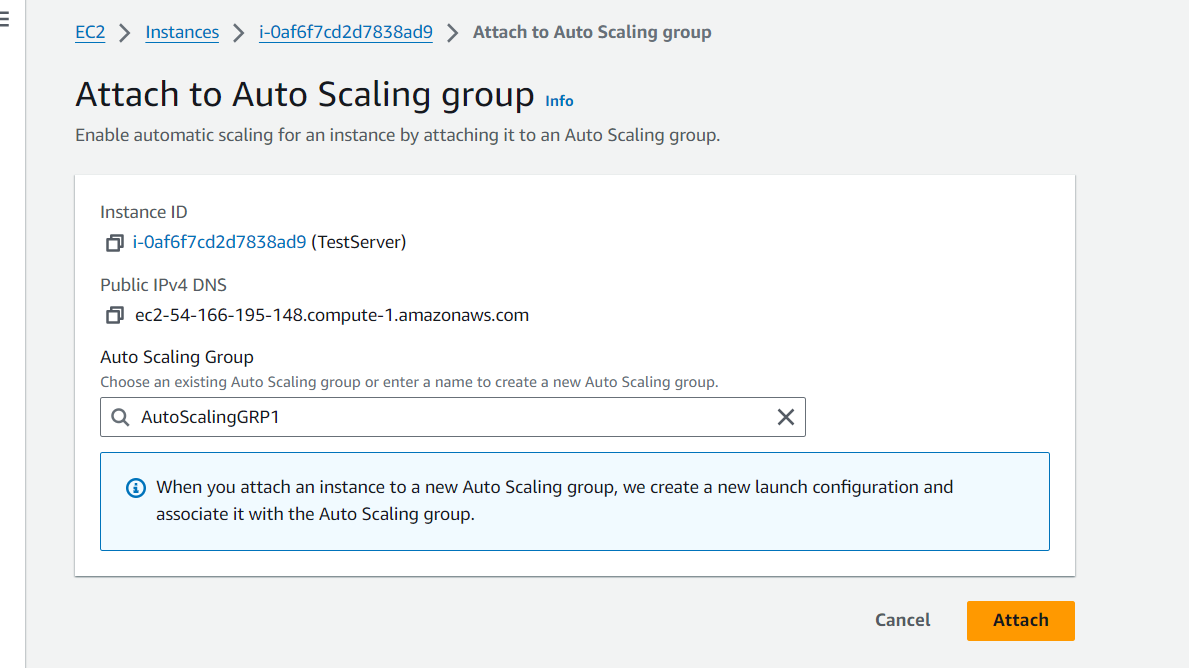
Select your Auto Scaling group for details and configurations by navigating to EC2 > Auto Scaling groups.
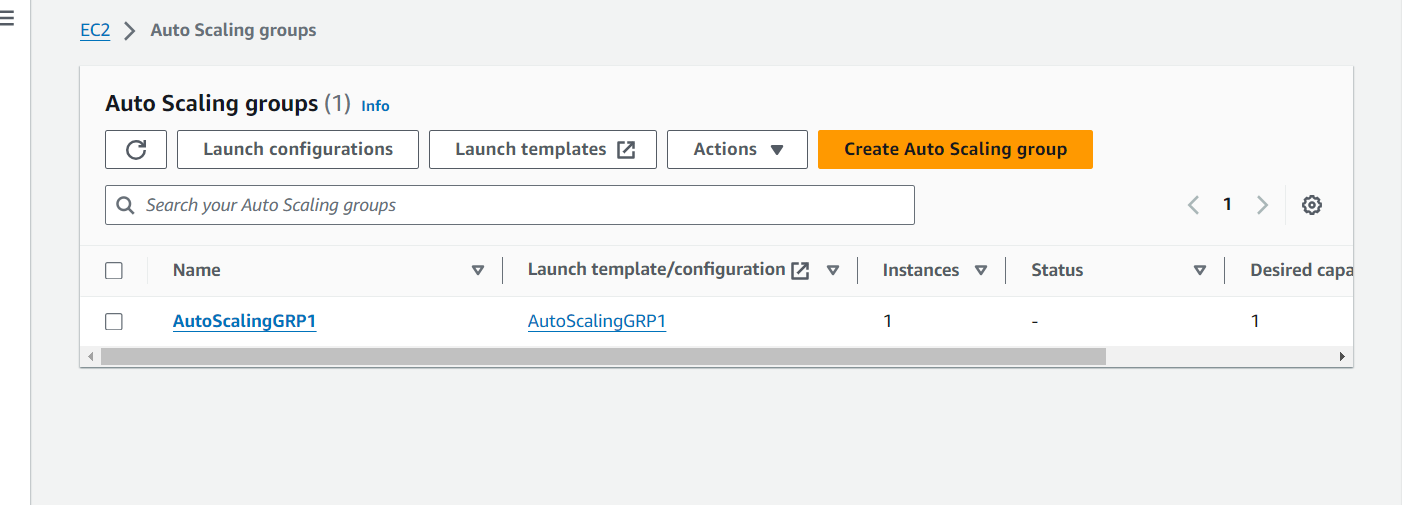
Edit the Group Size according to your requirements.
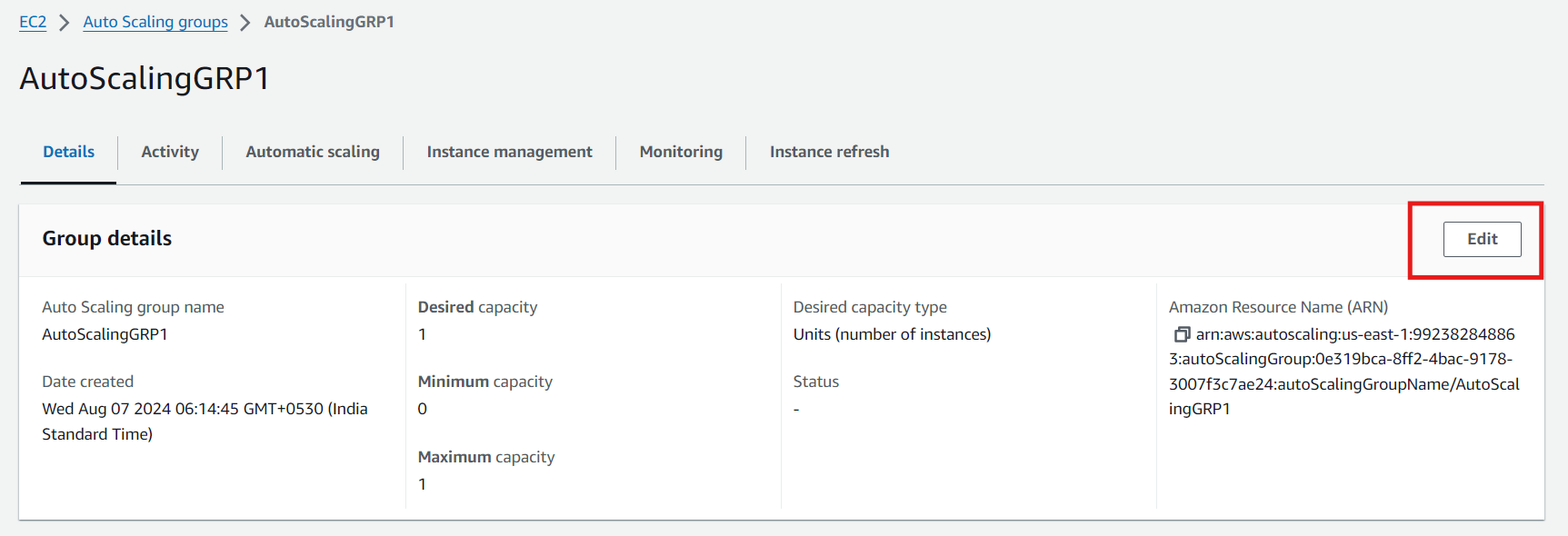
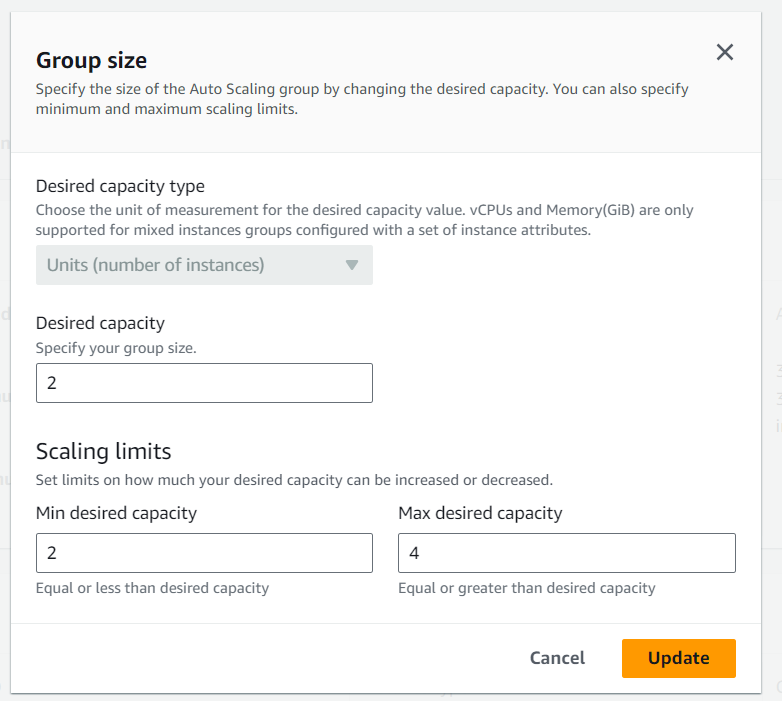
You can see the Auto Scaling group at work to maintain the minimum desired capacity, which in this case is 2, so one more server is created.
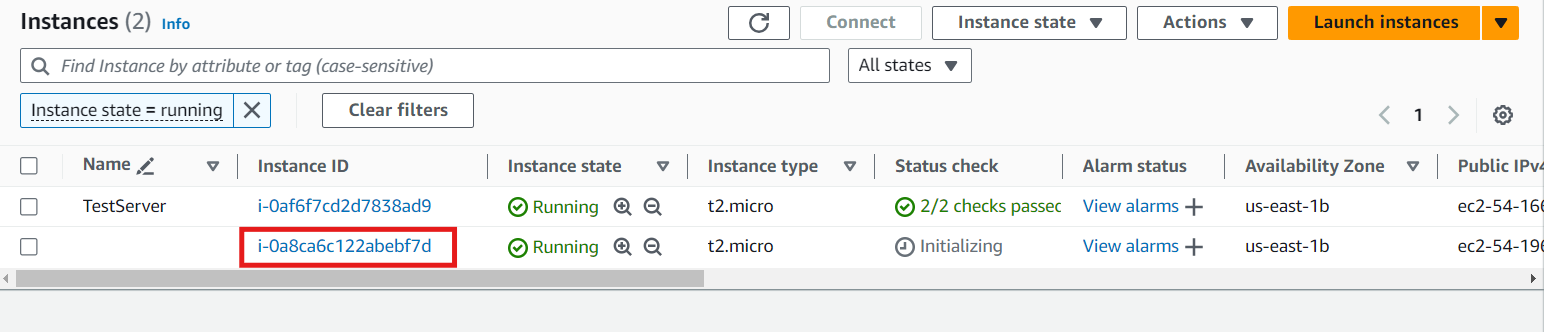
Using the AWS CLI:
Open your terminal or command prompt.
Use the following command to attach the instance:
aws autoscaling attach-instances --instance-ids i-1234567890abcdef0 --auto-scaling-group-name my-auto-scaling-groupReplace
i-1234567890abcdef0with your instance ID (You can provide multiple instance IDs separated by commas.) andmy-auto-scaling-groupwith the name of your Auto Scaling group.To detach instances from an Auto Scaling group, use the
detach-instancescommand.You can use the
describe-auto-scaling-groupscommand to verify the updated size of the Auto Scaling group after attaching instances.For more detailed information and troubleshooting, refer to the AWS documentation: https://docs.aws.amazon.com/autoscaling/ec2/userguide/ec2-auto-scaling-detach-attach-instances.html
By following these steps, the running instance will become part of the Auto Scaling group and will be managed according to the group's scaling policies. This ensures that the instance will scale in and out as needed, maintaining the desired performance and availability for your application.
5. Monitoring and Metrics
Amazon CloudWatch is seamlessly integrated with Auto Scaling to help you monitor the performance of your instances and automatically trigger scaling actions based on predefined criteria. CloudWatch offers a comprehensive set of metrics, including CPU utilization, memory usage, and network traffic. These metrics are crucial for understanding the health and performance of your instances.
By continuously monitoring key metrics and automatically adjusting the number of instances in your Auto Scaling group, you can ensure that your application remains responsive and cost-effective, even as demand fluctuates.
How Does Amazon EC2 Auto Scaling Work?
Define an Auto Scaling Group:
- Start by creating an Auto Scaling group that specifies the minimum, maximum, and desired number of instances. You will also choose a launch configuration or launch template.
Set Scaling Policies:
- Configure scaling policies to determine when your Auto Scaling group should add or remove instances. For example, you can set a target tracking policy to maintain a certain level of CPU utilization across your instances.
Monitor and Adjust:
- Once your Auto Scaling group is set up, it will automatically adjust the number of instances based on the conditions you’ve defined. You can monitor the group using CloudWatch and adjust policies as needed to optimize performance and cost.
Handle Scaling Events:
- Auto Scaling responds to scaling events by launching or terminating instances based on the policies in place. These actions are logged in CloudWatch, allowing you to track and analyze scaling activity.
Benefits of Using Amazon EC2 Auto Scaling
Cost Efficiency:
- Automatically scales down during low demand, saving costs by avoiding unused resources.
Improved Availability:
- Ensures application availability during traffic spikes by scaling out automatically.
Easy Management:
- Reduces the need for manual instance management, simplifying operations.
Integration with AWS Services:
- Seamlessly integrates with AWS services like ELB, Amazon RDS, and CloudWatch for comprehensive infrastructure management.
Use Cases for Amazon EC2 Auto Scaling
E-commerce Platforms:
- Handles traffic surges during sales events or holidays without downtime.
Gaming Applications:
- Manages unpredictable user numbers, especially during new content releases.
SaaS Applications:
- Ensures applications remain responsive regardless of user load.
Batch Processing:
- Automatically scales resources for large datasets and scales down after processing.
Best Practices for Amazon EC2 Auto Scaling
Right-Sizing Instances:
- Use the appropriate instance types to avoid unnecessary costs and performance issues.
Set Appropriate Scaling Policies:
- Choose the right scaling policies, like target tracking for specific metrics or step scaling for granular control.
Monitor and Adjust Regularly:
- Review and adjust your scaling policies based on performance patterns for optimal efficiency.
Leverage Spot Instances:
- Use Spot Instances to reduce costs, but have a strategy for handling interruptions.
Conclusion
Amazon EC2 Auto Scaling is crucial for cloud applications needing flexibility, cost efficiency, and high availability. It adjusts the number of EC2 instances based on demand, ensuring optimal performance and cost savings. Whether for e-commerce, gaming, or data processing, EC2 Auto Scaling helps manage infrastructure effectively, enhancing reliability and cost-effectiveness.
Subscribe to my newsletter
Read articles from Jasai Hansda directly inside your inbox. Subscribe to the newsletter, and don't miss out.
Written by
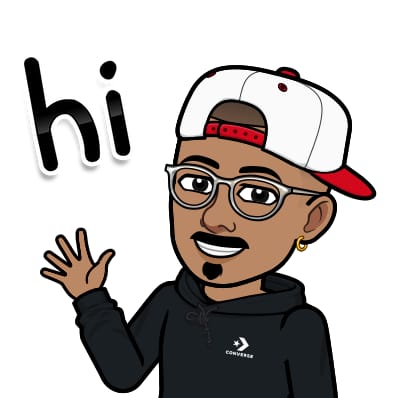
Jasai Hansda
Jasai Hansda
Software Engineer (2 years) | In-transition to DevOps. Passionate about building and deploying software efficiently. Eager to leverage my development background in the DevOps and cloud computing world. Open to new opportunities!