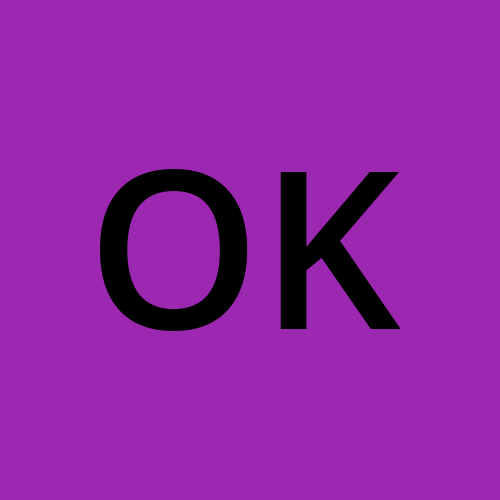Windows Commands for Networking
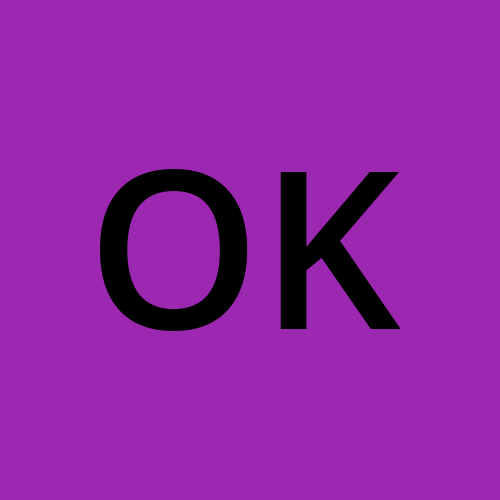 OLPU KRISHNAVENI
OLPU KRISHNAVENI1)ping:
*ping is a computer network administration software utility used to test the reachability of a host on an Internet Protocol network. It is available for virtually all operating systems that have networking capability, including most embedded network administration software.

2)traceroute:
*The traceroute command (tracert) is a utility designed for displaying the time it takes for a packet of information to travel between a host system and the final destination. This command returns a list of hops that the data packet take along their path along their way to the destination.

3)netstat:
*The netstat provides statistics about all active connections so you that we can find out which computers or networks a PC is connected to
Some of the netstat commands commonly used are
i) netstat - in command
This netstat function shows the state of all configured interfaces.

ii)netstat - a command
The netstat-a command shows the state of all sockets.

iii)netstat - s
The netstat-s command shows statistics for each protocol(while the netstat-p command shows the statistics for the specified protocol).

iv)netstat - r
Another option relevant to performance is the display of the discovered path maximum transmission unit(PMTU).

4)ARP:
The ARP(Address Resolution Protocol)commands are used to view, display, or modify the details/information in an ARP table/cache.
Some of the common arp commands are as follows
1)arp -a:This command is used to display the ARP table for a particular IP address. It also shows all the entries of the ARP cache or table.

ii)arp - g: Same as the ARP-a command.
iii)arp - d: This command is used to delete an entry from the ARP table for a particular interface. To delete an entry, write arp - d command along with the IP address in a command prompt to be deleted.
iv)arp -s : This command is used to add the static entry in the ARP table, which resolves the InetAddr(IP Address) to the EtherAddr(physical address)
5)ipconfig:
ipconfig(Internet Protocol CONFIguration) is used to display and manage the IP address assigned to the machine. In windows, typing ipconfig without any parameters displays the computer's currently assigned IP, subnet mask and default
gateway addresses.

6)getmac:
getmac is a windows command used to display the Media Access Control(MAC) addresses for each network adapter in the computer.

7)hostname:
A hostname is a label that is assigned to a device connected to a computer network and it is used to identify the device.

8)NSlookUp:
using this command we can find the corresponding IP address or domain name system record. The user can also enter a command for it to do a reverse DNS lookup and find the host name for an IP address that is specified.

9)Pathping:
This command sends multiple echo Request messages to each router between a source and destination, over a period of time, and then computes results based on the packets returned from each router. It can be used to find the routers or links having network problems.
10)systemInfo:
This command is use at display detailed configuration information about a computer and its operation system including operating system configuration.

CONNECTING OF TWO PC'S :
\=> We can create a simple network of 2 PC's using Cisco Packet Tracer.
Steps:
*First take two Pc's and connect them using copper crossover cable.
*we assign the IP address to the PC's like
PC0 192.168.1.2
PC1 192.168.1.3

To check the connectivity we use ping command.
DYNAMIC IP ADDRESSING:
*We create a network of 1 server and 2 PC's connected through a switch.
*Now we connect the components using copper straight through cable.
*Now we configure the server with the IP Address.
*Now we enable and set the DHCP service on the server.
*we have to give the IP address we give from static to DHCP it automatically gives the IP Address.

*To verify the connectivity we ping PC0 from PC1 and vice versa.

CONNECTING WIRED AND WIRELESS DEVICES:
Steps to be followed here:
*First one server, 2 PCs, one wireless router, smart phone and one laptop .
*Smart phone is automatically connected to router through the wireless connection and two connect these devices we use copper wire cable.
*Later click on the laptop and click on zoom in and turn off the green light and side of the light we have an interface remove the interface and left side we have an PT-LAPTOP-NM-1W and drag that and drop the interface in where we remove the interface. Then the laptop also connected to the wireless router through the wireless interface.
*Next give the configurations to all the devices.

*After given the IP Address just click on any device and open command prompt and give the IP Address with ping command it gives the output.

WIRELESS PCs connected with AP:
Steps:
1.Create the topology with 5 PCs and 1 AP(Access Point)
2.Connect Wireless interface in each PC
3.click on PC's and turn off the green light and removes the below interface and drag and the left side PT-LAPTOP-NM-1W.
4.PC's are connected through the wireless interface.
5.Assign the IP Address to all the PC's.

6.Verify the connectivity sending ping message from any host to any other host.

Subscribe to my newsletter
Read articles from OLPU KRISHNAVENI directly inside your inbox. Subscribe to the newsletter, and don't miss out.
Written by