How to block the service logs to be written in /var/log or syslogs
 Mukesh Kumar
Mukesh Kumar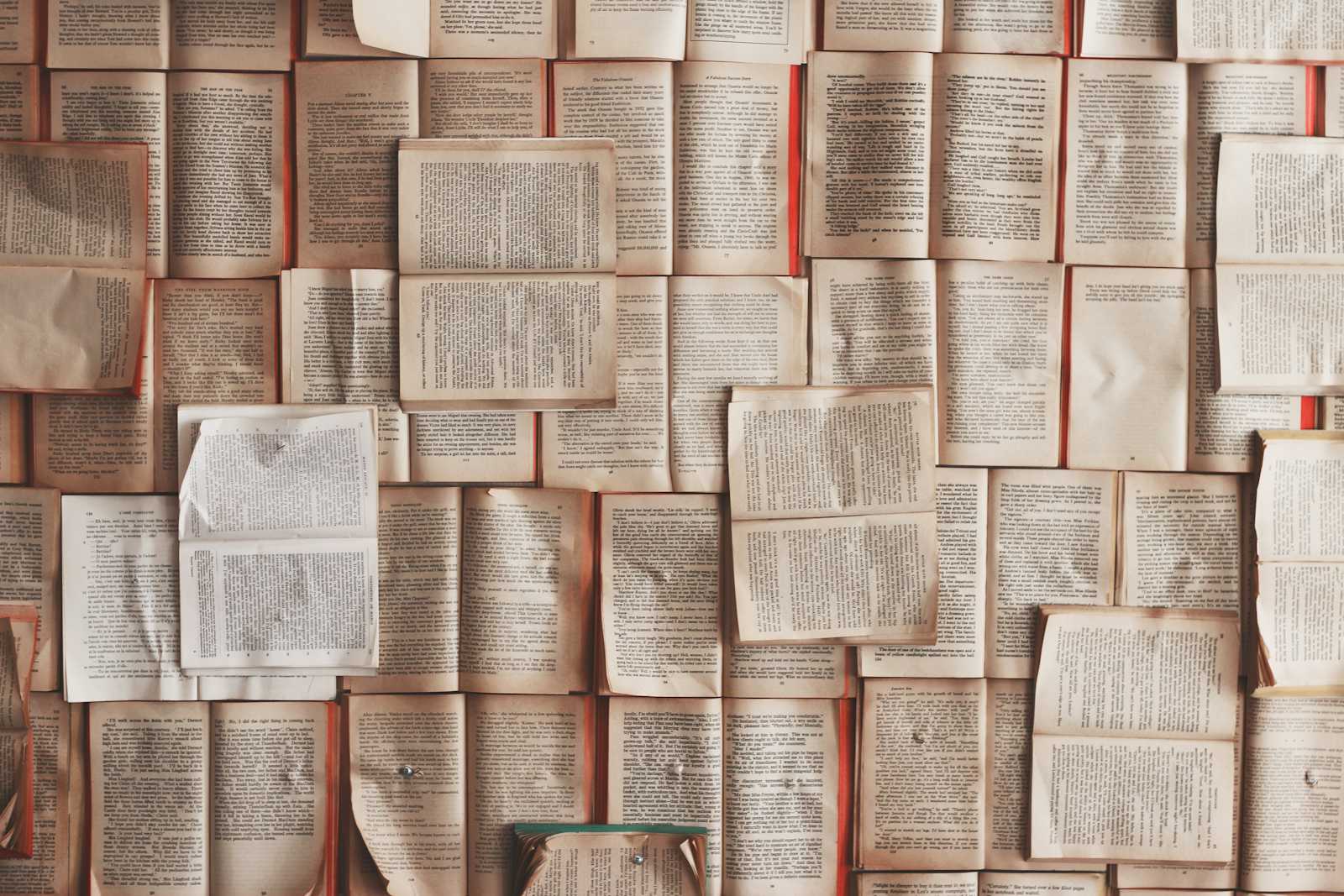
systemd is a system and service manager for Linux operating systems. It was designed to replace older init systems like System V and Linux Standard Base init.
If your application is running as a systemd service, ensure that the service file does not redirect logs to syslog. You can open syslog and can see the live logs which are being added to the file using below command:
sudo tail -f /var/log/syslog
Follow these 3 steps:
- Check your service configuration: You can check the service file (usually located in
/etc/systemd/system/or/lib/systemd/system/) and look forStandardOutputandStandardErrordirectives. Set them tonullorjournalif you don’t want them to go to syslog:
[Service]
ExecStart=/path/to/your/application
StandardOutput=null
StandardError=null
- Check journald Configuration: Ensure that the
ForwardToSyslogsetting in your/etc/systemd/journald.conffile is set tono. This preventsjournaldfrom forwarding logs to syslog.
[Journal]
ForwardToSyslog=no
- Reload systemd and Restart Service: After making changes, reload the systemd manager configuration and restart your service.
sudo systemctl daemon-reload
sudo systemctl restart your-service-name
After step 3 your logs should have stopped to capture in syslog.
Option Step:
Log Level Configuration: If you still see logs in syslog, you might want to set the MaxLevelSyslog in journald.conf to a higher level (e.g., warning) to filter out lower-level messages.
[Journal]
MaxLevelSyslog=warning
Subscribe to my newsletter
Read articles from Mukesh Kumar directly inside your inbox. Subscribe to the newsletter, and don't miss out.
Written by

Mukesh Kumar
Mukesh Kumar
I am a Software Development lead in a product based company.