Linux Basic Concepts
 Sunil Joe
Sunil Joe5 min read

Linux Basic Commands
whoami - Current user name
pwd - Current working dir
cd - Change dir
ls - List file or folder
ls -lrt - List file or folder with details
ls -a - List hidden files
mkdir dirname - Create a new directory
rmdir - Remove the diretory
rm filename - Remove file
rm -rf - Remove direcory forcefully
cp file name /destination - Copy filename to /desination directory
mv filename1 filename1 - Rename filename1 to filename2
mv source destination - Move the file source to destination
mkdir -p - Create subdirectory
touch filename - Create empty file
cat filename - Display the content of file
echo "hi" - Print the "hi" in the terminal
man ls - Display the manual
vi filename - Open file with editor
apt install tree - Install tree package
tree . - List subdirectry
rm -f - Force remove
history - Display the command history
history > history.txt - Copy the history to notepad
cat /etc/os-release - About os information
uptime - Provide information system running
apt update - Update package lists (Debian/Ubuntu)
yum update - Update package lists (RHEL/CentOS)
scp localfile username@remotehost:/path/to/remote/directory/
sudo useradd sunil - Adds a new user named sunil.
cat /etc/passwd - Displays the contents of the /etc/passwd file, which contains user account information.
sudo passwd sunil - Sets or changes the password for the user sunil.
sudo useradd -s /sbin/nologin joe - Adds a new user named lalith with the shell set to /sbin/nologin, preventing joe from logging in interactively.
cat /etc/passwd - Displays the updated contents of the /etc/passwd file.
su sunil - Switches to the user sunil.
sudo passwd joe - Sets or changes the password for the user joe.
sudo usermod -s /bin/sh joe - Changes the shell for the user joe to /bin/sh, allowing them to log in interactively.
cat /etc/group - Displays the contents of the /etc/group file, which contains group account information.
sudo usermod -aG docker ubuntu - Adds the user ubuntu to the docker group, allowing them to run Docker commands without sudo.
groups ubuntu - Displays the groups the user ubuntu belongs to.
getent group docker - Retrieves and displays the docker group entry from the group database.
sudo usermod -aG docker sunil - Adds the user arunjai to the docker group.
getent group docker - Retrieves and displays the updated docker group entry.
sudo usermod -m -d /home/sunil sunil - Moves the home directory of the user sunil to /home/sunil.
sudo usermod -d /home/sunil sunil - Sets the home directory of the user sunil to /home/sunil (the -m option moves the contents of the old home directory to the new one).
sudo groupadd sai - Creates a new group named ramesh.
cat /etc/group - Displays the updated contents of the /etc/group file.
sudo init 6 - Reboots the system (init 6 is equivalent to a reboot).
scp -i /path/to/your-key.pem /path/to/local/file username@remote_host:/path/to/remote/directory
sudo apt update
sudo apt install ufw
sudo apt-get install nginx
sudo yum install nginx
sudo service nginx start
sudo service nginx stop
sudo service nginx restart
sudo service nginx status
sudo systemctl restart nginx - Restarts the Nginx web server
sudo systemctl start nginx - Starts the Nginx web server
sudo systemctl stop nginx - Stops the Nginx web server
sudo systemctl status nginx - Checks the current status of the Nginx service
sudo systemctl enable nginx - Enable nginx in System startup
sudo ufw status - checks the Firewall rules (UFW)
sufo ufw allow ssh - Enable the secure remote access via ssh
sudo ufw allow 'Nginx Full' - Enable http and https (80 *443) allow the traffice
sudo ufw enable - Enables the UFW firewall
ctrl l
cd /var/www/html
echo "helloworld" - Print terminal output has helloworld
sudo touch index.html - create the empty file html format
sudo echo "Helloworld" > index.html
sudo vi index.html - Editer text file change the content
sudo rm index.html - remove the files fromt the pwd
chmod - change the access permissions
Each group of three characters define permissions for each class:
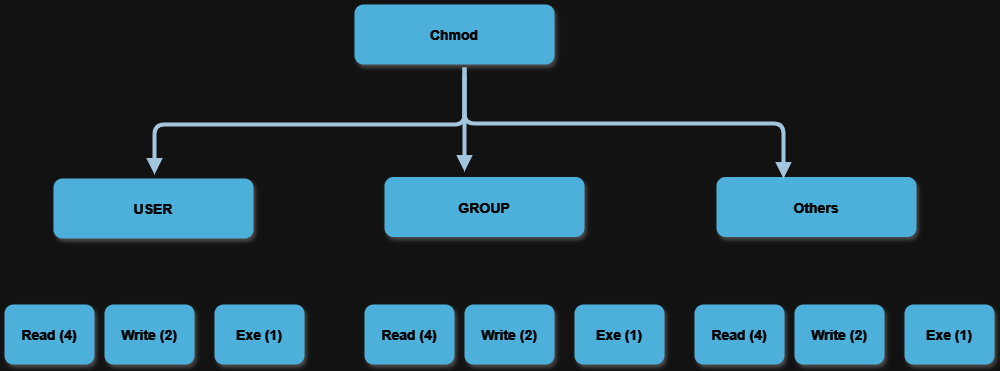
Example : chmod 744 myCV.sh
chmod user=7, group =4 , other =4 myCV.sh
| # | Sum | rwx | Permission |
| 7 | 4(r) + 2(w) + 1(x) | rwx | read, write and execute |
| 6 | 4(r) + 2(w) | rw- | read and write |
| 5 | 4(r)+ 1(x) | r-x | read and execute |
| 4 | 4(r) | r-- | read only |
| 3 | 2(w) + 1(x) | -wx | write and execute |
| 2 | 2(w) | -w- | write only |
| 1 | 1(x) | --x | execute only |
| 0 | 0 | --- | none |
above example show chmod 744
user - can read, write and execute
group - can read only
others - can also have read access
Linux Directories
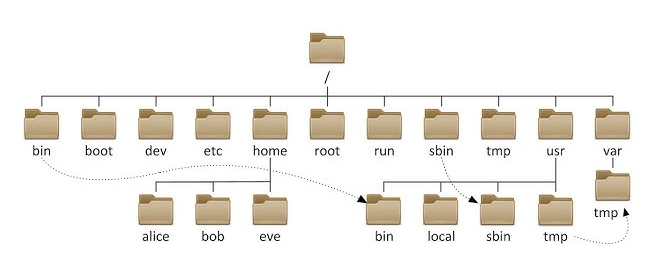
| Windows | Linux | Description |
| C:\ | Root Directory (/) | The top-level directory-All other directories and files are contained within this root directory. |
| C:\users | /home | Contains user directories. For example, /home/username is where a user's personal files and settings are stored. |
| C:\Program Files | /etc | Configuration files for the system and installed applications. |
| C:\Windows | /var | Variable data like logs, spool files, and databases. |
| %appdata% | /usr | User programs and data. Includes /usr/bin (binaries), /usr/lib (libraries), and /usr/share (shared data). |
| C:\System32 | /bin | Essential command binaries. |
| C:\System32 | /sbin | System binaries, used for system maintenance. |
| C:\Windows\Temp | /tmp | Temporary files. |
| C:\Windows\System32\drivers | /dev | Device files. |
| C:\System32\Taskmgr.exe | /proc: | Virtual filesystem providing process and system information. |
| C:\System32\msinfo32.exe | /sys: | Virtual filesystem providing information about the kernel, devices, and other system information. |
0
Subscribe to my newsletter
Read articles from Sunil Joe directly inside your inbox. Subscribe to the newsletter, and don't miss out.
Written by

Sunil Joe
Sunil Joe
I am System Administrator with 12 years of experience and here documenting all my learning and experience related to infra, Networking & Cloud Services. Focused on Networking , AWS, Windows, Linux, VMware & DevOps Tools