Supercharge Your Web Development with Auto Reload Backend
 Bama Charan Chhandogi
Bama Charan Chhandogi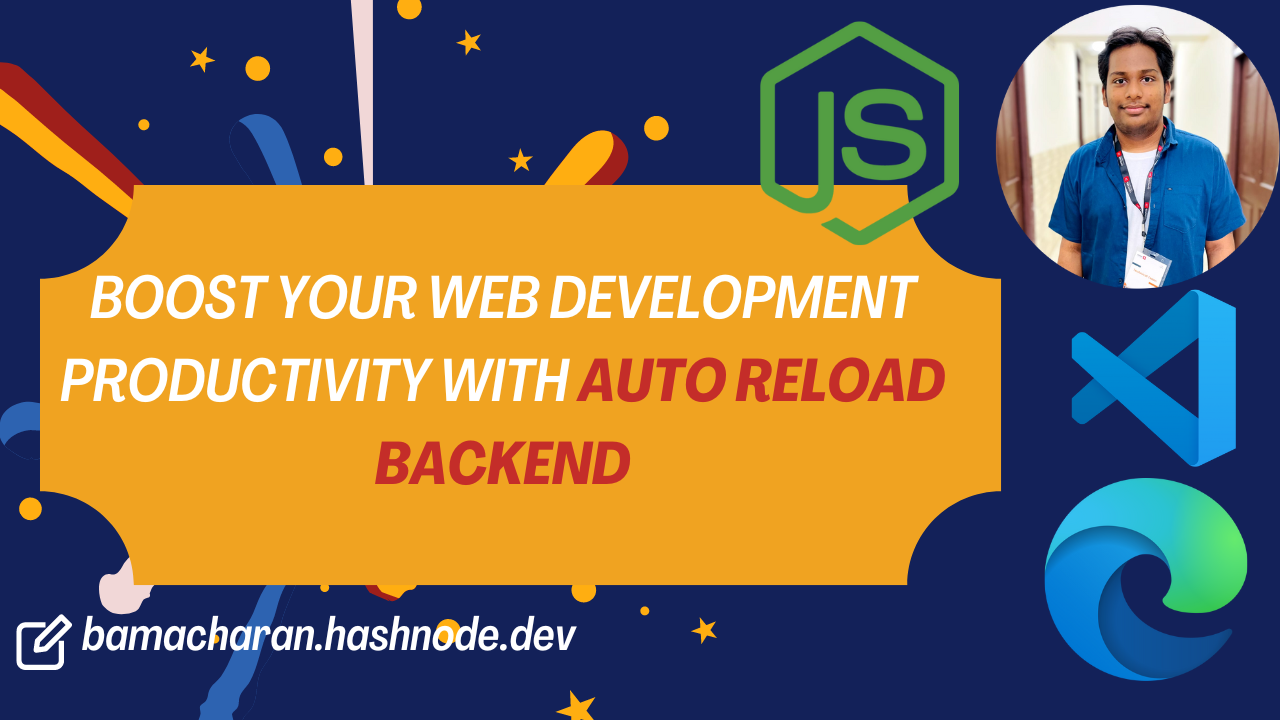
Are you tired of constantly switching between your code editor and browser, manually restarting your Node.js server, and refreshing your web pages? Say goodbye to these productivity killers with Auto Reload Backend - a powerful duo of a Visual Studio Code extension and a browser extension that work together seamlessly!
What is Auto Reload Backend?
Auto Reload Backend is a comprehensive solution that revolutionizes your web development workflow. It consists of two parts:
A Visual Studio Code extension
A browser extension (available for Chrome, Firefox, Edge, and Safari)
When used together, they automatically reload your Node.js backend and refresh your browser when file changes are detected, eliminating the need for manual restarts and browser refreshes.
🚀 Key Features
Automatic Node.js Server Restart: Instantly restarts your backend when server-side files change
Browser Auto-Refresh: Automatically reloads your browser for frontend updates
WebSocket Communication: Establishes a fast, reliable connection between VS Code and your browser
Multi-Language Support: Works with JavaScript, TypeScript, HTML, CSS, EJS, React, Vue, Svelte, and more
Customizable Settings: Tailor the extension to your specific project needs
Visual Feedback: Clear status indicators in VS Code for server and connection status
🛠️ Requirements
Visual Studio Code v1.60.0 or higher
Node.js v12.0.0 or higher
A compatible web browser (Chrome, Firefox, Edge, or Safari)
📦 Installation and Setup
Follow these steps to get Auto Reload Backend up and running:
Install the VS Code Extension:
Open Visual Studio Code
Go to the Extensions view (Ctrl+Shift+P or Cmd+Shift+P, then type "Extensions")
Search for "Auto Reload Backend"
Click Install
Install the Browser Extension:
Go to your browser's extension store
Search for "Auto Reload Backend"
Install
Activate the VS Code Extension:
Open your web project in VS Code
Look for the "Auto Reload Active" button in the VS Code status bar
Click the button to activate the extension (it should turn green)
Activate the Browser Extension:
Click on the Auto Reload Backend icon in your browser's toolbar
Ensure it's activated (the icon should be highlighted)
Establish the Connection:
With both extensions active, they will automatically attempt to connect
When successfully connected, you'll see a notification in both VS Code and your browser
Start Coding:
Begin making changes to your code
Watch as your Node.js server automatically restarts and your browser refreshes with your changes!
🔧 Usage
Once both extensions are installed and connected:
Make changes to your code in VS Code
Save the file
The VS Code extension detects the change and signals the browser extension
Your Node.js server restarts automatically (if server-side files changed)
Your browser refreshes automatically to show the latest changes
The "Auto Reload Active" button in VS Code serves as a status indicator:
Green: Auto-reload is active and functioning
Red: Auto-reload is inactive
Yellow: Auto-reload is active but there might be a connection issue
⚙️ Configuration
You can customize the VS Code extension's behavior in your VS Code settings:
{
"autoReloadBackend.websocketPort": 8080,
"autoReloadBackend.watchFolders": ["src", "public"],
"autoReloadBackend.fileTypes": [".js", ".ts", ".html", ".css"]
}
websocketPort: Set the port for the WebSocket server (default: 8080)watchFolders: Specify which folders to watch for changesfileTypes: Define which file types should trigger a reload
Troubleshooting
If you experience any issues:
Ensure both the VS Code and browser extensions are up to date
Check that both extensions are activated
Verify that your Node.js server is running
Try deactivating and reactivating both extensions
Check your firewall settings if you're having connection issues
Conclusion
Auto Reload Backend is a game-changer for web developers. By automating the reload process for both your backend and frontend, you'll save countless hours and maintain your coding flow. With the VS Code extension and browser extension working in tandem, you can focus on what matters most - writing great code. Give it a try today and experience the future of web development productivity!
Subscribe to my newsletter
Read articles from Bama Charan Chhandogi directly inside your inbox. Subscribe to the newsletter, and don't miss out.
Written by

Bama Charan Chhandogi
Bama Charan Chhandogi
I am a Dev from Kolkata who loves to write about technology.