Get Your WordPress Website Up & Running in Just Seconds Using Podman
 Abhay Dandge
Abhay Dandge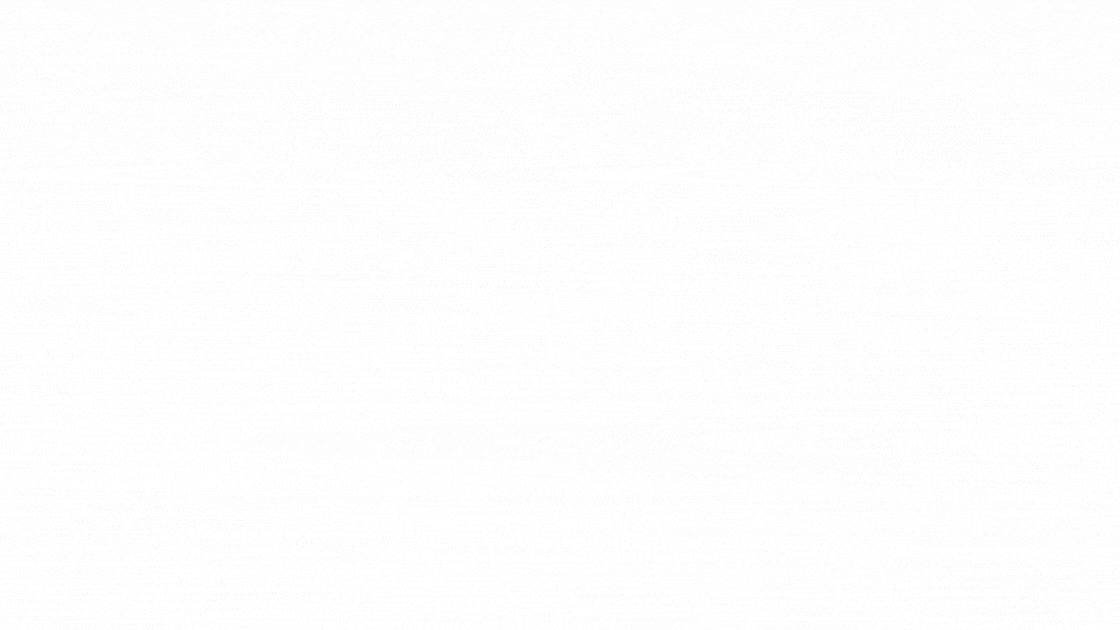
Setting up a WordPress website often involves several steps, but what if you could have it running in seconds? And instead of using Docker, we'll be using Podman, with a special focus on leveraging Podman pods for container networking.
Podman is a container engine similar to Docker but without the need for a background service (daemon). It also allows you to run containers without superuser privileges, adding an extra layer of security.
Why Use Podman and Pods for WordPress?
Daemonless Operation: No need to manage a background service like Docker.
Rootless Containers: More secure since you don't need root privileges.
Podman Pods: Pods allow you to group containers, sharing the same network and namespace, making communication between them more efficient.
Docker Compatibility: You can still use Docker images and commands.
Let's Get Started!
Before we begin, make sure Podman is installed on your system. If you haven’t installed it yet, you can follow the official installation guide.
Step 1: Create a Podman Pod
First, we'll create a Podman pod. A pod is a group of one or more containers that share the same network and can easily communicate with each other.
podman pod create --name wordpresspod -p 8080:80
Here's what this command does:
podman pod create: Creates a new pod.--name wordpresspod: Names the pod "wordpresspod."-p 8080:80: Maps port 8080 on your host to port 80 in the pod.
Step 2: Start the MySQL Container Inside the Pod
Now, let's start the MySQL container within the pod. This will be the database for your WordPress site.
podman run --name wordpressdb --pod wordpresspod -e MYSQL_ROOT_PASSWORD=secret -e MYSQL_DATABASE=wordpress -d mysql
Here’s what’s happening:
--name wordpressdb: Names your container "wordpressdb."--pod wordpresspod: Runs the container inside the "wordpresspod" pod.-e MYSQL_ROOT_PASSWORD=secret: Sets the root password for MySQL to "secret."-e MYSQL_DATABASE=wordpress: Creates a database named "wordpress."-d mysql: Runs the container in detached mode using the MySQL image.
Step 3: Start the WordPress Container Inside the Pod
With the database running inside the pod, let's start the WordPress container in the same pod:
podman run --name mywordpress --pod wordpresspod -e WORDPRESS_DB_HOST=wordpressdb -e WORDPRESS_DB_USER=root -e WORDPRESS_DB_PASSWORD=secret -e WORDPRESS_DB_NAME=wordpress -d wordpress
Here’s what this command does:
--name mywordpress: Names your WordPress container "mywordpress."--pod wordpresspod: Runs the container inside the "wordpresspod" pod.-e WORDPRESS_DB_HOST=wordpressdb: Tells WordPress to use the MySQL container as the database host.-e WORDPRESS_DB_USER=root: Uses "root" as the database user.-e WORDPRESS_DB_PASSWORD=secret: Uses "secret" as the database password.-e WORDPRESS_DB_NAME=wordpress: Connects to the "wordpress" database.-d wordpress: Runs the container in detached mode using the WordPress image.
Step 4: Access Your WordPress Site
Your WordPress site should now be up and running! To access it, open your web browser and go to:
http://localhost:8080
You should see the WordPress setup page, where you can begin configuring your site.
Step 5: Final Thoughts
Using Podman to set up WordPress with MySQL in a pod is an efficient, secure, and straightforward approach. By grouping the containers into a pod, you simplify networking and container management. Whether you're new to containerization or an experienced developer, Podman offers a powerful and flexible alternative to Docker.
I hope this guide helps you get your WordPress site up and running quickly. If you have any questions or run into issues, feel free to reach out!
Happy coding! 🚀
If you found this guide helpful, don't forget to follow me on LinkedIn and Twitter (X) for more tech tips, tutorials, and updates. #Podman #WordPress #Containerization #DevOps #TechTips
Subscribe to my newsletter
Read articles from Abhay Dandge directly inside your inbox. Subscribe to the newsletter, and don't miss out.
Written by

Abhay Dandge
Abhay Dandge
Hello, I'm Abhay, a DevOps Engineer passionate about optimizing operations through automation, continuous integration, and deployment. Over the past year, I've sharpened my skills in the fast-paced world of DevOps and Cloud Computing. My journey has been defined by hands-on experience and a commitment to exploring the latest technologies. ╭━━━╮╱╱╱╱╱╭━━━╮ ╰╮╭╮┃╱╱╱╱╱┃╭━╮┃ ╱┃┃┃┣━━┳╮╭┫┃╱┃┣━━┳━━╮ ╱┃┃┃┃┃━┫╰╯┃┃╱┃┃╭╮┃━━┫ ╭╯╰╯┃┃━╋╮╭┫╰━╯┃╰╯┣━━┃ ╰━━━┻━━╯╰╯╰━━━┫╭━┻━━╯ ╱╱╱╱╱╱╱╱╱╱╱╱╱╱┃┃ ╱╱╱╱╱╱╱╱╱╱╱╱╱╱╰╯⠀⠀⠀⠀⠀⠀⠀⠀⠀⠀⠀⠀⠀⠀⠀⠀⠀⠀⠀⠀⠀⠀⠀ In my tech toolkit, I’ve got the skills to make things run smoother: containerization, cloud platforms, and flawless CI/CD pipelines. My goal? To supercharge software delivery for organizations, making it faster and more efficient, all while keeping things top-notch and rock-solid. Let’s keep it cool and reliable! 🅃🄴🄲🄷 🅂🅃🄰🄲🄺 🔲 Cᴏɴᴛᴀɪɴᴇʀɪᴢᴀᴛɪᴏɴ -: Dᴏᴄᴋᴇʀ | Pᴏᴅᴍᴀɴ | Bᴜɪʟᴅᴀʜ | CᴏɴᴛᴀɪɴᴇʀD 🔲 Cᴏɴᴛᴀɪɴᴇʀ Oʀᴄʜᴇsᴛʀᴀᴛɪᴏɴ -: Kᴜʙᴇʀɴᴇᴛᴇs | Dᴏᴄᴋᴇʀ Sᴡᴀʀᴍ 🔲 Cʟᴏᴜᴅ Pʟᴀᴛғᴏʀᴍs -: AWS 🔲 Aᴜᴛᴏᴍᴀᴛɪᴏɴ ᴀɴᴅ Sᴄʀɪᴘᴛɪɴɢ-: Bᴀsʜ, Pʏᴛʜᴏɴ * Linux Administration (RHCSA) 🔴 * DevOps methodologies. * CLA (Certified Linux Admin) * CCA (Certified Container Admin) -̶-̶-̶-̶-̶-̶-̶-̶-̶-̶-̶-̶-̶-̶-̶-̶-̶-̶-̶-̶-̶-̶-̶-̶-̶-̶-̶-̶-̶-̶-̶-̶-̶-̶-̶-̶-̶-̶-̶-̶-̶-̶-̶-̶-̶-̶-̶-̶-̶-̶-̶-̶-̶-̶-̶-̶-̶-̶-̶-̶-̶-̶-̶-̶-̶-̶-̶-̶-̶-̶-̶-̶-̶-̶-̶-̶-̶-̶-̶-̶-̶-̶-̶-̶-̶-̶-̶-̶-̶-̶-̶-̶-̶-̶-̶-̶-̶-̶-̶-̶-̶-̶- How can I help you? I can help you with the optimization and scalability of your infrastructure with my expertise in Linux, Containers, AWS, and orchestration. From streamlining deployments with Docker and Kubernetes to maximizing cloud efficiency, I'll ensure your systems are robust and scalable. Let's tackle your challenges and take your projects to the next level. Let's connect and discuss how we can collaborate! :) -̶-̶-̶-̶-̶-̶-̶-̶-̶-̶-̶-̶-̶-̶-̶-̶-̶-̶-̶-̶-̶-̶-̶-̶-̶-̶-̶-̶-̶-̶-̶-̶-̶-̶-̶-̶-̶-̶-̶-̶-̶-̶-̶-̶-̶-̶-̶-̶-̶-̶-̶-̶-̶-̶-̶-̶-̶-̶-̶-̶-̶-̶-̶-̶-̶-̶-̶-̶-̶-̶-̶-̶-̶-̶-̶-̶-̶-̶-̶-̶-̶-̶-̶-̶-̶-̶-̶-̶-̶-̶-̶-̶-̶-̶-̶-̶-̶-̶-̶-̶-̶-̶-̶-̶-̶-̶-̶-̶-̶-̶-̶-̶-̶-̶- ………………………………………………………………… #devops #devsecops #sre