Version Control for Beginners-An Introduction to Git and GitHub
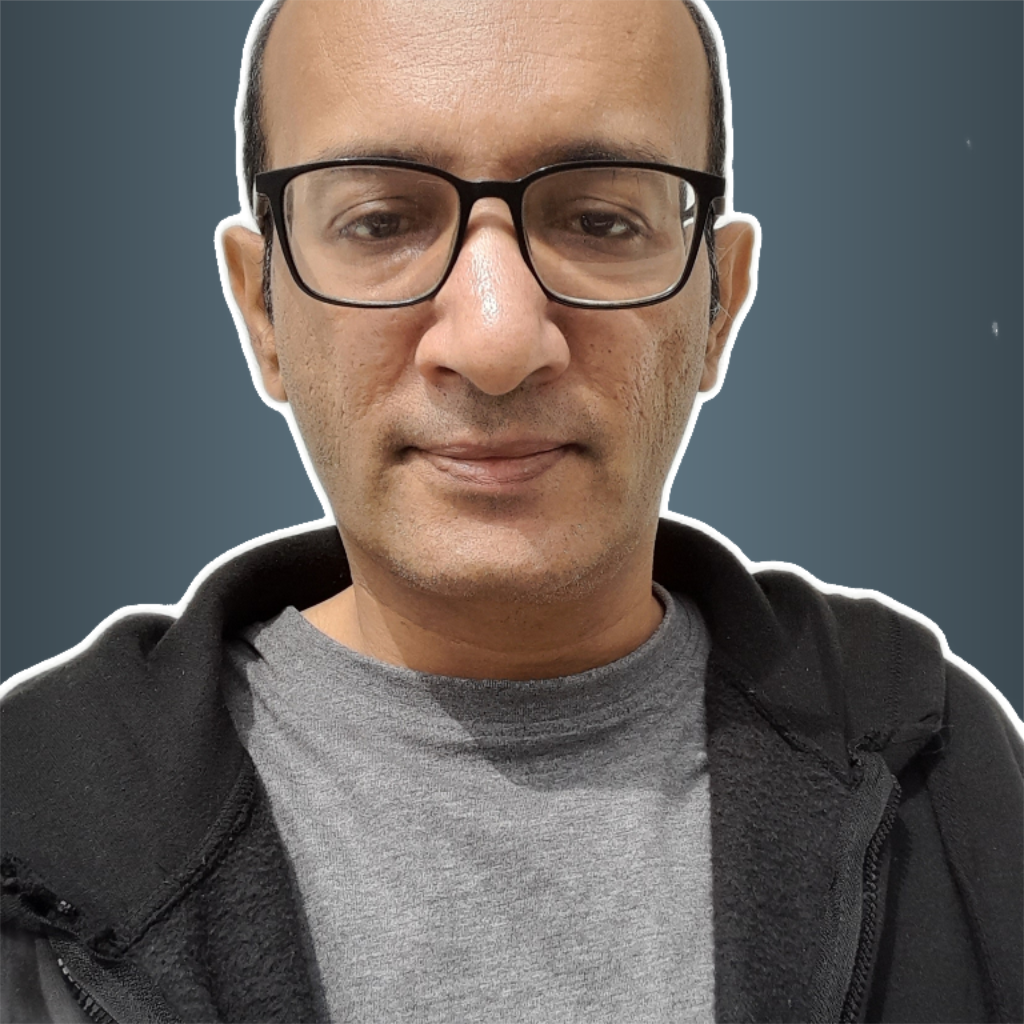 Azhar Hussain
Azhar Hussain
Version control is an indispensable tool that helps developers manage changes to their code, collaborate effectively, and track the evolution of their projects. Whether you're a beginner or a seasoned programmer, understanding version control is essential for efficient software development. In this post, we'll introduce you to the basics of version control, focusing on Git and GitHub—two of the most widely used tools in the industry.
What is Version Control?
Version control, also known as source control, is a system that tracks changes to files over time. It allows you to revert to previous versions, compare changes, and collaborate with other developers on the same project without overwriting each other's work. Version control is especially useful in software development, where projects can involve hundreds or even thousands of files.
Why Use Git for Version Control?
Git is a distributed version control system created by Linus Torvalds, the creator of Linux. Unlike centralized version control systems, where all changes are stored on a single server, Git allows each developer to have a full copy of the project history on their local machine. This makes Git faster, more flexible, and more resilient to server failures.
Key Features of Git:
Branching and Merging: Git makes it easy to create branches (separate lines of development) and merge them back into the main project. This is useful for working on new features or fixing bugs without affecting the main codebase.
Distributed Development: Every developer has a local copy of the entire project history, allowing them to work offline and collaborate asynchronously.
Speed and Performance: Git is designed to handle projects of all sizes, from small scripts to large-scale enterprise applications, with exceptional speed.
Getting Started with Git
To start using Git, you'll need to install it on your computer. Git is available for all major operating systems, including Windows, macOS, and Linux. Once installed, you can initialize a Git repository in any project folder by running the following command in your terminal or command prompt:
git init
This command creates a new Git repository in your project folder, allowing you to start tracking changes.
Basic Git Commands:
git add <file>: Stage changes to be committed.git commit -m "commit message": Commit the staged changes with a descriptive message.git status:Check the status of your working directory.git log:View the commit history.
Introduction to GitHub
GitHub is a web-based platform that hosts Git repositories and provides tools for version control, collaboration, and project management. It’s like a social network for developers, where you can share your code, contribute to open-source projects, and collaborate with others.
Key Features of GitHub:
Remote Repositories: GitHub allows you to host your Git repositories online, making it easy to share your code and collaborate with others.
Pull Requests: A pull request is a way to propose changes to a repository. Other contributors can review, discuss, and merge your changes.
Issues and Project Management: GitHub provides tools for tracking bugs, feature requests, and project tasks, making it easier to manage your development workflow.
GitHub Pages: You can even host static websites directly from your GitHub repositories using GitHub Pages.
Connecting Git with GitHub
To start using GitHub with Git, you’ll need to create a GitHub account and set up a remote repository. Here’s a simple guide to connecting your local Git repository to GitHub:
Create a Repository on GitHub:
Log in to your GitHub account and click on the “New” button to create a new repository.
Name your repository and choose its visibility (public or private).
Link Your Local Repository to GitHub:
In your terminal, navigate to your project folder.
Add the remote repository URL to your Git configuration using the following command:
git remote add origin https://github.com/yourusername/your-repository.git
Push Your Code to GitHub:
- After making changes and committing them locally, push your code to GitHub with:
git push -u origin main
This command pushes your code to the main branch of your GitHub repository.
Collaborating on GitHub
GitHub is designed for collaboration. Whether you're contributing to open-source projects or working with a team, GitHub provides tools that make collaboration seamless:
Forking Repositories: Forking allows you to create your own copy of someone else’s repository. You can make changes in your fork and then propose those changes to the original project through a pull request.
Pull Requests: When you’re ready to contribute your changes, you can open a pull request. This allows the repository maintainers to review your changes and decide whether to merge them into the main project.
Code Reviews: GitHub’s interface allows for code reviews, where team members can comment on specific lines of code, suggest changes, and approve or request modifications.
Best Practices for Using Git and GitHub
Write Descriptive Commit Messages: Each commit should have a clear, concise message that explains what changes were made and why.
Use Branches: Use branches for new features, bug fixes, or experiments. This keeps your main codebase clean and stable.
Sync Regularly: Pull changes from the remote repository frequently to keep your local repository up to date and avoid conflicts.
Collaborate: Take advantage of GitHub’s collaboration features, like pull requests and issues, to work effectively with others.
Conclusion: Mastering Version Control with Git and GitHub
Version control is a fundamental skill for any developer, and Git and GitHub are powerful tools that make managing your code and collaborating with others easier and more efficient. By mastering the basics of Git and GitHub, you’ll be well-equipped to handle any software development project, from personal projects to large-scale applications.
Start by setting up Git on your local machine, create a GitHub account, and begin experimenting with version control today. With practice, you’ll soon find that Git and GitHub are indispensable tools in your development toolkit.
Subscribe to my newsletter
Read articles from Azhar Hussain directly inside your inbox. Subscribe to the newsletter, and don't miss out.
Written by
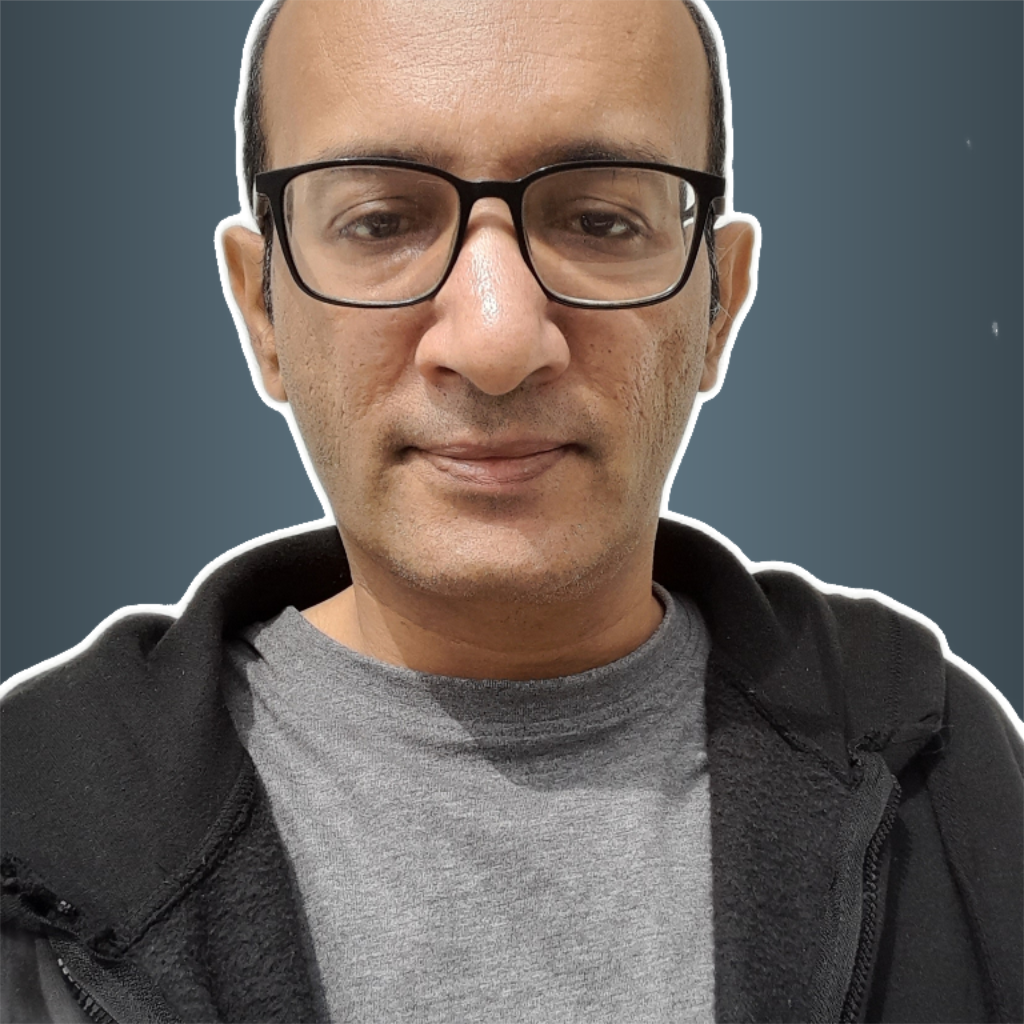
Azhar Hussain
Azhar Hussain
Over 2 decades of software engineering experience, including over a decade in building, scaling and leading engineering teams.