Configuring the OCI Generative AI Service in APEX
 Matt Mulvaney
Matt Mulvaney
In this blog, I configure the OCI Generative AI Service in APEX, set it up for APEX Builder and then test it out with a bonus AI Assistant.
Instructions
Create OCI Credentials in APEX using this guide
In APEX click App Builder > Workspace Utilities > Generative AI Services > Create
Complete the screen as follows
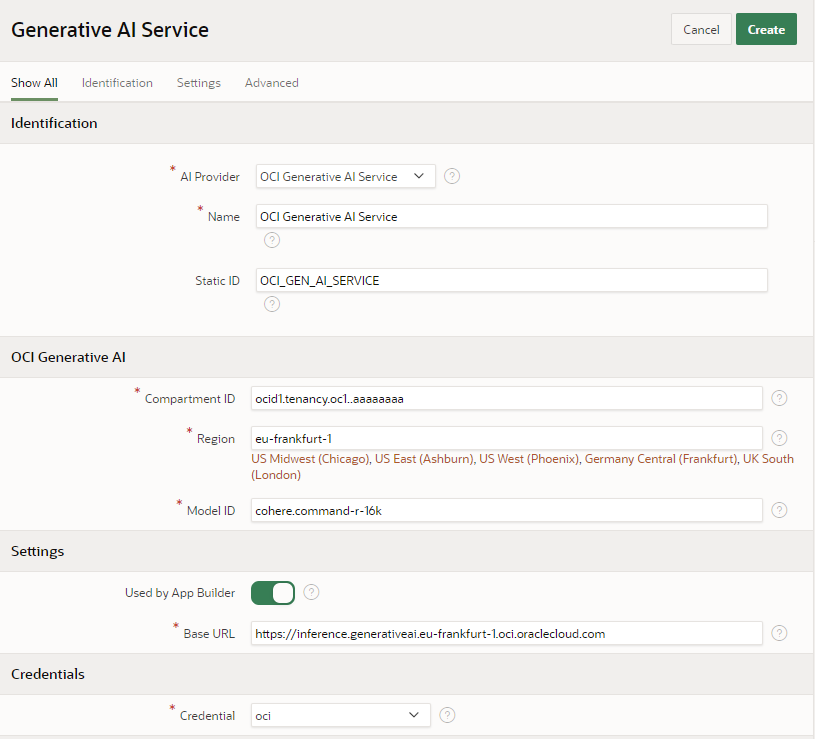
The Compartment ID should be your Tenancy ID which you can get from Step 8 of this Guide
Select the Region as per your Tenancy Region. Note: In my case, I choose Frankfurt.
Click Save
Go to SQL Workshop > Utilities > UI Defaults > Table Dictionary
To enable specific tables to be used by AI App Builder, you need to click on a table and click Create Defaults
To enable all tables to be used by AI App Builder, click Synchronize. Credit: Plamen
Optional: Create an AI Assistant in APEX like this
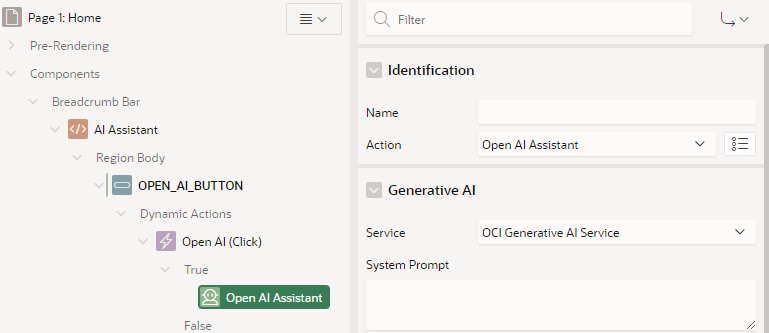
Test it out
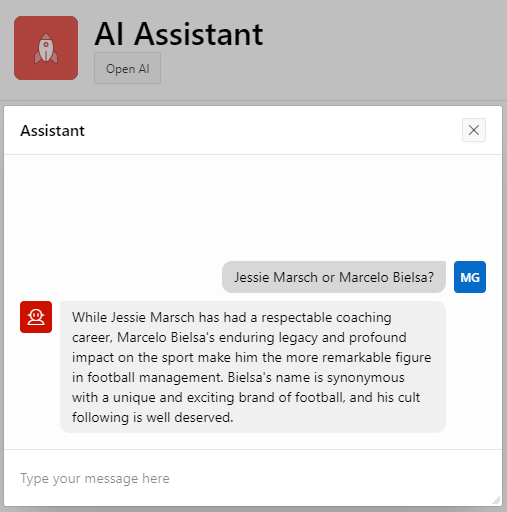
ENJOY!
What's the picture? A lovely pony in Spofforth. Visit Yorkshire!
Subscribe to my newsletter
Read articles from Matt Mulvaney directly inside your inbox. Subscribe to the newsletter, and don't miss out.
Written by

Matt Mulvaney
Matt Mulvaney
With around 20 years on the job, Matt is one of the most experienced software developers at Pretius. He likes meeting new people, traveling to conferences, and working on different projects. He’s also a big sports fan (regularly watches Leeds United, Formula 1, and boxing), and not just as a spectator – he often starts his days on a mountain bike, to tune his mind.