Adding Animated Image Zoom to Your React App with PhotoSwipe
 Pulkit
Pulkit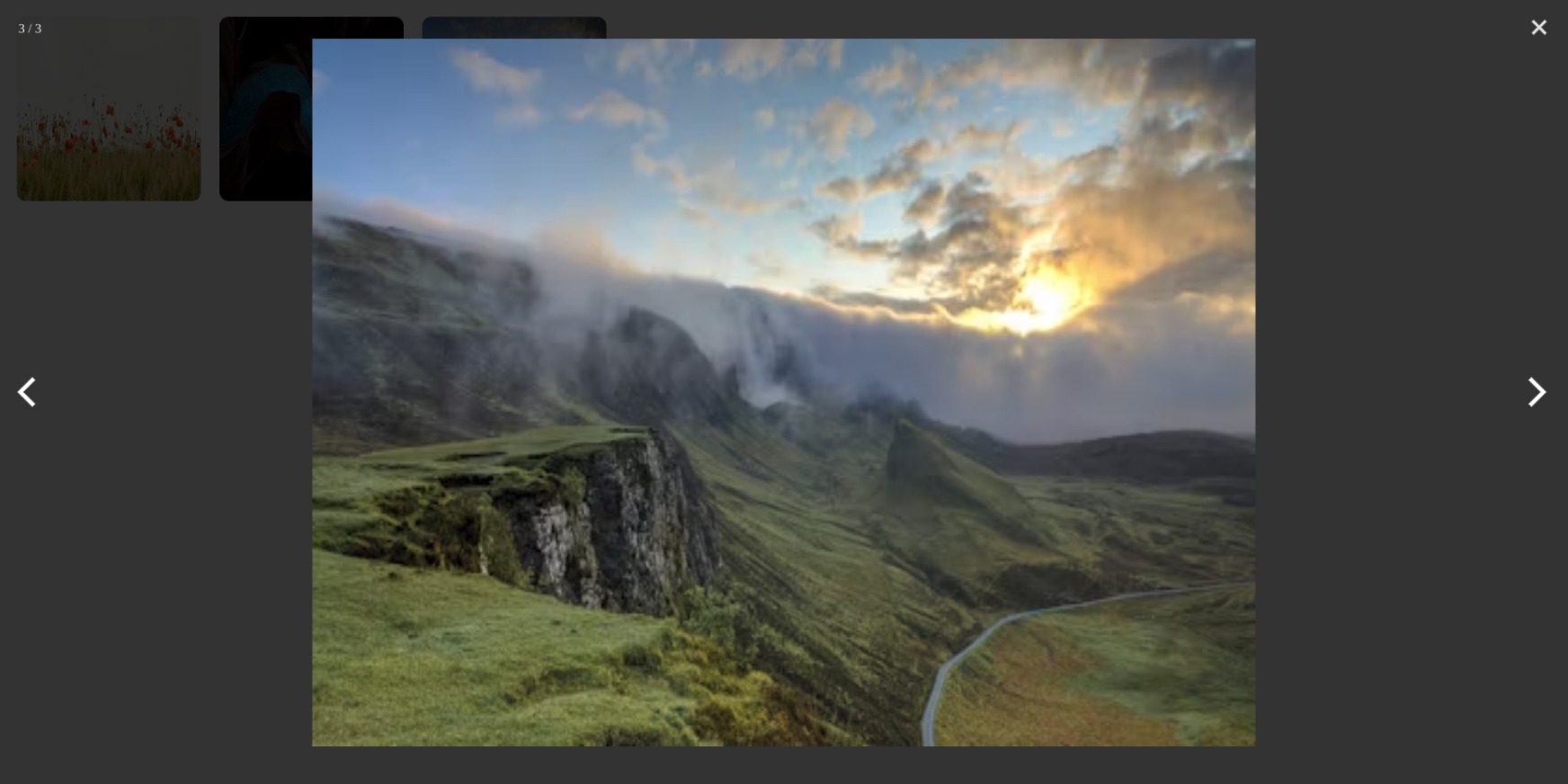
In one of my recent projects(image-tweaker), I provided users with the ability to upload images, which were then displayed in a collection on the dashboard. I was searching for a way to give these images a cool animated view, and that's when I discovered PhotoSwipe!
PhotoSwipe is a powerful, easy-to-use JavaScript library that allows you to create beautiful, animated image galleries. It provides a smooth and responsive experience, making your image collections look stunning on any device.
Let's make an image gallery in React with the react-photoswipe-gallery.
Let's Start by Bootstrapping a Fresh React-TS App
npm create vite@latest react-app-gallery -- --template react
cd react-app-gallery
npm install
npm run dev
And just like that, we have our plain Vite React app ready to go!
This will set up a new React project with TypeScript support. You should see a default Vite React app running at http://localhost:3000.

Clean Up the Default Setup
You can also remove the default CSS in App.css and index.css.
export default function App() {
return <div>App</div>;
}
Adding PhotoSwipe
Now let's start adding the dependencies
npm i react-photoswipe-gallery photoswipe
Include the CSS file from photoswipe. (As a best practice, I typically add these types of default CSS files in main.tsx.)
import "photoswipe/dist/photoswipe.css";
Creating the Image Gallery
Now, let's create a simple image gallery using react-photoswipe-gallery. Update App.tsx with the following code:
Add some images and include their links in App.tsx, like this:
import Image1 from "./assets/image1.png";
import Image2 from "./assets/image2.png";
import Image3 from "./assets/image3.png";
make an array of images(you can use external links as well)
const images = [Image1, Image2, Image3];
Now, to add the photoswipe gallery, let's wrap the images in Gallery.
import { Gallery, Item } from "react-photoswipe-gallery";
import Image1 from "./assets/image1.png";
import Image2 from "./assets/image2.png";
import Image3 from "./assets/image3.png";
export default function App() {
const images = [Image1, Image2, Image3];
return (
<Gallery>
// images here
</Gallery>
);
}
A single image inside the gallery looks like this:
<Item original={image} width="1024" height="768">
{({ ref, open }) => (
<img
ref={ref}
onClick={open}
src={image}
style={{
width: "200px",
height: "200px",
}}
/>
)}
</Item>
This code creates an image item within a gallery using the react-photoswipe-gallery library. Here's a breakdown of this spooky code:
<Item>: This is a component from thereact-photoswipe-gallerylibrary that represents a single image item in the gallery.original={image}: This prop sets the original, full-size image source.
{({ ref, open }) => (...)}: This is a render prop function that provides two arguments:ref: A reference to the image element, used to track and manipulate the DOM element.open: A function that opens the image in the gallery when called.
But we have an array of images, so we simply map the array
{images.map((image, index) => (
<Item key={index} original={image} width="1024" height="768">
{({ ref, open }) => (
<img
ref={ref}
onClick={open}
src={image}
style={{
width: "200px",
height: "200px",
}}
/>
)}
</Item>
))}
Currently, the image appears quite congested.

Just so as to add some breathing space let's add some styles
style={{
width: "200px",
height: "200px",
margin: 10,
cursor: "pointer",
borderRadius: 10,
}}
And yes, it works fine now, here's the complete code
import { Gallery, Item } from "react-photoswipe-gallery";
import Image1 from "./assets/image1.png";
import Image2 from "./assets/image2.png";
import Image3 from "./assets/image3.png";
export default function App() {
const images = [Image1, Image2, Image3];
return (
<Gallery>
{images.map((image, index) => (
<Item key={index} original={image} width="1024" height="768">
{({ ref, open }) => (
<img
ref={ref}
onClick={open}
src={image}
style={{
width: "200px",
height: "200px",
margin: 10,
cursor: "pointer",
borderRadius: 10,
}}
/>
)}
</Item>
))}
</Gallery>
);
}
Here's the final version!
With these changes, your image gallery should now look much cleaner and more user-friendly. The added margin and rounded corners give each image some breathing room and a polished appearance. Enjoy your improved gallery!
Subscribe to my newsletter
Read articles from Pulkit directly inside your inbox. Subscribe to the newsletter, and don't miss out.
Written by

Pulkit
Pulkit
Hi there! 👋 I'm Pulkit, a passionate web and app developer specializing in MERN and React Native technologies. With a keen interest in open-source contributions and competitive programming, I love building innovative solutions and sharing my knowledge with the community. Follow along for insights, tutorials, and updates on my coding journey!