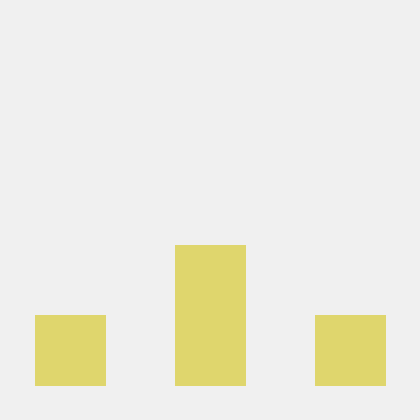Mastering SIEM Security Operations with Microsoft Sentinel
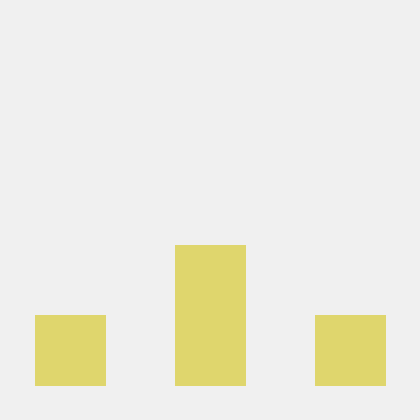 Ayo oke
Ayo oke
In the fast-paced world of cybersecurity, robust Security Information and Event Management (SIEM) is essential. Microsoft Sentinel, a cloud-native SIEM solution, offers powerful tools to detect, analyze, and respond to threats across your enterprise. Here's a quick guide on how to configure SIEM security operations using Microsoft Sentinel.
What is Microsoft Sentinel?
Microsoft Sentinel is a scalable, cloud-based SIEM and Security Orchestration Automated Response (SOAR) solution. It integrates seamlessly with Azure, on-premises, and multi-cloud environments, making it versatile for organizations of any size. Sentinel provides a unified solution for alert detection, threat visibility, proactive hunting, and response.
Step 1: Deploy Microsoft Sentinel
Create a Log Analytics Workspace:
- On Azure portal, create Log Analytics Workspace. The Microsoft Sentinel solution is installed in a Log Analytics Workspace, and most implementation considerations are focused on the Log Analytics Workspace creation.
Enable Microsoft Sentinel:
After designing the workspace architecture, log in to the Azure portal. At the search bar, search for Sentinel, then select Microsoft Sentinel.
Step 2: Connect Data Sources
Azure Activity Logs:
- Add the Azure Activity data connector to monitor and analyze resource activities across your subscription.
Windows Security Events:
- Connect Windows Security Events to Sentinel to monitor critical security events like logins and system changes.
Microsoft Defender for Cloud:
- Integrate Defender for Cloud to enhance threat detection and receive real-time alerts and recommendations.
Step 3: Set Up Analytics and Alerts
Create Analytics Rules:
- In Sentinel, create custom analytics rules to trigger alerts based on specific criteria. For example, detect unusual resource creation activities by setting a rule to analyze data from the last hour.
Manage Incidents:
- Sentinel automatically creates incidents when rules are triggered, allowing you to investigate and respond effectively.
Step 4: Automate Responses with Playbooks
Create Playbooks:
- Use Azure Logic Apps to create playbooks that automate incident responses, such as blocking IP addresses or sending notifications.
Assign Playbooks:
- Link playbooks to analytics rules to ensure swift, automated responses to threats detected.
Step 5: Visualize Data with Workbooks
Use Built-in Workbooks:
- Sentinel offers pre-built workbooks for rich data visualization. Save the Azure Activity workbook to "My workbooks" for easy access.
Customize Workbooks:
- Tailor workbooks or create new ones to suit your specific monitoring needs.
Step 6: Ensure Compliance and Data Retention
Configure Log Retention:
- Set log retention periods in Sentinel to meet compliance needs, in the log analytics eg 30 days,90 days etc
Monitor Compliance:
- Use Sentinel’s compliance tools to ensure adherence to security standards and regulations.
Conclusion
Microsoft Sentinel is a wonderful tool for managing SIEM security operations, offering flexibility and scalability for businesses of all sizes. By configuring Sentinel, you can enhance your ability to detect, respond to, and prevent cyber threat.
I will be attempting the assessment hands-on lab in the next post. Thanks for reading
Subscribe to my newsletter
Read articles from Ayo oke directly inside your inbox. Subscribe to the newsletter, and don't miss out.
Written by