🚀 Excited to Share My Journey into DevOps with AWS! 🌐
 Pratik Lahamge
Pratik Lahamge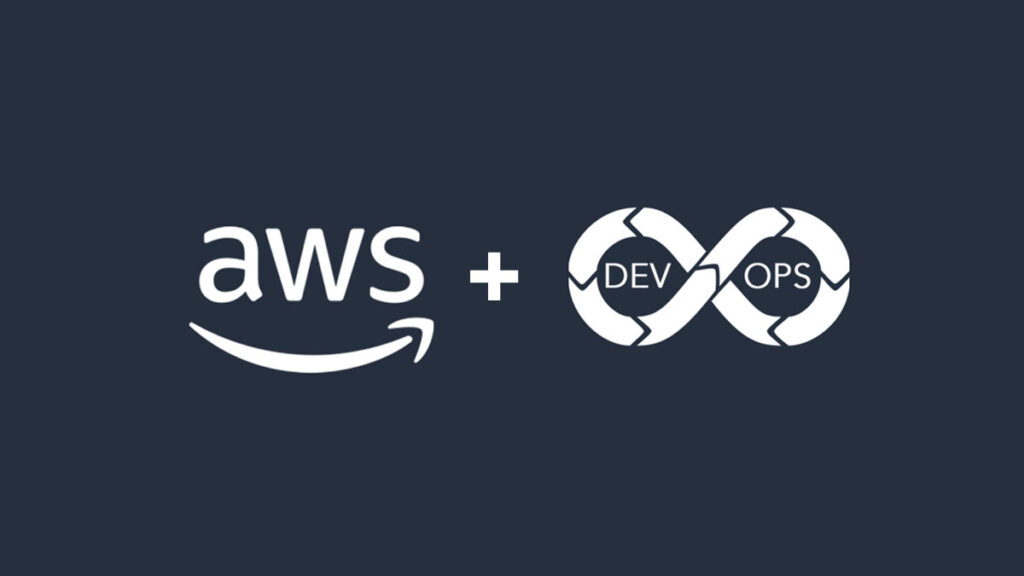
I've recently started exploring AWS to enhance my DevOps skills. Creating an AWS account was the first step, and I'm diving into services like EC2, S3, and Lambda. It's been an amazing experience learning how these tools can transform the way we build and manage applications.
I'm also exploring AWS Code Pipeline and Cloud Formation for continuous integration and infrastructure as code. The possibilities are endless!
Creating an AWS account and using its services for studying DevOps is a great idea. Here is a step-by-step guide to help you set up an AWS account and start exploring its services.
#Step 1: Sign Up for AWS
Visit the AWS Website:
Go to aws.amazon.com.
Click on "Create an AWS Account."
Provide Account Information:
Enter your email address and choose a strong password.
Choose an account name (this can be anything you like).
Select Account Type:
- Choose "Personal" or "Professional" depending on your preference.
Enter Contact Information:
- Provide your contact details, including your phone number.
Payment Information:
- Enter your credit or debit card details. AWS requires this for identity verification and billing purposes, but you will not be charged if you stay within the free tier limits.
Identity Verification:
- AWS may send a verification code to your phone number. Enter this code to verify your identity.
Select a Support Plan:
- Choose the "Basic" support plan, which is free.
Confirmation:
- After completing the registration process, you will receive a confirmation email. Click on the link in the email to activate your account.
Step 2: Access the AWS Management Console
Sign In:
Go to the AWS Management Console at aws.amazon.com/console.
Sign in using your credentials.
Explore the Console:
- Familiarize yourself with the interface. The AWS Management Console is where you can access and manage all AWS services.
Step 3: Set Up Billing and Cost Management
Enable Cost Explorer:
Go to the Billing and Cost Management Dashboard.
Enable "Cost Explorer" to track and manage your spending.
Set Up Billing Alerts:
- Set up billing alerts to receive notifications if your usage exceeds a certain amount. This will help you avoid unexpected charges.
Step 4: Explore AWS Free Tier Services
Understand the Free Tier:
- AWS offers a free tier with limited access to many services for the first 12 months. Familiarize yourself with the free tier limits to avoid charges.
Key Free Tier Services:
Amazon EC2: Virtual servers to run applications.
Amazon S3: Storage service for data and files.
Amazon RDS: Managed relational database service.
AWS Lambda: Run code without managing servers.
Step 5: Start Learning DevOps with AWS
Set Up a Simple Project:
Launch an EC2 instance and deploy a simple web application.
Use S3 to store and serve static content.
Explore DevOps Tools:
AWS Code Pipeline: Continuous integration and delivery.
AWS Cloud Formation: Infrastructure as code.
AWS Elastic Beanstalk: Platform as a service for deploying applications.
Hands-On Practice:
Follow AWS tutorials and documentation for hands-on practice.
Join AWS forums and communities to ask questions and learn from others.
#AWS, #DevOps, #Learning, #CloudComputing
#AWS #DevOps #CloudComputing #LearningJourney
Subscribe to my newsletter
Read articles from Pratik Lahamge directly inside your inbox. Subscribe to the newsletter, and don't miss out.
Written by

Pratik Lahamge
Pratik Lahamge
"Hi, I'm Pratik Lahamge, an IT professional at HCL Tech with over 3 years of experience in application support and DevOps support. I specialize in streamlining operations, enhancing system reliability, and automating workflows to drive efficient IT processes. My skill set includes cloud technologies (AWS, Azure), CI/CD pipelines, containerization (Docker, Kubernetes), infrastructure as code, and monitoring tools like Grafana, ticketing tools, job monitoring, and deployment."