Day 2: Introduction to Linux & Basic Commands
 Shreyash Desai
Shreyash Desai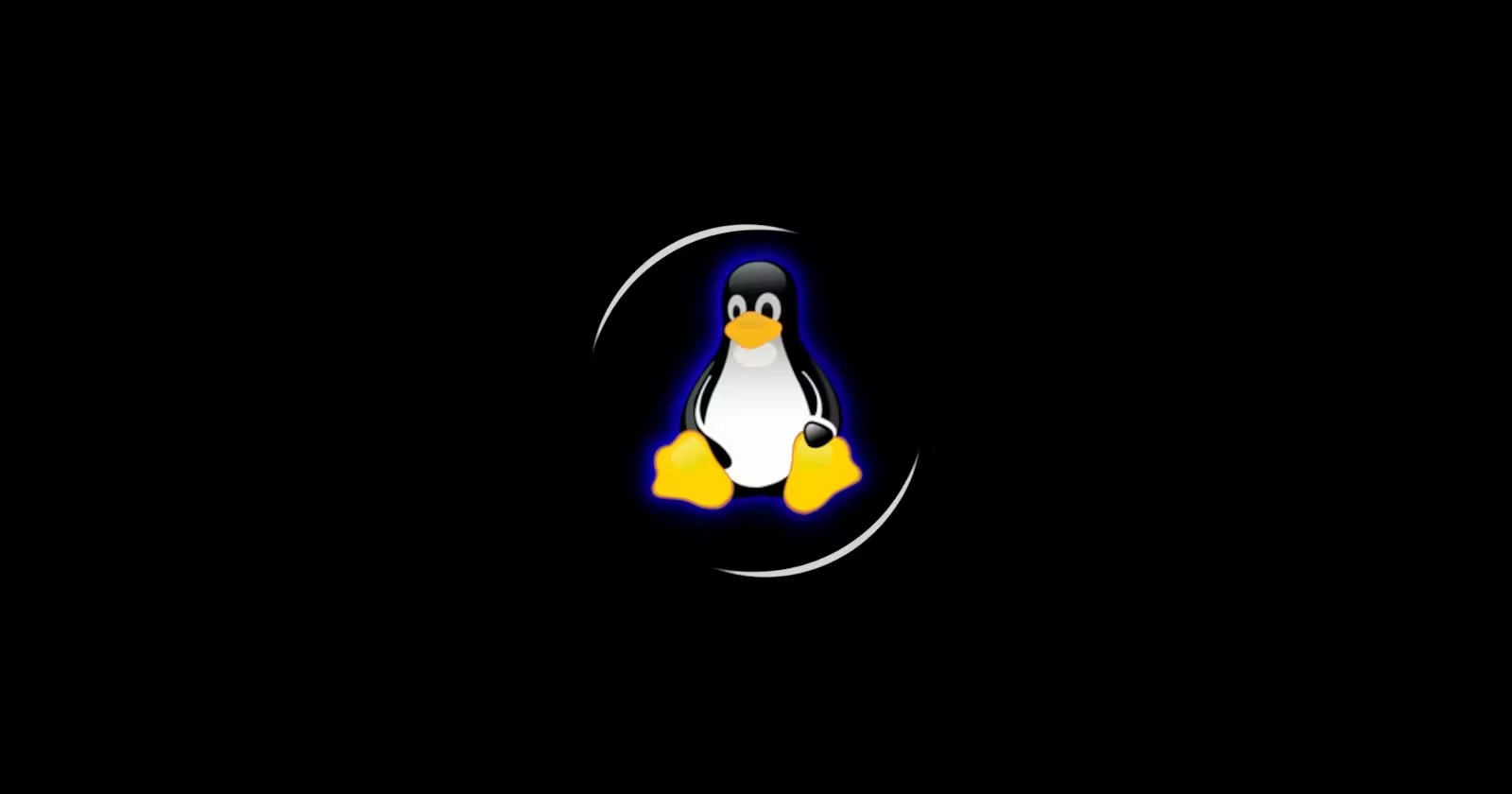

Table of Contents
🌍 History of Linux
🐧 What is Linux?
🚀 Basic Linux Commands
File Commands
Directory Commands
🌍 History of Linux
Early 1990s: A guy named Linus Torvalds creates a basic computer program (kernel) as a hobby. He shares it with others.
1991: Linus releases the first version of his program called "Linux." It's like a heart for a computer, but it needs more parts to work well.
1990s-2000s: Many people join Linus and add those missing parts (software). They create different versions (distributions) of Linux, like Ubuntu and Red Hat.
2000s: Linux becomes popular for servers and later for smartphones (Android is based on Linux).
Today: Linux is everywhere – from your phone and computer to big servers and even space missions. People keep improving it together.
🐧 What is Linux?
Linux is the core of many operating systems. It's open-source, meaning anyone can see, change, and share its code. Imagine it as a super customizable, reliable engine that powers servers, desktops, and even smartphones.
Why is Linux awesome?
Stable: Rarely crashes.
Secure: Hard to hack.
Flexible: Customize it to your liking.
In a nutshell, Linux gives you control and reliability. 🛠️

Key Parts of Linux:
Applications: Tools like web browsers and games.
Shell: A translator that executes your commands. Bash is a popular one.
Kernel: The brain managing resources.
Hardware: Physical components like the hard drive and CPU.
🚀 Basic Linux Commands
File Commands:
Create a New File:
touch filenameExample:
touch myfile.txtCopy a File:
cp source file destinationExample:
cp file1.txt /path/to/destinationMove/Rename a File:
mv oldfilename newfilenameExample:
mv oldfile.txt newfile.txtRemove/Delete a File:
rm filenameExample:
rm unwantedfile.txtView Contents of a File:
cat filenameExample:
cat myfile.txtEdit a File:
nano filenameExample:
nano myfile.txt
Directory Commands:
Create a New Directory:
mkdir directorynameExample:
mkdir mydirectoryNavigate to a Directory:
cd directorynameExample:
cd mydirectoryList Files and Directories:
lsExample:
lsList All Files and Directories (Including Hidden):
ls -aExample:
ls -aCopy a Directory and its Contents:
cp -r sourcedirectory destinationExample:
cp -r dir1 /path/to/destinationMove/Rename a Directory:
mv olddirectory newdirectoryExample:
mv olddir newdirRemove/Delete an Empty Directory:
rmdir directorynameExample:
rmdir emptydirRemove/Delete a Directory and its Contents:
rm -r directorynameExample:
rm -r unwanteddirCheck Your Present Working Directory:
The
pwdcommand allows you to identify the current directory you are working in. Simply typepwdand press Enter to display the full path.$ pwd /home/username/documentsList All Files and Directories (Including Hidden Ones):
To list all files and directories in your current location, use the
lscommand. Adding the-aflag displays hidden files as well.$ ls -a . .. file1.txt file2.txt .hidden_directoryThe
.and..entries represent the current and parent directories, respectively.Create a Nested Directory:
Building a nested directory structure is straightforward with the
mkdircommand. For example, to create a nested directory path A/B/C/D/E, use the following command:$ mkdir -p A/B/C/D/EThe
-pflag ensures that parent directories are created if they don't exist.
Happy Learning 😊!
Subscribe to my newsletter
Read articles from Shreyash Desai directly inside your inbox. Subscribe to the newsletter, and don't miss out.
Written by

Shreyash Desai
Shreyash Desai
Hi There !! Welcome to my profile. Myself Shreyash Amrut Desai . Recently Graduated as an ETC Engineer. I am looking forward to work as an Full Stack and DevOps Engineer. To see my projects and work check my GITHUB repository. Also Check my Blogs the see my daily work. Thanks for the VISIT Don't forget to Subscribe and like my Blogs