How to Set Up and Sell WooCommerce Gift Cards for Your Online Store
 Asad Abbas
Asad Abbas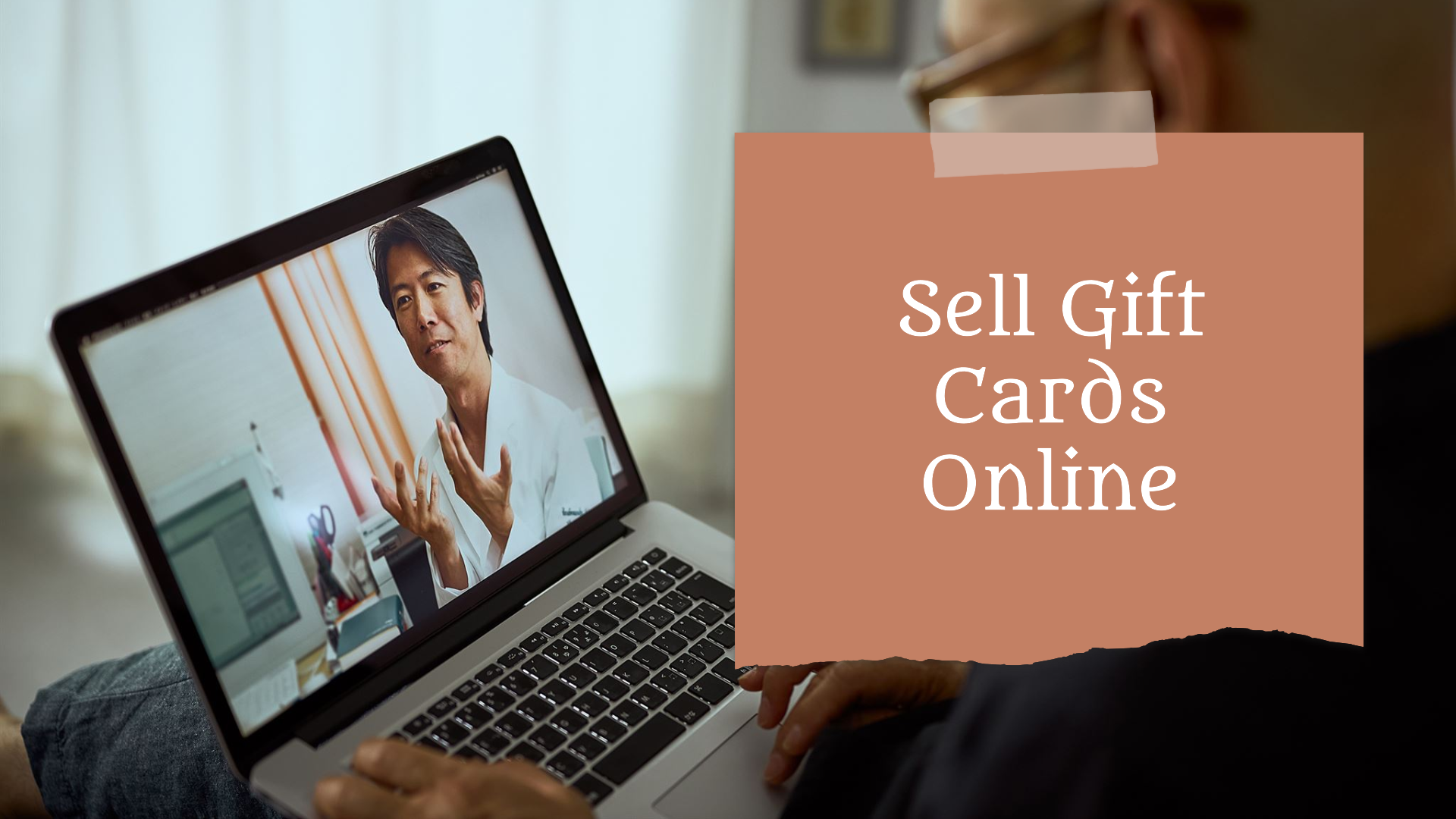
Gift cards are a powerful tool for any online store, offering a flexible and convenient way for customers to purchase products or services. They can also boost sales, attract new customers, and enhance customer loyalty. In this guide, we'll walk you through the process of setting up and selling WooCommerce gift cards on your online store.
Why Sell WooCommerce Gift Cards?
Before diving into the setup, it's essential to understand why gift cards are beneficial for your WooCommerce store:
Increase Sales: Gift cards encourage more spending, as customers often purchase items of higher value than the card's worth.
Attract New Customers: Gift card recipients who are new to your store may become repeat customers.
Reduce Returns: Since customers choose their products, the likelihood of returns decreases.
Enhance Cash Flow: You receive the payment upfront, even if the customer redeems the card later.
Promote Brand Loyalty: Offering gift cards can strengthen your relationship with existing customers.
Step 1: Choose a WooCommerce Gift Card Plugin
The first step in setting up gift cards is to choose a suitable plugin that integrates with WooCommerce. Here are some popular options:
WooCommerce Gift Cards : This plugin offers a comprehensive solution for creating and managing gift cards, with features like customizable card designs, expiration dates, and email delivery.
YITH WooCommerce Gift Cards: Another popular choice, this plugin allows you to create both virtual and physical gift cards, customize email templates, and track card usage.
PW WooCommerce Gift Cards: A simple and user-friendly plugin, perfect for setting up basic gift card functionality.
Step 2: Install and Activate the Plugin
Once you've chosen a plugin, follow these steps to install and activate it:
Log in to your WordPress dashboard.
Go to Plugins > Add New.
Search for your selected gift card plugin.
Click Install Now, and then activate the plugin.
Step 3: Configure Gift Card Settings
Watch the Video to set the Gift on your Store : https://youtu.be/zxMqtV-HJLQ
After activating the plugin, you'll need to configure the settings to match your store's requirements. This process varies slightly depending on the plugin you choose, but generally, you'll need to:
Create Gift Card Products: Set up different gift card products with various denominations. For example, you might offer $25, $50, $100, and $200 gift cards.
Customize Gift Card Design: Depending on the plugin, you may be able to customize the appearance of your gift cards. This includes adding your logo, choosing colors, and selecting card layouts.
Set Expiration Dates: Decide whether your gift cards will have an expiration date. Some customers may prefer cards without expiry, while others might appreciate a sense of urgency.
Configure Email Delivery: Set up the email templates that will be sent to customers when they purchase a gift card. Make sure the emails are visually appealing and include all necessary information, such as the gift card code and instructions on how to redeem it.
Enable/Disable Physical Cards: If you want to offer physical gift cards in addition to virtual ones, enable this option and set up the shipping method for physical cards.
Step 4: Test Your Gift Cards
Before making gift cards available to your customers, it's crucial to test the setup to ensure everything works smoothly. Here’s how to do it:
Purchase a Test Gift Card: Go through the process of buying a gift card on your store, just as a customer would.
Check Email Delivery: Verify that the gift card email is sent correctly and that it includes all the necessary information.
Redeem the Gift Card: Try redeeming the gift card on your store to ensure that the code works and the correct balance is applied to the order.
Step 5: Promote Your Gift Cards
Once your gift cards are set up and tested, it's time to promote them to your customers. Here are some effective strategies:
Feature Gift Cards on Your Homepage: Add a prominent banner or section on your homepage to highlight the availability of gift cards.
Create a Dedicated Gift Card Page: Design a specific page that explains the benefits of gift cards and provides easy access to purchase them.
Use Social Media: Promote your gift cards on social media platforms like Facebook, Instagram, and Twitter. Share images of the gift cards and mention any special offers.
Email Marketing: Send an email to your customer list announcing the availability of gift cards. Include information on how they can purchase and redeem them.
Offer Discounts or Bonuses: Encourage more sales by offering a small bonus amount when customers purchase a gift card (e.g., "Buy a $50 gift card, get an extra $5").
Step 6: Monitor and Optimize Gift Card Sales
After launching gift cards on your WooCommerce store, keep track of their performance. Monitor sales trends, redemption rates, and customer feedback to identify areas for improvement. You may need to adjust your marketing strategy, update designs, or introduce new denominations based on customer demand.
Conclusion
Setting up and selling WooCommerce gift cards is a straightforward process that can bring significant benefits to your online store. By following the steps outlined above, you can offer a convenient and flexible purchasing option that appeals to a broad range of customers. With the right promotion and ongoing optimization, gift cards can become a valuable revenue stream for your business.
Subscribe to my newsletter
Read articles from Asad Abbas directly inside your inbox. Subscribe to the newsletter, and don't miss out.
Written by
