Day 38 Getting Started with AWS Basics☁
 Pooja Bhavani
Pooja Bhavani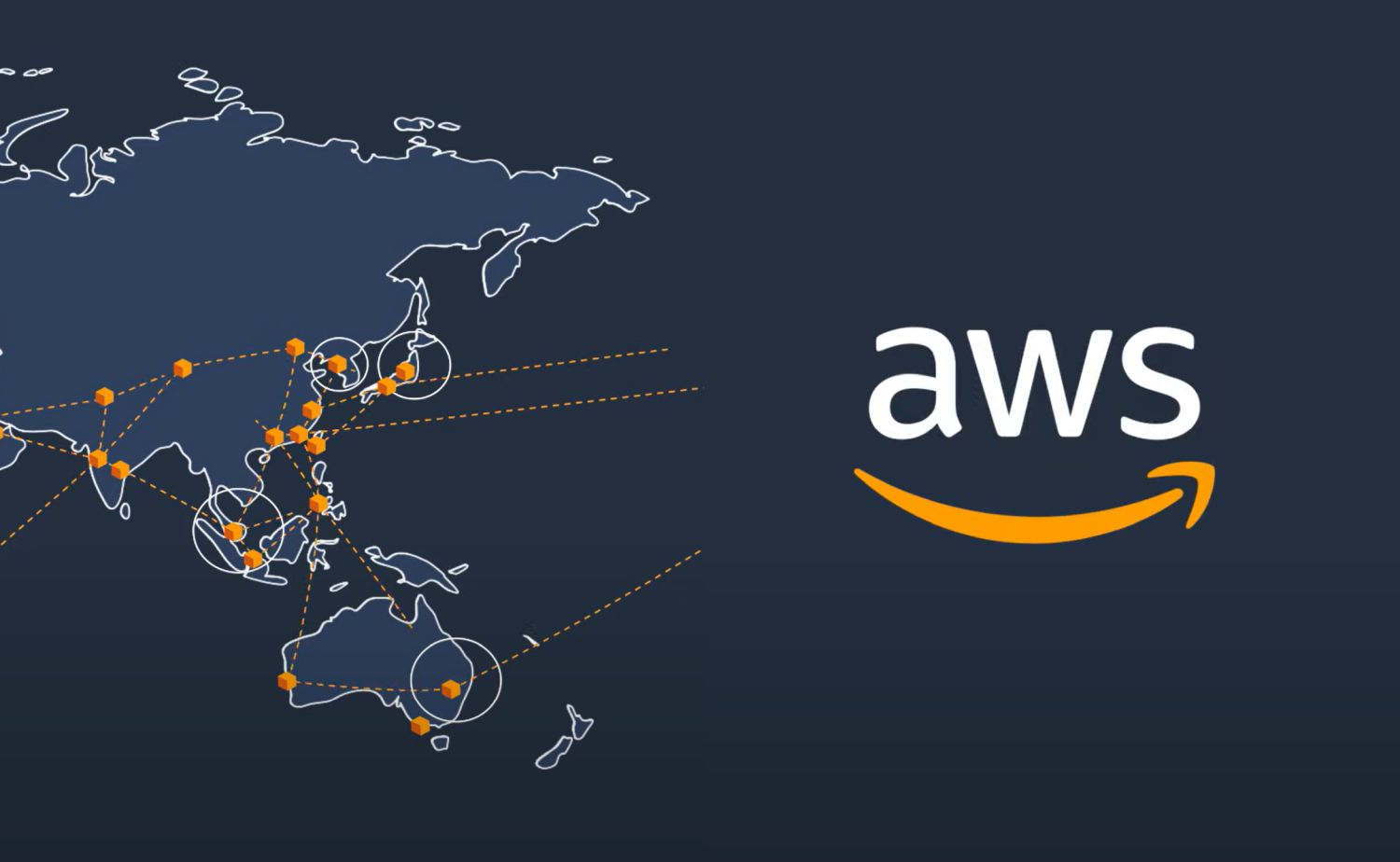

IAM:
AWS Identity and Access Management (IAM) is a web service that helps you securely control access to AWS resources. With IAM, you can centrally manage permissions that control which AWS resources users can access. You use IAM to control who is authenticated (signed in) and authorized (has permissions) to use resources.

Task1:
Create an IAM user with username of your own wish and grant EC2 Access. Launch your Linux instance through the IAM user that you created now and install jenkins and docker on your machine via single Shell Script.
1 . Create an IAM User:
- Go to the IAM dashboard in the AWS Management Console.
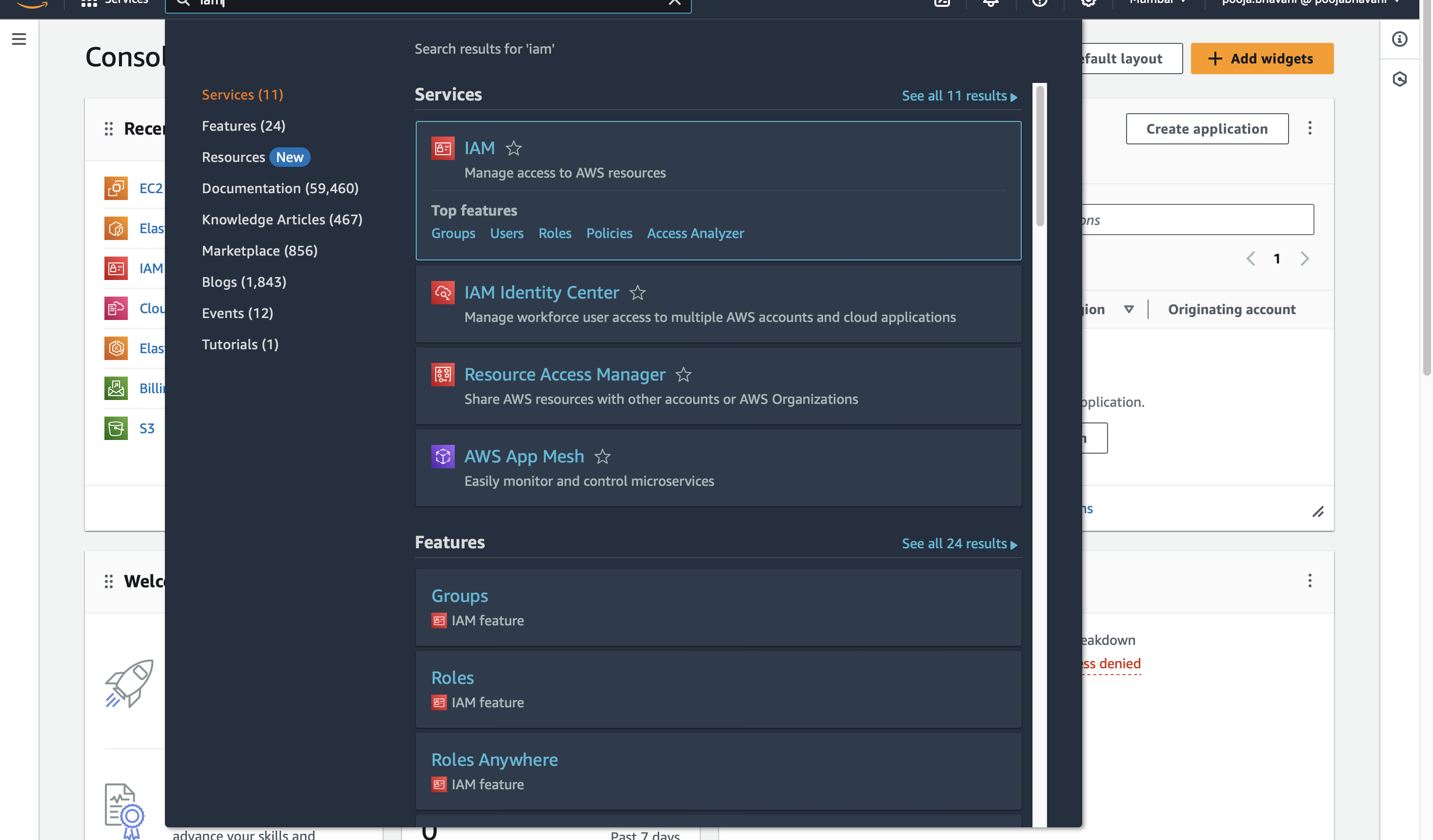
- Click on "Users" in the right side click on "Create user"
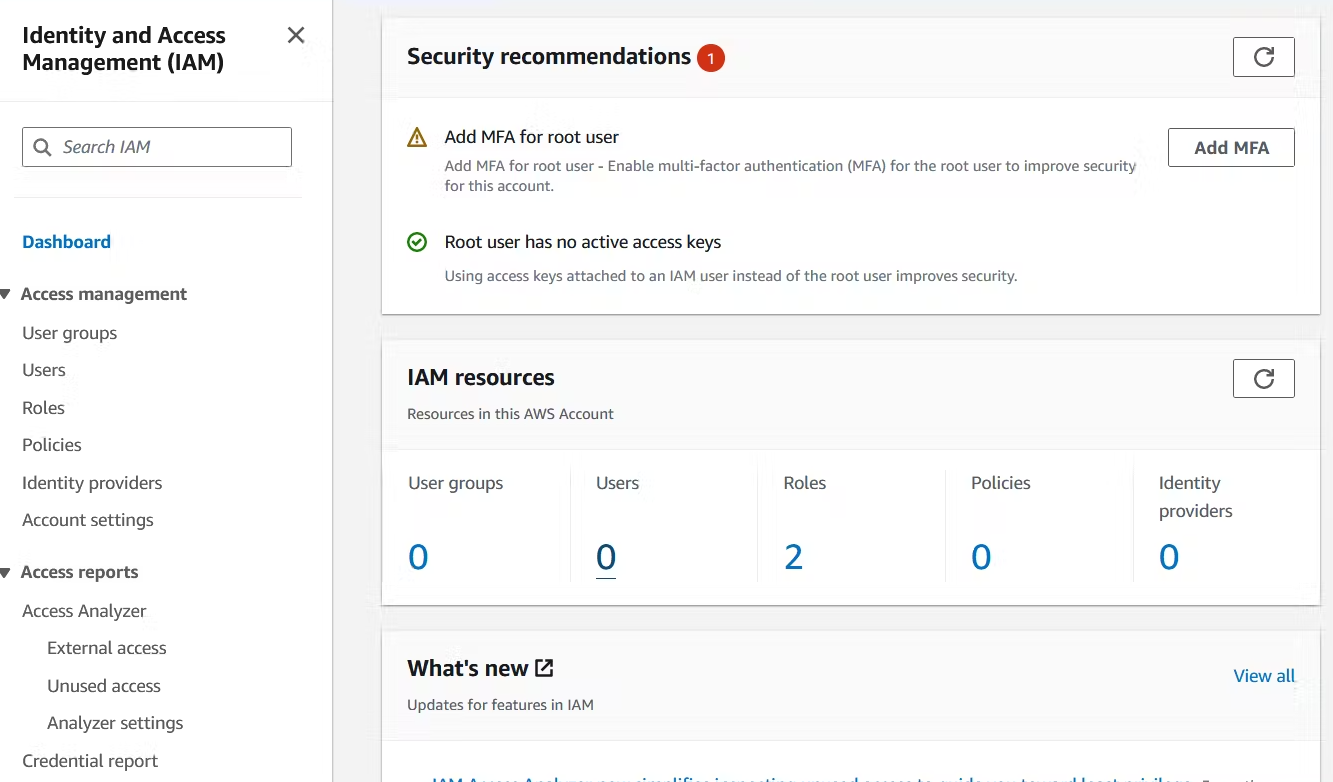
- Choose a "username" of your choice and select "Provide user access to the "AWS Management Console" and select "I want to create an IAM user" and then "Custom password" and type your own password and click on "Next".
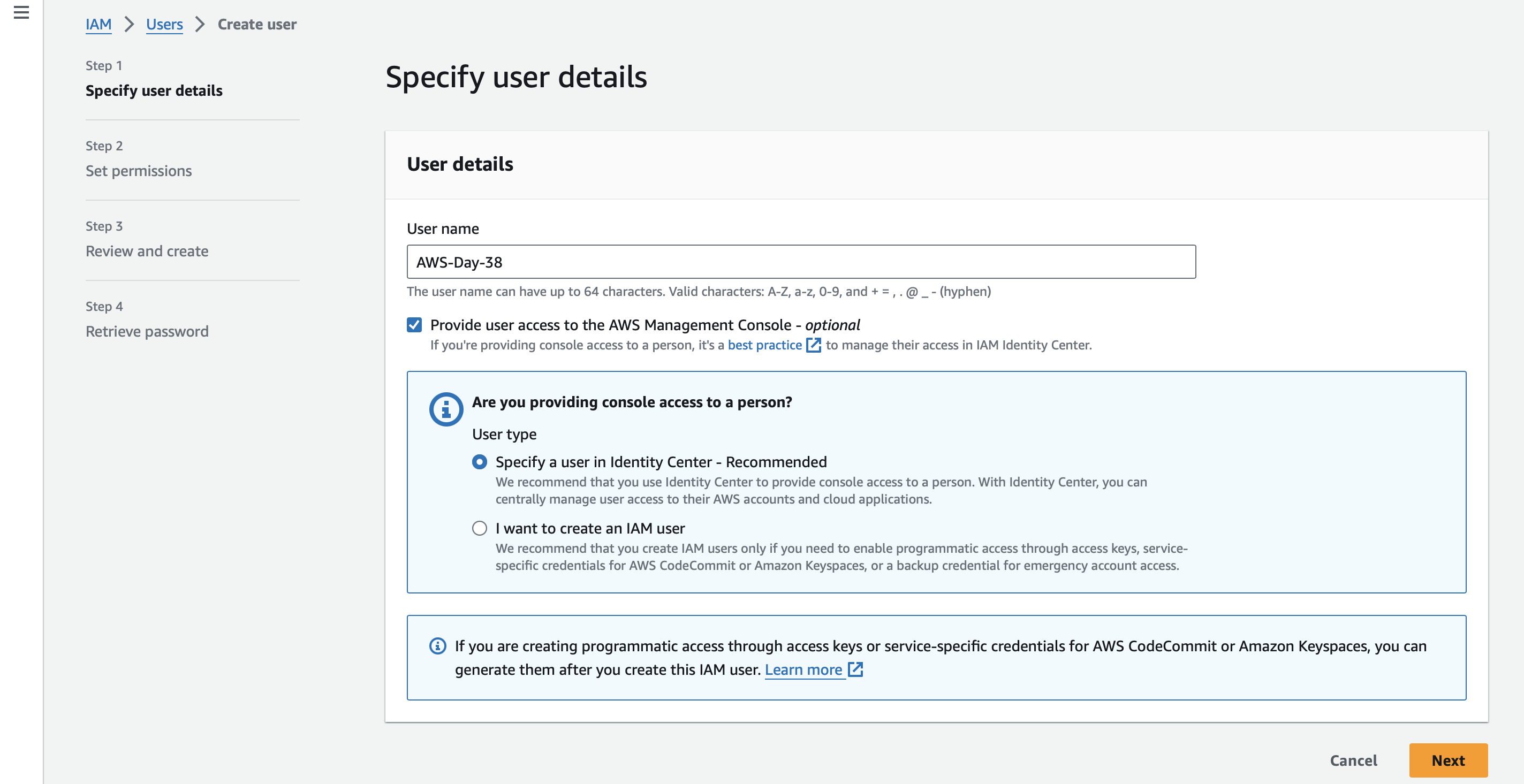
- Now "Set permissions" dashboard will open on that select "Attach policies directly" and search for "AmazonEC2FullAccess" policy to this user to grant EC2 access then click on "Next" and again click on "Create user".
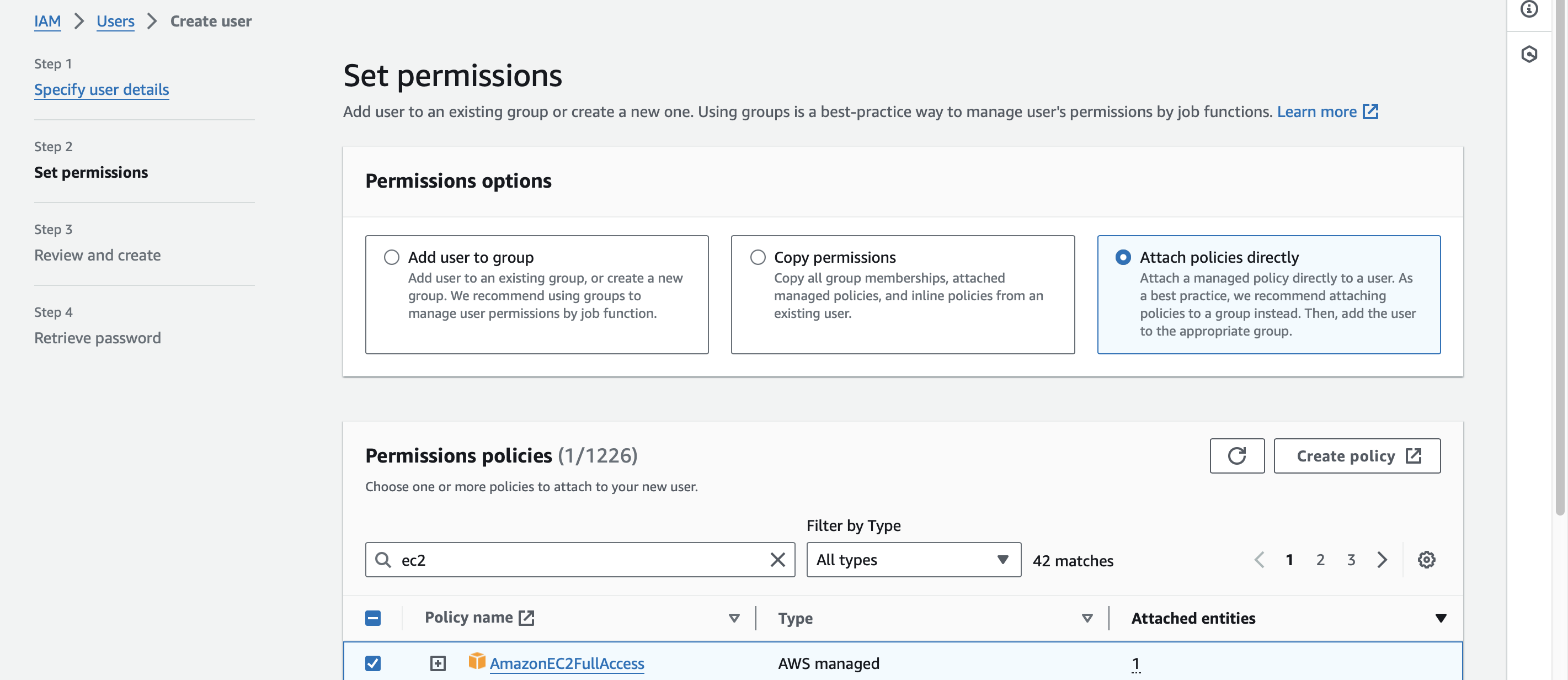
NOTE: Make sure to save the "Access Key ID" and "Secret Access Key" for later use.
2 . Launch a Linux Instance:
Note: Copy your "Console sign-in URL" , "User name" , "Console password" in Notepad or click on "Download .csv file"
Before launching a instance we need to login to our IAM user account.
Copy your "Console sign-in URL" and past it on your "private window".
After that "Sign in as IAM user" dashboard will open in that we have to give our IAM "User name" and "Console password" which your copied in your notepad and click on "Sign in".
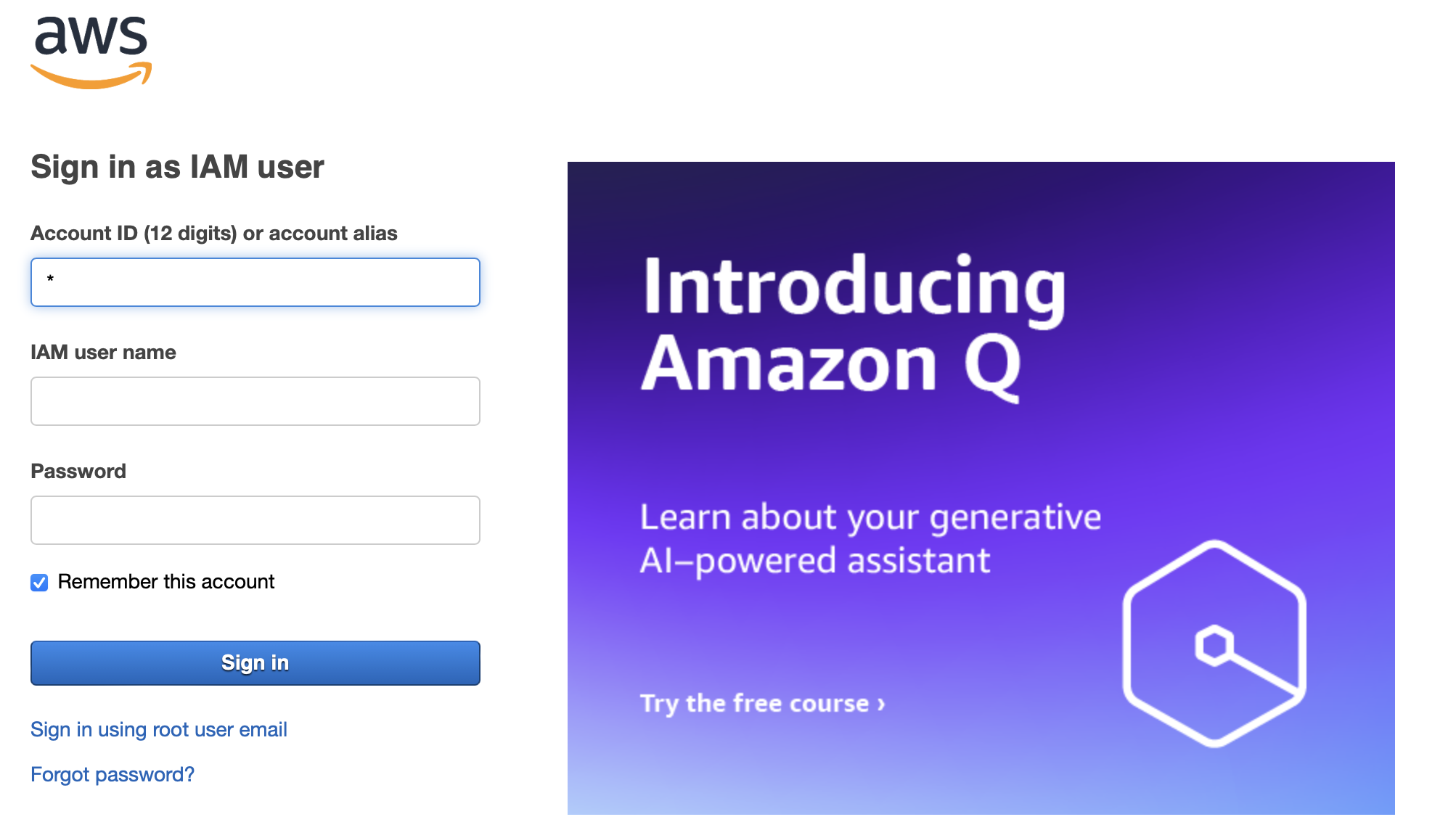
- After that it will ask to change "old password " to "new password" change it to your requirement and click on *"*Confirm password " change.
Task2:
In this task you need to prepare a devops team of avengers. Create 3 IAM users of avengers and assign them in devops groups with IAM policy.
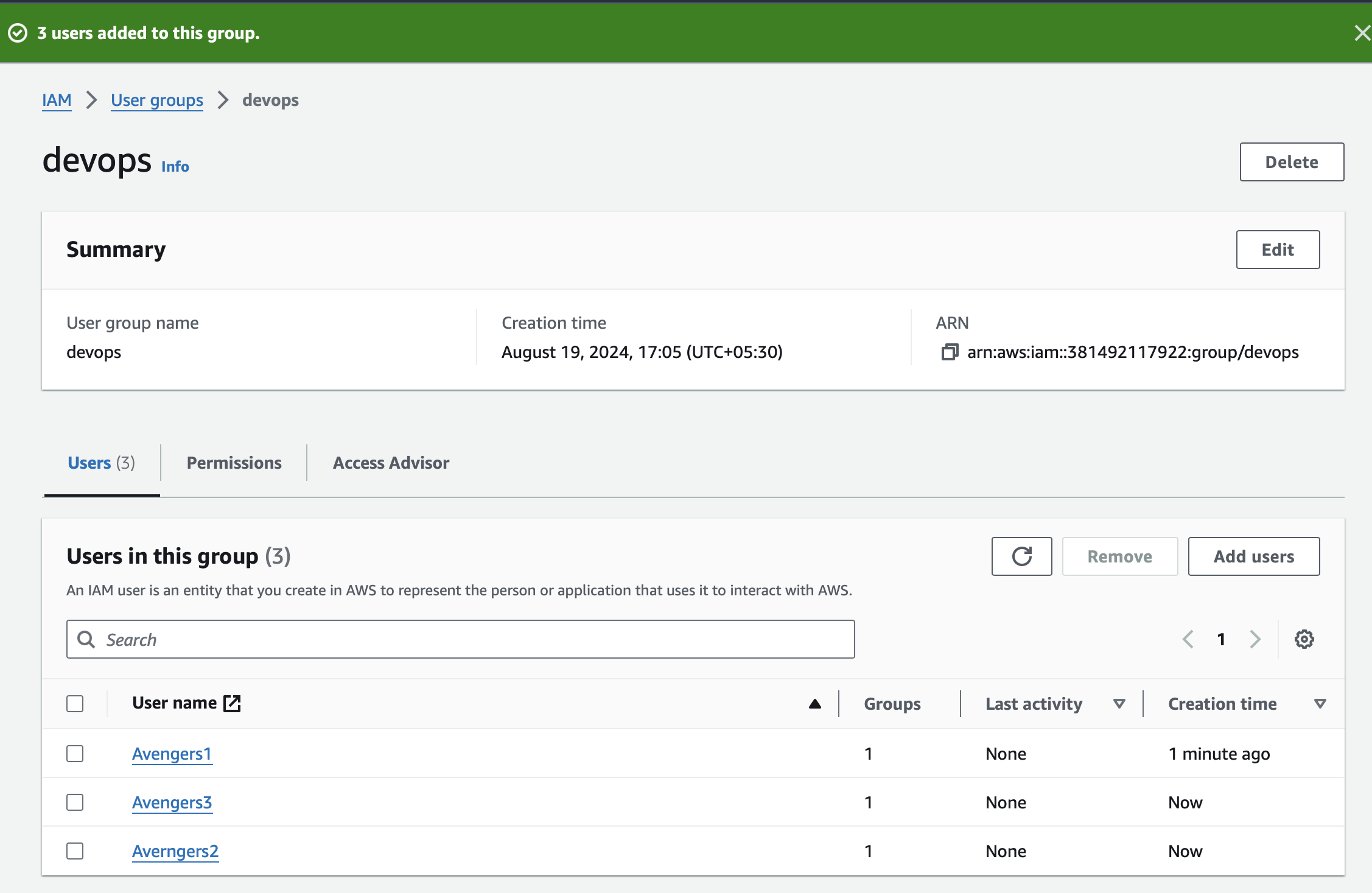
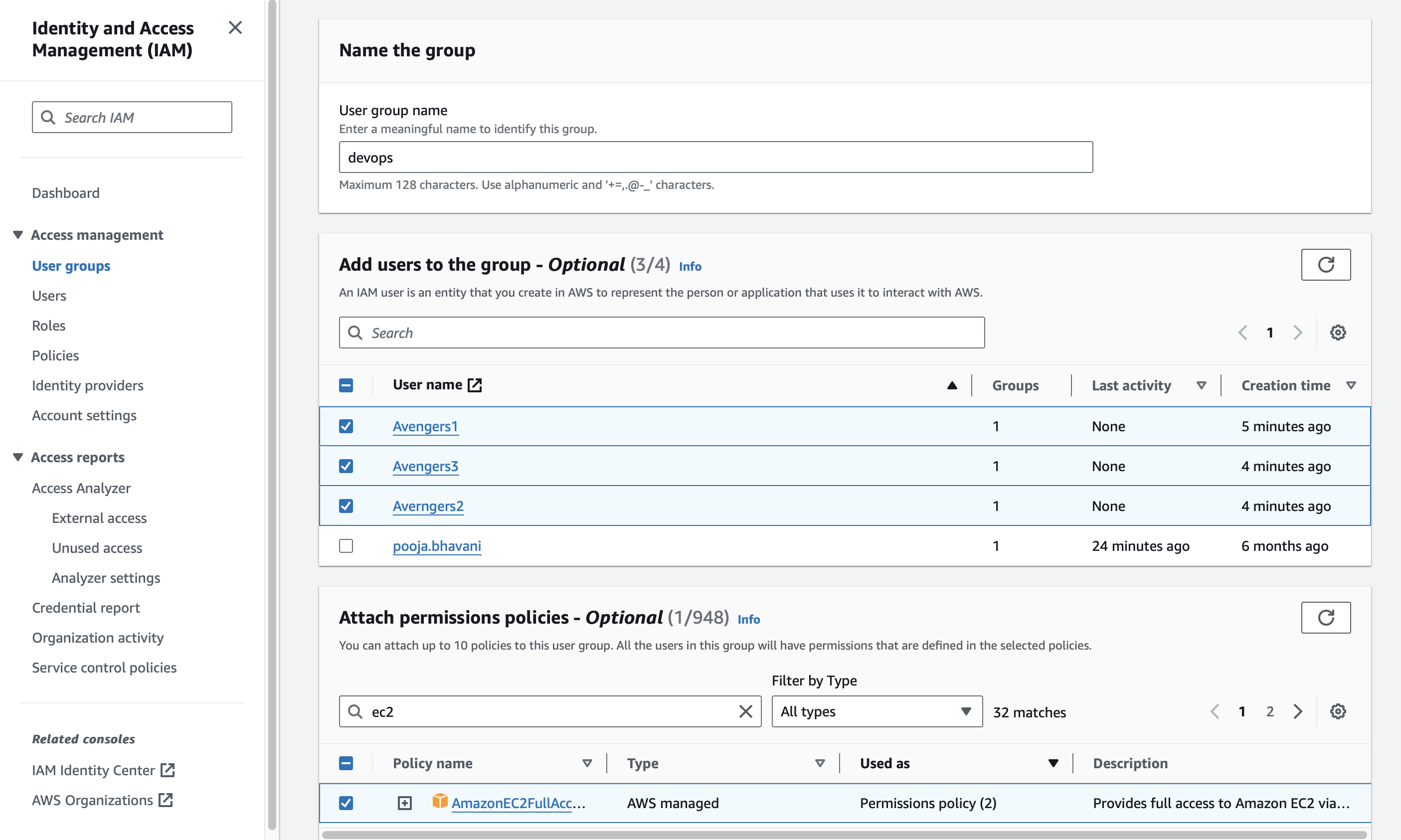
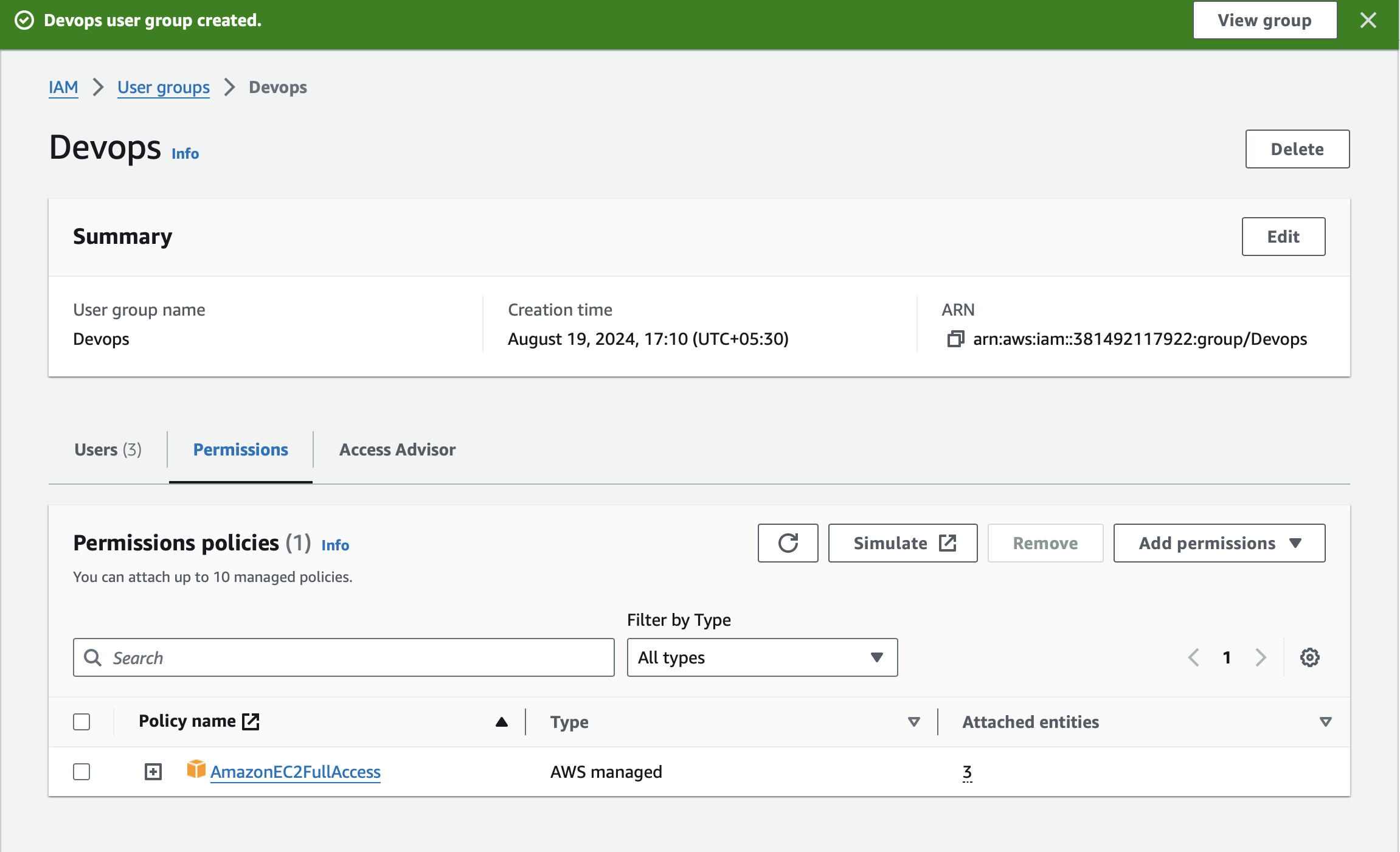
Subscribe to my newsletter
Read articles from Pooja Bhavani directly inside your inbox. Subscribe to the newsletter, and don't miss out.
Written by

Pooja Bhavani
Pooja Bhavani
Hi, I am Pooja Bhavani, an enthusiastic DevOps Engineer with a focus on deploying production-ready applications, infrastructure automation, cloud-native technologies. With hands-on experience across DevOps Tools and AWS Cloud, I thrive on making infrastructure scalable, secure, and efficient. My journey into DevOps has been fueled by curiosity and a passion for solving real-world challenges through automation, cloud architecture, and seamless deployments. I enjoy working on projects that push boundaries whether it's building resilient systems, optimizing CI/CD pipelines, or exploring emerging technologies like Amazon Q and GenAI. I'm currently diving deeper into platform engineering and GitOps workflows, and I often share practical tutorials, insights, and use cases from my projects and experiences. ✨ Let’s connect, collaborate, and grow together in this ever-evolving DevOps world. Open to opportunities, ideas, and conversations that drive impactful tech!