How to Add to Homescreen in a Progressive Web App
 freeCodeCamp
freeCodeCamp
Add To Homescreen
Here the web app install banner is focused on web app, with the feature of add to homescreen.
Browser Support for Add To Homescreen
Add to Homescreen functionality is currently supported by:
- Chrome
- iOS Safari
You can see the latest status of browser support of this feature here.
On Android
On Android, the “add to homescreen” banner comes up automatically if you meet certain requirements. This is what it should look like on Android:
Add to homescreen promptWhen app launched
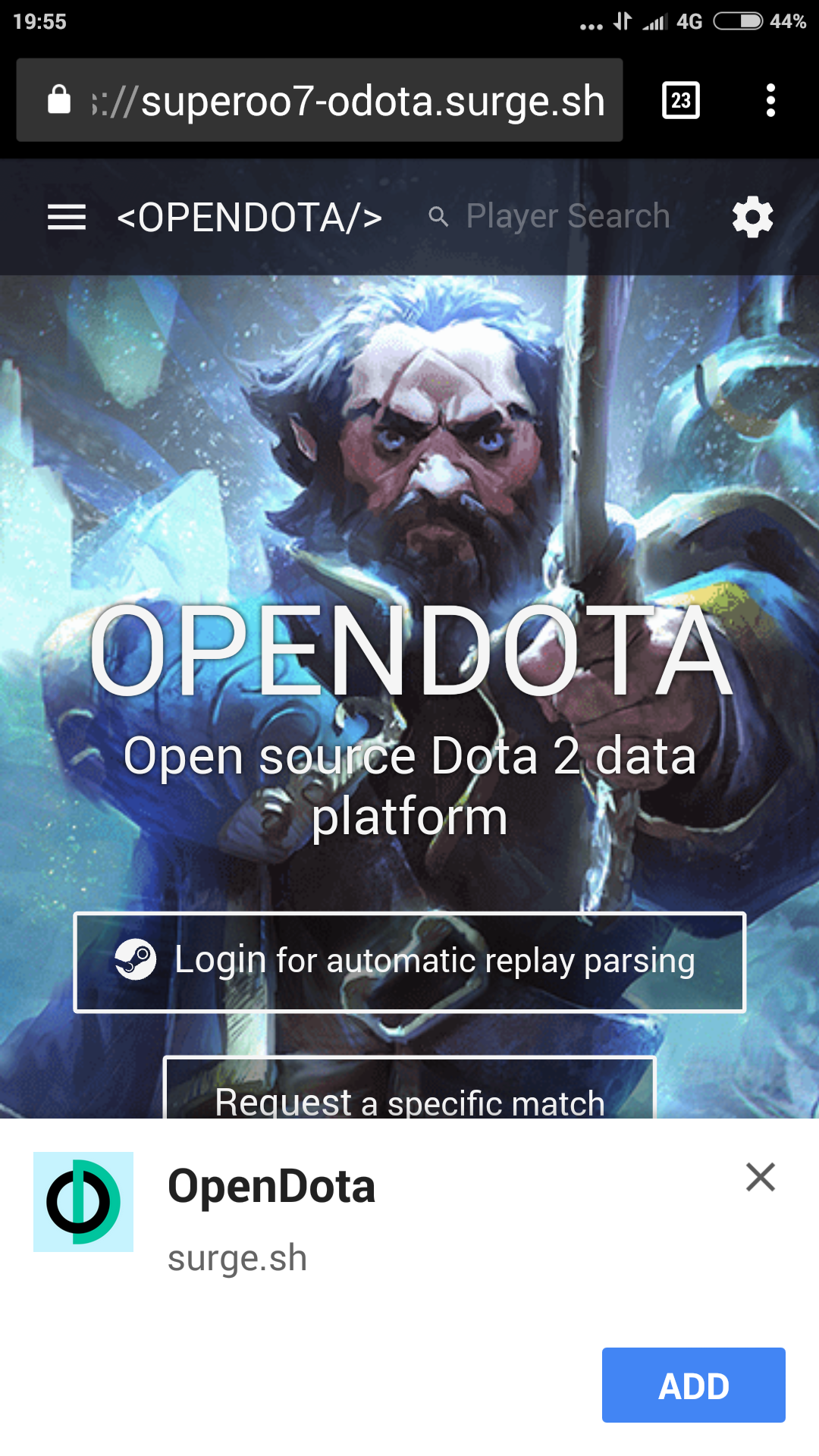

Requirements
include a manifest.json file with the following properties:
short namename192x192size ofpngiconstart_url- include a service worker that is both registered and activated
- the website served over HTTPS (you can still try this with localhost without HTTPS)
- the website meets engagement heuristics defined by Chrome
manifest.json
{
"name": "FreeCodeCamp",
"short_name": "FreeCodeCamp",
"theme_color": "#00FF00",
"background_color": "#00FF00",
"display": "standalone",
"Scope": "/",
"start_url": "/",
"icons": [
{
"src": "assets/images/icons/icon-72x72.png",
"sizes": "72x72",
"type": "image/png"
},
{
"src": "assets/images/icons/icon-96x96.png",
"sizes": "96x96",
"type": "image/png"
},
{
"src": "assets/images/icons/icon-128x128.png",
"sizes": "128x128",
"type": "image/png"
},
{
"src": "assets/images/icons/icon-144x144.png",
"sizes": "144x144",
"type": "image/png"
},
{
"src": "assets/images/icons/icon-152x152.png",
"sizes": "152x152",
"type": "image/png"
},
{
"src": "assets/images/icons/icon-192x192.png",
"sizes": "192x192",
"type": "image/png"
},
{
"src": "assets/images/icons/icon-384x384.png",
"sizes": "384x384",
"type": "image/png"
},
{
"src": "assets/images/icons/icon-512x512.png",
"sizes": "512x512",
"type": "image/png"
}
],
"splash_pages": null
}
nameis the name of the web app. (It will be shown in the launch screen)short nameis the short name of the web app. (It will be shown below the icon of phone menu)theme_coloris the color of the top of the browser.background_coloris the background color of the launch screen.displayis the way the web app should display once launched on the phone.start_urldefine the starting url of the website.iconsis an array that store all the images location, sizes and type.
On other devices
Although this method does not work on iOS and Windows, there is a fallback method.
iOS
On iOS, the “add to homescreen” button must be added manually. Add the following meta tags to the head section of your HTML to support iOS web app icon.
<meta name="apple-mobile-web-app-capable" content="yes">
<meta name="apple-mobile-web-app-status-bar-style" content="green">
<meta name="apple-mobile-web-app-title" content="FreeCodeCamp">
<link rel="apple-touch-icon" href="/assets/images/icons/icon-72x72.png" sizes="72x72">
<link rel="apple-touch-icon" href="/assets/images/icons/icon-96x96.png" sizes="96x96">
<link rel="apple-touch-icon" href="/assets/images/icons/icon-128x128.png" sizes="128x128">
<link rel="apple-touch-icon" href="/assets/images/icons/icon-144x144.png" sizes="144x144">
<link rel="apple-touch-icon" href="/assets/images/icons/icon-152x152.png" sizes="152x152">
<link rel="apple-touch-icon" href="/assets/images/icons/icon-192x192.png" sizes="192x192">
<link rel="apple-touch-icon" href="/assets/images/icons/icon-384x384.png" sizes="384x384">
<link rel="apple-touch-icon" href="/assets/images/icons/icon-512x512.png" sizes="512x512">
Windows
On windows phone, add the following meta tags to the head section of your HTML:
<meta name="msapplication-TileImage" content="/assets/images/icons/icon-144x144.png">
<meta name="msapplication-TileColor" content="green">
Subscribe to my newsletter
Read articles from freeCodeCamp directly inside your inbox. Subscribe to the newsletter, and don't miss out.
Written by

freeCodeCamp
freeCodeCamp
Learn to code. Build projects. Earn certifications—All for free.