Chapter 3 - Linux File System
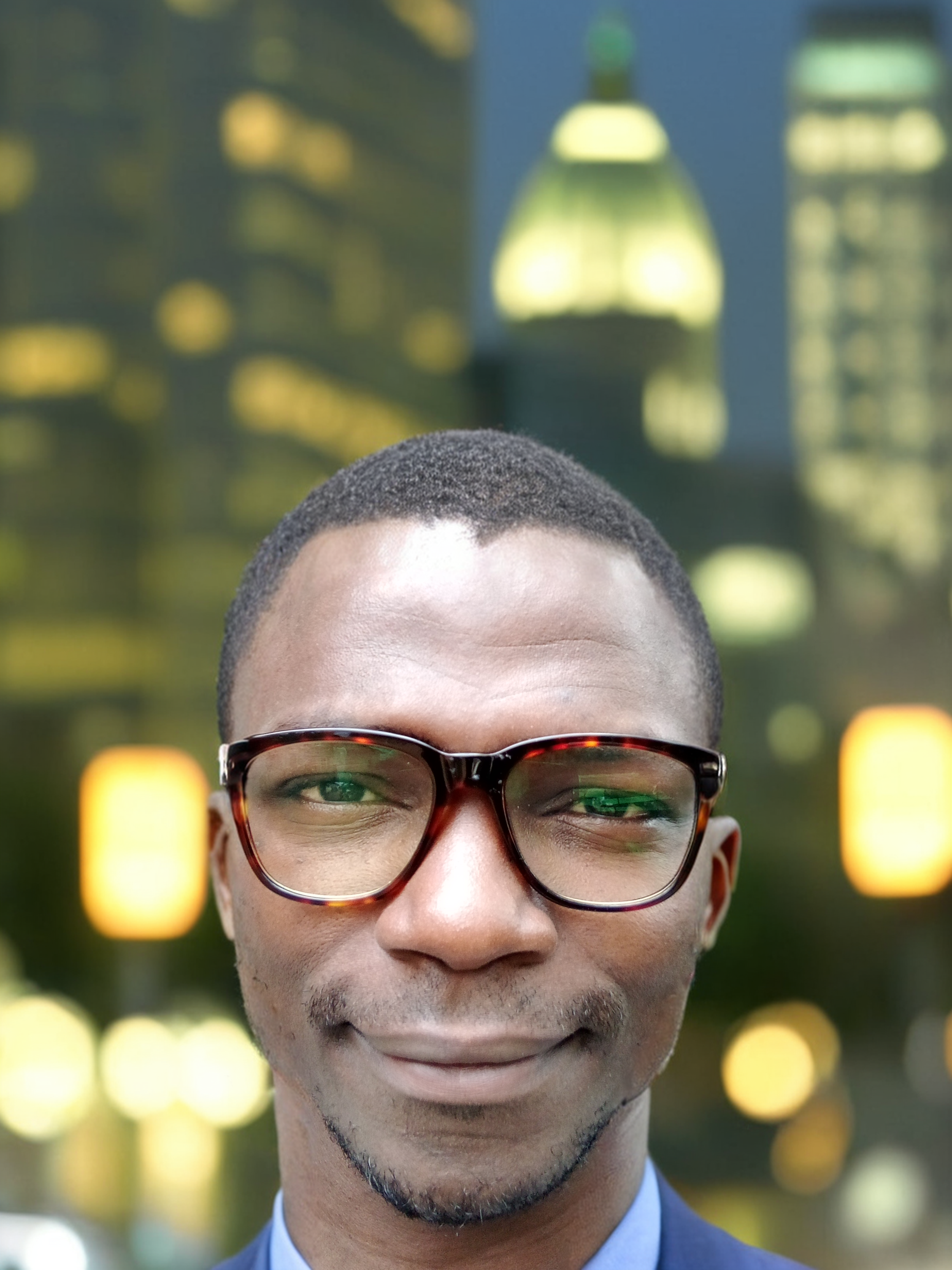 Yusuf Isah
Yusuf Isah
Introduction
The Linux file system is a crucial component of the operating system, organizing files and directories in a hierarchical structure. Understanding the file system hierarchy and how to navigate through it is essential for effective system management. This chapter will cover the file system hierarchy, path navigation, and file types.
File System Hierarchy
The Linux file system hierarchy follows a tree-like structure with the root directory at the top. Here are some important directories and their purposes:
/ (Root)
The root directory is the topmost directory in the Linux file system hierarchy. All other directories and files are located under this directory.
/bin
Contains essential binary executables required for system booting and single-user mode operation. Common commands like ls, cp, and mv are located here.
/etc
Holds system configuration files and scripts. For example, passwd (user account information) and fstab (file system mount information) are found here.
/home
Contains the home directories for all users. Each user has a subdirectory under /home where their personal files and settings are stored.
/var
Stores variable data files such as logs, databases, and email. For example, system logs are located in /var/log.
/tmp
A temporary directory where programs can store temporary files. These files are typically cleared upon system reboot.
/usr
Holds user applications and utilities. It includes subdirectories like /usr/bin for user binaries and /usr/lib for libraries.
Path Navigation
Navigating the Linux file system efficiently is key to managing files and directories. Here are the basics of path navigation:
Absolute Paths
Absolute paths start from the root directory and specify the complete path to a file or directory. An example is shown below:
cd /home/user/documents
Relative Paths
Relative paths start from the current directory and do not begin with `/`. Examples are shown below:
cd documents/reports
mv ./file.txt ../../dir/:This command moves the filefile.txtfrom the current directory to thedirdirectory located two levels up. The dot.before/in./file.txtmeans the current directory.mv ./file.txt ../../dir/cp ../../dir/file.txt ./:This command will copy the filefile.txtfrom thedirdirectory located two levels up to the current directory../refers to the current directory.cp ../../dir/file.txt ./
Special Directories
.Represents the current directory...Represents the parent directory.~Represents the home directory of the current user.
File Types
Understanding different file types in Linux is essential for managing the file system effectively.
Regular Files: Regular files contain data, text, or program instructions. They can be created using commands like
touchor text editors like nano and vim. We'll cover text editors in another chapter of this series.Directories: Directories are special types of files that contain other files and directories. They are created using the
mkdircommand.Symbolic Links: Symbolic links are special files that point to other files or directories. They are created using the
ln -scommand.ln -s /path/to/original /path/to/linkAnother example is shown below:
ln -s /home/user/documents/file.txt /home/user/Desktop/file_linkThe Linux command above creates a symbolic link called file_link on the Desktop, which points to the original file file.txt in the documents directory. When you access the symbolic link file_link, you'll actually be accessing the original file file.txt in the documents directory. If you edit the symbolic link, you'll be editing the original file!
Conclusion
Understanding the Linux file system hierarchy, path navigation, and file types is fundamental to effectively managing a Linux system. These concepts form the basis of file management and system organization, enabling you to perform various administrative tasks efficiently.
Feel free to leave comments and share this article. Follow my blog for more insights on Linux!
Subscribe to my newsletter
Read articles from Yusuf Isah directly inside your inbox. Subscribe to the newsletter, and don't miss out.
Written by
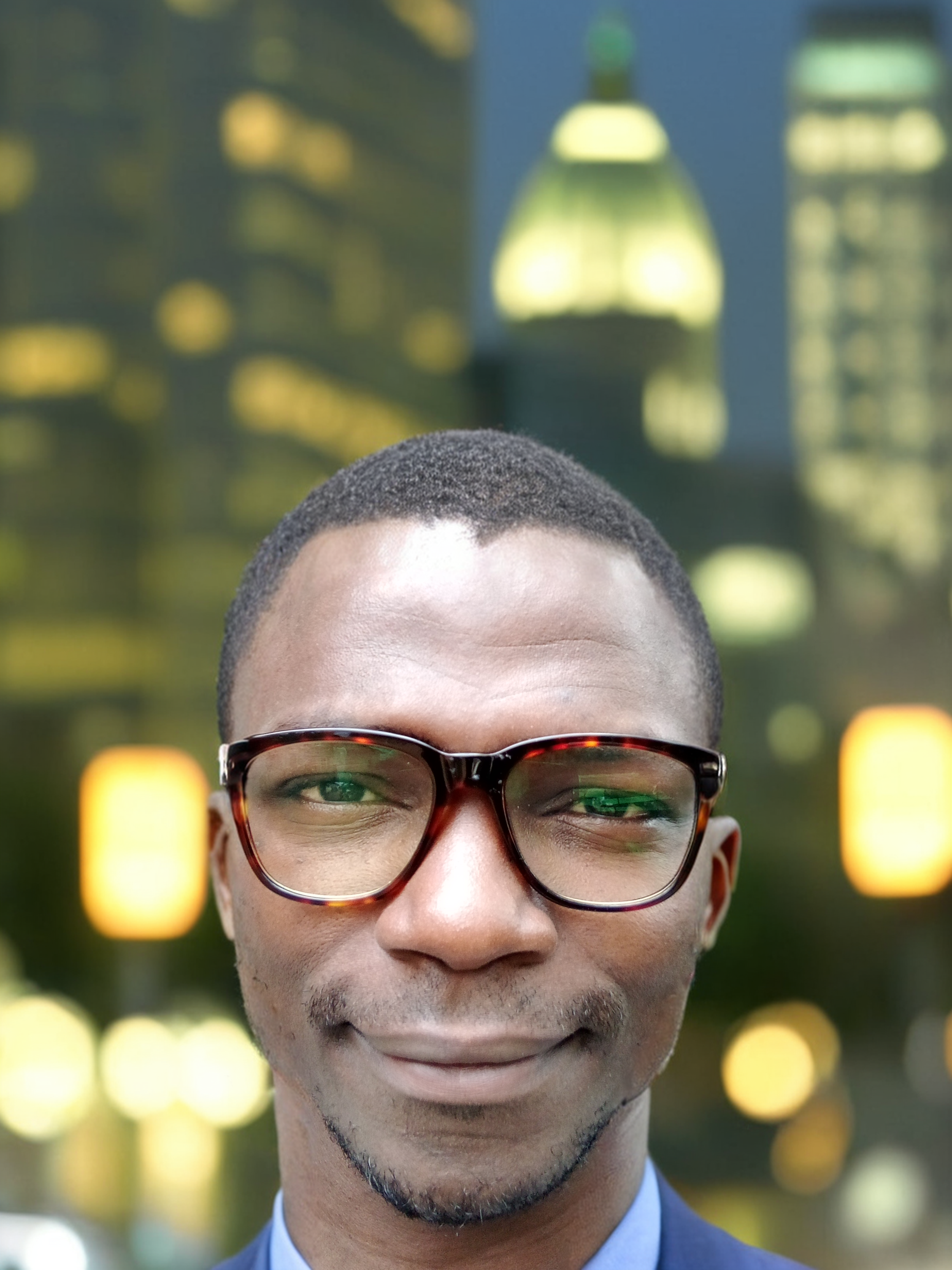
Yusuf Isah
Yusuf Isah
Hello. I am a DevOps enthusiast from Nigeria. I am also passionate about Technical Writing. As a passionate DevOps enthusiast, I'm dedicated to bridging the gap between development and operations teams. With a strong foundation in Linux, Git, Docker, and Kubernetes, I excel in creating efficient, scalable, and reliable software delivery pipelines. With a keen eye for detail and a passion for continuous learning, I stay up-to-date with industry trends and best practices. My goal is to collaborate with like-minded professionals, share knowledge, and drive innovation in the DevOps space. I look forward to sharing with you, all I've learned so far in my DevOps journey.