Chapter 3 - Docker Containers
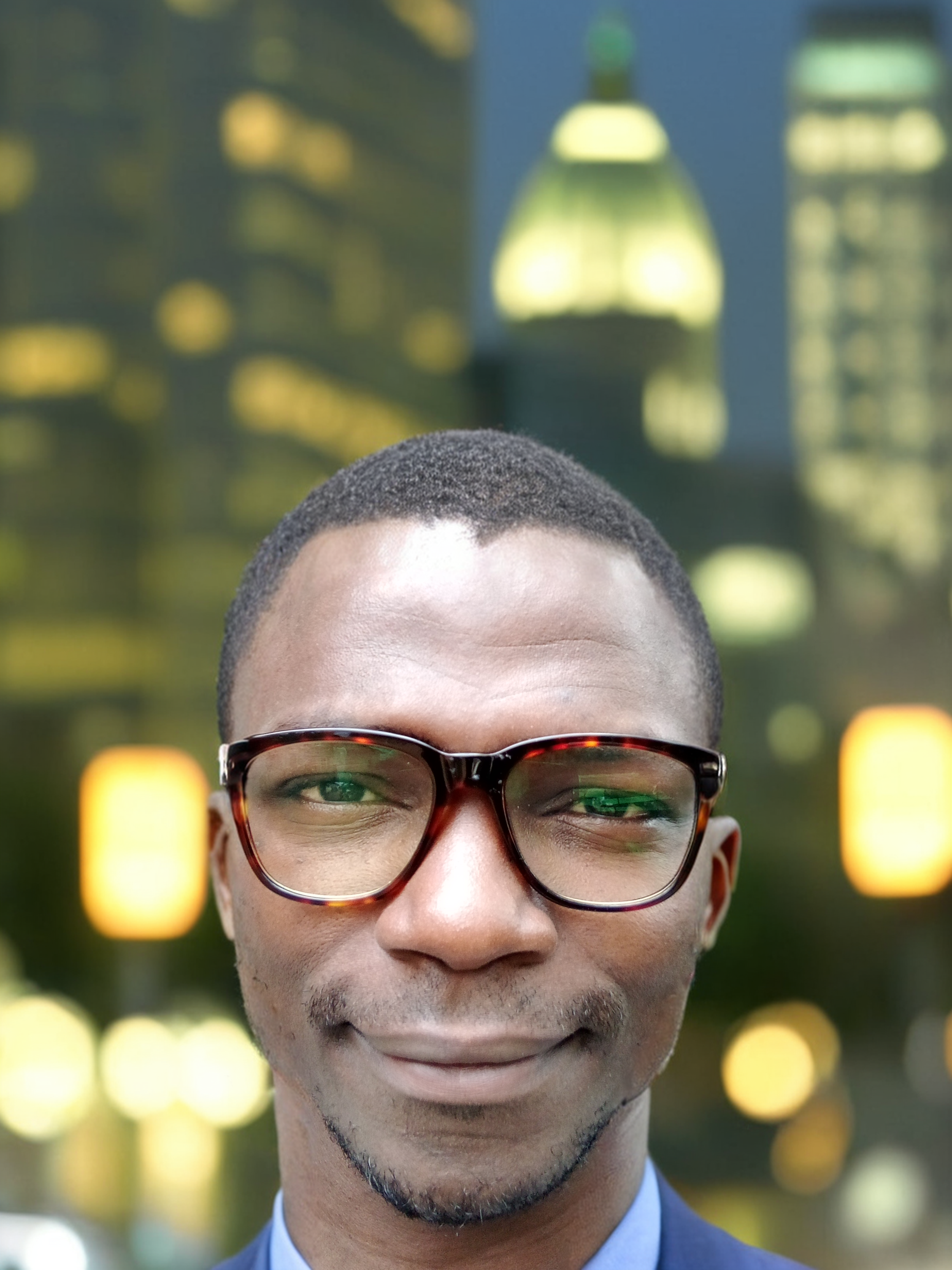 Yusuf Isah
Yusuf Isah
Introduction
Docker containers are the building blocks of modern containerized applications. In this chapter, we'll delve into the world of Docker containers, exploring their fundamental concepts, basic operations, and essential management tasks. You'll learn how containers are instances of images, how to run, list, inspect, and access containers, and how to perform basic container lifecycle operations such as stopping, starting, restarting, and removing. By the end of this chapter, you'll have a solid understanding of Docker containers and be equipped with the skills to effectively work with them in your containerized applications.
Docker Containers
A Docker container is a lightweight and standalone executable package that includes everything an application needs to run, such as code, libraries, and dependencies. Containers are isolated from each other and the host system, ensuring consistent behavior and performance.
Understanding Containers as Instances of Images
Containers are created from Docker images, which are templates that define the container's configuration and contents. When you run a container, Docker creates an instance of the image, allowing multiple containers to share the same image. This approach ensures efficient resource utilization and enables easy deployment.
Basic Container Operations
Running a Container
To run a Docker container, you can use the
docker runcommand. This command creates a new container from a specified image and starts it. For example:docker run [OPTIONS] IMAGE [COMMAND] [ARG...]
Let's breakdown the command above:
docker run: The command to create and start a new container.[OPTIONS]: Optional flags that modify the container's behavior (e.g.,-itfor interactive mode,-pfor port mapping, or-dfor detached/daemon mode).IMAGE: The Docker image to use as a template for the container.[COMMAND]: The command to run inside the container (if not specified, the image's default command is used).[ARG...]: Arguments passed to the command (if any).
For example:
docker run -d -p 80:80 --name webserver nginx
```
The command above runs an Nginx web server named `webserver` in detached mode, mapping port 80 of the host to port 80 of the container.
### <p style="color: skyblue;">Listing Running Containers</p>
To list all running containers, use the `docker ps` command.
```sh
docker ps
The command above will show a list of all currently running containers with details such as container ID, image name, and status.
Inspecting Containers
Use the docker inspect command to get detailed information about a container.
docker inspect [container_id]
Accessing a Running Container
Use the docker exec command to run commands inside a running container.
docker exec -it [container_id] [command]
For example:
docker exec -it 929374hfh573hdjf /bin/bash
Let's breakdown what the command above is doing:
docker execis the command to execute a command inside a running container.-itallocates a pseudo-TTY and keeps the container running after the command finishes.929374hfh573hdjfis the container ID./bin/bashis the command to run inside the container (in this case, starts a new Bash shell).
Stopping, Starting, Restarting, and Removing Containers
Stopping a Container: To stop a running container, use the
docker stopcommand followed by the container ID or name.docker stop [container_id]Starting a Container: To start a stopped container, use the
docker startcommand.docker start [container_id]Restarting a Container: To restart a running container, use the
docker restartcommand.docker restart [container_id]Removing Containers: To remove a stopped container, use the
docker rmcommand, followed by the container ID.docker rm [container_id]
If you want to remove a running container, you can use the -f option to forcefully remove it.
docker rm -f [container_id]
Conclusion
In this chapter, we defined Docker containers. We also learned how to run containers, list and inspect them, access their shells, and perform basic operations like stopping, starting, and removing. By mastering these essential skills, you're on your way to efficiently deploy and manage applications in a containerized environment.
Feel free to leave comments and share this article. Follow my blog for more insights on Docker and DevOps!
Subscribe to my newsletter
Read articles from Yusuf Isah directly inside your inbox. Subscribe to the newsletter, and don't miss out.
Written by
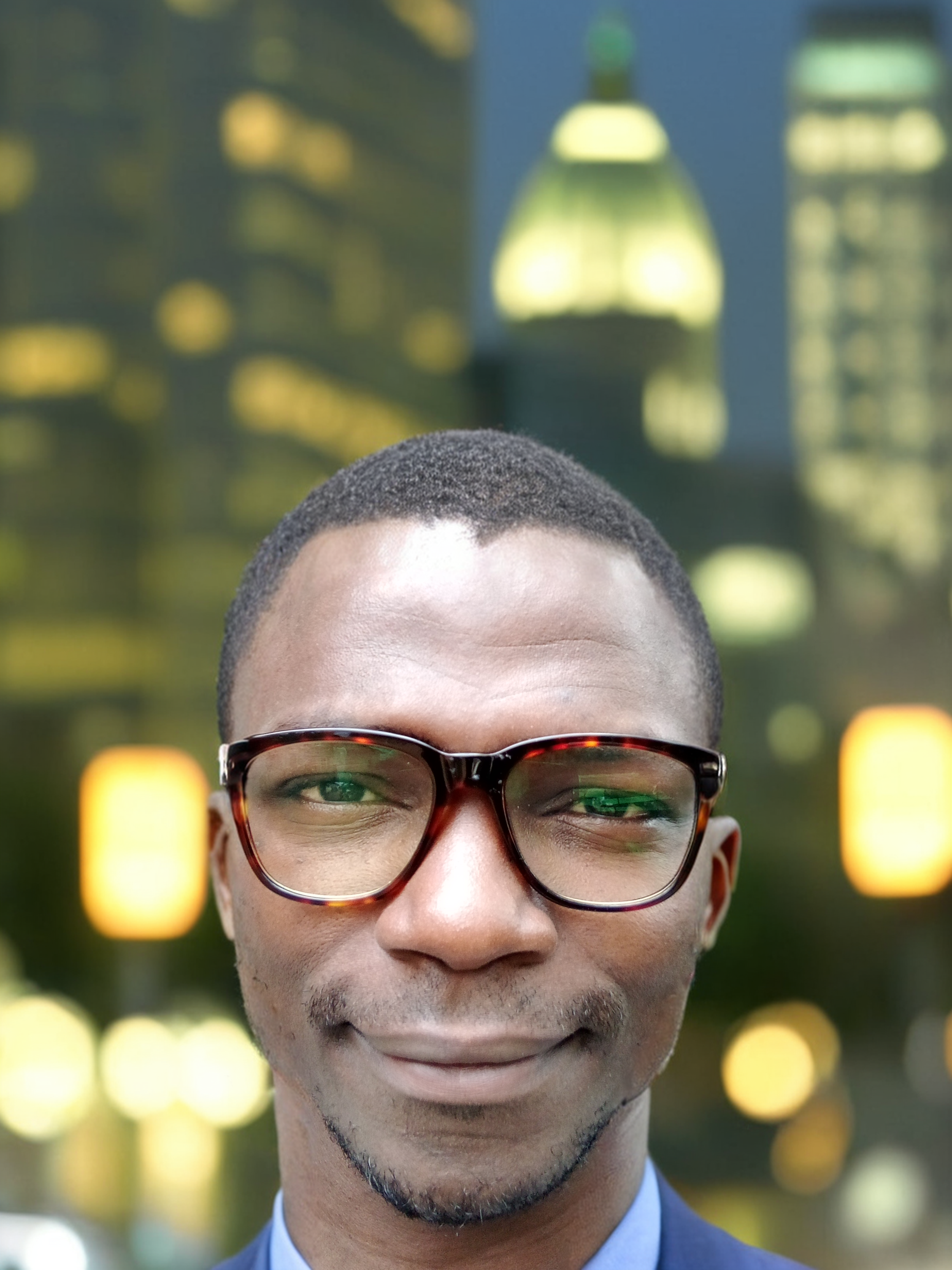
Yusuf Isah
Yusuf Isah
Hello. I am a DevOps enthusiast from Nigeria. I am also passionate about Technical Writing. As a passionate DevOps enthusiast, I'm dedicated to bridging the gap between development and operations teams. With a strong foundation in Linux, Git, Docker, and Kubernetes, I excel in creating efficient, scalable, and reliable software delivery pipelines. With a keen eye for detail and a passion for continuous learning, I stay up-to-date with industry trends and best practices. My goal is to collaborate with like-minded professionals, share knowledge, and drive innovation in the DevOps space. I look forward to sharing with you, all I've learned so far in my DevOps journey.