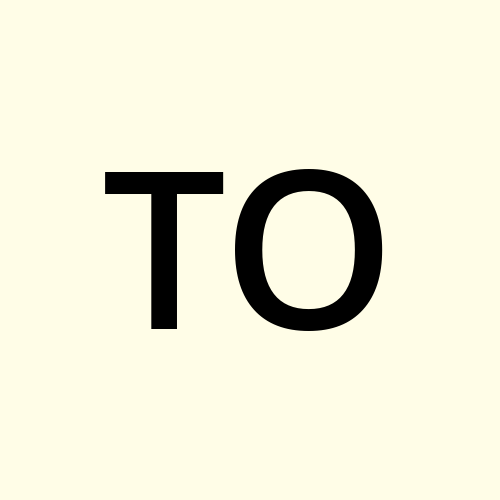Top 10 Must-Have VS Code Extensions for Web Developers
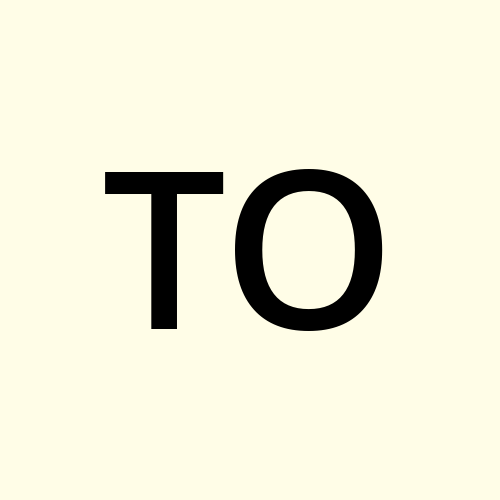 Tamara R Ortiz
Tamara R Ortiz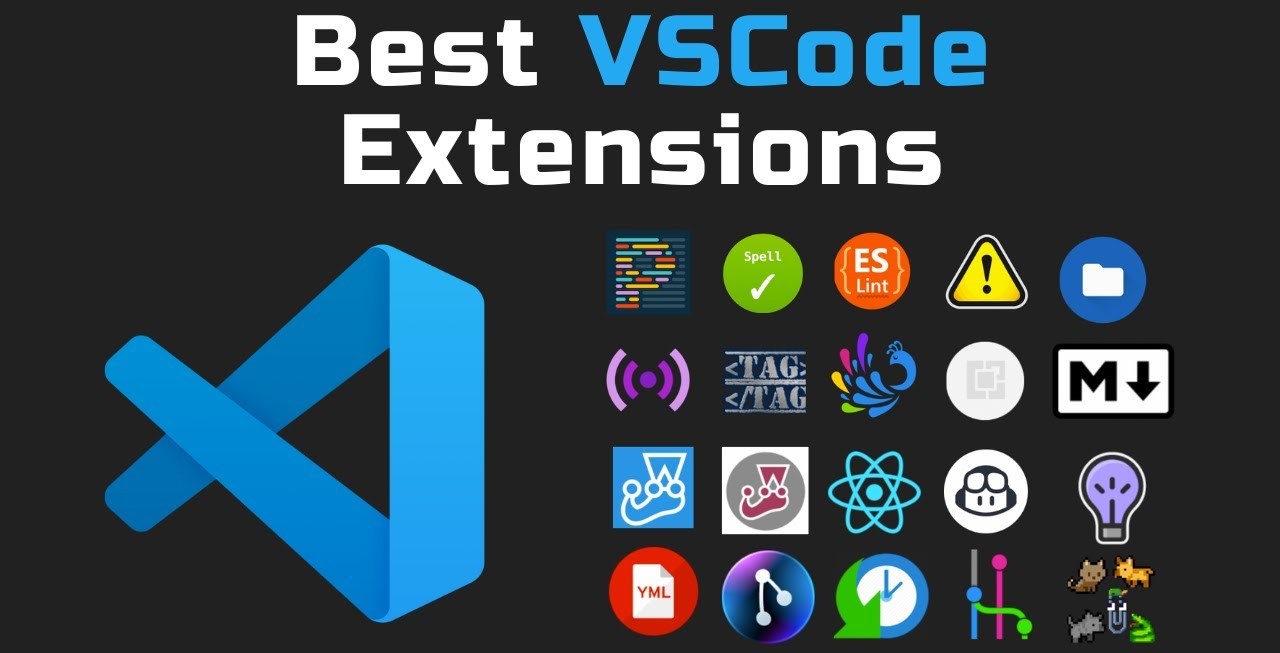
Visual Studio Code (VS Code) has quickly become a favorite code editor among web developers due to its versatility, ease of use, and vast array of extensions available in its marketplace.
Whether you're just starting out or are an experienced developer, the right extensions can significantly boost your productivity and optimize your workflow.
Here’s a rundown of the top 10 VS Code extensions every web developer should consider.
1. Prettier - Code Formatter
Prettier is a widely-used code formatter that supports various languages and seamlessly integrates with most editors. It ensures your code maintains a consistent style by automatically formatting it, making your code cleaner and easier to read, which in turn, enhances collaboration with other developers.
Key Features:
Supports JavaScript, CSS, HTML, and many other languages.
Smooth integration with VS Code.
Configurable settings to match your coding style.
2. ESLint
ESLint is a robust linter for JavaScript and TypeScript that helps identify and fix potential issues in your code. It can enforce consistent coding styles and catch errors before they reach production.
Key Features:
Extensive configuration options.
Support for custom rules.
Works with Prettier for consistent formatting and linting.
3. Live Server
Live Server sets up a local development server with live reload capabilities for static and dynamic pages. It's an essential tool for any web developer who wants to see real-time changes as they code.
Key Features:
Auto-reloads HTML, CSS, and JavaScript files.
Simple setup and configuration.
Customizable server settings.
4. Bracket Pair Colorizer 2
This extension highlights matching brackets, making it easier to identify pairs, especially when working with nested code. It improves code readability and helps you quickly locate matching brackets.
Key Features:
Customizable colors for different bracket levels.
Supports various languages and file types.
Enhanced performance compared to the original Bracket Pair Colorizer.
5. Path Intellisense
Path Intellisense provides autocompletion for file paths, saving you time when importing files or assets. It's a small but powerful tool that speeds up your workflow.
Key Features:
Autocompletes file and folder paths.
Supports relative and absolute paths.
Configurable to ignore certain file types or folders.
6. GitLens
GitLens enhances VS Code's built-in Git capabilities by allowing you to visualize code authorship, navigate Git repositories, and more. It's an invaluable tool for understanding your codebase and collaborating with other developers.
Key Features:
Inline blame annotations.
Code lens for tracking changes and commits.
Advanced repository browsing.
7. IntelliSense for CSS class names in HTML
This extension offers autocompletion for CSS class names in HTML files by scanning your CSS files and suggesting class names as you type. It saves time and helps you work more efficiently.
Key Features:
Autocomplete for class names from CSS files.
Supports multiple CSS frameworks.
Works with various HTML-like file types.
8. Debugger for Chrome
Debugger for Chrome allows you to debug your JavaScript code directly in Google Chrome from within VS Code. It provides a seamless debugging experience, helping you quickly identify and resolve issues in your code.
Key Features:
Set breakpoints, step through code, and inspect variables.
Supports source maps for debugging minified code.
Easy integration with Chrome dev tools.
9. JavaScript (ES6) Code Snippets
This extension adds a collection of JavaScript snippets for ES6 syntax, helping you code faster by providing ready-to-use snippets for common tasks.
Key Features:
Snippets for common JavaScript patterns and syntax.
Supports modern ES6 features like arrow functions, imports, and more.
Customizable to add your own snippets.
10. REST Client
REST Client allows you to send HTTP requests and view responses directly within VS Code. It's a handy tool for testing APIs and debugging web services without leaving your editor.
Key Features:
Send GET, POST, PUT, DELETE, and other HTTP requests.
View formatted responses inside VS Code.
Save and organize your requests for future use.
Conclusion
Adding these extensions to your VS Code setup can greatly enhance your development experience and boost productivity. Give them a try and see how they can improve your workflow!
Subscribe to my newsletter
Read articles from Tamara R Ortiz directly inside your inbox. Subscribe to the newsletter, and don't miss out.
Written by