Building a Progressive Web App (PWA) with React: A Comprehensive Guide
 Raaj Aryan
Raaj AryanTable of contents
- Introduction
- 1. What is a Progressive Web App?
- 2. Setting Up the React Environment for PWA Development
- 3. Configuring the Web App Manifest
- 4. Implementing Offline Support with Service Workers
- 5. Adding Push Notifications
- 6. Making the PWA Installable
- 7. Optimizing Performance and Best Practices
- 8. Testing and Debugging Your PWA
- 9. Deploying Your PWA
- 10. Conclusion
- References
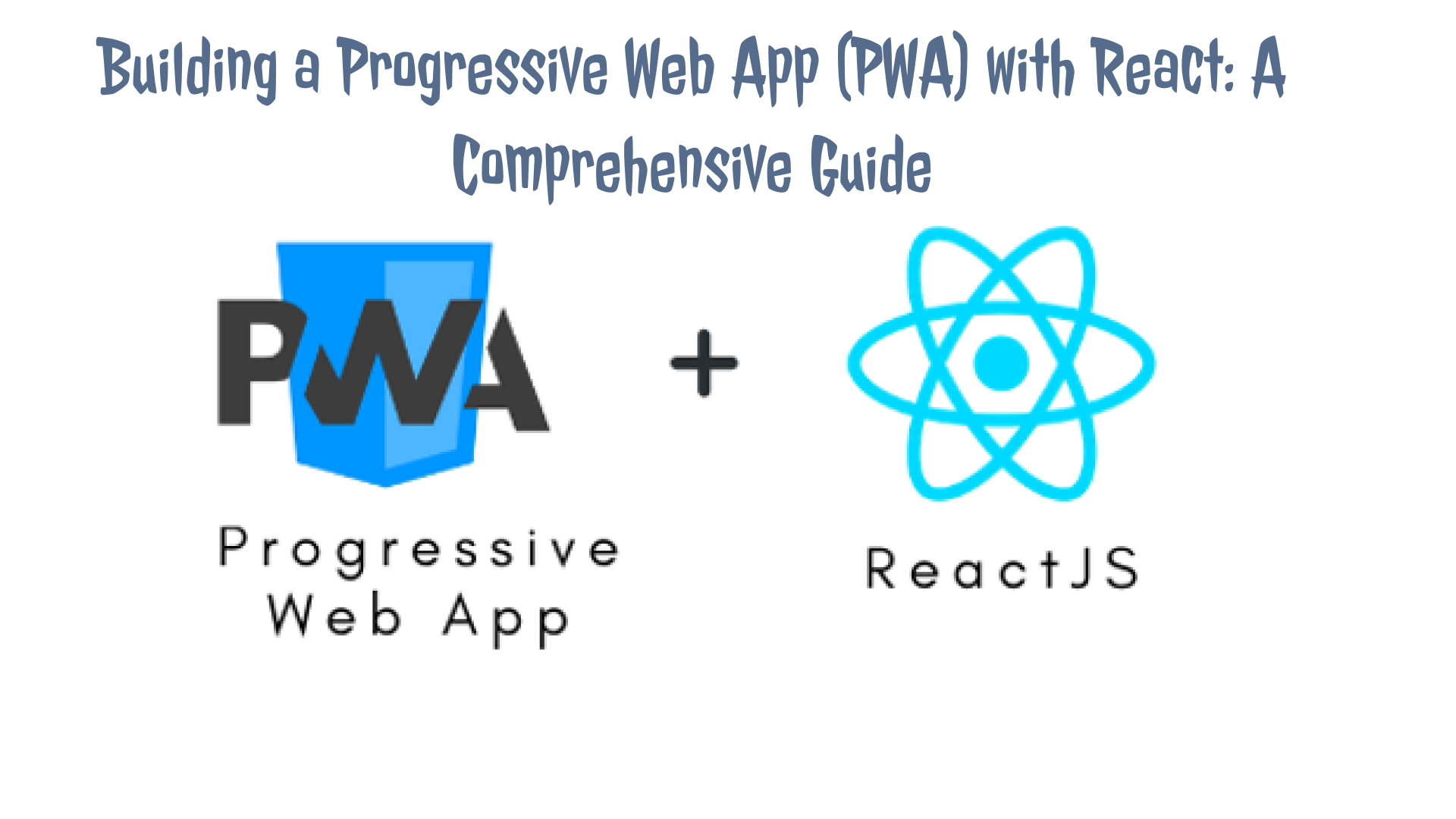
Introduction
Progressive Web Apps (PWAs) have gained significant traction in the web development community, bridging the gap between web and mobile applications. PWAs offer a native app-like experience, allowing users to interact with web apps offline, receive push notifications, and even install them on their devices. With the rise of modern JavaScript frameworks, building PWAs has become more accessible, and React, being one of the most popular libraries, is a great choice for this purpose.
In this guide, we'll dive deep into building a Progressive Web App using React, covering everything from setting up the environment to implementing advanced features that make a PWA truly progressive.
1. What is a Progressive Web App?
Before we dive into the implementation, let's clarify what a PWA is and why it's a game-changer in web development.
Progressive Web Apps are web applications that use modern web capabilities to deliver an app-like experience to users. They are built using web technologies like HTML, CSS, and JavaScript but with enhanced features that were traditionally only available in native apps.
Key Features of a PWA:
Responsive: PWAs work on any device, regardless of screen size.
Offline Support: With service workers, PWAs can function without an internet connection.
Installable: Users can install PWAs on their home screens without going through an app store.
Secure: PWAs are served over HTTPS to prevent snooping and ensure content integrity.
Re-engageable: PWAs support push notifications, enabling re-engagement with users.
2. Setting Up the React Environment for PWA Development
To get started with building a PWA in React, you need to set up your development environment. React's CRA (Create React App) provides a great starting point as it comes with built-in support for service workers, which are essential for PWAs.
Step 1: Creating a New React Project
First, ensure that Node.js and npm are installed on your machine. Then, create a new React project using CRA.
npx create-react-app my-pwa-app
cd my-pwa-app
Step 2: Analyzing the Project Structure
CRA sets up a basic React project with a well-defined structure. Notably, it includes a public/manifest.json file and a service worker script (src/service-worker.js), both critical for turning your React app into a PWA.
Step 3: Enabling Service Workers
By default, CRA comes with a service worker that is not registered. To enable it, you need to modify the index.js file.
import React from 'react';
import ReactDOM from 'react-dom';
import './index.css';
import App from './App';
import * as serviceWorkerRegistration from './serviceWorkerRegistration';
ReactDOM.render(
<React.StrictMode>
<App />
</React.StrictMode>,
document.getElementById('root')
);
// Change unregister() to register() to activate the service worker
serviceWorkerRegistration.register();
This change allows your app to load faster on subsequent visits and enables offline functionality.
3. Configuring the Web App Manifest
The Web App Manifest is a JSON file that provides essential information about your PWA, such as its name, icons, and theme colors. This file is located in the public directory of your React project.
Key Properties of the Manifest:
nameandshort_name: Define the full and short names of your app.start_url: Specifies the start URL when the app is launched.display: Determines how the app will be displayed (e.g.,standalone,fullscreen,minimal-ui).background_colorandtheme_color: Define the background color of the splash screen and the theme color of the browser.
Here's an example of a manifest.json file:
{
"short_name": "MyPWA",
"name": "My Progressive Web App",
"icons": [
{
"src": "favicon.ico",
"sizes": "64x64 32x32 24x24 16x16",
"type": "image/x-icon"
},
{
"src": "logo192.png",
"type": "image/png",
"sizes": "192x192"
},
{
"src": "logo512.png",
"type": "image/png",
"sizes": "512x512"
}
],
"start_url": ".",
"display": "standalone",
"theme_color": "#000000",
"background_color": "#ffffff"
}
4. Implementing Offline Support with Service Workers
Service workers are the backbone of any PWA. They act as a proxy between your web app and the network, enabling your app to cache resources and function offline.
Step 1: Understanding Service Worker Lifecycle
Service workers have a specific lifecycle that includes installation, activation, and fetching. During the installation phase, the service worker can cache important assets, while in the fetch phase, it can serve those cached assets when the network is unavailable.
Step 2: Customizing the Service Worker
You can customize your service worker to cache additional resources or implement advanced caching strategies. The default service worker in CRA caches the basic files required to run the app, but you might want to cache additional assets like API responses or media files.
To customize the service worker, you can modify the src/service-worker.js file. Here's an example:
const CACHE_NAME = 'my-pwa-cache-v1';
const urlsToCache = [
'/',
'/index.html',
'/static/js/bundle.js',
'/static/js/0.chunk.js',
'/static/js/main.chunk.js'
];
self.addEventListener('install', (event) => {
event.waitUntil(
caches.open(CACHE_NAME).then((cache) => {
return cache.addAll(urlsToCache);
})
);
});
self.addEventListener('fetch', (event) => {
event.respondWith(
caches.match(event.request).then((response) => {
if (response) {
return response;
}
return fetch(event.request);
})
);
});
This script caches the app's main assets during installation and serves them from the cache during fetch events.
5. Adding Push Notifications
Push notifications are a powerful way to keep users engaged with your app, even when they are not actively using it. Implementing push notifications in a PWA involves two key components: the service worker and the Push API.
Step 1: Requesting Notification Permission
Before sending notifications, you need to request permission from the user.
function requestNotificationPermission() {
if ('Notification' in window && navigator.serviceWorker) {
Notification.requestPermission().then((permission) => {
if (permission === 'granted') {
console.log('Notification permission granted.');
}
});
}
}
Step 2: Sending Push Notifications
Once permission is granted, you can send push notifications from your service worker.
self.addEventListener('push', (event) => {
const data = event.data.json();
self.registration.showNotification(data.title, {
body: data.body,
icon: '/icon.png',
});
});
To trigger a push notification, you'll need to use a push service like Firebase Cloud Messaging (FCM) or another server-side push service.
6. Making the PWA Installable
One of the key benefits of a PWA is that users can install it on their devices, just like a native app. To make your React app installable, you need to meet the following criteria:
Serve your app over HTTPS.
Include a valid Web App Manifest.
Have a registered service worker with a fetch event handler.
When these conditions are met, modern browsers will automatically prompt users to install your PWA. You can also manually trigger the installation prompt.
let deferredPrompt;
window.addEventListener('beforeinstallprompt', (e) => {
e.preventDefault();
deferredPrompt = e;
// Show your custom install button
});
document.getElementById('installButton').addEventListener('click', () => {
deferredPrompt.prompt();
deferredPrompt.userChoice.then((choiceResult) => {
if (choiceResult.outcome === 'accepted') {
console.log('User accepted the install prompt');
} else {
console.log('User dismissed the install prompt');
}
deferredPrompt = null;
});
});
7. Optimizing Performance and Best Practices
PWAs should not only work offline but also provide a fast, smooth experience. Performance optimization is crucial, especially for mobile users with limited resources.
Step 1: Code Splitting and Lazy Loading
React offers built-in support for code splitting and lazy loading, which helps reduce the initial load time of your app.
import React, { Suspense, lazy } from 'react';
const LazyComponent = lazy(() => import('./LazyComponent'));
function App() {
return (
<div className="App">
<Suspense fallback={<div>Loading...</div>}>
<LazyComponent />
</Suspense>
</div>
);
}
Step 2: Using a CDN for Static Assets
Serving static assets like images, CSS, and JavaScript files from a Content Delivery Network (CDN) can significantly improve load times.
Step 3: Pre-caching Critical Assets
Pre-caching critical assets ensures that they are available immediately, even when the user is offline. You can use the service worker to pre-cache
these assets during the installation phase.
8. Testing and Debugging Your PWA
Testing and debugging are crucial steps in the development of any web application, and PWAs are no exception. Fortunately, there are several tools available to help you ensure that your PWA is functioning as expected.
Step 1: Using Chrome DevTools
Chrome DevTools provides a PWA audit tool that checks if your app meets the baseline PWA criteria. To access it, open DevTools, go to the "Lighthouse" tab, and run an audit.
Step 2: Simulating Offline Mode
You can simulate offline mode in Chrome DevTools to test how your PWA behaves when there is no network connection. This is essential for ensuring that your service worker and caching strategies are working correctly.
9. Deploying Your PWA
Once your PWA is ready, the next step is to deploy it. Deploying a PWA is similar to deploying any other React app, but there are a few additional considerations.
Step 1: Choosing a Hosting Provider
Choose a hosting provider that supports HTTPS, as it is required for PWAs. Popular options include Netlify, Vercel, and Firebase Hosting.
Step 2: Deploying with Netlify
Netlify is a popular choice for deploying React apps, thanks to its seamless integration with Git and support for HTTPS.
- Install the Netlify CLI:
npm install netlify-cli -g
- Deploy your app:
netlify deploy --prod
Step 3: Deploying with Firebase Hosting
Firebase Hosting is another great option for deploying PWAs. It offers easy integration with Firebase services like Firestore and Cloud Functions.
- Install the Firebase CLI:
npm install -g firebase-tools
- Deploy your app:
firebase init
firebase deploy
10. Conclusion
Building a Progressive Web App with React allows you to create a powerful, app-like experience for your users while leveraging the flexibility and simplicity of web technologies. By following the steps outlined in this guide, you can build a PWA that is responsive, offline-capable, and installable, offering your users the best of both the web and mobile worlds.
PWAs represent the future of web development, providing developers with the tools to build fast, reliable, and engaging applications. With React, you have everything you need to create a PWA that not only meets users' expectations but exceeds them.
References
This comprehensive guide provides a strong foundation for understanding and building PWAs with React, helping developers create robust and user-friendly applications.
Subscribe to my newsletter
Read articles from Raaj Aryan directly inside your inbox. Subscribe to the newsletter, and don't miss out.
Written by

Raaj Aryan
Raaj Aryan
MERN Stack Developer • Open Source Contributor • DSA With Java • Freelancer • Youtuber • Problem-solving •