Installing AWS CLI Using Homebrew: A Simple Guide
 Parveen Kumar
Parveen Kumar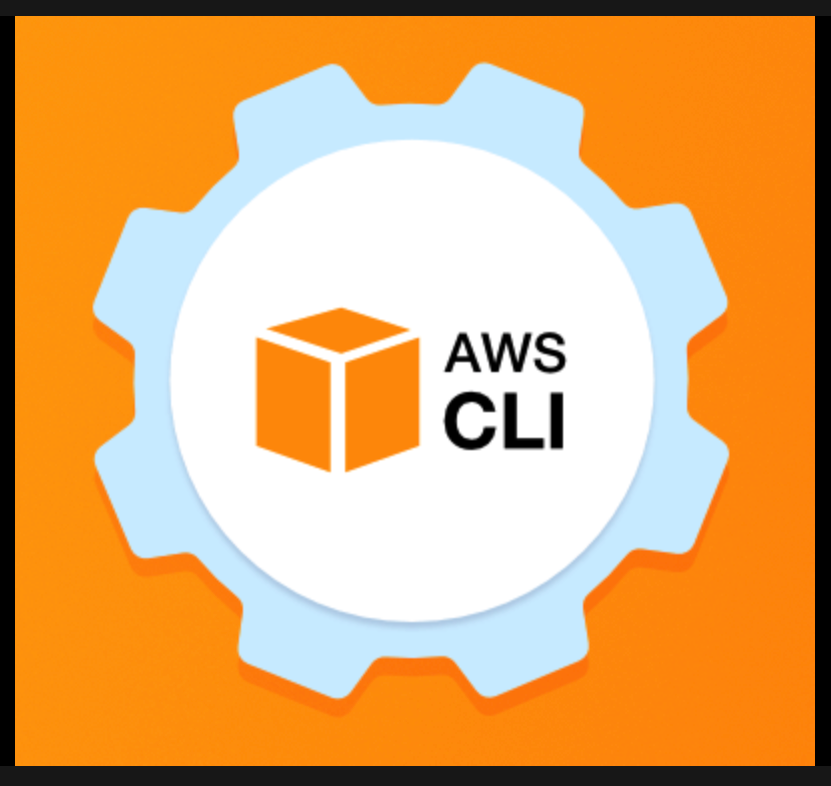
Amazon Web Services (AWS) offers a comprehensive command-line interface (CLI) tool that allows users to interact with AWS services and resources from the comfort of their terminal. Installing the AWS CLI on your system is a crucial first step to manage and automate AWS resources efficiently. In this guide, we will explore how to install AWS CLI using Homebrew, a popular package manager for macOS.
Installing AWS CLI via Homebrew
Once you have Homebrew set up, installing AWS CLI is a breeze. Follow these simple steps:
1. Open Terminal
To get started, open the Terminal app on your macOS. You can find it in the “Utilities” folder within the “Applications” folder, or you can simply use Spotlight Search (Cmd + Space) to launch it.
2. Update Homebrew
Before installing any packages, it’s a good practice to update Homebrew to ensure you’re getting the latest versions of packages.
Run the following command:
brew update
This command updates Homebrew and its package list.
3. Install AWS CLI
Now, it’s time to install AWS CLI. You can do this with a single command:
brew install awscli
Homebrew will download and install the AWS CLI and its dependencies automatically.
4. Verify the Installation
To verify that AWS CLI has been successfully installed, you can check its version by running:
aws --version
This command should display the installed AWS CLI version, confirming a successful installation.
5. Configuring AWS CLI
Before you can start using AWS CLI, you need to configure it with your AWS credentials. This includes your AWS Access Key ID, Secret Access Key, default region, and output format.
Run the following command:
aws configure
You’ll be prompted to enter your AWS Access Key ID, Secret Access Key, default region, and output format. Follow the prompts and provide the required information.
Wrapping Up
Congratulations! You’ve successfully installed AWS CLI on your macOS using Homebrew. With AWS CLI at your fingertips, you can now manage your AWS resources, automate tasks, and interact with AWS services directly from your terminal.
Remember to keep your AWS credentials secure and never share your Access Key ID and Secret Access Key. Additionally, you can enhance security by using IAM (Identity and Access Management) roles and policies to manage permissions for AWS CLI users.
With AWS CLI and Homebrew, you have a powerful combination of tools to streamline your AWS management tasks and make your AWS experience more efficient and convenient.
Subscribe to my newsletter
Read articles from Parveen Kumar directly inside your inbox. Subscribe to the newsletter, and don't miss out.
Written by

Parveen Kumar
Parveen Kumar
I am a Full-stack MERN engineer with a product centric approach, specializing in the design and development of scalable, reliable, production ready web application, I bring expertise in JavaScript, React, and Node Js. Get in touch! paulparveen01@gmail.com