Day 42: IAM Programmatic access and AWS CLI 🚀 ☁
 Pooja Bhavani
Pooja Bhavani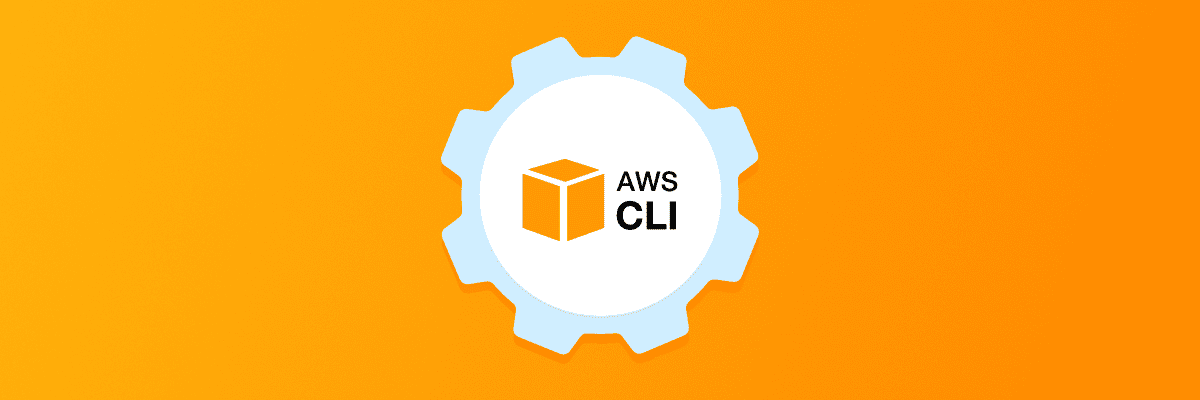
IAM Programmatic access
In order to access your AWS account from a terminal or system, you can use AWS Access keys and AWS Secret Access keys
AWS CLI
The AWS Command Line Interface (AWS CLI) is a unified tool to manage your AWS services. With just one tool to download and configure, you can control multiple AWS services from the command line and automate them through scripts.
The AWS CLI v2 offers several new features including improved installers, new configuration options such as AWS IAM Identity Center (successor to AWS SSO), and various interactive features.
Task-01
Create AWS_ACCESS_KEY_ID and AWS_SECRET_ACCESS_KEY from AWS Console.
- Go to AWS Management console and search for IAM and click on it.
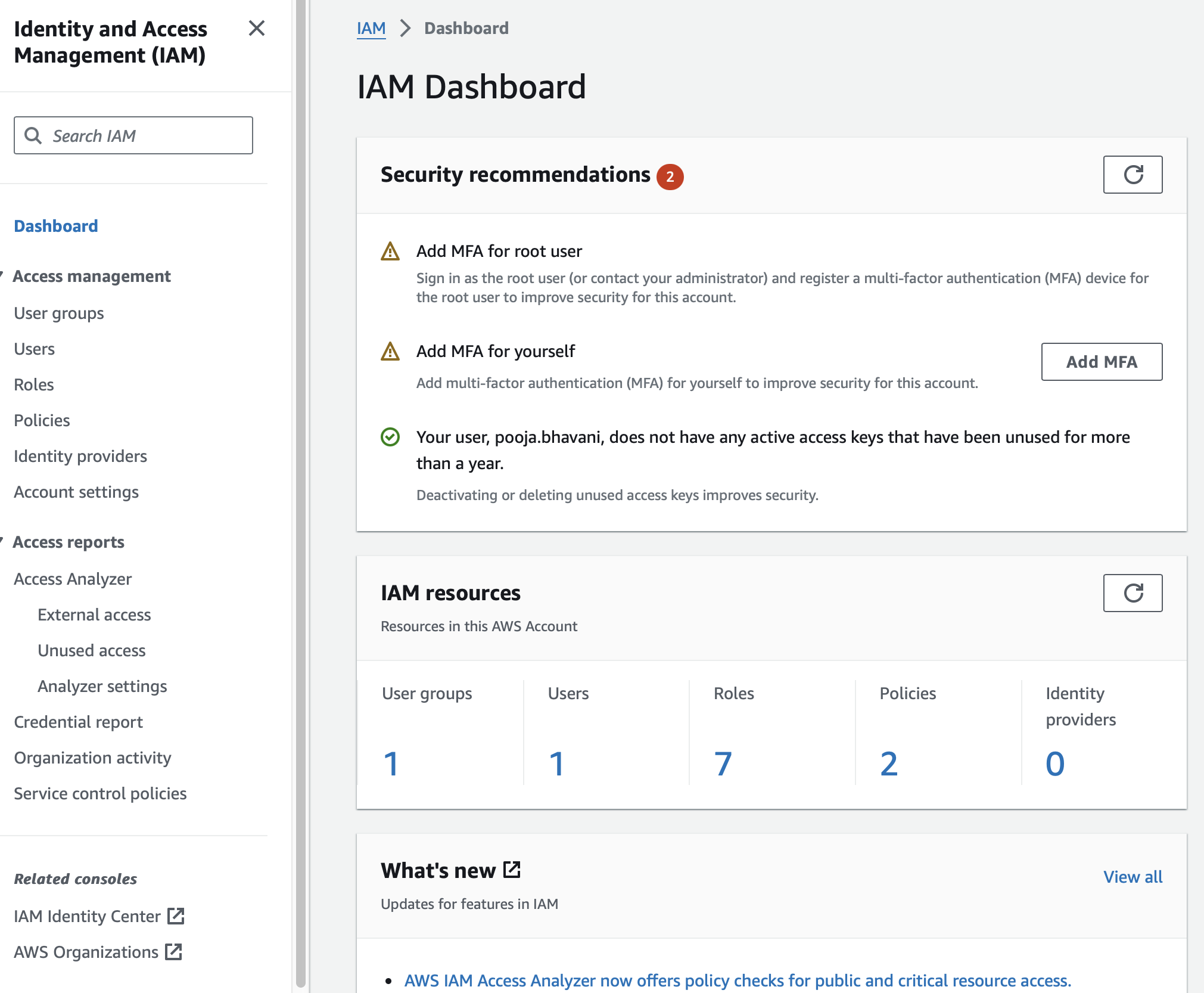
- Click on Users in IAM resource and click on Create user.

- Specify your User name and click on Next.
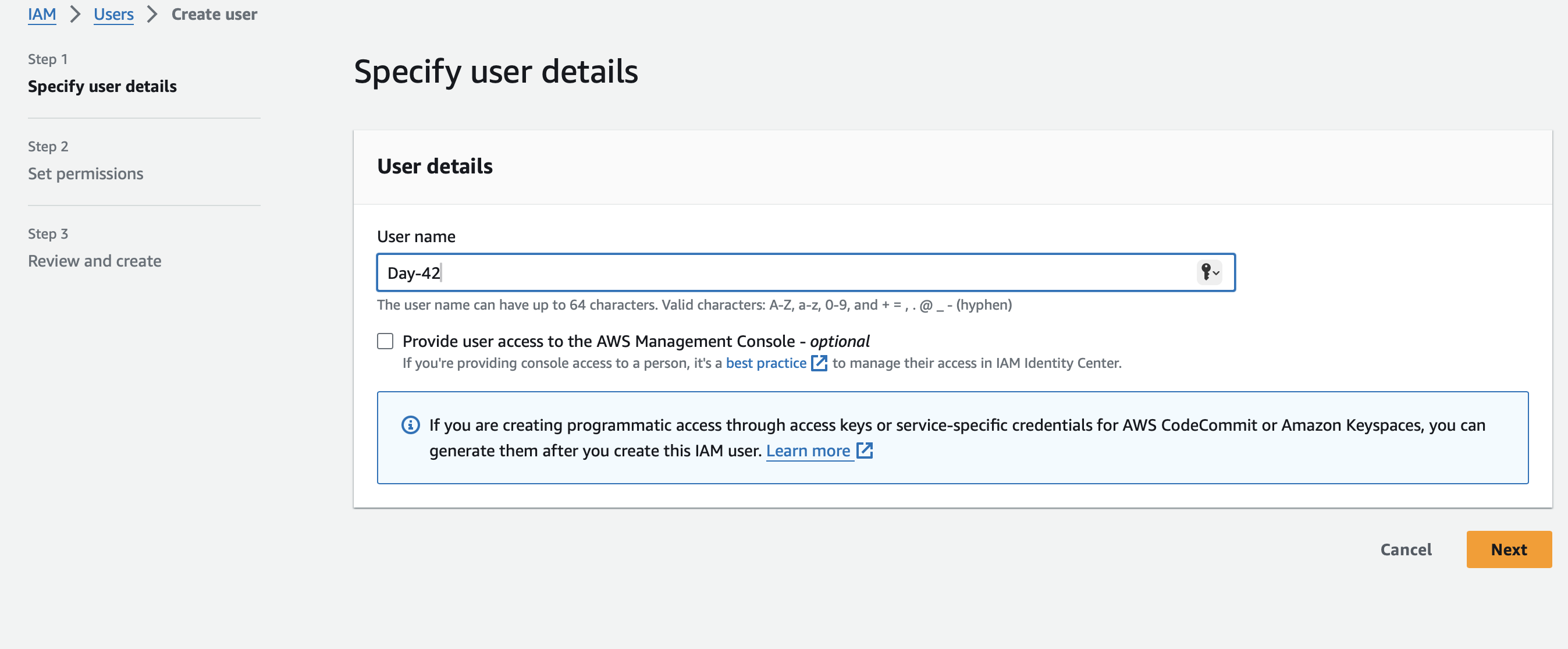
- Now Set permission page will open in that select Attach policies directly and select Administrator Access and scroll down and click on Next.
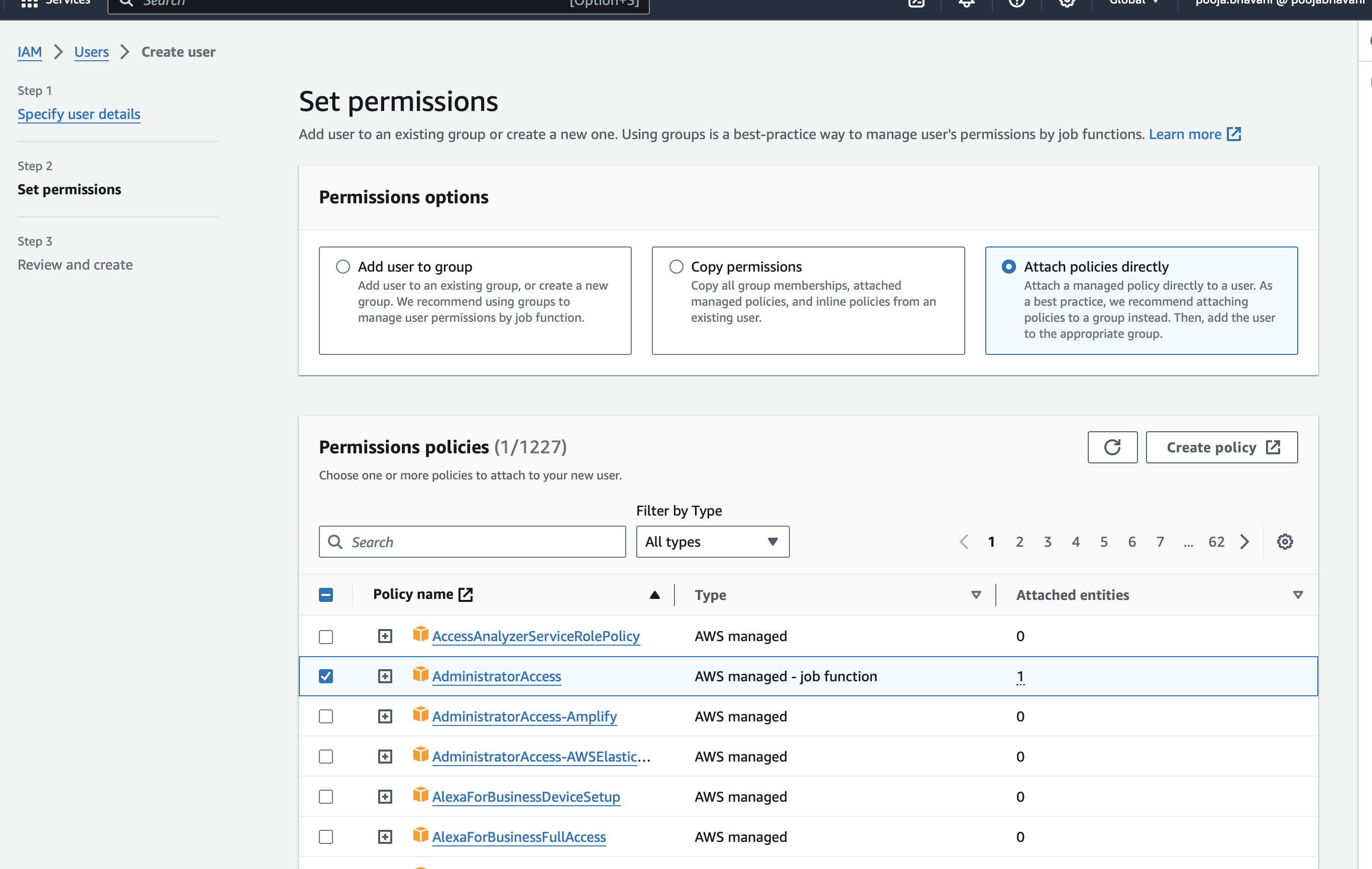
- Now Review and create page will open keep it default and click on Create user.
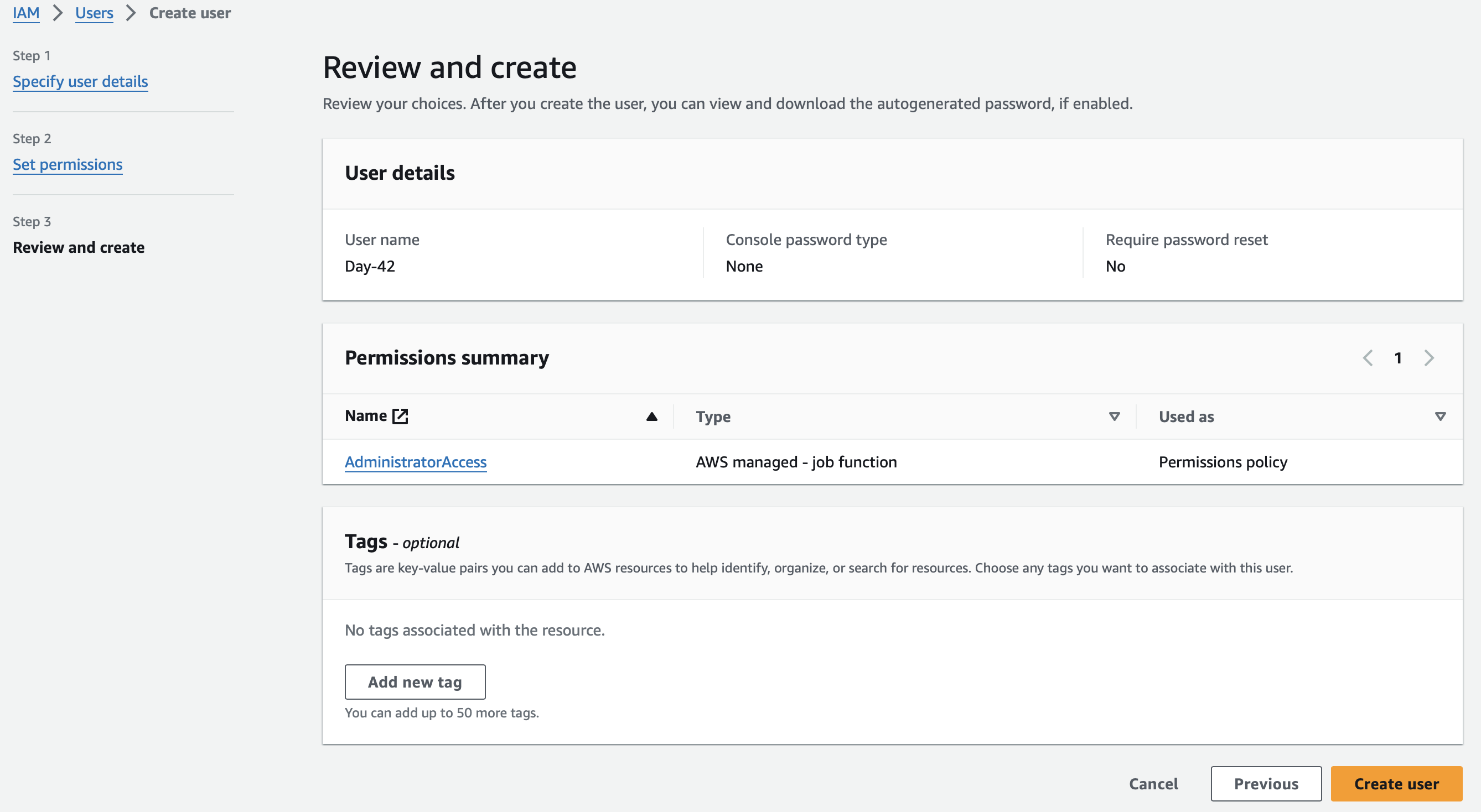
- Now click on you User name and got Security credentials there you will see Access keys in that click on create access key
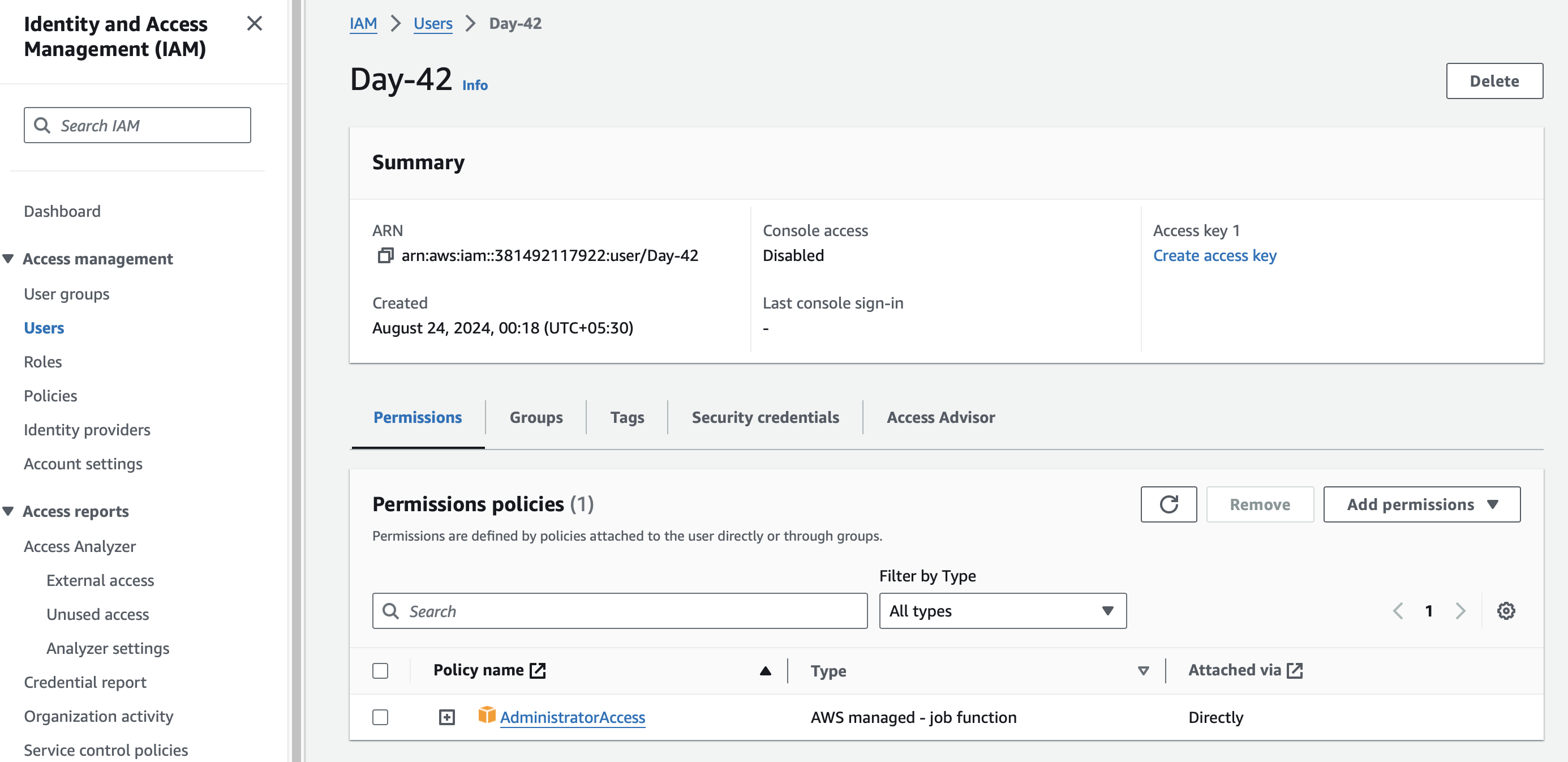
- Now Access key best practices & alternatives page will open in that Click on Command Line Interface (CLI) and select Confirmation and click on Next.
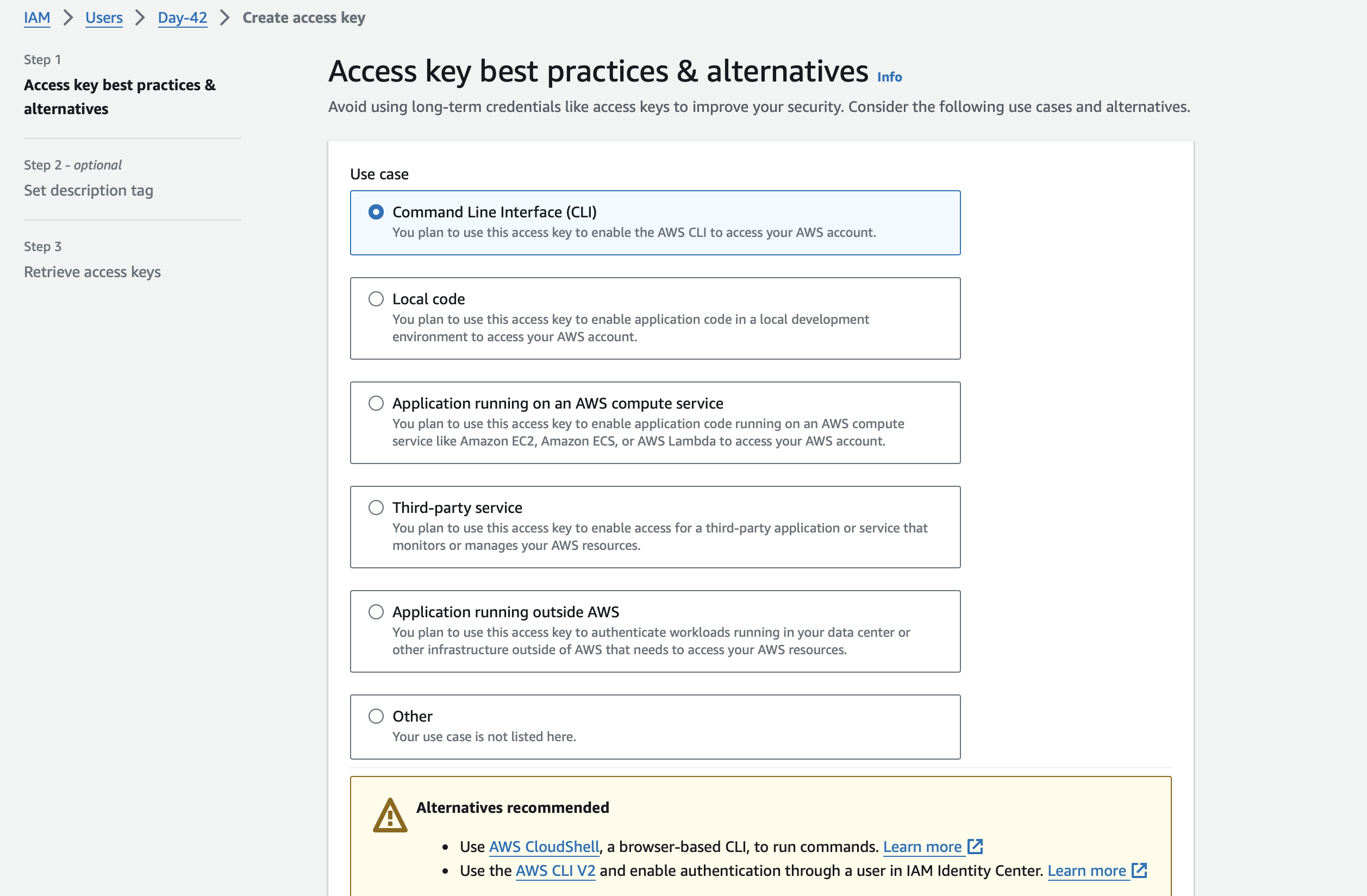
- Now Set description tag - optional page will open keep it as default and click on Create access key and click on Download .csv file or Copy your Access key and Secret access key separately in notepad.
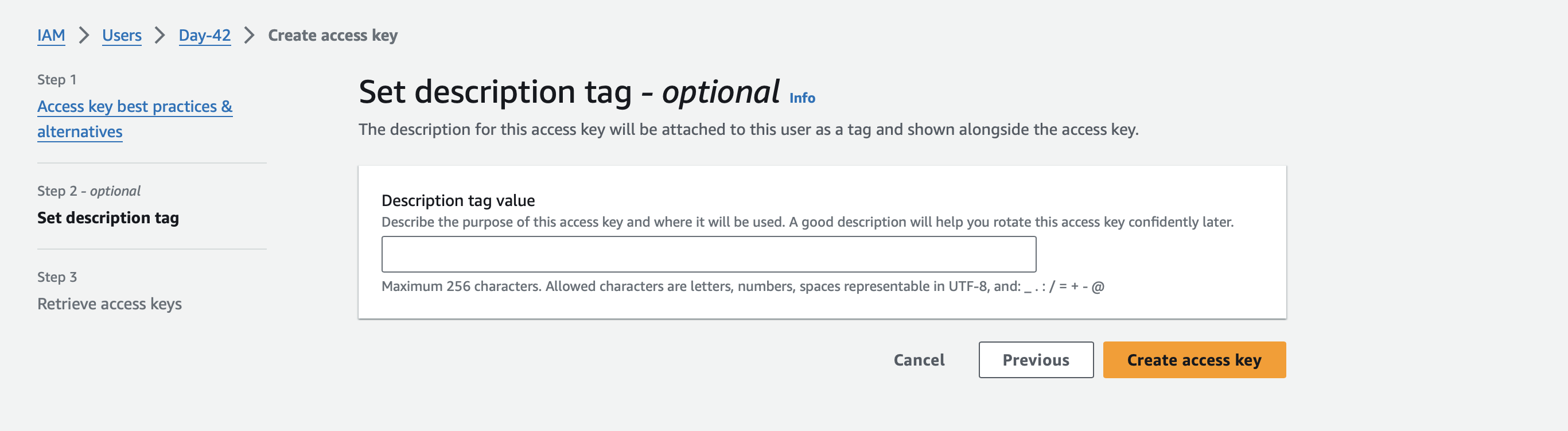
Task-02
Setup and install AWS CLI and configure your account credentials
- Open your system terminal and update and upgrade them using this commands.
sudo apt-get update && sudo apt-get upgrade -y
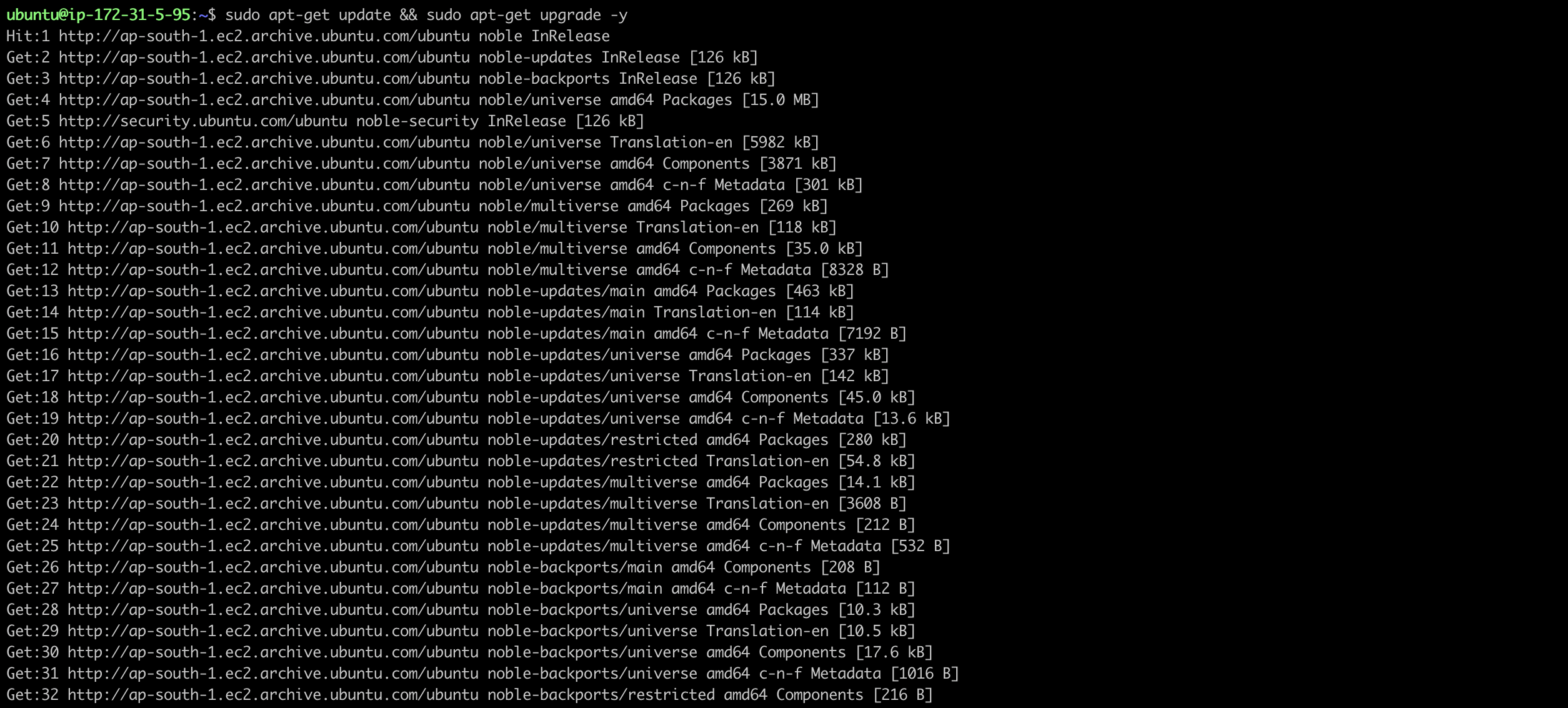
- Now install AWS CLI in your system using this command.
sudo apt install curl -y
curl "https://awscli.amazonaws.com/awscli-exe-linux-x86_64.zip" -o "awscliv2.zip"
unzip awscliv2.zip
sudo ./aws/install
- Check the version of your AWS CLI
aws --version

- To Setup your AWS CLI execute this command given below after that it will ask
AWS Access Key ID [None]andAWS Security access keythere you have to past your Access and Security key which you have downloaded or Copied and click on Enter 2times.
aws cofigure
- You can verify the configuration by running the command
aws configure list.
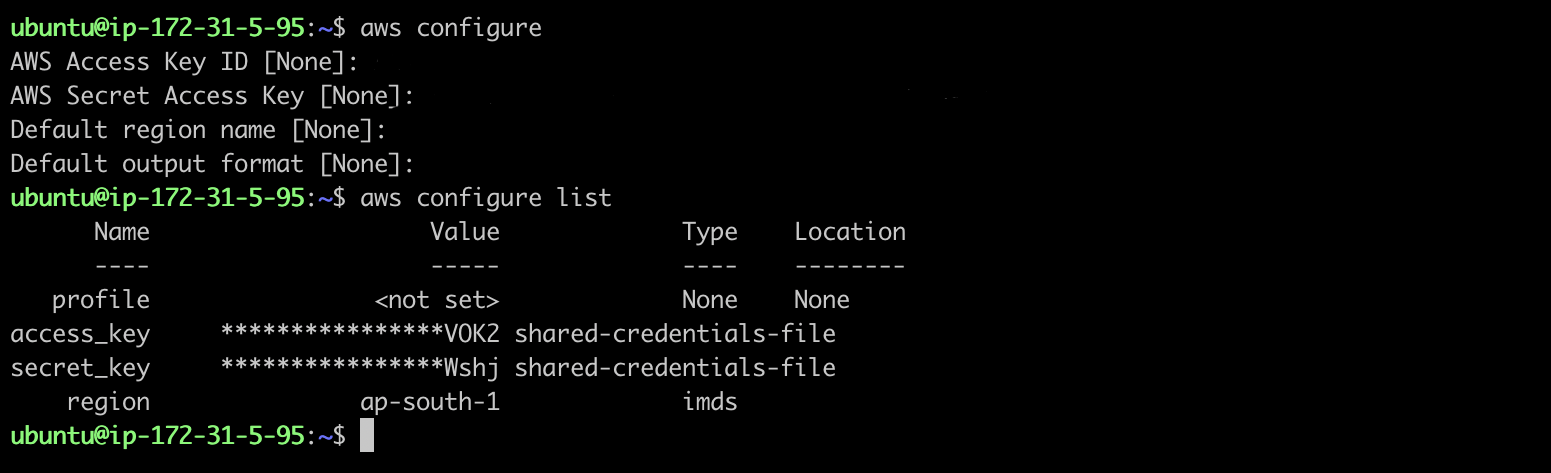
Subscribe to my newsletter
Read articles from Pooja Bhavani directly inside your inbox. Subscribe to the newsletter, and don't miss out.
Written by

Pooja Bhavani
Pooja Bhavani
Hi, I am Pooja Bhavani, an enthusiastic DevOps Engineer with a focus on deploying production-ready applications, infrastructure automation, cloud-native technologies. With hands-on experience across DevOps Tools and AWS Cloud, I thrive on making infrastructure scalable, secure, and efficient. My journey into DevOps has been fueled by curiosity and a passion for solving real-world challenges through automation, cloud architecture, and seamless deployments. I enjoy working on projects that push boundaries whether it's building resilient systems, optimizing CI/CD pipelines, or exploring emerging technologies like Amazon Q and GenAI. I'm currently diving deeper into platform engineering and GitOps workflows, and I often share practical tutorials, insights, and use cases from my projects and experiences. ✨ Let’s connect, collaborate, and grow together in this ever-evolving DevOps world. Open to opportunities, ideas, and conversations that drive impactful tech!