Web Browser Extension Workshop - Part 1
 Vehbi Sinan Tunalioglu
Vehbi Sinan Tunalioglu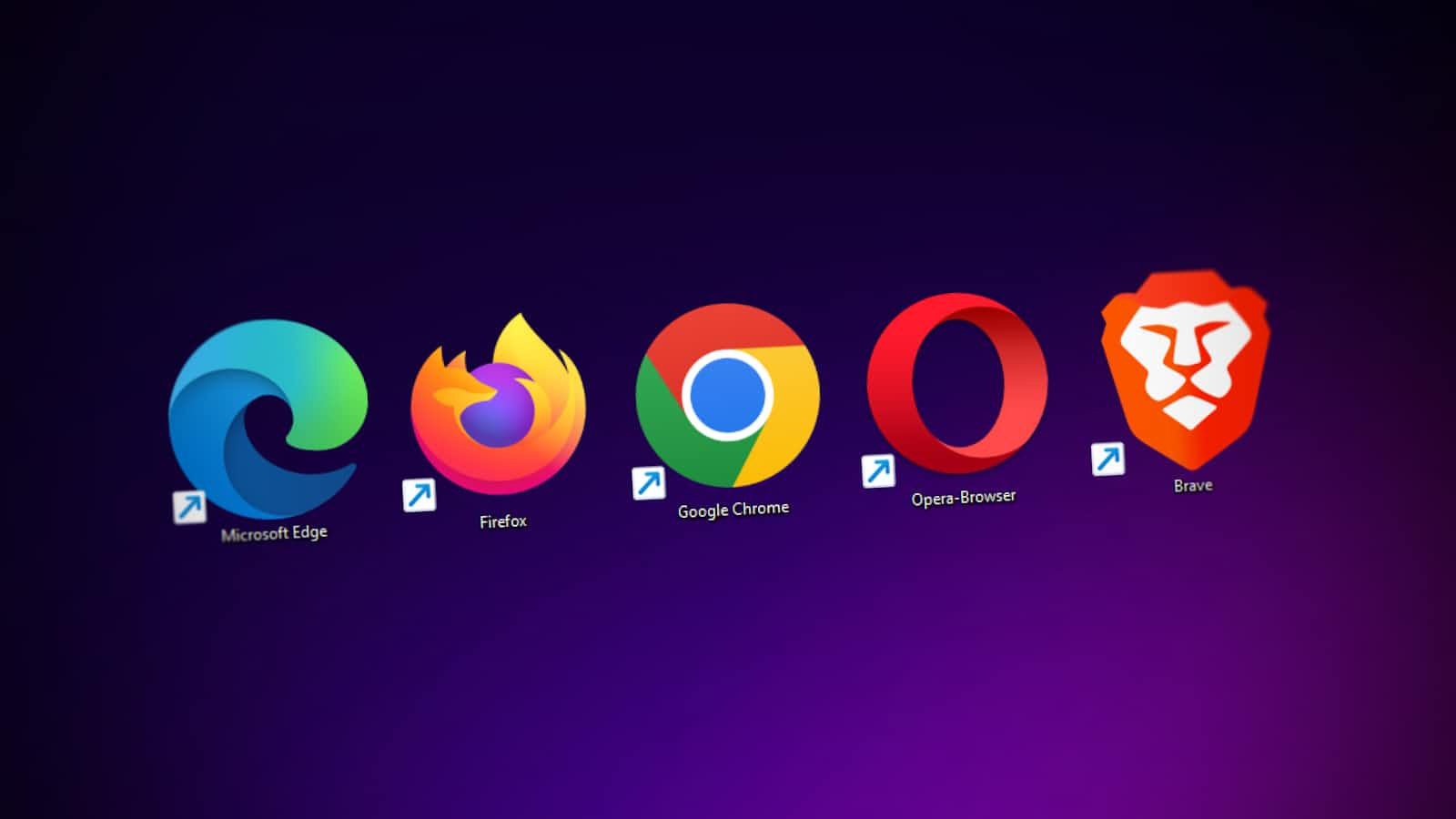
I am starting a short series of blog posts about creating a Web browser extension using WXT. In this first part, we will set up the development environment and try to read the content of the navigated Webpage or Webpage on the active tab.
Motivation
Not that I know what I am doing, but it sounds exciting...
Since I have started using computers effectively, a lot of things have changed. It is quite normal if you consider the speed of technical advancements.
One of the things we used to do then was to use Greasemonkey scripts to modify the behavior of websites. At some point, things stopped working, mostly because browser vendors started to limit the capabilities of what such scripts can do and not.
I gave up on Greasemonkey and started relying on browser extensions. Every once in a while, I felt the need to reach out Greasemonkey again. But I never did.
Recently, I came to know that various Web browser vendors have started to support a common set of APIs for creating browser extensions. This is a good thing. Also, I noticed a few frameworks that make it easier to create browser extensions. This is even better!
WXT is one of these frameworks. It looked simple enough to make me decide to waste my time on it.
Problem
Since my motivation is not rooted in a real-world, useful problem, I needed to find one that can keep me interested.
I am not an SEO guy, but I am exposed to this OpenGraph thing. I understand what it is and why that matters, but I do not know how others do it.
So, I asked my self a question: "How can I see the OpenGraph tags of a Webpage that I am visiting?"
Solution
Just right click on the Webpage and select the context menu item that says "View Page Source". Done, but so dull!
Overkill Solution
Let's write a browser extension that reads the OpenGraph tags of the Webpage that is rendered on the active tab and show it in a popup when the extension icon is clicked.
I do not know if it is even doable. But I even have a name for it: ogpatrol.
Let's see...
In this very post, we will create a GitHub repository for this project, initialize the codebase and listen to tab events to read the content of the Webpage. In the upcoming posts, we will try to read the OpenGraph tags and show them in a popup.
Getting Started
You do not need this post to get started as WXT - Getting Started Documentation is good enough, but let me tell you what I did for good orders sake.
I used npx and wxt to create the project:
npx wxt@latest init ogpatrol
Then entered the project directory and installed the dependencies:
cd ogpatrol && npm install
Finally, I ran the project in the development mode targeting Firefox:
npm run dev:firefox
This compiled the project and opened a new Firefox window with the extension loaded. I could locate the extension icon in the toolbar, click on it and see the Welcome popup. Great!
I also ran the project in the development mode targeting Chrome:
npm run dev
Same! The extension was loaded in a new Chrome (actually Chromium in my case) window and I could see the Welcome popup.
Finally, I created a GitHub repository for the project and pushed the codebase:
gh repo create "ogpatrol" --public --push --source .
You can see it yourself ogpatrol.
Indulging in the Code
So far, nothing much has been achieved. No thrill, no joy.
How about we listen to tab events and read the content of the Webpage loaded or activated?
Let's see the diff to the background.ts file:
diff --git a/entrypoints/background.ts b/entrypoints/background.ts
index f96fa48..856e65c 100644
--- a/entrypoints/background.ts
+++ b/entrypoints/background.ts
@@ -1,3 +1,44 @@
export default defineBackground(() => {
- console.log('Hello background!', { id: browser.runtime.id });
+ browser.tabs.onActivated.addListener(({ tabId }) => {
+ process(tabId);
+ });
+
+ browser.tabs.onUpdated.addListener((tabId, changeInfo) => {
+ if (changeInfo?.status === "complete") {
+ process(tabId);
+ }
+ });
});
+
+async function process(tabId: number) {
+ // Get the tab:
+ const tab = await browser.tabs.get(tabId);
+
+ // Attempt to get the tab URL;
+ const url = tab.url ?? tab.pendingUrl;
+
+ // Return if we do not have a URL:
+ if (!url) {
+ return;
+ }
+
+ // Attempt to get the hostname:
+ const hostname = new URL(url).hostname;
+
+ // Return if we do not have a hostname:
+ if (!hostname) {
+ return;
+ }
+
+ // Cool, we have a nice tab!
+ console.log("Tab activated:", url, hostname);
+
+ const [{ result }] = await browser.scripting.executeScript({
+ target: { tabId },
+ func: () => {
+ return document.documentElement.outerHTML;
+ },
+ });
+
+ console.log(result);
+}
Let me explain what is going on here...
background.ts is the entrypoint for the background script. This script runs in the background (surprise!) and listens to various events. We are listening to two events: tabs.onActivated and tabs.onUpdated.
When a tab is activated or updated, we call our process function with the tab identifier. The process function gets the tab, attempts to extract the URL and hostname, and if successfull, it executes a script in the tab to get the content of the Webpage and log it.
In my first attempt, it did not work, and instead it showed me an error in the Browser Console:
Error: Missing host permission for the tab
Note that the Browser Console is different from the Web Console. You can open it by pressing Ctrl+Shift+J in Firefox, and select the "Multiprocess" option to see the console message from the background script.
It turned out to be a permission issue. We need to add make the following change in the wxt.config.ts file:
diff --git a/wxt.config.ts b/wxt.config.ts
index 1e2f53d..2c6fc40 100644
--- a/wxt.config.ts
+++ b/wxt.config.ts
@@ -1,4 +1,9 @@
import { defineConfig } from 'wxt';
// See https://wxt.dev/api/config.html
-export default defineConfig({});
+export default defineConfig({
+ manifest: {
+ permissions: ["scripting"],
+ host_permissions: ["<all_urls>"],
+ },
+});
We added the scripting permission to access the browser.scripting API and <all_urls> host permission to access the content of the Webpage.
The latter is why we all love browser extensions, right? Such a yummy permission. We hate it when others do it, we love it when we do it. That's the rule.
Anyway, by now, we can see the content of the Webpage in the Browser Console.
Wrap Up
We started our journey to create a Web browser extension using WXT. We set up the development environment and listened to tab events to read the content of the Webpage by stripping our users' privacy rights. Lovely...
We will continue this journey in next posts by trying to read the OpenGraph tags of the Webpage and show them in a popup.
Subscribe to my newsletter
Read articles from Vehbi Sinan Tunalioglu directly inside your inbox. Subscribe to the newsletter, and don't miss out.
Written by

Vehbi Sinan Tunalioglu
Vehbi Sinan Tunalioglu
My name is Sinan. I am a computer programmer and a life-style entrepreneur. You can check my LinkedIn and GitHub profile pages for more information, and send an email to vst@vsthost.com to contact me. I am re-publishing my technical blog posts on hashnode. My website is available on thenegation.com, and its source code is available on GitHub.