Effortless Web Deployment: Automate Your Website Setup with Vagrant in Minutes
 Mahaboob Shaik
Mahaboob Shaik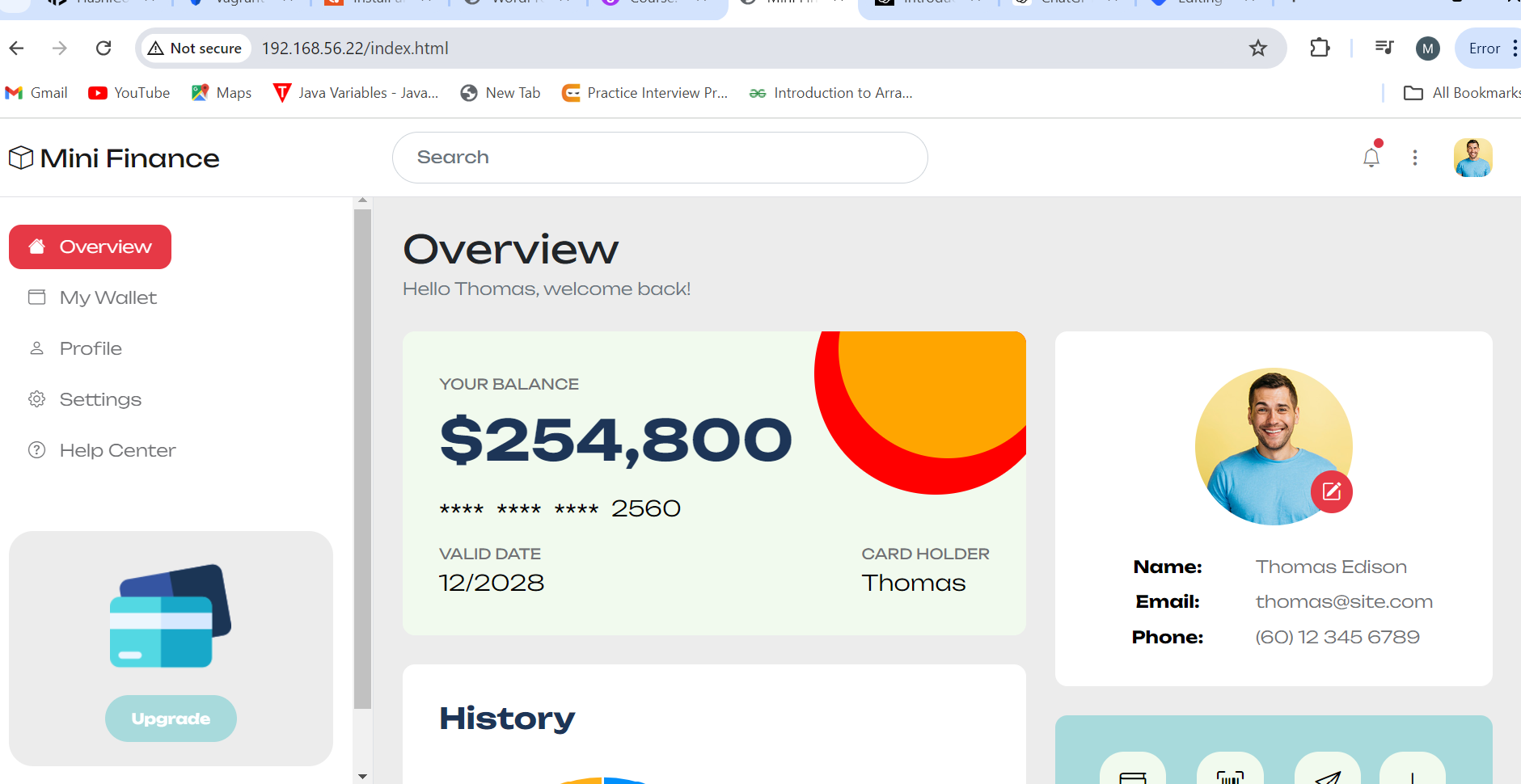
steps to automate the website Deployment.
\>first need to create VM.
\>then install HTTPD on VM.
\>then start HTTPD service.
\>then enable service.
\>then create directory on /tmp/<dir name>/
\>move to that directory.
\>then download the file from internet or from GitHub.
\>then uzip it .
\>them move to that dir.
\>then cp that file into /var/www/html/
\>then again restart HTTPD.
\>take IP then hit on browser.
\>your website go live.
Vagrantfile:
# -*- mode: ruby -*-
# vi: set ft=ruby :
# All Vagrant configuration is done below. The "2" in Vagrant.configure
# configures the configuration version (we support older styles for
# backwards compatibility). Please don't change it unless you know what
# you're doing.
Vagrant.configure("2") do |config|
# The most common configuration options are documented and commented below.
# For a complete reference, please see the online documentation at
# https://docs.vagrantup.com.
# Every Vagrant development environment requires a box. You can search for
# boxes at https://vagrantcloud.com/search.
config.vm.box = "eurolinux-vagrant/centos-stream-9"
# Disable automatic box update checking. If you disable this, then
# boxes will only be checked for updates when the user runs
# `vagrant box outdated`. This is not recommended.
# config.vm.box_check_update = false
# Create a forwarded port mapping which allows access to a specific port
# within the machine from a port on the host machine. In the example below,
# accessing "localhost:8080" will access port 80 on the guest machine.
# NOTE: This will enable public access to the opened port
# config.vm.network "forwarded_port", guest: 80, host: 8080
# Create a forwarded port mapping which allows access to a specific port
# within the machine from a port on the host machine and only allow access
# via 127.0.0.1 to disable public access
# config.vm.network "forwarded_port", guest: 80, host: 8080, host_ip: "127.0.0.1"
# Create a private network, which allows host-only access to the machine
# using a specific IP.
config.vm.network "private_network", ip: "192.168.56.22"
# Create a public network, which generally matched to bridged network.
# Bridged networks make the machine appear as another physical device on
# your network.
config.vm.network "public_network"
# Share an additional folder to the guest VM. The first argument is
# the path on the host to the actual folder. The second argument is
# the path on the guest to mount the folder. And the optional third
# argument is a set of non-required options.
# config.vm.synced_folder "../data", "/vagrant_data"
# Disable the default share of the current code directory. Doing this
# provides improved isolation between the vagrant box and your host
# by making sure your Vagrantfile isn't accessable to the vagrant box.
# If you use this you may want to enable additional shared subfolders as
# shown above.
# config.vm.synced_folder ".", "/vagrant", disabled: true
# Provider-specific configuration so you can fine-tune various
# backing providers for Vagrant. These expose provider-specific options.
# Example for VirtualBox:
#
config.vm.provider "virtualbox" do |vb|
# # Display the VirtualBox GUI when booting the machine
# vb.gui = true
#
# # Customize the amount of memory on the VM:
vb.memory = "1024"
end
#
# View the documentation for the provider you are using for more
# information on available options.
# Enable provisioning with a shell script. Additional provisioners such as
# Ansible, Chef, Docker, Puppet and Salt are also available. Please see the
# documentation for more information about their specific syntax and use.
config.vm.provision "shell", inline: <<-SHELL
yum install httpd wget unzip vim zip -y
systemctl start httpd
systemctl enable httpd
mkdir -p /tmp/finance
cd /tmp/finance
wget https://www.tooplate.com/zip-templates/2135_mini_finance.zip
unzip -o 2135_mini_finance.zip
cp -r 2135_mini_finance/* /var/www/html/
systemctl restart httpd
cd /tmp/
rm -rf /tmp/finance
SHELL
end
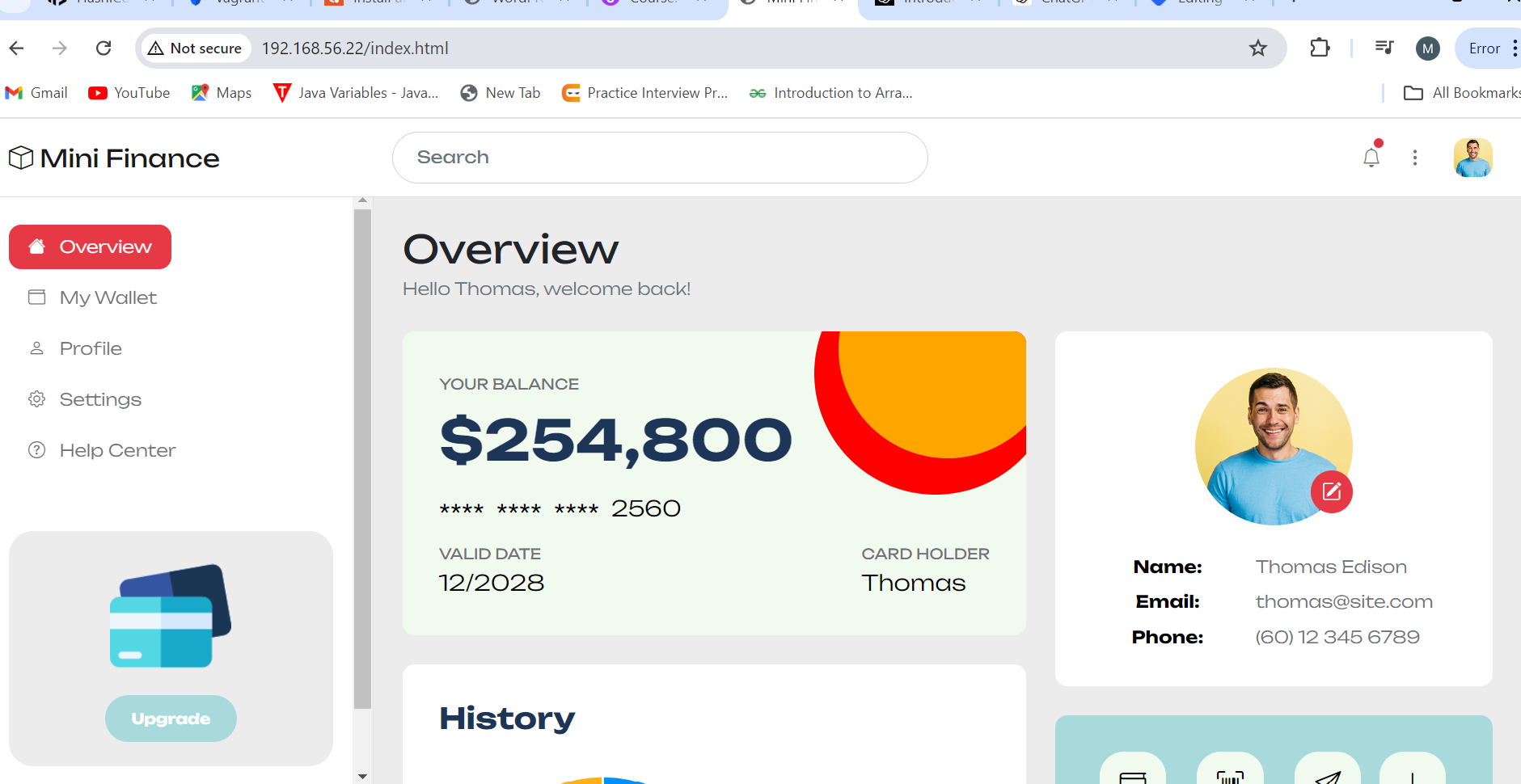
Conclusion
Using Vagrant to automate the deployment of a website provides a consistent and reproducible environment for development and testing. This approach not only saves time but also reduces the complexity of setting up and maintaining web servers manually. By following this guide, you should now have a virtual machine running an Apache web server that serves your website.
Subscribe to my newsletter
Read articles from Mahaboob Shaik directly inside your inbox. Subscribe to the newsletter, and don't miss out.
Written by
