Setting Up Your Environment for QuickBlox React UI Kit
 Sayantani Deb
Sayantani Deb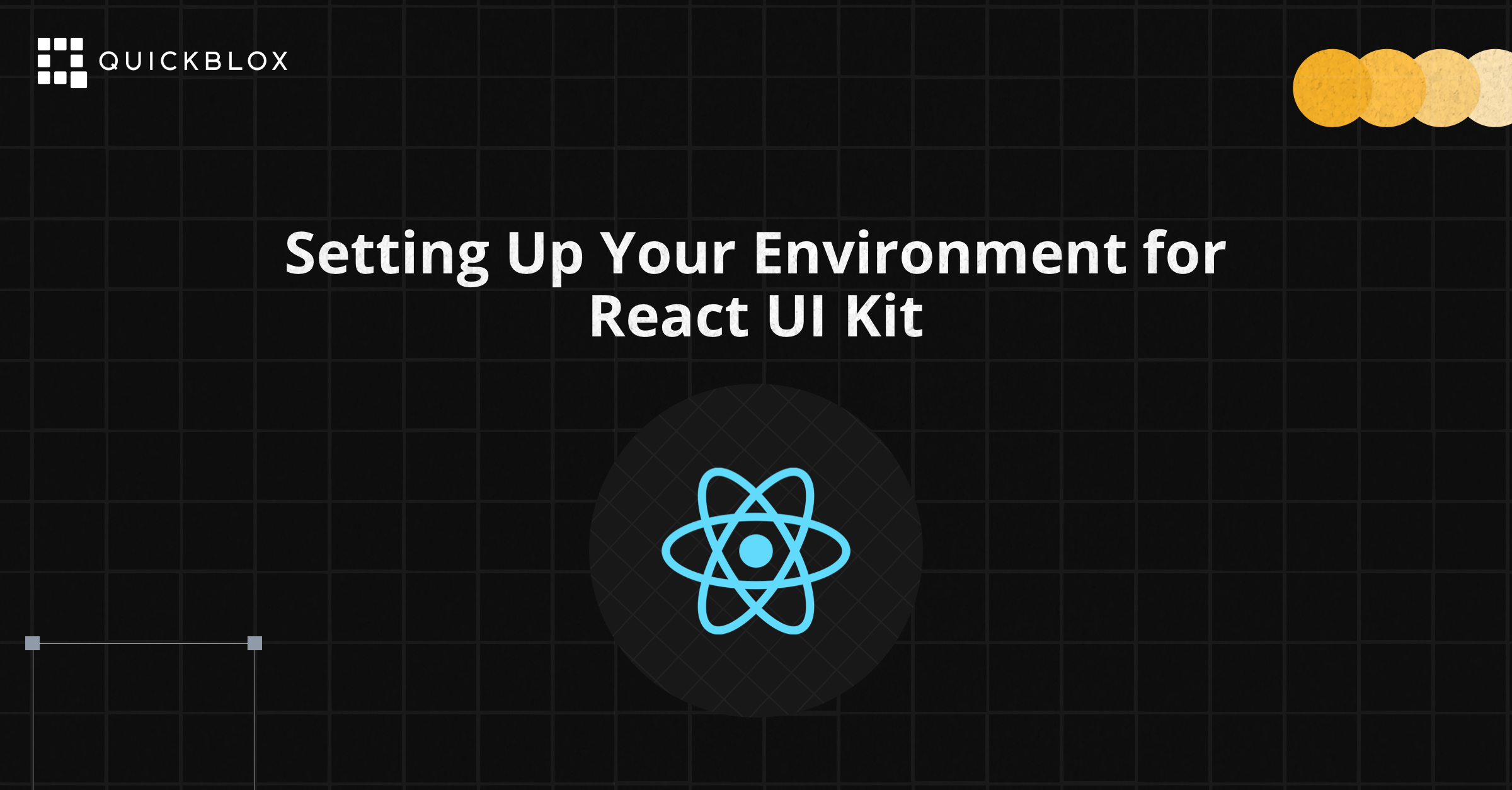
In the previous article, we covered how to get started with QuickBlox React UI Kits, focusing on the initial integration of real-time communication features into your React app. Now, we'll take it a step further by setting up a robust development environment tailored for QuickBlox integration. This setup will optimize your workflow and ensure a smoother development process as you build out advanced communication features.
Why Proper Environment Setup Matters
A well-configured development environment is the foundation of a successful project. It ensures:
Efficiency: Streamlined processes for coding, testing, and debugging.
Consistency: A standardized setup across your team to prevent environment-specific bugs.
Smooth Scaling: Easier management of additional features and team collaboration.
Let’s break down the essential steps for setting up your environment to work seamlessly with QuickBlox.
Step 1: Verify Your Node.js and npm Setup
To work effectively with React and QuickBlox, you need Node.js and npm configured properly. While these were briefly mentioned in the initial setup, let’s ensure everything is optimized:
Verify Node.js and npm: Check if you have the latest stable versions installed:
node -v npm -vUpdate If Necessary: If your versions are outdated, update them to avoid compatibility issues:
npm install -g npmVisit the Node.js website if you need to reinstall Node.js.
Step 2: Initialize Your React Project
Assuming you already have a basic React app from the first article, let’s refine your project structure to accommodate QuickBlox’s components and configurations.
Organize Your Project Structure: For better management, consider organizing your project directory as follows:
my-quickblox-app/ ├── public/ ├── src/ │ ├── components/ │ ├── qbConfig.js │ ├── App.js │ └── index.js ├── .env ├── package.json └── README.mdInstall Essential Dependencies: You’ve already installed the QuickBlox SDK and React UI Kit, so ensure all other necessary packages are also in place:
npm install
Step 3: Set Up Version Control with Git (Streamlined)
Given that version control was already discussed, focus on ensuring your .gitignore and commit practices are optimized:
Update
.gitignore: Make sure it excludes sensitive files like.envand build artifacts:node_modules/ build/ .envCommit Your Base Setup:
git add . git commit -m "Base setup with QuickBlox integration"
Step 4: Configure Environment Variables for QuickBlox
Hardcoding sensitive information is a security risk. Let’s enhance your setup by storing QuickBlox credentials in environment variables.
Create a
.envFile: If not already done, create a.envfile to securely store your QuickBlox credentials:REACT_APP_QB_APP_ID=your_app_id REACT_APP_QB_AUTH_KEY=your_auth_key REACT_APP_QB_AUTH_SECRET=your_auth_secret REACT_APP_QB_ACCOUNT_KEY=your_account_keyModify
qbConfig.js: Ensure your configuration file references these environment variables:import QB from 'quickblox'; const CREDENTIALS = { appId: process.env.REACT_APP_QB_APP_ID, authKey: process.env.REACT_APP_QB_AUTH_KEY, authSecret: process.env.REACT_APP_QB_AUTH_SECRET, accountKey: process.env.REACT_APP_QB_ACCOUNT_KEY }; const CONFIG = { chatProtocol: { active: 2 }, debug: { mode: 1 } }; QB.init(CREDENTIALS.appId, CREDENTIALS.authKey, CREDENTIALS.authSecret, CONFIG);
Step 5: Optimize Development and Testing Workflow
To ensure that your QuickBlox integration functions as expected, refine your testing and debugging setup:
Run Your Development Server:
npm startThis will launch your app, allowing you to see the QuickBlox UI components in action.
Check for Errors: Monitor the browser’s developer console for any errors related to QuickBlox initialization or React components.
Hot Reloading: Ensure hot reloading is enabled so that changes in your code reflect immediately during development, improving your workflow efficiency.
Conclusion
Setting up your environment correctly is crucial for the success of any project, particularly when integrating advanced features like those offered by QuickBlox. With a well-structured React project, secured environment variables, and a streamlined development process, you're now ready to build out sophisticated communication features with confidence.
In the next article, we’ll take things further by building a new app from scratch, focusing on how to customize the QuickBlox React UI Kit components while integrating exciting AI-driven features like rephrase and translate functionalities. Stay tuned!
Stay Connected
To keep up with the latest updates, tutorials, and resources, be sure to stay connected with QuickBlox:
Visit our Website: QuickBlox Official Site
Explore Documentation: QuickBlox Documentation
Join the Developer Community: Connect with other developers and get support by joining the QuickBlox Developer Discord.
By staying engaged with the QuickBlox community and resources, you'll continue to enhance your skills and make the most out of the powerful tools QuickBlox offers.
Subscribe to my newsletter
Read articles from Sayantani Deb directly inside your inbox. Subscribe to the newsletter, and don't miss out.
Written by

Sayantani Deb
Sayantani Deb
A Javascript Porgrammer who loves to build cool projects in the weekends!