Boost Your Search Results: Mastering Sitecore Search Optimization
 Amit Kumar
Amit Kumar
👋Introduction
In today's digital landscape, most of the web properties are content driven and sharing the useful information for the end-users. The end-user's will visit / return back to your web properties if you are providing an exceptional search experience, which is crucial for driving user engagement and conversion.
The Sitecore, a leading digital experience platform, offers composable SaaS product Sitecore Search, which provides robust search capabilities and helps organizations to implement search capabilities which are optimized to ensure users find the most relevant content quickly.
One key feature that enhances search performance is search results boosting. In this article, we'll delve into the concept of search results boosting in Sitecore Search and explore how to leverage it for improved search outcomes. 🔝
🚀What is Search Results Boosting?
Search results boosting is a technique which used to prioritize specific search results over others, ensuring that the most relevant and valuable content appears at the top of the search results list. By boosting search results, organizations can:
Increase the visibility of high-priority content
Improve the relevance of search results
Enhance user experience and engagement
Sitecore Search Boosting is particularly valuable when you need to highlight promotional content, prioritize certain pages over others, or ensure that your users are seeing the most relevant information based on their search intent. 🔝
🛠Implementation Steps
1. Configure Widget Variation
You have to select the widget where you wanted to apply the boosting, in our case we selected the Sitecore Search Results widget.
Every widget comes with default variation and it's always good to create different variations of widget when you are planning for personalization or experience for the end-user's. 🔝
2. Create Rule
After creation of widget variation, we have to create the Rule which have required conditions / settings / context need to be applied to provide the personalize experience.
You need to create a new widget variation rule or edit an existing one.
Create the Boost Rule
1. Create the Boost Rule based on attribute
You can boost the results based on the filter for an attribute (attribute's from the indexed document) and its value. 🔝
Based on your initial setup, list of attributes would be available to you for selection and you can apply condition's (compare) IS or IS NOT:
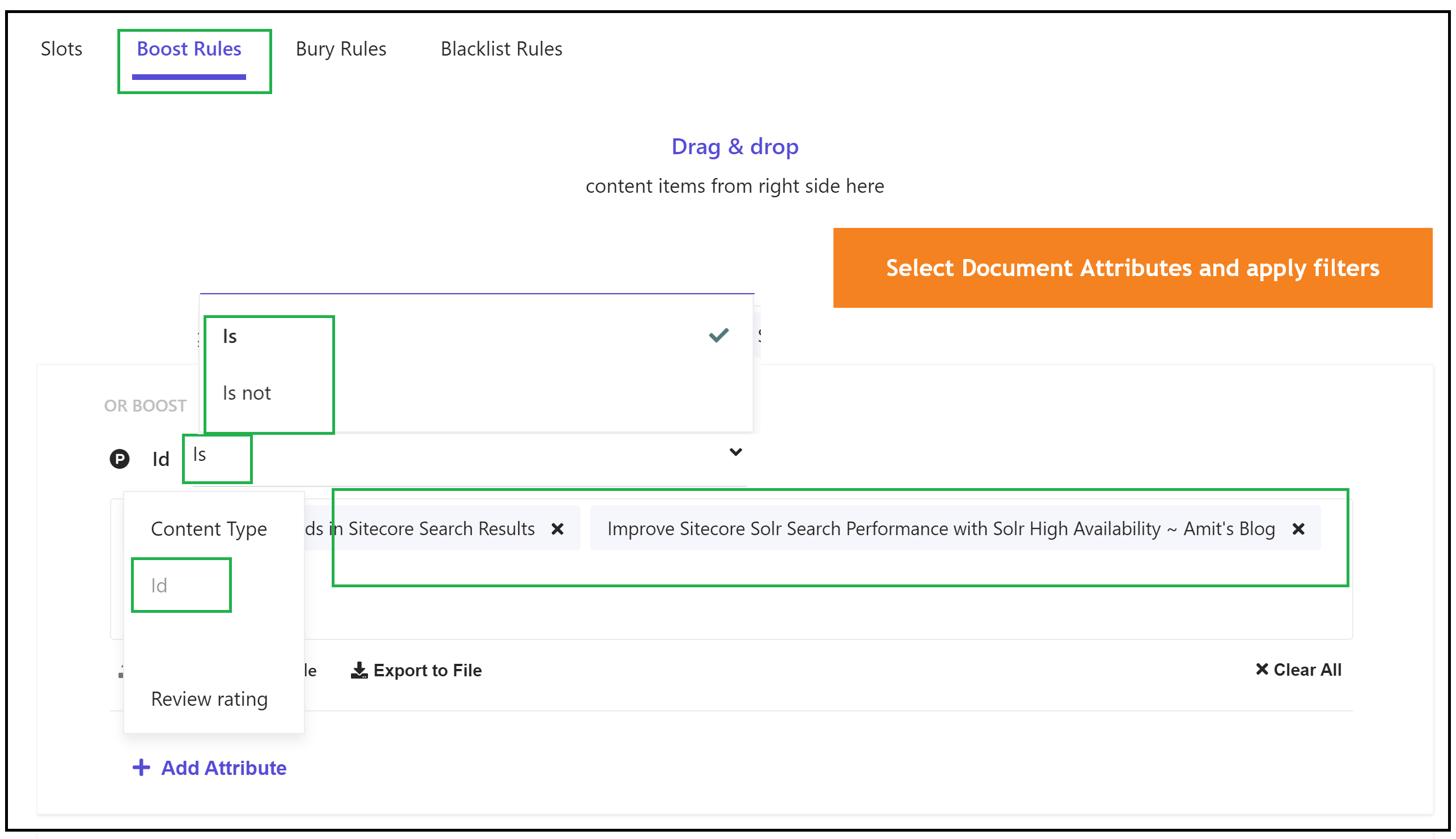
You can add many rules based on your needs.
The purpose of these rules is to make sure that when Sitecore Search finds any of the indexed documents (as shown in the screenshot), those documents are given priority in the search results. However, you need to create space for your boosted indexed document in the Slots section so it can be placed there. 🔝
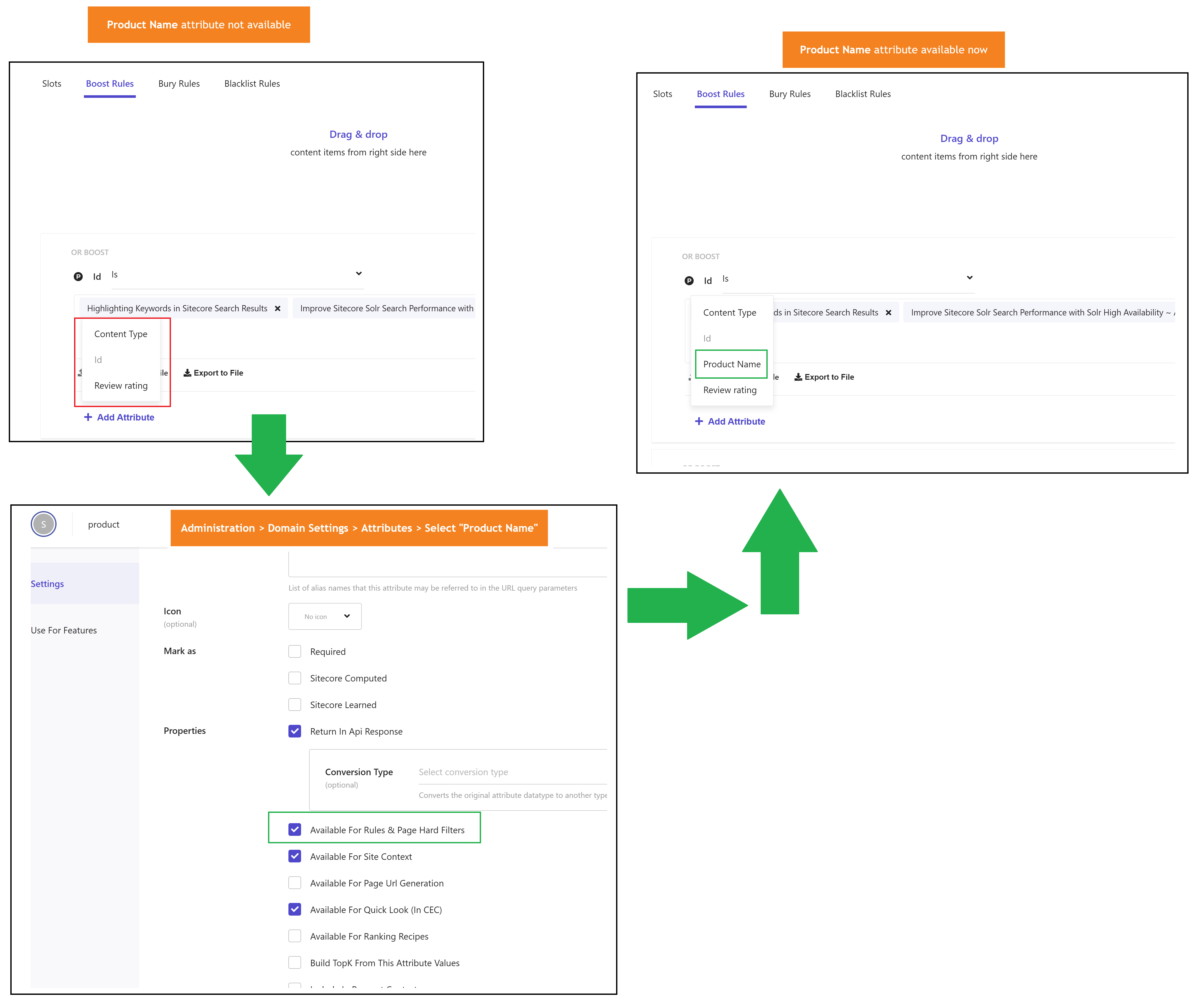
2. Create the Boost Rule based on Drag & drop
You can also boost the search results by dragging items from the list of indexed items. When Sitecore Search finds any of these dragged documents (as shown in the screenshot), those documents are given priority in the search results. 🔝
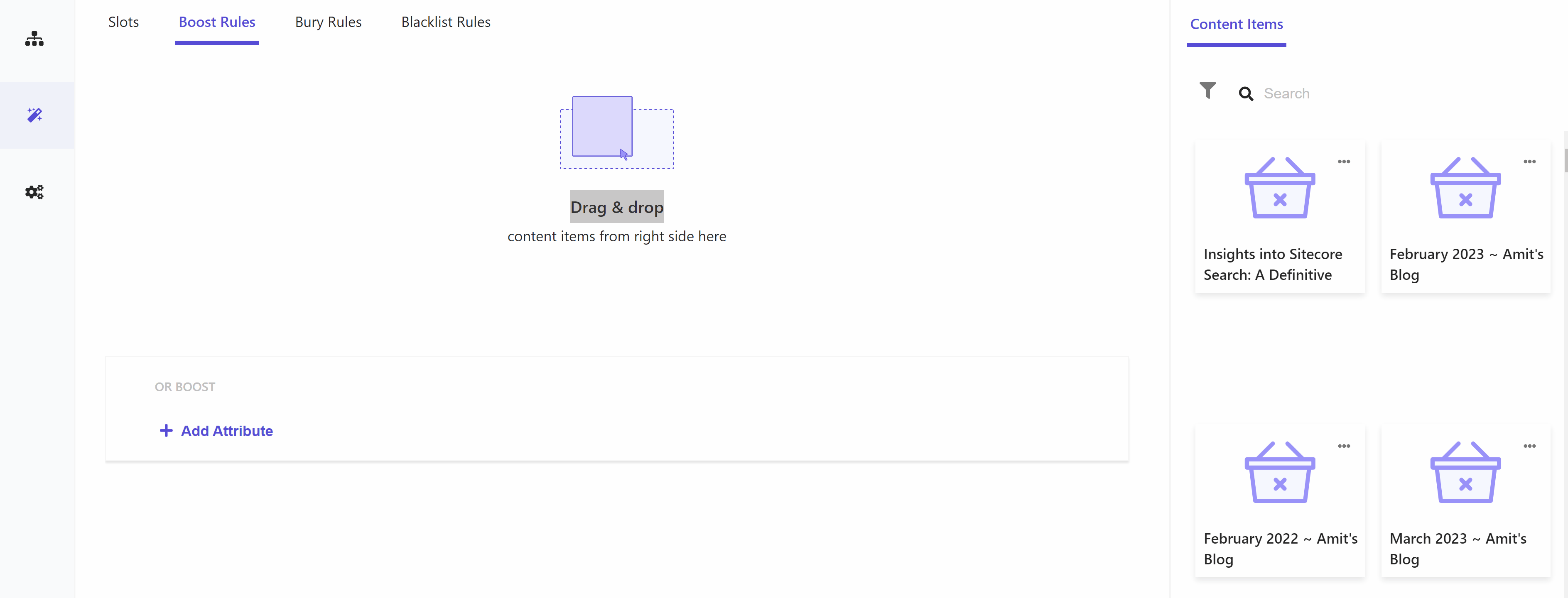
Assign the Slot
If you only create the Boost Rules to boost the results then it wouldn't work because Sitecore Search would be not knowing what to do (Blacklist, boost, pin, or bury strategy) with this boosted results. 🔝
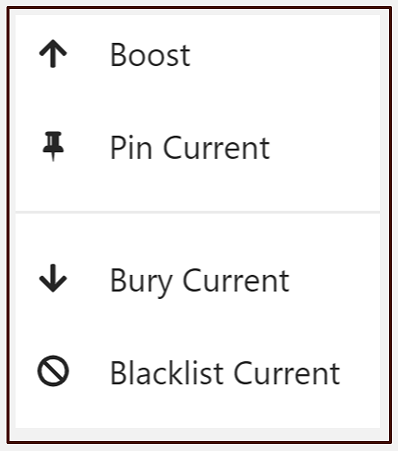
Once you created the Sitecore Search Boost Rules, you have to create space for your boosted indexed document in the slot so that it can land there (in the assigned slots).
If you are using the boost attribute and think you can boost results based on an individual attribute and its value, it's not possible.
To assign boosting to a slot, go to the Slots tab. To apply a Boost rule to a specific slot, click on the puzzle piece (🧩) icon and select the slot where you want to display the boosted index document and change it to Boost. You can boost as many slots as you want. 🔝
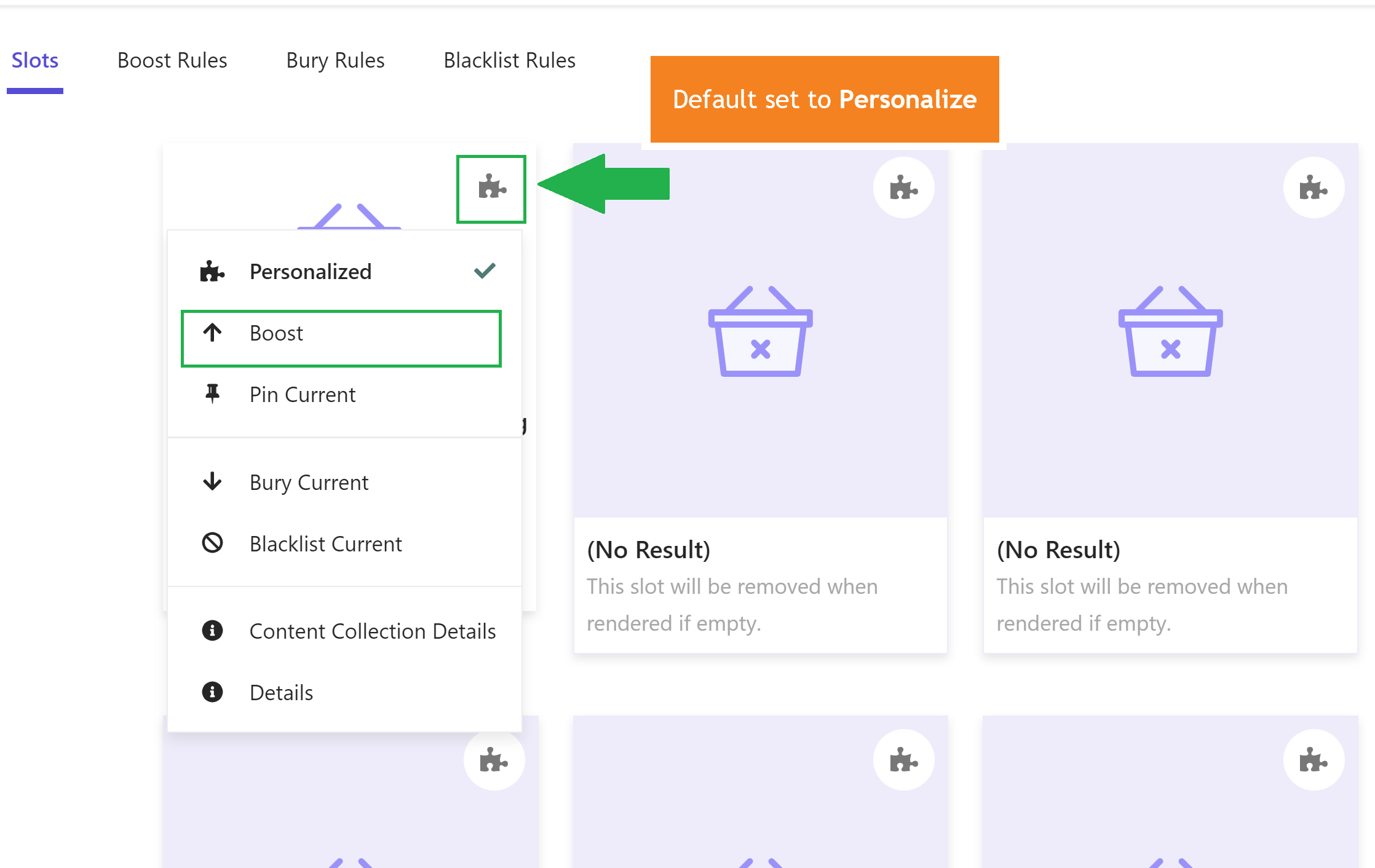
By doing this, you can make sure that your boost rule is applied to that specific slot and that the boosted indexed article is shown appropriately.
Apply Context
When a search term is entered into one of its widgets, Sitecore Search returns list of results. Widget variation rules allow you to retrieve search results according to user-defined or context-driven queries. 🔝
With the help of Context settings, you can narrow down or decide when a rule should be applied. If attributes do not match, the defined widget rules will not be applied to the widget.
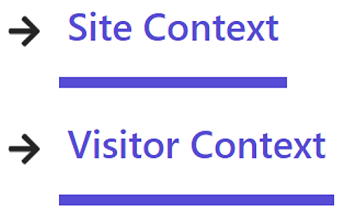
Site context defines where in the site a visitor must be for the rule to take effect.
Visitor context defines visitors to whom the rule applies.
Source: Sitecore ➡ Optimizing search experiences with rules
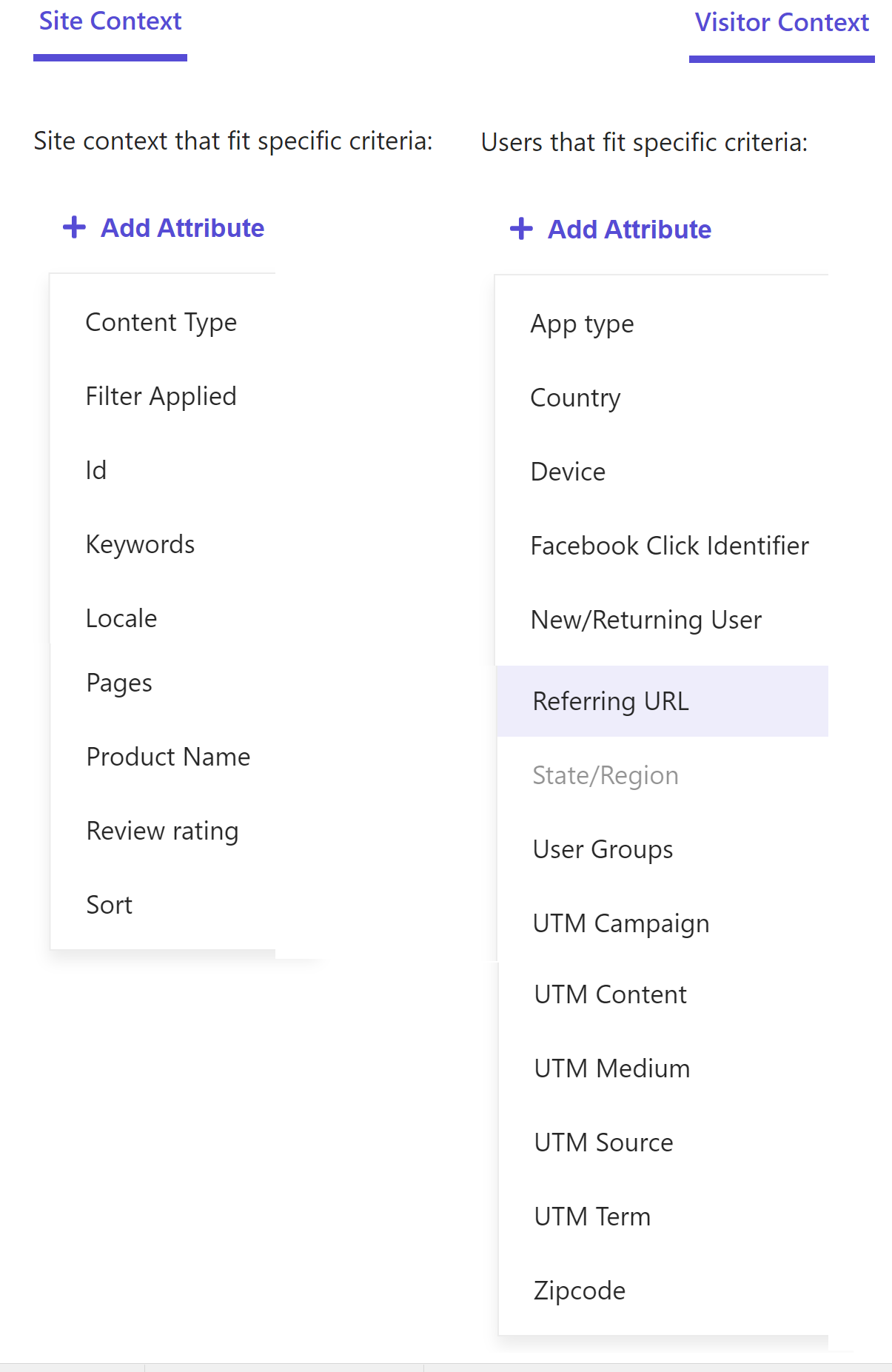
Apply Settings
In Sitecore Search widget variation, you will also find settings that influence the search results. 🔝
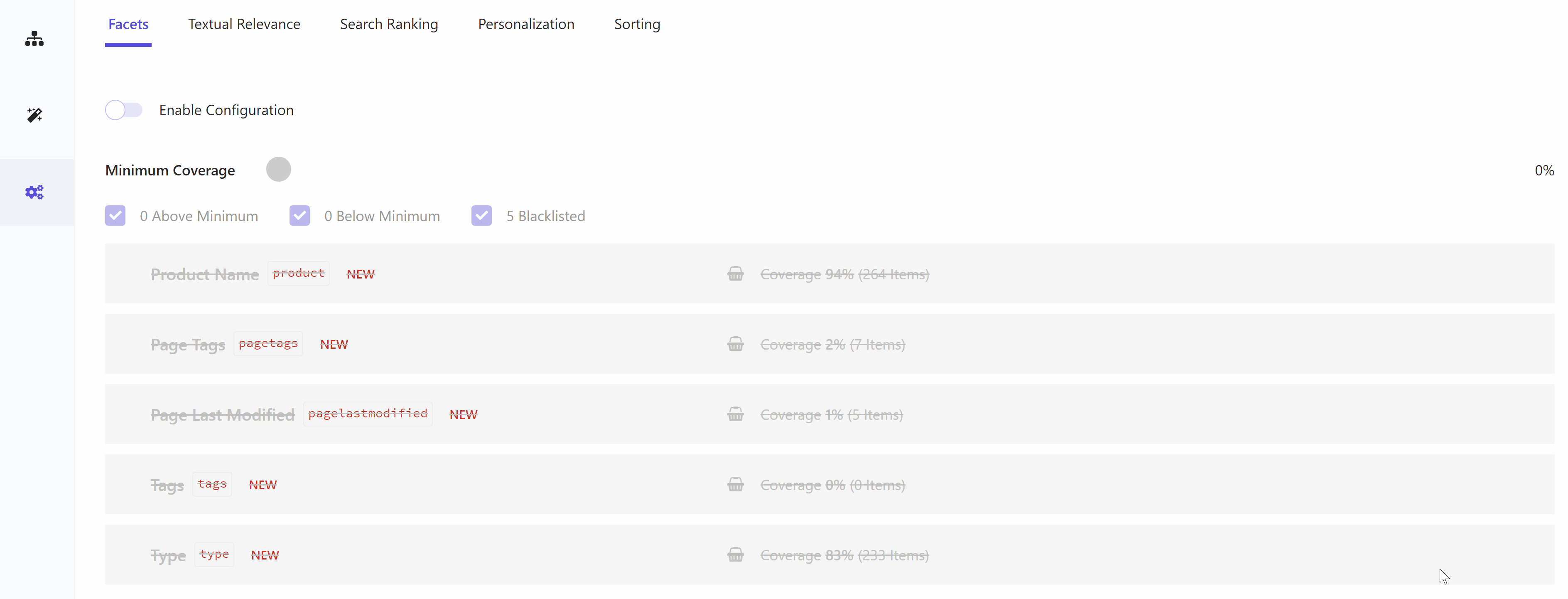
🎯Considerations for Search Results Boosting in Sitecore Search
Boosting search results can improve content relevance, but it's important to follow best practices or consider some suggestions to avoid problems like biased search results or a bad user experience.
Understand Your Audience: Analyze user behavior and preferences to create effective boosting rules for better search results.
Use Relevant Keywords: Incorporate relevant keywords in your boosting rules to ensure accurate search results.
Monitor and Refine: Continuously monitor search performance and refine boosting rules for the best results.
If you want certain indexed items to show up in a specific position or FEATURED item should display in the search results at specific position, Boost Rules won't work. You need to use the PIN indexed document for that slot.
Moreover, boosting creates space for boosted items in the boost slots but does not guarantee that any specific item will occupy that slot. Any item that has been boosted in accordance with the rules and context qualifies as the boosted item.
The following order followed by the boost rule hierarchy:
Blacklist>Pin>Bury>Boost. 🔝
💡Conclusion
Search results boosting is a powerful feature in Sitecore Search that can significantly enhance search performance and user experience. By understanding how to leverage boosting rules and indexing settings, organizations can prioritize high-priority content and deliver more relevant search results. Remember to follow best practices and continuously monitor and refine your boosting strategy for optimal outcomes.
🙏Credit/References
🏓Pingback
| Integrating a preview search widget | Configuring search experiences | Sitecore Search series |
| sitecore search boosting | sitecore solr search boosting | sitecore support dates |
| sitecore search | sitecore search engine | sitecore search by field value 🔝 |
| sitecore search api | sitecore bootstrap | ecommerce site search |
| ecommerce search best practices | search boosting | sitecore fuzzy search |
| sitecore-jss k-search | jss sitecore github | sitecore indexing boost value |
| quicksight q search bar | sitecore boost users | sitecore vulnerabilities |
| sitecore searchstax | z-core analytics | sitecore sxa search results signature |
| Getting to know Sitecore Search | Full-page search widget events | Setting up Source in Sitecore Search |
| Learn Sitecore Search with Sitecore Developer Portal GitHub Repo | Preview search widget events | Mastering Website Content Indexing with Sitecore Search |
| What is Sitecore Search? - A Definitive Introduction | Boost Sitecore Search with Advanced Web Crawling and JavaScript Extraction - Sitecore Search Advanced Web Crawler with JS Extractor example | Sitecore Search - Search for content items 🔝 |
| How To Setup A Sitecore Search Source | Configuring locale extractors | Coveo for Sitecore - Boost Sitecore Conversions |
| Sitecore search advanced web crawler with js extractor example | sitecore search api crawler | A Day with Sitecore Search |
| The basic preview search widget template | How To Setup A Sitecore Search Source And Prep For Using The Sitecore Search Starter Kit | sitecore search advance web crawler |
| sitecore search engine | sitecore search index | sitecore search api |
| sitecore search facets | google site crawler test | index sitecore_master_index was not found 🔝 |
| sitecore-jss | monster crawler search engine | sitecore search widget |
| sitecore searchstax | what is a search widget | how to search a website without a search bar |
| Sitecore javascript services | Sitecore javascript rendering | sitecore search facets |
| sitecore jss github | sitecore search api | sitecore search engine |
| Sitecore graphql queries | sitecore elastic search | find sitecore version |
| how does sitecore search work | what is indexing in Sitecore Search? | sitecore search by field value |
| Sitecore Search API Crawler | Improve Sitecore Search | sitecore wildcard item |
| search widget experience builder | sitecore icon finder | sitecore widgets 🔝 |
| sitecore searchresultitem | sitecore query cheat sheet | sitecore jss dictionary |
| jss sitecore github | sitecore search github | Sitecore/Sitecore-Search-JS-SDK-Starter-Kit |
| Search result boosting - Sitecore Documentation | Content Boosting with Sitecore Search | Boosting Search Results - solr |
| Boost search results by field value | Rule based boosting at the field level | SOLR Search result order is different due to the query |
| solr - Programmatically boost items in an index does not work | Sitecore Azure Search item level boosting | Boost search results for SXA site queries |
| c# - Sitecore search boosting | Boost search results for SXA site queries | Six Types of Search Boosting |
| Sitecore Solr Search – Improve relevancy – Boosting | What is boosting in search? | What is Sitecore Solr? |
| How does Sitecore search work? | Why is Solr used in Sitecore? | What is the search functionality of Sitecore? |
| How does indexing work in Sitecore? | Sitecore search boosting calculator | Sitecore search boosting example |
| Implementing keyword search with field-level boosting | Use automatic boosting | Boost Your Search Results: Mastering Sitecore Search Optimization 🔝 |
Subscribe to my newsletter
Read articles from Amit Kumar directly inside your inbox. Subscribe to the newsletter, and don't miss out.
Written by

Amit Kumar
Amit Kumar
My name is Amit Kumar. I work as a hands-on Solution Architect. My experience allows me to provide valuable insights and guidance to organizations looking to leverage cutting edge technologies for their digital solutions.As a Solution Architect, I have extensive experience in designing and implementing robust and scalable solutions using server-side and client-side technologies. My expertise lies in architecting complex systems, integrating various modules, and optimizing performance to deliver exceptional user experiences. Additionally, I stay up-to-date with the latest industry trends and best practices to ensure that my solutions are always cutting-edge and aligned with business objectives.