Understanding Basic and Elements of HTML
 Shivani Patel
Shivani Patel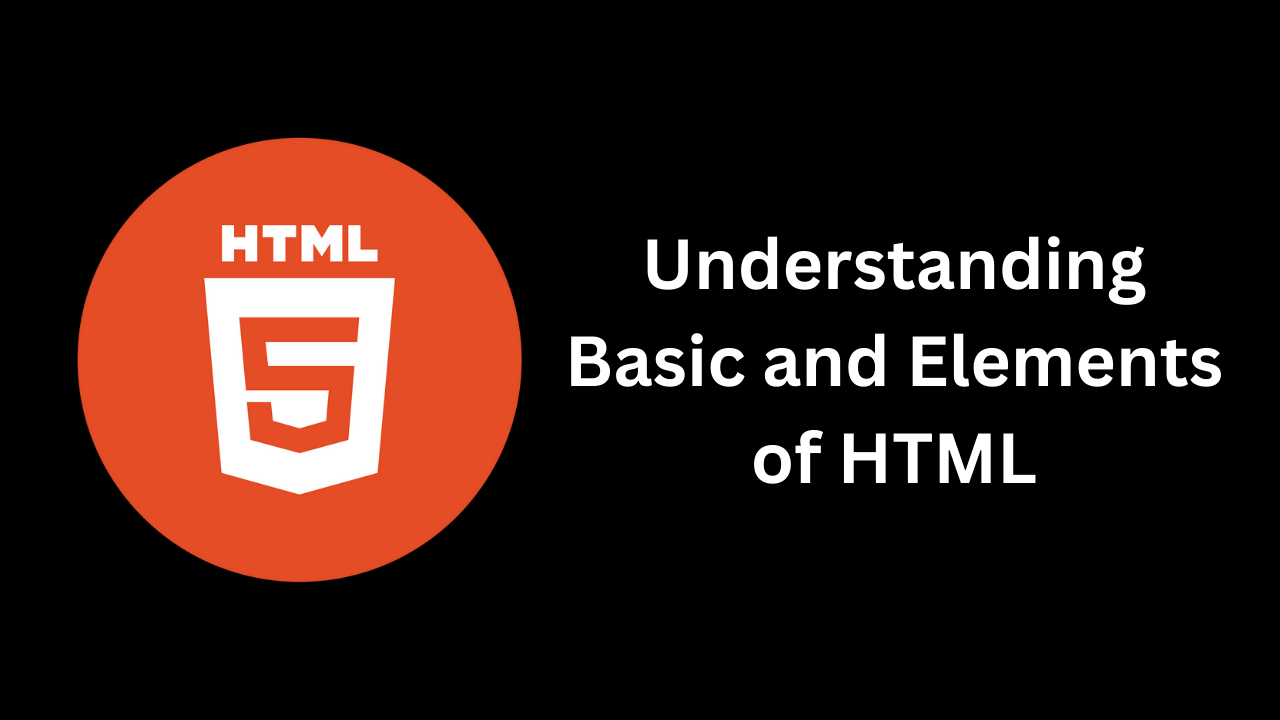
HTML (HyperText Markup Language) is the foundation of web development. It's the language used to create and structure content on the web. Understanding basic HTML elements is essential for anyone looking to build and design web pages. In this blog, we'll explore these fundamental HTML elements in detail, providing you with the knowledge needed to start creating your own web content.
1. Document Structure
<!DOCTYPE html>
The <!DOCTYPE html> declaration defines the document type and version of HTML being used. It tells the browser to render the page in standards mode, ensuring consistent behavior across different browsers.
<!DOCTYPE html>
<html>
<head>
<title>Sample Page</title>
</head>
<body>
<!-- Content goes here -->
</body>
</html>
<html>
The <html> element is the root of the HTML document. It wraps all other elements and signifies the start of the HTML content.
<html>
<!-- Other elements go here -->
</html>
<head>
The <head> element contains meta-information about the document, such as its title, character encoding, and linked resources. This information is not displayed on the page itself but is essential for the document's functionality and SEO.
<head>
<meta charset="UTF-8">
<title>My Web Page</title>
<link rel="stylesheet" href="styles.css">
</head>
<body>
The <body> element contains the content of the HTML document that is visible to users. All the main content, including text, images, and links, resides within the <body> tags.
<body>
<h1>Welcome to My Website</h1>
<p>This is a paragraph of text.</p>
</body>
2. Metadata and Links
<title>
The <title> element defines the title of the document. This title appears in the browser's title bar or tab and is crucial for search engine optimization (SEO).
<title>My Awesome Web Page</title>
<meta charset="UTF-8">
The <meta charset="UTF-8"> tag specifies the character encoding for the document. UTF-8 is a common encoding that supports a wide range of characters from different languages.
<meta charset="UTF-8">
<meta name="description" content="...">
The <meta name="description" content="..."> tag provides a brief summary of the page content. This description often appears in search engine results and can influence click-through rates.
<meta name="description" content="Learn HTML with this comprehensive guide on basic HTML elements.">
<link>
The <link> element is used to link external resources, such as stylesheets, to the HTML document. It's typically placed in the <head> section.
<link rel="stylesheet" href="styles.css">
<script>
The <script> element embeds or links to JavaScript files. It can be placed in the <head> or <body> section, depending on when you want the script to load.
<script src="script.js"></script>
3. Headings and Text Formatting
<h1> to <h6>
Headings range from <h1> (largest) to <h6> (smallest). They help structure content hierarchically and are important for SEO.
<h1>Main Heading</h1>
<h2>Subheading</h2>
<h3>Sub-subheading</h3>
<p>
The <p> element defines a paragraph of text. It automatically adds space above and below the paragraph, separating it from other content.
<p>This is a paragraph of text. It is separated from other paragraphs by margins.</p>
<strong>
The <strong> element makes text bold and indicates that the text is of strong importance.
<strong>Important:</strong> This is a crucial piece of information.
<em>
The <em> element italicizes text and indicates that the text has emphasized importance.
<em>Note:</em> This text is emphasized.
4. Lists
<ul>
The <ul> element creates an unordered (bulleted) list. It is typically used for items where the order is not important.
<ul>
<li>Item 1</li>
<li>Item 2</li>
<li>Item 3</li>
</ul>
<ol>
The <ol> element creates an ordered (numbered) list. It is used when the order of items matters.
<ol>
<li>First item</li>
<li>Second item</li>
<li>Third item</li>
</ol>
<li>
The <li> element represents a list item and is used within <ul> or <ol> tags.
<li>List item</li>
5. Links and Images
<a href="...">
The <a> element creates hyperlinks. The href attribute specifies the URL of the link destination.
<a href="https://www.example.com">Visit Example</a>
<img src="..." alt="...">
The <img> element embeds images. The src attribute specifies the image source, and the alt attribute provides alternative text for accessibility.
<img src="image.jpg" alt="Description of image">
6. Tables
<table>
The <table> element defines a table. Tables are used to organize data in a grid format.
<table>
<!-- Table rows and cells go here -->
</table>
<tr>
The <tr> element defines a row in a table.
<tr>
<!-- Table cells go here -->
</tr>
<td>
The <td> element defines a cell in a table row.
<td>Table cell</td>
<th>
The <th> element defines a header cell in a table. It is typically displayed in bold and centered.
<th>Header cell</th>
7. Forms and Input
<form>
The <form> element is a container for form elements. It collects user input and sends it to a server for processing.
<form action="/submit" method="post">
<!-- Form fields go here -->
</form>
<input>
The <input> element defines an interactive control in a web form. It can be of various types, such as text, password, or checkbox.
<input type="text" name="username" placeholder="Enter your username">
<label>
The <label> element defines a label for an <input> element. It improves accessibility by associating text with a form control.
<label for="username">Username:</label>
<input type="text" id="username" name="username">
<textarea>
The <textarea> element defines a multiline text input field.
<textarea rows="4" cols="50" name="message">Enter your message here</textarea>
<button>
The <button> element defines a clickable button.
<button type="submit">Submit</button>
8. Divs and Spans
<div>
The <div> element is a generic container for grouping and styling content. It is a block-level element.
<div class="container">
<p>This is a block-level container.</p>
</div>
<span>
The <span> element is a generic inline container for styling small sections of text. It does not disrupt the flow of content.
<span class="highlight">Highlighted text</span>
9. Semantic Elements
<header>
The <header> element defines introductory content or a group of navigational links. It usually contains headings and introductory text.
<header>
<h1>My Website</h1>
<nav>
<ul>
<li><a href="#home">Home</a></li>
<li><a href="#about">About</a></li>
</ul>
</nav>
</header>
<nav>
The <nav> element defines a navigation section containing links to other parts of the site.
<nav>
<ul>
<li><a href="#home">Home</a></li>
<li><a href="#services">Services</a></li>
</ul>
</nav>
<article>
The <article> element represents a self-contained piece of content that could be distributed independently.
<article>
<h2>Article Title</h2>
<p>This is the content of the article.</p>
</article>
<section>
The <section> element defines a thematic grouping of content, typically with a heading.
<section>
<h2>Section Title</h2>
<p>This is a section of content.</p>
</section>
<footer>
The <footer> element defines a footer for a document or section. It typically contains metadata or contact information.
<footer>
<p>© 2024 My Website</p>
</footer>
10. Comments
<!-- Comment -->
Comments are used to insert notes in the code
Subscribe to my newsletter
Read articles from Shivani Patel directly inside your inbox. Subscribe to the newsletter, and don't miss out.
Written by
