How to use Figma slide deck : Step by step guide
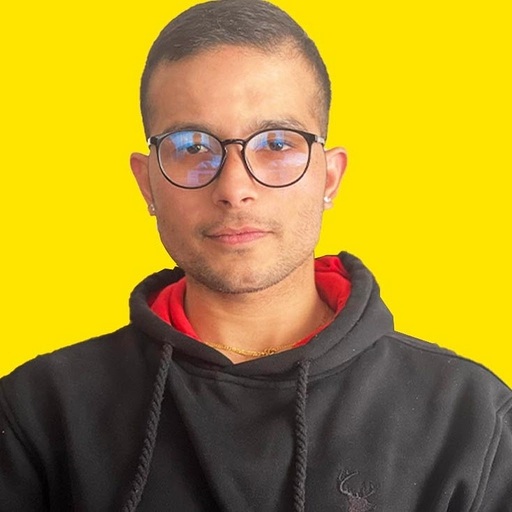 Sandip Bhandari
Sandip Bhandari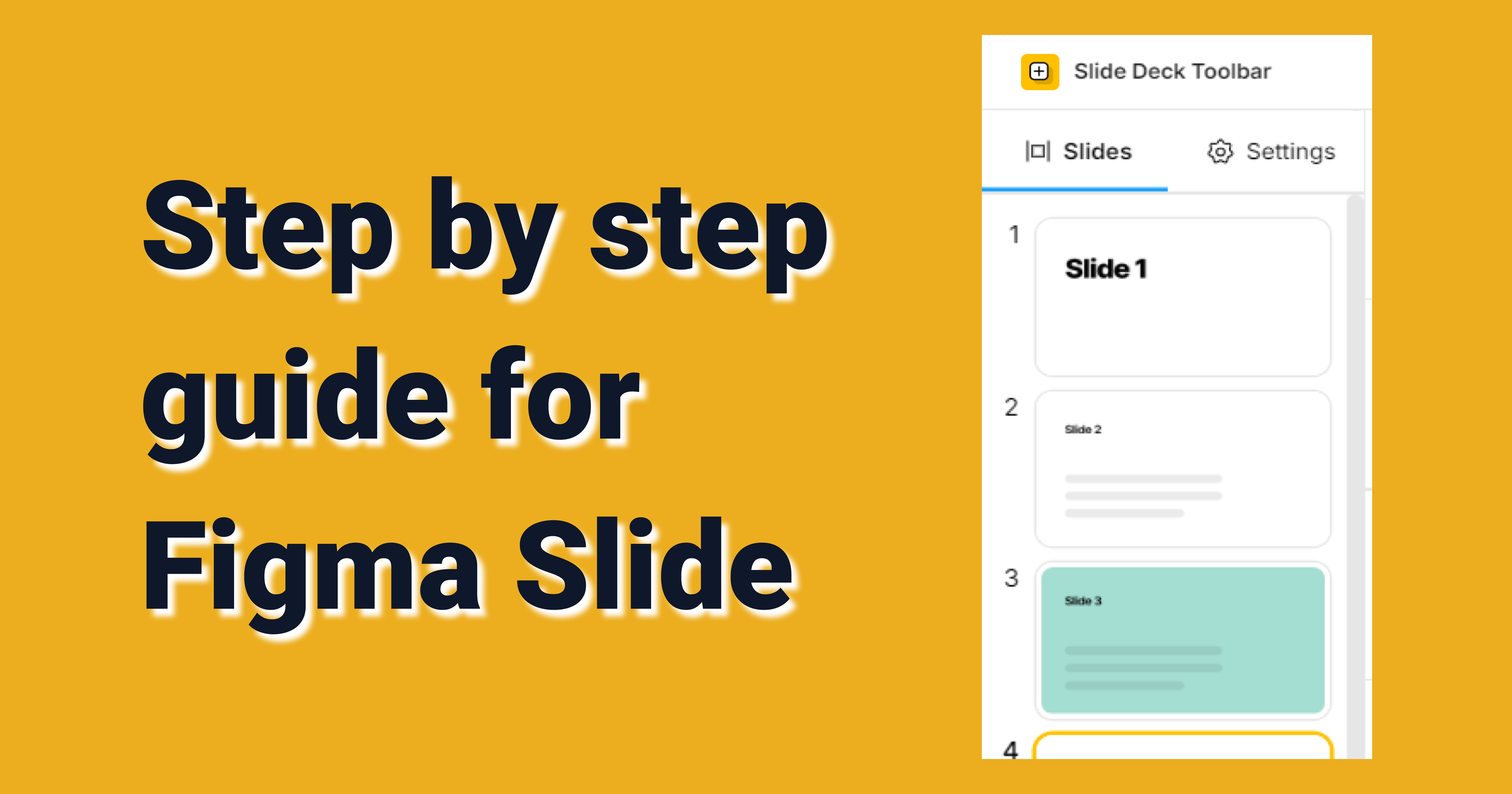
Figma Slides is currently available in beta throughout 2024, allowing users to explore its features and provide feedback during the testing phase. This new tool is designed to seamlessly integrate with Figma’s existing design platform, offering a streamlined way to create and present slide decks within the same environment where your design work happens.
Starting in early 2025, Figma Slides will become accessible on the Starter plans at no additional cost, making it an ideal choice for teams and individuals looking to create visually engaging presentations. For those on paid plans, Figma Slides will be available at an affordable rate of $3 or $5 per month, depending on your subscription tier. This pricing structure ensures that users can continue to enjoy the benefits of Figma’s collaborative design tools while also leveraging the new slide deck feature to enhance their workflow.
To learn more about pricing, click here
How to use Figma slides
While Figma offers an intuitive interface, I’m here to guide you through the features of Figma Slides, giving you a quick and clear overview. Whether you’re new to Figma or looking to enhance your skills, we’ll explore how to make the most of this powerful tool for creating engaging presentations. Let’s dive in and unlock the full potential of Figma Slides together.
Open Figma and Click “New slide deck”
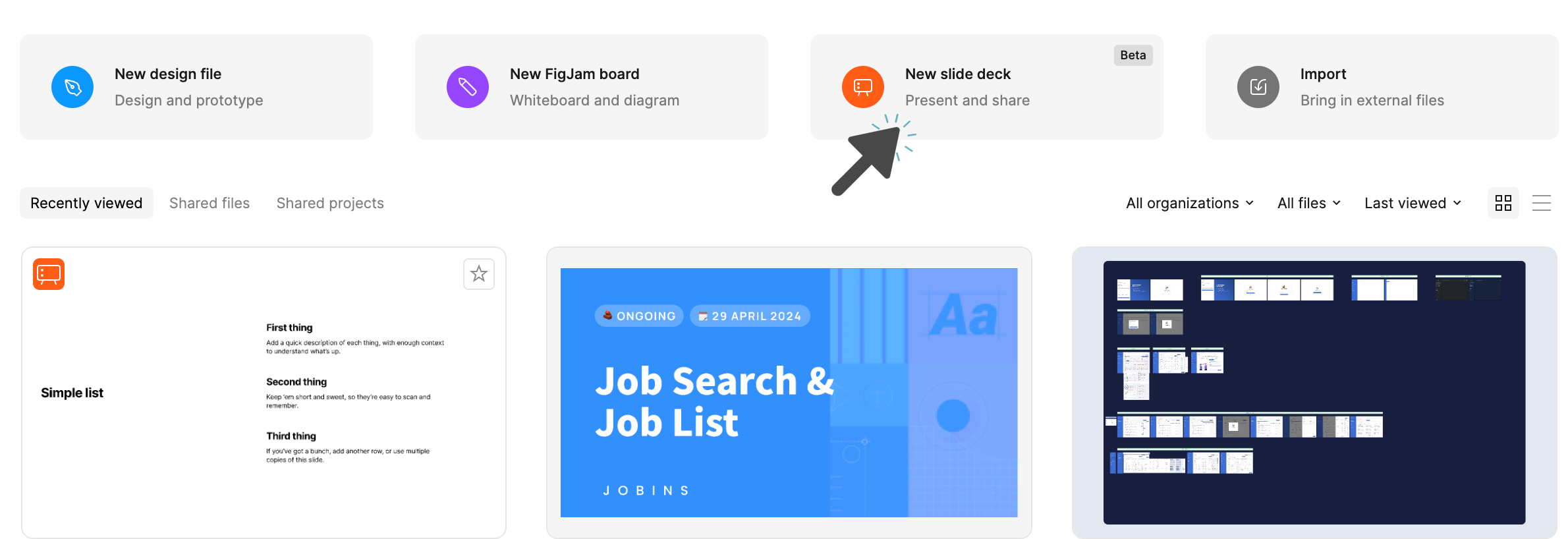
Creating a new slide deck in Figma is simple and intuitive. Just click “New slide deck” to start building your presentation directly within Figma. With Figma’s collaborative environment, you can work with your team in real-time, ensuring that your slides are polished and ready to impress. Let’s explore how you can leverage Figma Slides to create presentations that stand out.
Figma slides templates
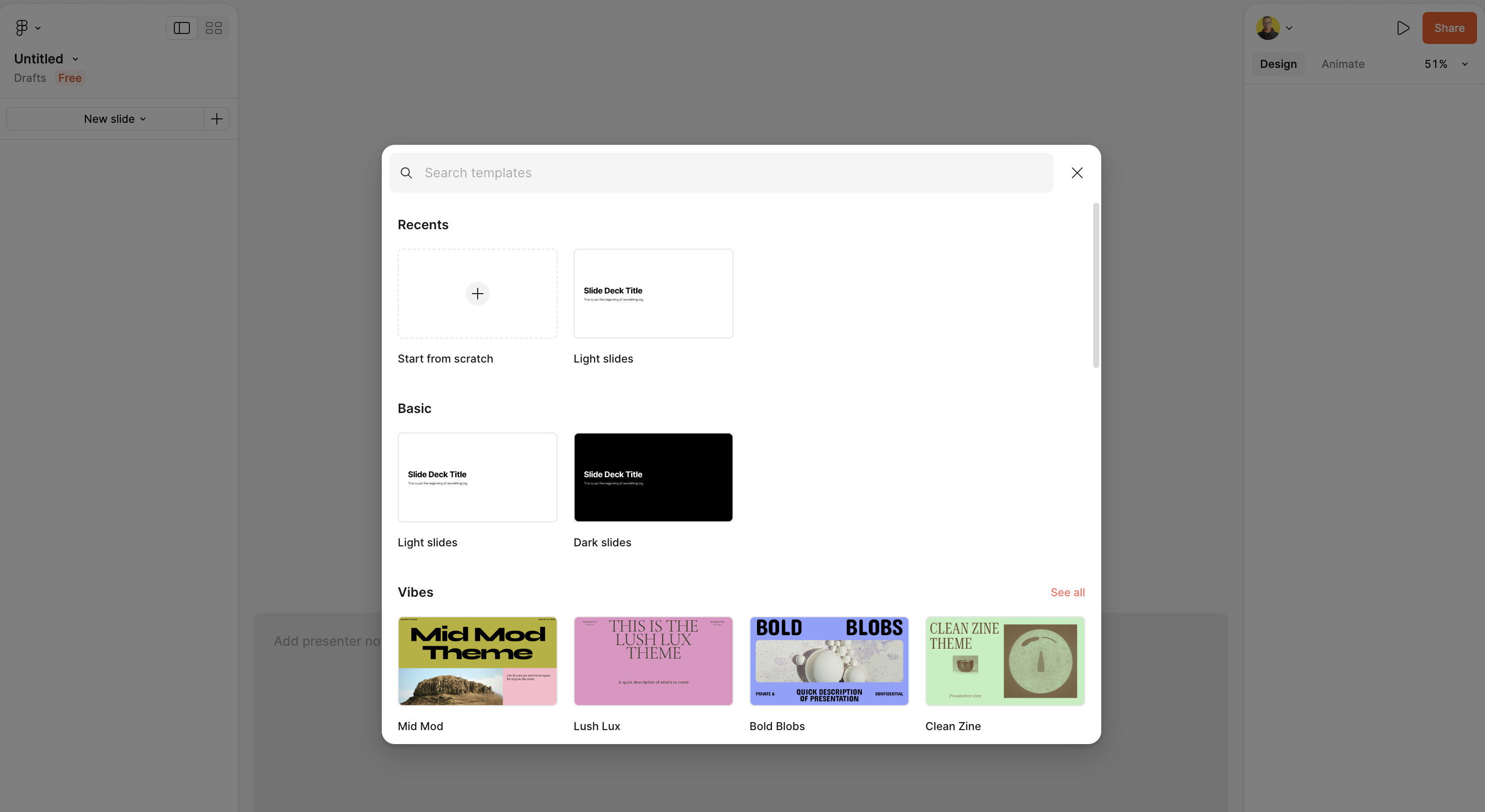
Figma offers a variety of templates to kickstart your presentation. Whether you're aiming for a professional look or a creative flair, you can choose a template that perfectly matches the purpose of your document. But if you're feeling bold, you can always dive in and start from scratch with blank slides, giving you complete creative freedom.
Figma slides for better team work
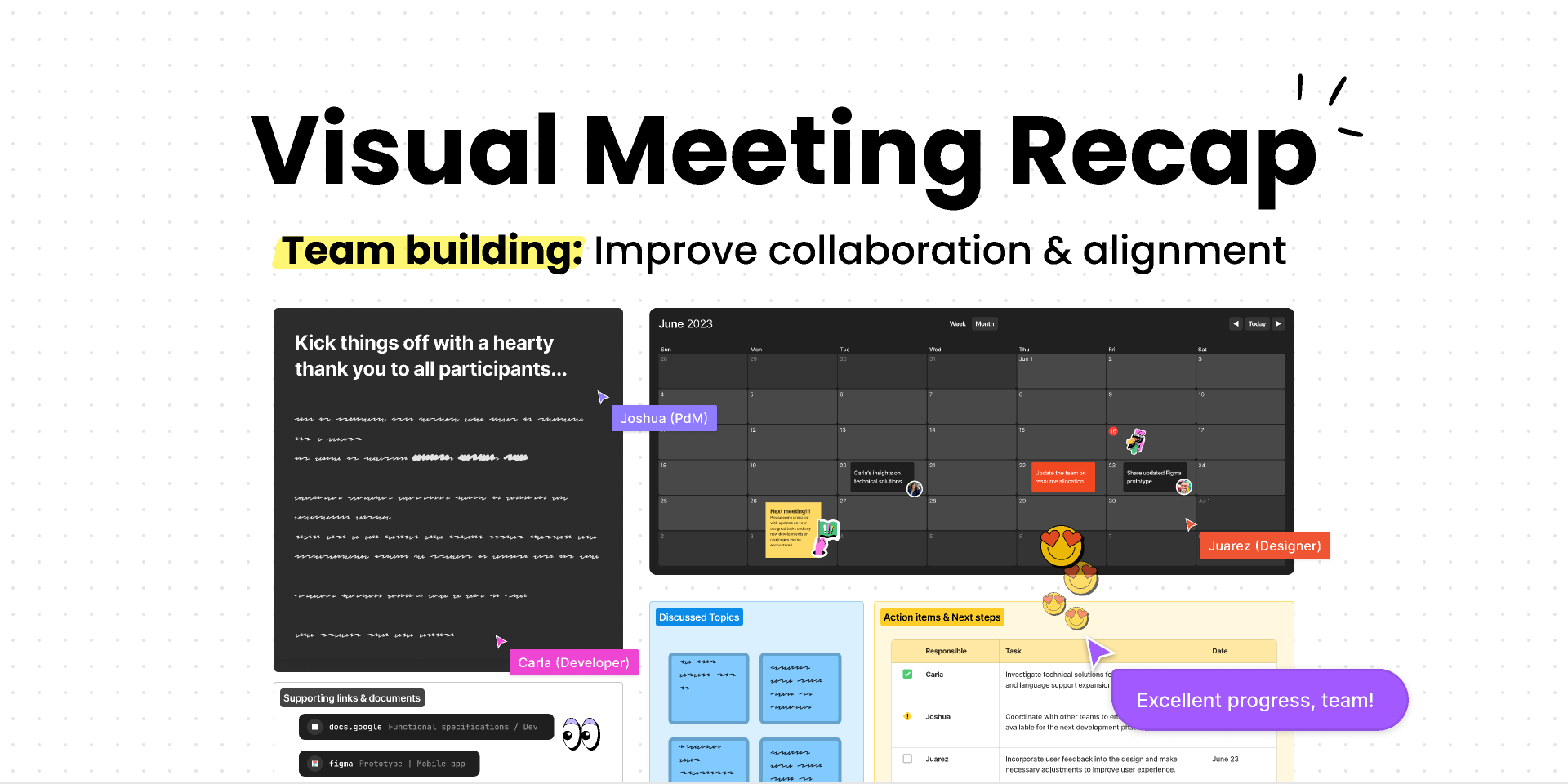
One of the standout features of Figma Slides is the ability to collaborate in real-time with your teammates. You and your co-workers can work on the same document simultaneously, making the creative process more dynamic and efficient. Want to drop a quick message or give feedback on a slide? Just hit the “/” button to say hi or leave a note! This seamless collaboration keeps everyone on the same page and makes working together more engaging and fun. Whether you’re brainstorming ideas or finalizing details, Figma Slides brings your team closer together.
Single slide view vs Grid view
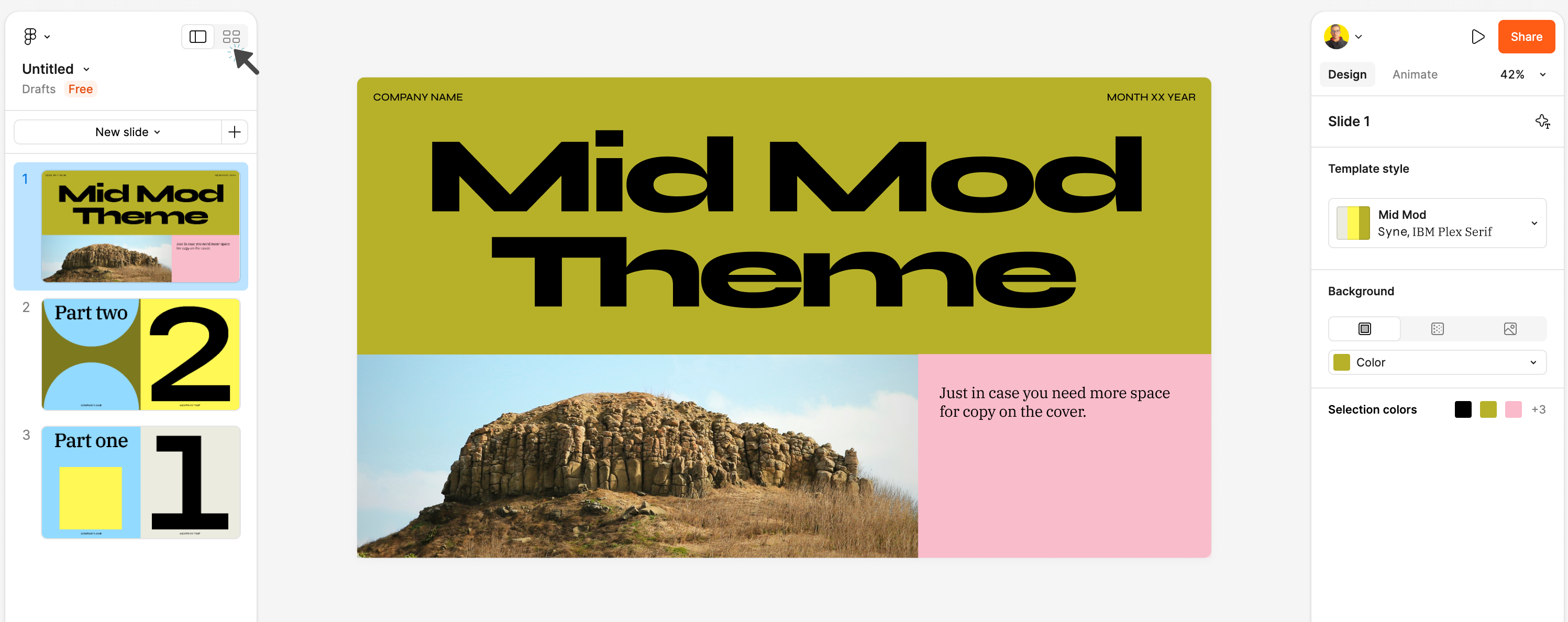
By clicking the toggle layout button in the top left corner, you can effortlessly switch between list and grid slide layout views. Whether you want to concentrate on a single slide for detailed editing or get a broader perspective by viewing your entire document in grid view, this feature gives you the flexibility to work the way that suits you best. This simple toggle makes navigating and editing your presentation a breeze.
Properties panel
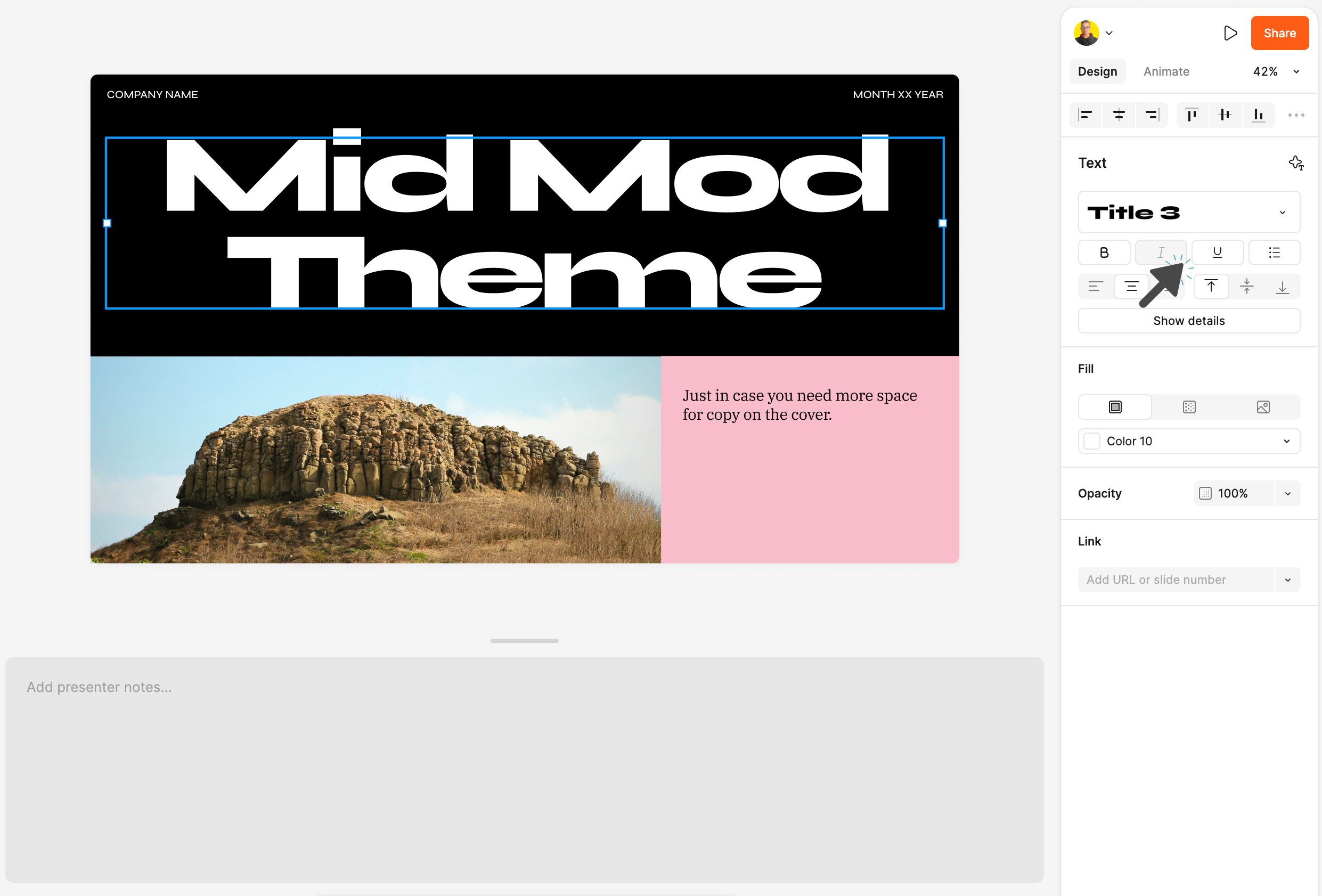
Simply click on the element you want to edit, and the design bar will instantly appear. From there, you can access all your favorite design features, including auto layout and advanced properties. Whether you’re adjusting alignment, tweaking spacing, or diving into more complex settings, everything you need is right at your fingertips. You can find animate tab on the other side of properties panel where you can play with different style, curves & timing while presenting your slides.
Figma Slides includes Presenter Notes, a handy feature that lets you add key talking points and reminders directly within your slide deck. These notes are visible only to you during presentations, ensuring you stay on track and deliver a polished, well-organized presentation without missing any important details. It's the perfect tool to help you confidently navigate through your slides.
Live Interaction
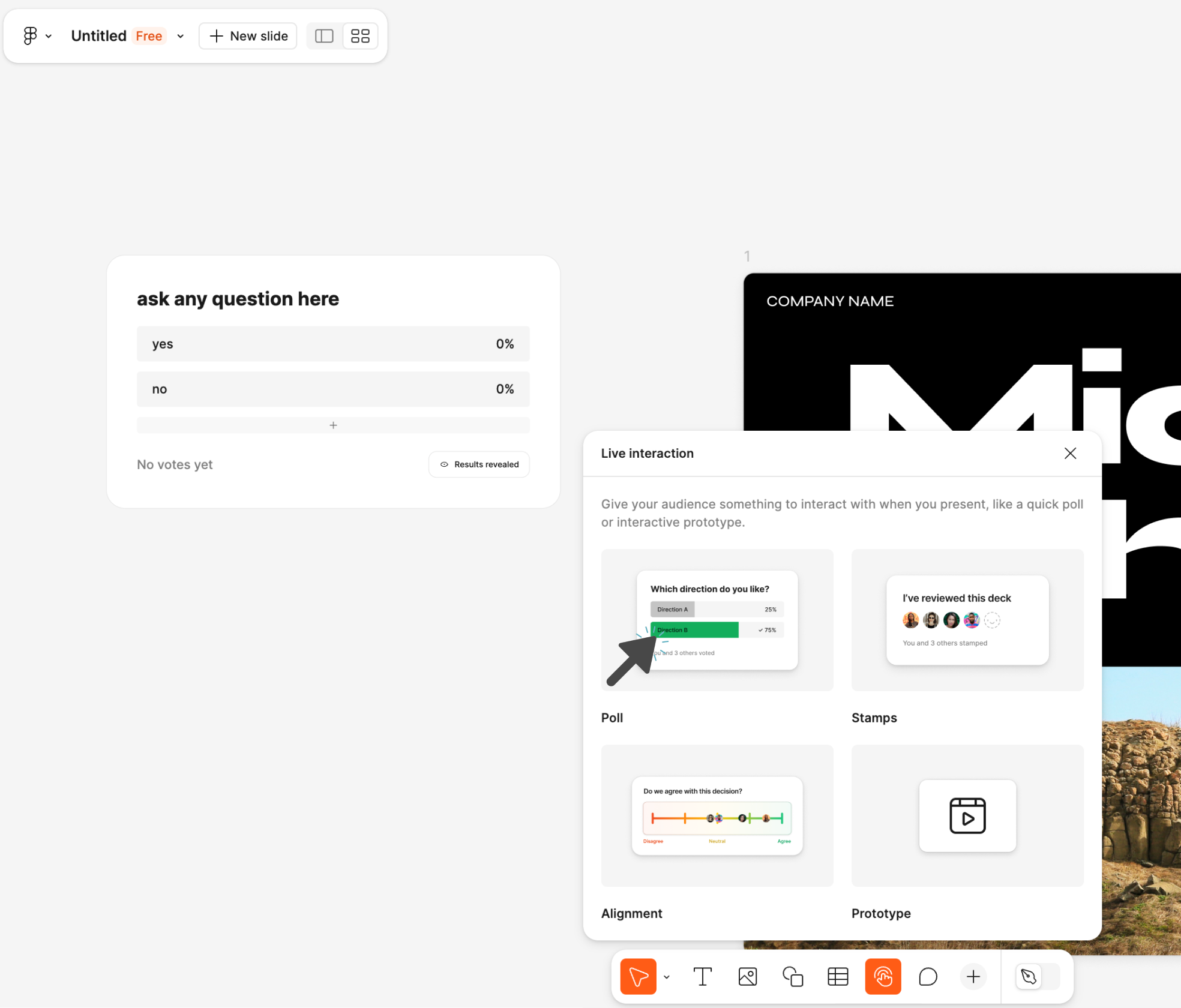
Figma Slides offers a powerful Live Interaction feature that enhances audience engagement during presentations. This tool allows presenters to integrate interactive elements such as polls, alignment scales, stamps, and prototype demonstrations directly into their slide decks. By enabling real-time participation, you can gather instant feedback, gauge audience opinions, and create a more immersive experience. Whether you’re seeking input on design directions or showcasing interactive prototypes, Figma’s Live Interaction feature turns a traditional presentation into a collaborative dialogue, making your sessions more impactful and engaging.
Better ways to make slides with figma

The Figma plugin for exporting to Interactive PDFs and gaining Docs Insight is a game-changer for creating and analyzing slide decks. This tool allows you to transform your Figma slides into interactive PDFs, ensuring that your presentations are not only visually appealing but also engaging for your audience. With built-in page analytics, you can track how long viewers spend on each slide, providing valuable insights into which parts of your presentation are resonating most. This plugin is essential for anyone looking to elevate their presentations with interactive features and data-driven improvements.
To learn more about FeatPaper Figma Plugin click here
Here is the actual link for demo slide
https://www.figma.com/deck/xDWPhihjK2v9VFGqPdNU3N/Untitled?node-id=18-59&viewport=632%2C255%2C0.29&t=HywytgXpbsHLUpKU-1&scaling=min-zoom&content-scaling=fixed&page-id=0%3A1
Conclusion
Congratulations! You've now mastered the basics of creating a slide presentation using Figma, whether it's for school, business, or any other purpose. With Figma's intuitive design tools, a wide range of templates, and powerful collaboration features, crafting visually stunning and effective presentations has never been easier. The ability to seamlessly integrate interactive elements, track viewer engagement, and customize your slides ensures that your presentations stand out. As you continue exploring Figma Slide Deck, you'll discover even more advanced features to elevate your work.
Happy Designing 👨💻
Subscribe to my newsletter
Read articles from Sandip Bhandari directly inside your inbox. Subscribe to the newsletter, and don't miss out.
Written by
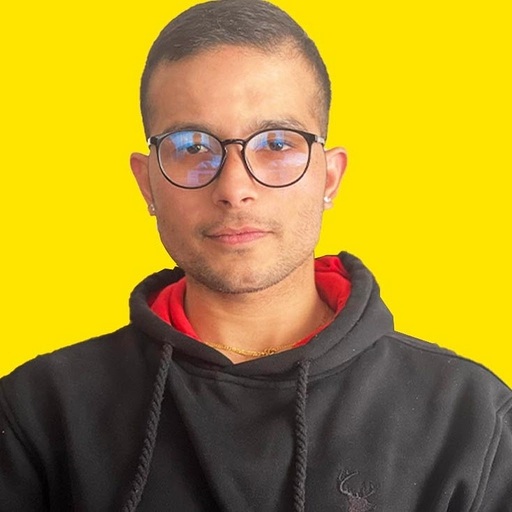
Sandip Bhandari
Sandip Bhandari
Hello Folks, Myself Sandip Bhandari from NEPAL I’m a Product Designer with 2 years of experience designing engaging and user-friendly interfaces for web applications for both desktop and mobile .