Chapter 4 - Dockerfiles
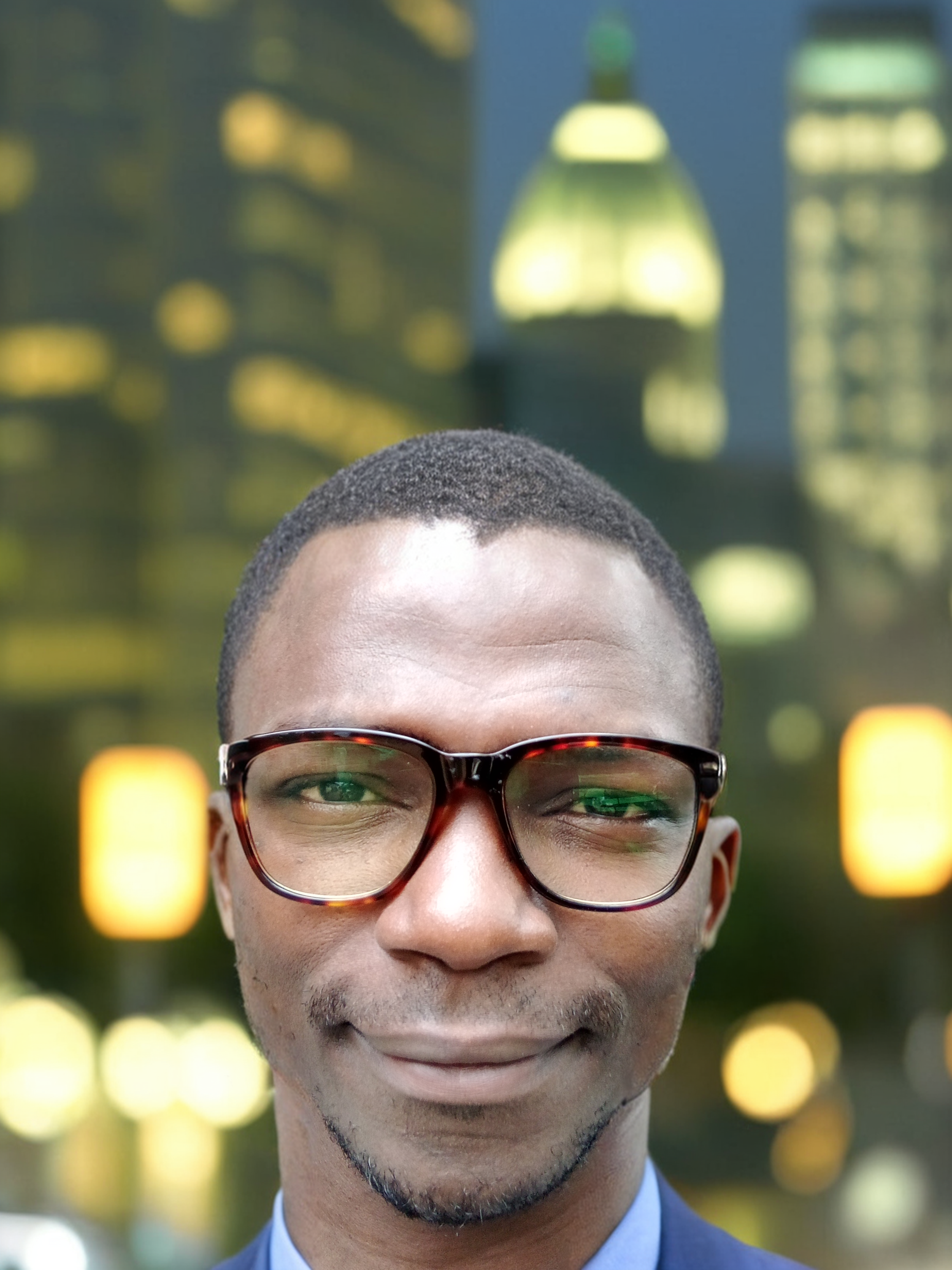 Yusuf Isah
Yusuf IsahWhat is a Dockerfile?
A Dockerfile is a text file that contains instructions for building a Docker image. It's a blueprint for creating an image, specifying the base image, dependencies, files, and commands required to create a container. By using a Dockerfile, you automate the process of creating an image. This makes it easier to build, test, and deploy applications in a reliable and efficient manner.
Understanding Dockerfiles as Blueprints for Building Images.
Think of a Dockerfile as a recipe for building an image. Just as a recipe outlines ingredients and steps to prepare a dish, a Dockerfile outlines the steps to build an image. This blueprint approach allows for reproducible and consistent image builds.
Creating a Dockerfile
A Dockerfile consists of instructions, each starting with a keyword (e.g., FROM, RUN, COPY). The instructions are executed in order, from top to bottom. Just like when you add new ingredients to a dish you are preparing, each executed instruction in a Dockerfile adds or creates a new layer in the image.
Basic Syntax and Structure
A Dockerfile starts with the FROM instruction, specifying the base image. Each instruction is followed by arguments, specifying the action to take.
Instructions are executed in order, from top to bottom. Finally, comments in a Dockerfile start with a # symbol.
Common Instructions
Here are some common instructions you might find in a Dockerfile:
FROM: Specifies the base image. A base image is a pre-built Docker image that serves as the foundation for your new image. By using a base image, you don't need to start from scratch. You can focus on adding your own customizations, like your application code, dependencies, and settings, to create a new image.RUN: Executes a command during the build process.COPY: Copies files from the build context into the image. When you run the docker build command, Docker looks at the files and directories in the current directory (or the directory you specify) and uses them to create the image. This directory is called the build context.CMD: Specifies the default command to run when the container starts.ENTRYPOINT: Specifies the command to run when the container starts, allowing for parameters.EXPOSE: Exposes a port to the host machine. in other words, theEXPOSEcommand exposes a port from a container to the host machine (the machine running the Docker daemon).
From the list of common instructions above, you might be wondering what the differences between the CMD and ENTRYPOINT commands are. Below are some key differences between them:
| CMD | ENTRYPOINT |
| Sets the default command and arguments to run when the container starts | Sets the command that should always be run when the container starts |
| Can be overridden when running the container with a custom command | Cannot be overridden (easily) when running the container |
| Think of it as the "default" or "fallback" command. CMD is like a suggestion: "Hey, you might want to run this command." | Think of it as the "required" or "mandatory" command. ENTRYPOINT is like a requirement: "You must run this command." |
Here is an example of a Dockerfile:
# Use an official Node.js image as the base
FROM node:18
# Set the working directory
WORKDIR /app
# Copy package.json and package-lock.json
COPY package*.json ./
# Install dependencies
RUN npm install
# Copy the rest of the application
COPY . .
# Expose the port
EXPOSE 5000
# Run the command when the container starts
CMD ["npm", "start"]
The Dockerfile above creates a Node.js image, installs dependencies, copies the application code, exposes port 5000, and sets the default command to run when the container starts.
Optimizing Image Builds
When building Docker images, speed and efficiency are crucial. A well-structured Dockerfile can significantly reduce image build times, making development and deployment processes more agile. When you build an image, Docker stores the results of each step (like installing dependencies) in a cache. If you make changes to your code, Docker can reuse the cached results for the steps that didn't change (like dependencies). This saves time and speeds up the build process. To take advantage of Docker's caching mechanism and reduce image build times, structure your Dockerfile in this order:
Base image (FROM): Start with the base image, as it rarely changes.
Dependencies (COPY): Install dependencies next, as they change less frequently than application code.
Application code (COPY): Copy application code last, as it changes most frequently. Unless neccessary, Use
COPYinstead ofADDto avoid unnecessary layer creation.Commands (CMD, ENTRYPOINT, etc.): Finish with commands that set up the container.
This order maximizes caching because If the base image or dependencies don't change, Docker can reuse cached layers.
Conclusion
In conclusion, Dockerfiles are the blueprint for building Docker images, and mastering them is crucial for efficient containerization. By understanding the instructions, optimizing image builds, and leveraging caching, you can create lightweight, portable, and scalable images that streamline your development and deployment processes.
Feel free to leave comments and share this article. Follow my blog for more insights on Docker and DevOps!
Subscribe to my newsletter
Read articles from Yusuf Isah directly inside your inbox. Subscribe to the newsletter, and don't miss out.
Written by
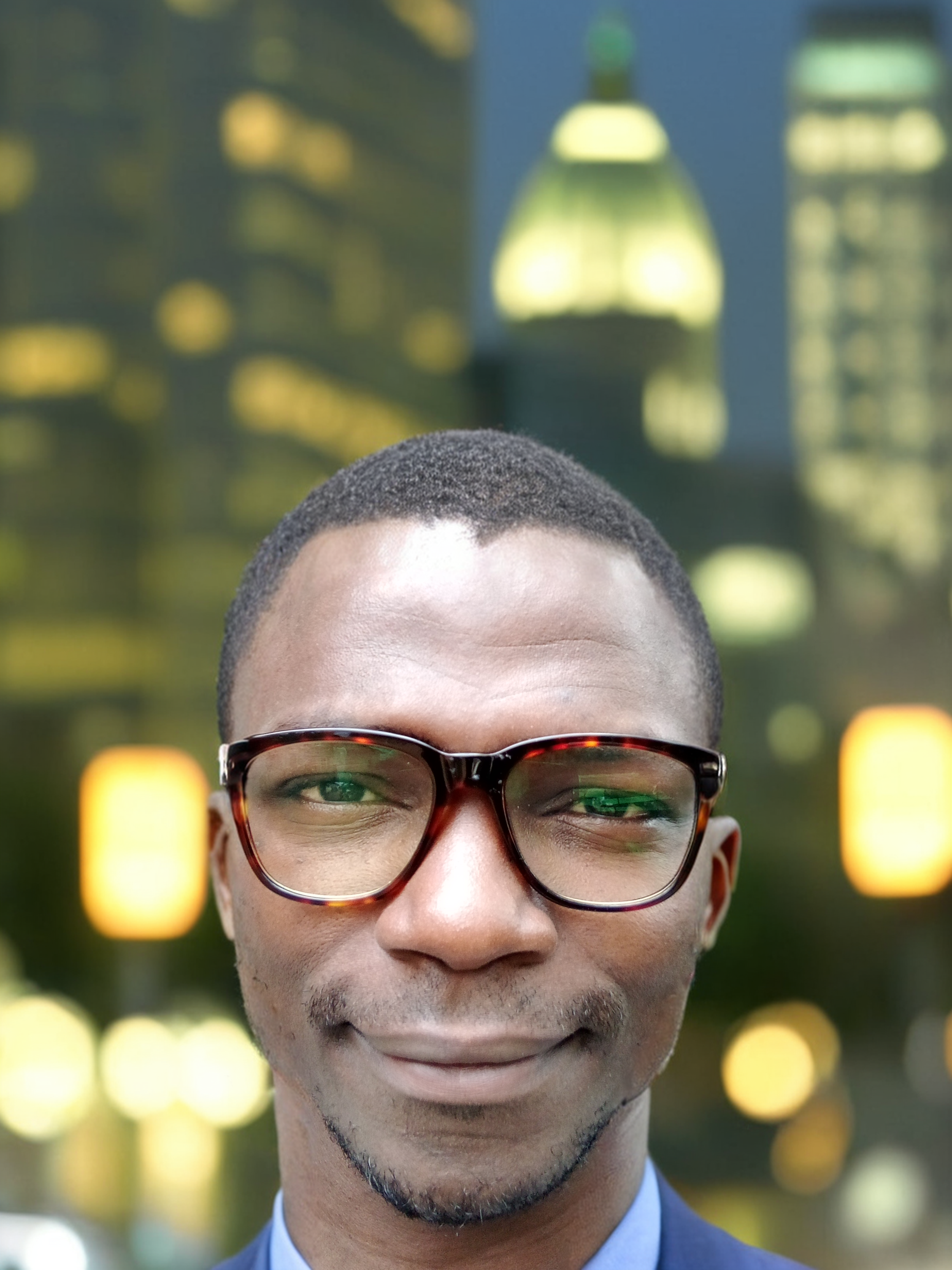
Yusuf Isah
Yusuf Isah
Hello. I am a DevOps enthusiast from Nigeria. I am also passionate about Technical Writing. As a passionate DevOps enthusiast, I'm dedicated to bridging the gap between development and operations teams. With a strong foundation in Linux, Git, Docker, and Kubernetes, I excel in creating efficient, scalable, and reliable software delivery pipelines. With a keen eye for detail and a passion for continuous learning, I stay up-to-date with industry trends and best practices. My goal is to collaborate with like-minded professionals, share knowledge, and drive innovation in the DevOps space. I look forward to sharing with you, all I've learned so far in my DevOps journey.