7 Flutter Web Tips for For Mastering Web Development
 OnGraph Technologies
OnGraph TechnologiesTable of contents
- Overview of Flutter for Web App Development
- Useful Tip 1: User Authentication
- Implementing Different Authentication Methods
- Useful Tip 2: Database Integration
- Useful Tip 3: Database Integration
- Useful Tip 4: Using Cloud Storage
- Useful Tip 5: Analytics and Performance Monitoring
- Useful Tip 6: Firebase Hosting
- Useful Tip 7: Security Best Practices
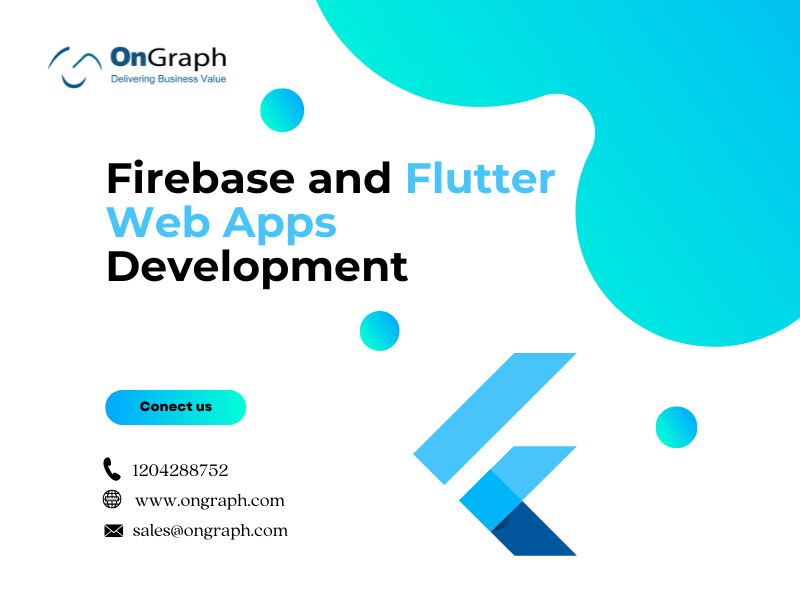
Overview of Flutter for Web App Development
Flutter developed by Google is a powerhouse for developing applications across various platforms. It’s a tool that allows developers to make aesthetically appealing and incredibly efficient mobile, web, and desktop applications from a single shared codebase.
Specifically, Flutter for Web harnesses this strength for web development, letting you build interactive and complex web applications.
Useful Tip 1: User Authentication
Integrating Firebase Authentication
Firebase Authentication is fantastic! It makes signing in users super easy and safe. You can use different methods to sign in, like email and password, or use your Google or Facebook account. The platform always adds new ways to sign in, so developers have many options.
Steps:
Configure authentication methods in the Firebase Console under the “Authentication” section.
Implement login functionality in your Flutter app using firebase_auth. Example for email and password:
Code: FirebaseAuth.instance.signInWithEmailAndPassword(email: email, password: password);
Implementing Different Authentication Methods
Having multiple ways to sign in makes your web app more user-friendly. Firebase makes it easy to do this with its simple software tools and ready-to-use stuff that can be added immediately.
Handling User Sessions and State Management
Managing user sessions and states is super important for a smooth user experience. Firebase Authentication works like a charm with Flutter’s state management tools to keep track of user stuff throughout your app.
At OnGraph, we’re experts in all things Firebase databases. We can help you pick the best one for your app for the safety of your data.
Steps:
Use StreamBuilder with FirebaseAuth.instance.authStateChanges() to manage user sessions.
Implement sign-out functionality:
Code: FirebaseAuth.instance.signOut();
Awesome! Now that we’ve got security covered, let’s make sure our data storage is just as reliable. On to databases!
Useful Tip 2: Database Integration
The second Flutter Web Tips is picking the right database for your app is super important. At OnGraph, our expertise spans Firebase’s database options, helping you make the best choice for your app’s needs and ensuring a secure and scalable database solution.
Decide based on your needs: Firestore for scalability and complex queries, Realtime Database for simplicity and efficient real-time updates.
Choosing Between Firestore and Realtime Database
Firebase provides two main database solutions: Firestore and Realtime Database.
Both of them support real-time data synchronization, but each has distinct strengths. Firestore is built for scalability and flexibility, with advanced querying capabilities. Realtime Database, in contrast, offers a simple and efficient option for real-time data syncing needs.
Securing your database is essential to protect sensitive user data. Firebase provides powerful security rules to define how data is stored and accessed.
FirebaseDatabase.instance.ref(‘users/$userId’).set(data);
Reading and Writing Data to the Database
Firebase has these software development kits that make it extremely easy to do stuff with data. You can read and write data in the database super fast, which is important for websites that change a lot.
Code: FirebaseFirestore.instance.collection(‘users’).doc(userId).set(data);
Now that we’ve got the database all set up, let’s talk about how we can store and manage media files without any headaches. Say hello to Firebase Cloud Storage!
Useful Tip 3: Database Integration
Storing and Retrieving Media Files with Firebase Cloud Storage
The third and critical Flutter Web Tips is to get Cloud Storage for Firebase that helps in securing and efficient storage and retrieval of user-generated content, such as photos and videos.
Firebase simplifies implementing file upload and download functionality, ensuring a smooth user experience while handling media files.
Steps:
Add Firebase Storage to your project and configure rules in the Firebase Console.
Use the firebase_storage Flutter package for file operations.
Upload Example:
Code: FirebaseStorage.instance.ref(‘uploads/file.png’).putFile(file);
Download Example:
Code: FirebaseStorage.instance.ref(‘uploads/file.png’).getDownloadURL();
Managing Files and Setting Access Permissions
Handling uploaded files is a breeze when using Firebase. You get control over who sees what. Your sensitive info stays safe that way.
Speaking of storage, when you use Firebase Cloud Storage to save and get media files, keep a close eye on who can access them. You don’t want any unauthorized peeps snooping around your stuff!
Now that our media is safe, let’s look at the next level of coolness, Firebase Cloud Functions. This is where the real magic happens, and we’ll be able to do some pretty awesome stuff with our app.
Useful Tip 4: Using Cloud Storage
Overview of Cloud Functions in Firebase: With Firebase Cloud Functions, you can run backend code that reacts to Firebase events and HTTPS requests, with no server management needed.
Create and Deploy Cloud Functions: You can create and deploy Cloud Functions using the Firebase CLI. These functions can serve various purposes, such as background processing or data validation.
Steps:
Install Firebase CLI and run Firebase init functions.
Write your function in index.js or index.ts inside the functions directory.
Deploy your function using Firebase deploy-only functions.
Use Cases for Cloud Functions in Flutter Web Apps
Cloud Functions can be used for multiple purposes:
sending notifications
doing database cleanup
interacting with third-party services.
Cloud Functions for Firebase facilitates running backend code in a serverless environment responding to Firebase features and HTTPS requests, dramatically lowering server administration overhead and scaling automatically based on app use.
Having our backend functions in place, it’s time to shine a light on understanding our users and improving app performance through Firebase’s analytical tools.
Example use case: Sending a welcome email to new users.
Useful Tip 5: Analytics and Performance Monitoring
Integrate Firebase Analytics for User Behavior Tracking:
Firebase Analytics provides insights into how users interact with your web app, enabling data-driven decisions to improve the app experience.
Steps:
Add firebase_analytics to your pubspec.yaml.
Use the analytics instance to log events:
Code: FirebaseAnalytics.instance.logEvent(name: ‘screen_view’, parameters: {‘screen_name’: ‘homepage’});
Use Firebase Performance Monitoring:
Firebase Performance Monitoring helps you identify and diagnose performance issues in your app, ensuring smooth and reliable operation.
Steps:
Add firebase_performance to your pubspec.yaml.
Wrap your app or widgets with PerformanceMonitor to start tracking performance.
Analyse Data to Improve User Experience:
We suggest you use the data collected by Firebase Analytics and Performance Monitoring. You can improve the user experience, guide upgrades, and drive feature development.
Let’s look at how we can launch our Flutter web app with Firebase Hosting.
Useful Tip 6: Firebase Hosting
Deploying Flutter Web Apps Using Firebase Hosting:
Firebase Hosting provides quick and secure hosting with automatic SSL for safe connections and a global CDN for speedy content delivery everywhere.
Run Firebase init hosting in your project directory.
Build your Flutter web app using the top 7 Flutter web tips.
Deploy to Firebase Hosting with Firebase deploy–only hosting.
Configuring Custom Domains:
Firebase Hosting allows you to use custom domains for your web apps, enhancing brand visibility and user trust.
- Follow the instructions in the Firebase Console under the “Hosting” section to connect your custom domain.
Useful Tip 7: Security Best Practices
Secure Firebase Configurations in Your Flutter App: Ensuring the security of your Firebase configurations is vital to protect your app from unauthorized access and vulnerabilities.
Minimize the exposure of sensitive Firebase credentials in your app.
Use environment variables and secure them appropriately.
Implement Secure Authentication Flows:
Secure authentication prevents unauthorized access, ensuring only legitimate users can access your web app.
Use FirebaseUI for Authentication:
FirebaseUI is a library that provides pre-made UI flows for authentication. It simplifies implementing secure authentication while ensuring best practices are followed.
We’ve covered a lot of ground from setup to security, so let’s take a moment to ponder how these Flutter Web Tips bring your Flutter web apps to the next level with Firebase.
Content Source URL: https://www.ongraph.com/flutter-web-apps-tips/
Subscribe to my newsletter
Read articles from OnGraph Technologies directly inside your inbox. Subscribe to the newsletter, and don't miss out.
Written by

OnGraph Technologies
OnGraph Technologies
OnGraph is an award-winning software development company offering Ruby on Rails Development Services. Also it provides Android, iOS, Blockchain, and Automation Solutions to Enterprises. You can instantly connect with our top expert and experienced developers, designers, consultants, and quality analysts.