Getting Started with Flutter: Building Your First Mobile App
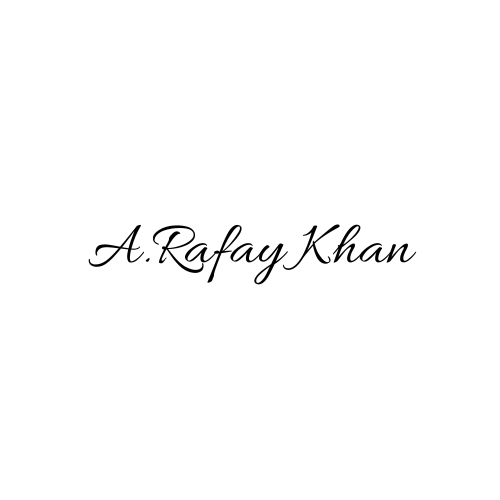 Abdul Rafay Khan
Abdul Rafay Khan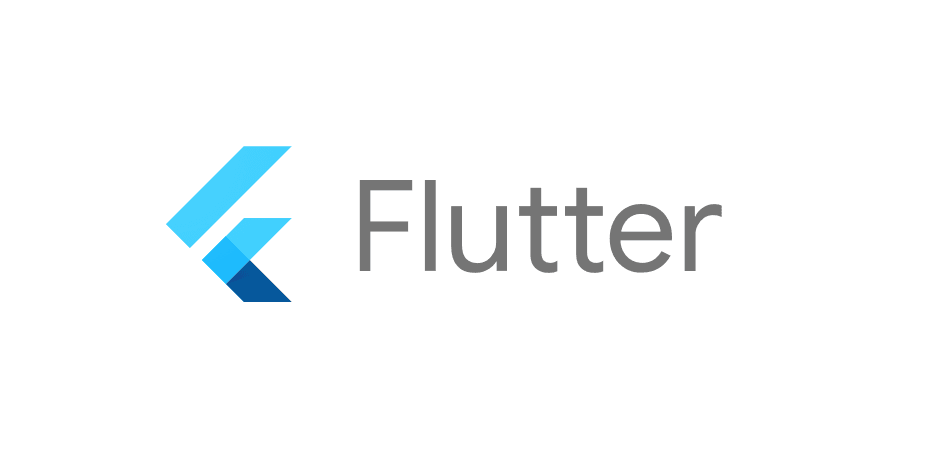
Introduction
Flutter, Google's open-source UI toolkit, is revolutionizing the way developers create natively compiled applications for mobile, web, and desktop from a single codebase. If you're new to mobile app development or looking to expand your skill set, Flutter is an excellent choice. This guide will walk you through the process of setting up your Flutter environment, understanding the basics of the framework, and building your first mobile app.
1. Setting Up the Flutter Environment
Before you can start building with Flutter, you'll need to set up your development environment.
Step 1: Install Flutter
Download Flutter SDK: Head over to the official Flutter website and download the Flutter SDK for your operating system.
Extract and Configure: After downloading, extract the files and add the Flutter binary to your system path.
Verify Installation: Run
flutter doctorin your terminal to check for any dependencies you need to install.
Step 2: Set Up Your Editor
Flutter works with a variety of editors, but Visual Studio Code and Android Studio are the most popular choices.
Visual Studio Code: Install the Flutter and Dart extensions from the marketplace.
Android Studio: Install the Flutter plugin through the plugin marketplace.
Step 3: Create a New Flutter Project
With your environment set up, create your first project by running:
flutter create my_first_app
Navigate into your project directory:
cd my_first_app
2. Understanding the Widget Tree
Flutter is all about widgets. Everything you see in a Flutter app is a widget, which is why understanding the widget tree is crucial.
What is a Widget Tree?
The widget tree is a hierarchical structure that represents the UI of your app. Each element of the UI is a node in this tree. There are two types of widgets:
Stateless Widgets: These do not change their state once built. Use them for static UI components.
Stateful Widgets: These can change their state and are ideal for dynamic interfaces.
Example:
import 'package:flutter/material.dart';
void main() => runApp(MyApp());
class MyApp extends StatelessWidget {
@override
Widget build(BuildContext context) {
return MaterialApp(
home: Scaffold(
appBar: AppBar(title: Text('Hello Flutter')),
body: Center(child: Text('Welcome to Flutter!')),
),
);
}
}
This simple code creates a basic app with a text in the center.
3. Building UI Components
Flutter's widget catalog offers a wide range of pre-built components that you can customize to fit your needs.
Common UI Components:
Text: Display text with various styles.
Container: A versatile widget for creating custom layouts.
Row and Column: Arrange widgets in horizontal and vertical layouts.
ListView: Create scrollable lists.
Button Widgets: Add interactivity with buttons like
RaisedButton,FlatButton, andIconButton.
Example:
body: Column(
children: [
Text('Welcome to My App'),
RaisedButton(
onPressed: () {},
child: Text('Click Me'),
),
],
),
4. State Management
State management is essential in Flutter, especially as your app grows more complex. Flutter offers several approaches, including:
setState: The simplest way to manage state within a single widget.
InheritedWidget: Allows state to be shared across a widget subtree.
Provider: A popular package that makes it easy to manage and propagate state.
Riverpod: A more robust state management solution that's becoming increasingly popular.
Using setState:
class MyHomePage extends StatefulWidget {
@override
_MyHomePageState createState() => _MyHomePageState();
}
class _MyHomePageState extends State<MyHomePage> {
int _counter = 0;
void _incrementCounter() {
setState(() {
_counter++;
});
}
@override
Widget build(BuildContext context) {
return Scaffold(
appBar: AppBar(title: Text('State Management')),
body: Center(
child: Column(
mainAxisAlignment: MainAxisAlignment.center,
children: <Widget>[
Text('You have pushed the button this many times:'),
Text('$_counter', style: Theme.of(context).textTheme.headline4),
],
),
),
floatingActionButton: FloatingActionButton(
onPressed: _incrementCounter,
tooltip: 'Increment',
child: Icon(Icons.add),
),
);
}
}
5. Deploying Your App
Once your app is ready, it's time to deploy it to app stores.
Step 1: Preparing for Release
Android: Configure your app for release by updating the
build.gradlefile and creating a key store for signing.iOS: Update your app's settings in Xcode, configure signing, and prepare the app for submission.
Step 2: Build the App
Android: Run
flutter build apkfor Android.iOS: Run
flutter build iosfor iOS.
Step 3: Publish to App Stores
Google Play Store: Upload the APK or AAB file to the Google Play Console.
Apple App Store: Use Xcode to upload the app to App Store Connect.
Conclusion
Congratulations! You've just built and deployed your first Flutter app. This is just the beginning—Flutter's vast ecosystem offers endless possibilities. Whether you're looking to build mobile apps, web applications, or desktop software, mastering Flutter will open up new opportunities in your development career.
Happy coding!
Subscribe to my newsletter
Read articles from Abdul Rafay Khan directly inside your inbox. Subscribe to the newsletter, and don't miss out.
Written by
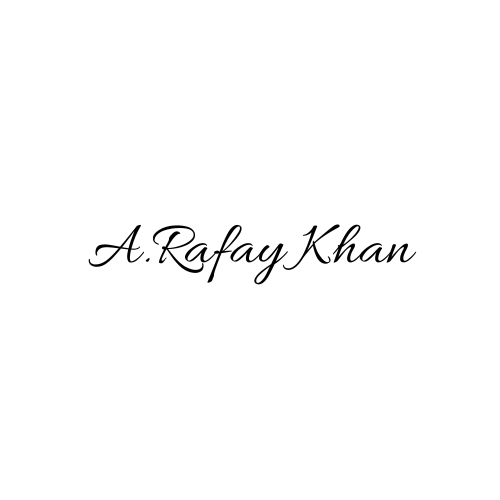
Abdul Rafay Khan
Abdul Rafay Khan
Hi, I’m Abdul Rafay Khan! I’m a software engineer with a passion for full stack development. I enjoy solving coding challenges and helping others in the tech community. Along with my love for coding, I provide a range of digital services, including web and app development, SEO, eCommerce solutions, and social media marketing. I’m here to share my knowledge, learn from others, and contribute to the growing world of technology. Let’s connect, collaborate, and create digital success together!