How to Choose the Best Display for Gaming, Editing, and Office Use
 Shubhajit Mondal
Shubhajit Mondal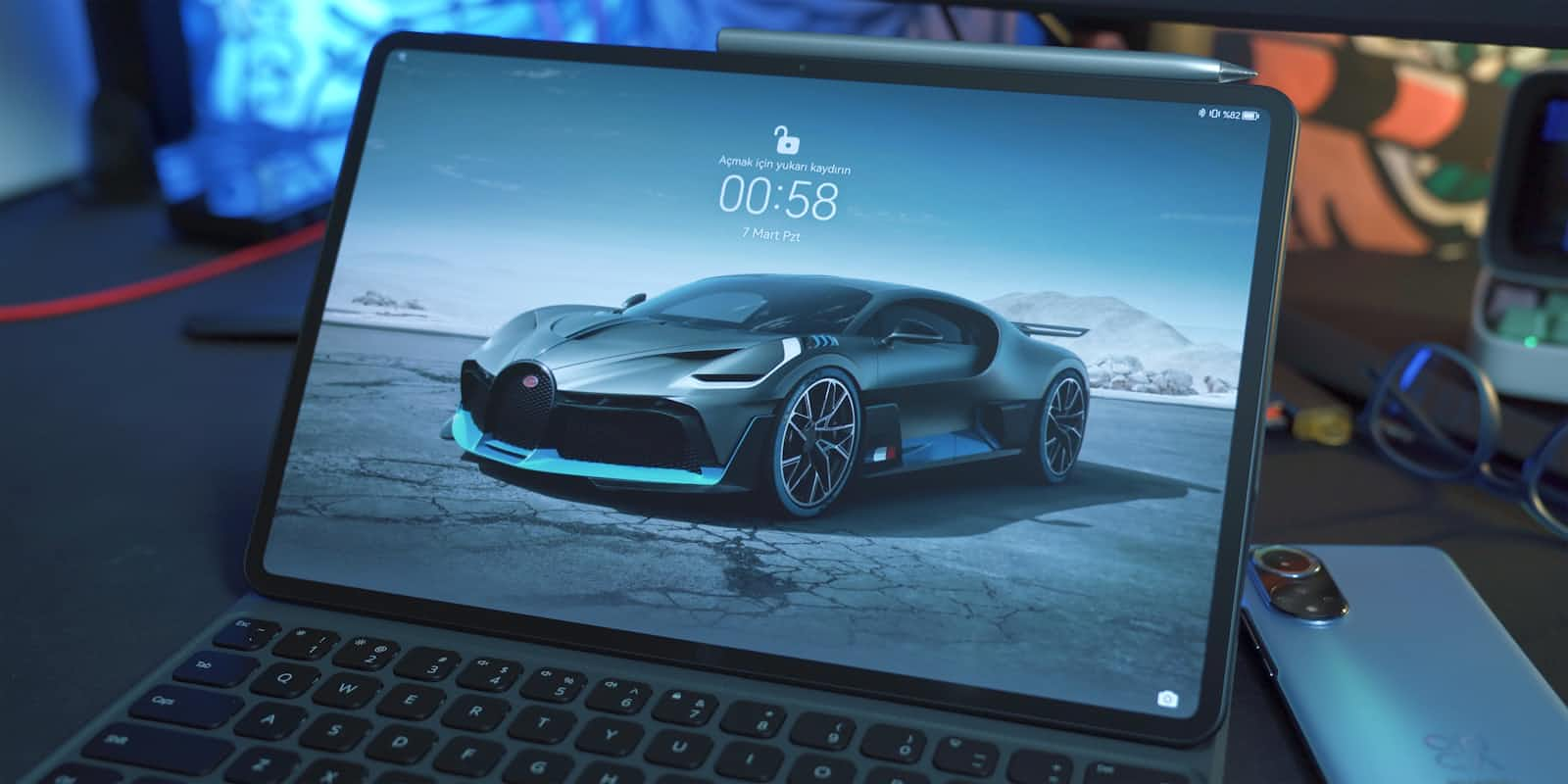
When choosing a good display for Gaming, Editing, and Office or Regular Use, consider the following key points:
1. Resolution
Gaming: Look for at least Full HD (1920x1080) for clear visuals. Higher resolutions like 1440p or 4K offer more detail but require more powerful hardware.
Editing: Aim for at least 4K (3840x2160) for detailed image and video editing. A higher resolution allows for more screen real estate and sharper images.
Office or Regular Use: Full HD (1920x1080) is sufficient for clear text and ample workspace. Higher resolutions can make multitasking easier.
2. Panel Type
Gaming: Choose between IPS (for better color accuracy) or TN (for faster response times). VA panels offer a balance between the two.
Editing: IPS panels are preferred for their superior color accuracy and wide viewing angles.
Office or Regular Use: IPS panels are ideal for comfort during long periods of use, providing better color consistency and viewing angles.
3. Refresh Rate
Gaming: A refresh rate of at least 120Hz is recommended for smooth gameplay, with 144Hz or higher being ideal for competitive gaming.
Editing: A 60Hz refresh rate is typically sufficient unless working with high-frame-rate video content.
Office or Regular Use: 60Hz is adequate for everyday tasks such as word processing, web browsing, and spreadsheets.
4. Color Accuracy and Gamut
Gaming: Good color accuracy enhances the visual experience, but it is secondary to refresh rate and response time.
Editing: High color accuracy is crucial. Look for displays with sRGB 100%, AdobeRGB, or DCI-P3 coverage.
Office or Regular Use: Standard color accuracy is usually enough, but higher accuracy can reduce eye strain during prolonged use.
5. Brightness
Gaming: 250-300 nits is usually sufficient, but higher brightness can improve the experience, especially with HDR content.
Editing: A brightness level of at least 300 nits is recommended for working in various lighting conditions.
Office or Regular Use: 250 nits is typically adequate for most office environments.
6. Response Time
Gaming: Look for a response time of 1ms to 5ms to minimize motion blur and ghosting.
Editing: A response time of 5ms or lower is sufficient for most editing tasks.
Office or Regular Use: Response time is not as critical; 5ms or lower is usually fine.
7. Aspect Ratio
Gaming: A 16:9 aspect ratio is standard, but 21:9 or 32:9 ultrawide monitors offer a more immersive gaming experience.
Editing: A 16:9 ratio is common, but 21:9 ultrawide monitors provide more screen space for editing tools and timelines.
Office or Regular Use: A 16:9 or 16:10 aspect ratio provides a good balance between screen space and readability.
8. Connectivity
Gaming: Ensure the display has HDMI 2.0 or DisplayPort 1.4 for high refresh rates and smooth gameplay.
Editing: Multiple ports (HDMI, DisplayPort, USB-C) are essential for connecting various devices and peripherals.
Office or Regular Use: Basic HDMI or VGA ports are sufficient, but USB-C can add convenience for connecting modern devices.
9. Anti-Glare and Ergonomics
Gaming: Anti-glare is beneficial, especially in well-lit rooms. Look for adjustable stands to maintain a comfortable viewing position during long sessions.
Editing: Anti-glare coatings reduce reflections, and ergonomic stands (tilt, height, swivel) help maintain a comfortable posture during extended editing sessions.
Office or Regular Use: Anti-glare is useful for reducing eye strain. An adjustable stand helps in maintaining comfort during long hours of work.
10. Budget
Gaming: Prioritize refresh rate and response time to enhance the gaming experience.
Editing: Invest in color accuracy and resolution to ensure high-quality work.
Office or Regular Use: Balance features within your budget, focusing on comfort and usability for day-to-day tasks.
By considering these factors, you can choose a display that offers the best experience for gaming, editing, and regular office or personal use.
Summary: Panel Type Comparison
TN (Twisted Nematic): Best for fast response times and affordability. Suitable for gaming if budget is a primary concern, but generally offers lower color accuracy and viewing angles.
VA (Vertical Alignment): Balances color accuracy and contrast. Offers better blacks and contrast ratios compared to TN, but can lag behind IPS in color consistency and viewing angles.
IPS (In-Plane Switching): Provides superior color accuracy and wide viewing angles. Ideal for editing and professional use, as well as gaming if you value color quality.
OLED (Organic Light Emitting Diode): Offers the best contrast, vibrant colors, and wide viewing angles. Excellent for high-end gaming and professional editing, but more expensive and can be prone to burn-in.
Subscribe to my newsletter
Read articles from Shubhajit Mondal directly inside your inbox. Subscribe to the newsletter, and don't miss out.
Written by

Shubhajit Mondal
Shubhajit Mondal
while (alive) { eat(); sleep(); code(); repeat(); }