How to Implement Adobe Analytics on Your Website
 Surekha Tech
Surekha Tech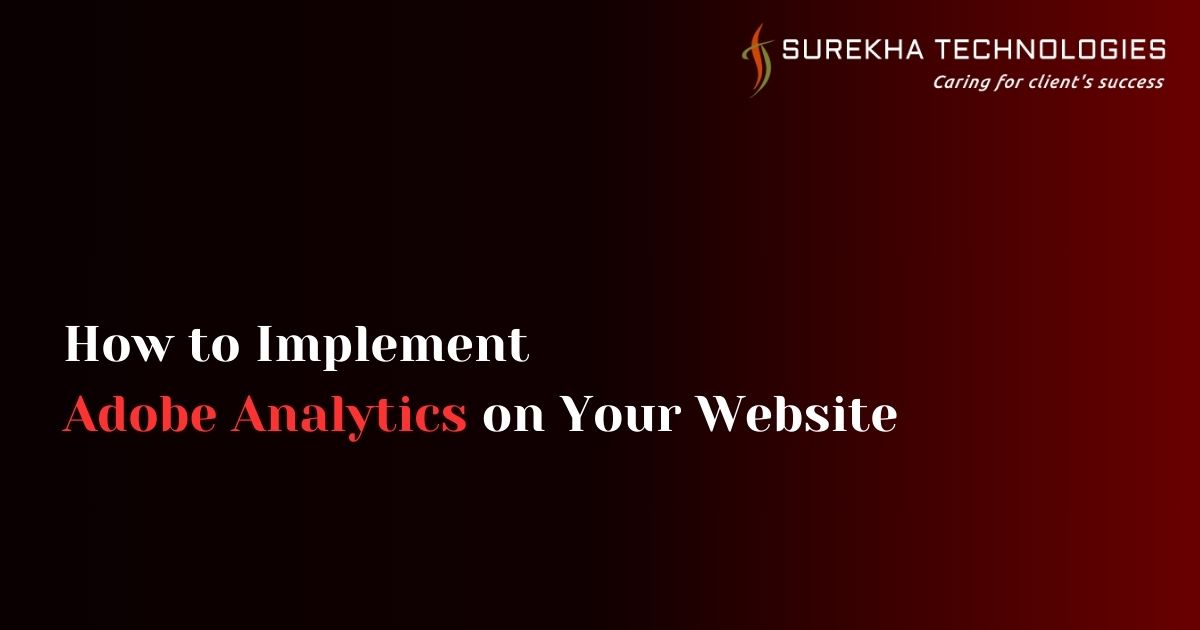
In the digital landscape, understanding user behavior is crucial for businesses to optimize their online presence and drive conversions. Adobe Analytics is a powerful tool that provides deep insights into how visitors interact with your website. Implementing Adobe Analytics can seem like a daunting task, but with the right approach, it becomes manageable and highly beneficial. This guide will walk you through the essential steps to implement Adobe Analytics on your website effectively, ensuring you leverage the full power of Adobe Analytics solutions.
Step 1: Set Up Your Adobe Analytics Account
The first step to implementing Adobe Analytics is to set up your account. If you haven't already, sign up for Adobe Analytics by visiting the Adobe Experience Cloud. Once you have created an account, you will gain access to the Adobe Analytics dashboard, where you can configure your account settings.
Create a Report Suite: A report suite is essentially a data repository where all your website data will be collected and stored. Configure your report suite to align with your data collection goals and ensure it is set up for the correct domain or subdomain.
Define Your Variables: Adobe Analytics uses a range of variables such as eVars (conversion variables), props (traffic variables), and events to collect data. Determine which variables you need to track based on your website's goals.
Step 2: Install Adobe Launch
Adobe Launch, a tag management system (TMS), simplifies the process of managing and deploying Adobe Analytics and other marketing tags. Here's how to set up Adobe Launch:
Sign In to Adobe Experience Cloud: Navigate to Adobe Launch in the Adobe Experience Cloud interface. Create a new property for your website, which acts as a container for all the tags you will deploy.
Add Adobe Analytics Extension: In Adobe Launch, go to the "Extensions" tab and add the Adobe Analytics extension. This extension facilitates the connection between your website and Adobe Analytics, making data collection straightforward.
Configure the Extension: Configure the Adobe Analytics extension by specifying the report suite ID, data collection servers, and other settings to ensure the data flows correctly into your report suite.
Step 3: Implement the Adobe Analytics Tracking Code
Once Adobe Launch is set up, the next step is to deploy the tracking code on your website. Follow these steps to implement the Adobe Analytics tracking code:
Obtain the Tracking Code: After configuring Adobe Launch, you will receive a JavaScript code snippet. This code is essential for enabling data collection on your website.
Embed the Code on Your Website: Place the Adobe Analytics tracking code in the
<head>section of your website's HTML. Ensure the code is added to all pages you want to track. This can be done by adding it to the main template file if your website uses a content management system (CMS) like WordPress, Drupal, or Adobe Experience Manager (AEM).Test the Tracking Code: Before making the tracking code live, test it in a development environment. Use tools like Adobe Debugger or the browser console to verify that the tracking code is correctly capturing and sending data to Adobe Analytics.
Step 4: Set Up Data Collection
With the tracking code in place, the next step is to define the specific data you want to collect and ensure it aligns with your business goals. Follow these steps:
Identify Key Metrics: Identify the key performance indicators (KPIs) and metrics that matter most to your business. This could include page views, bounce rates, conversion rates, and other custom metrics unique to your site.
Map Data to Variables: Map the identified metrics to the appropriate Adobe Analytics variables (eVars, props, and events). This allows Adobe Analytics to categorize and analyze the data correctly.
Create Segments: Use Adobe Analytics to create segments that allow you to analyze specific groups of users. Segments can be based on user behavior, demographics, traffic sources, and more. This granular view helps in understanding user behavior more deeply.
Step 5: Configure Events and Goals
Adobe Analytics allows you to track specific events and set goals to monitor your website’s performance. Configuring events and goals ensures you have actionable insights into user interactions and conversions.
Define Events: Events are user actions you want to track, such as form submissions, button clicks, video plays, etc. Use Adobe Analytics to set up these events based on your website's objectives.
Set Up Goals: Goals represent key actions that indicate success on your website, such as completing a purchase or subscribing to a newsletter. Define these goals within Adobe Analytics to monitor how well your website is performing in achieving its objectives.
Step 6: Validate and Publish Your Setup
Once your Adobe Analytics setup is complete, it's time to validate and publish your configurations.
Perform Data Validation: Use Adobe Debugger or similar tools to validate that data is being correctly captured and sent to Adobe Analytics. Check for any discrepancies in the data and ensure that all variables and events are tracked as expected.
Publish in Adobe Launch: After successful validation, publish your setup in Adobe Launch. This will make your Adobe Analytics configuration live on your website.
Step 7: Monitor and Optimize
After implementing Adobe Analytics, continuous monitoring and optimization are crucial to ensure you are getting accurate and actionable insights.
Monitor Data Regularly: Regularly check the Adobe Analytics dashboard to monitor the data being collected. Look for any anomalies or unexpected trends that may indicate issues with the tracking setup.
Optimize Your Implementation: Based on the data collected, optimize your website's content, user experience, and marketing strategies. Use insights from Adobe Analytics to make data-driven decisions that enhance website performance and user engagement.
Conclusion
Implementing Adobe Analytics on your website is a powerful step toward understanding your audience and optimizing your digital presence. By following these steps—setting up your account, installing Adobe Launch, deploying the tracking code, configuring data collection, defining events and goals, validating, and continuously monitoring—you can leverage Adobe Analytics solutions to gain valuable insights and improve your website's performance.
If you’re looking to enhance your data strategy further, consider partnering with a professional team that specializes in Adobe Analytics solutions to ensure a seamless and effective implementation.
Subscribe to my newsletter
Read articles from Surekha Tech directly inside your inbox. Subscribe to the newsletter, and don't miss out.
Written by

Surekha Tech
Surekha Tech
Surekha Technologies is a Digital Transformation and Digital Experience Enabler for solutions built with web and mobile technologies. We serve our customers worldwide and have a presence in the USA. We are a one-stop-shop to step up your Digital Transformation efforts to generate data insight that saves time, increases operation efficiency, and replaces manual workflow systems. We started our journey in 2011 with one simple goal in mind i.e. provide digital transformation services and be a vital part of customers' success. We derived our motto "Caring for Client's success", with this thought as a center of our service offerings and work environment which reflects our dedication towards serving our clients.