My Experience Using the React Native IDE in VS Code
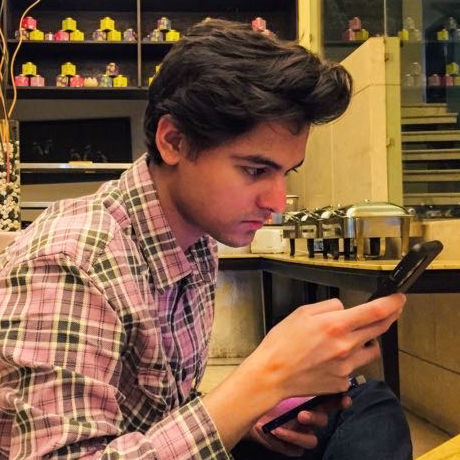 Sahil Ahmed
Sahil Ahmed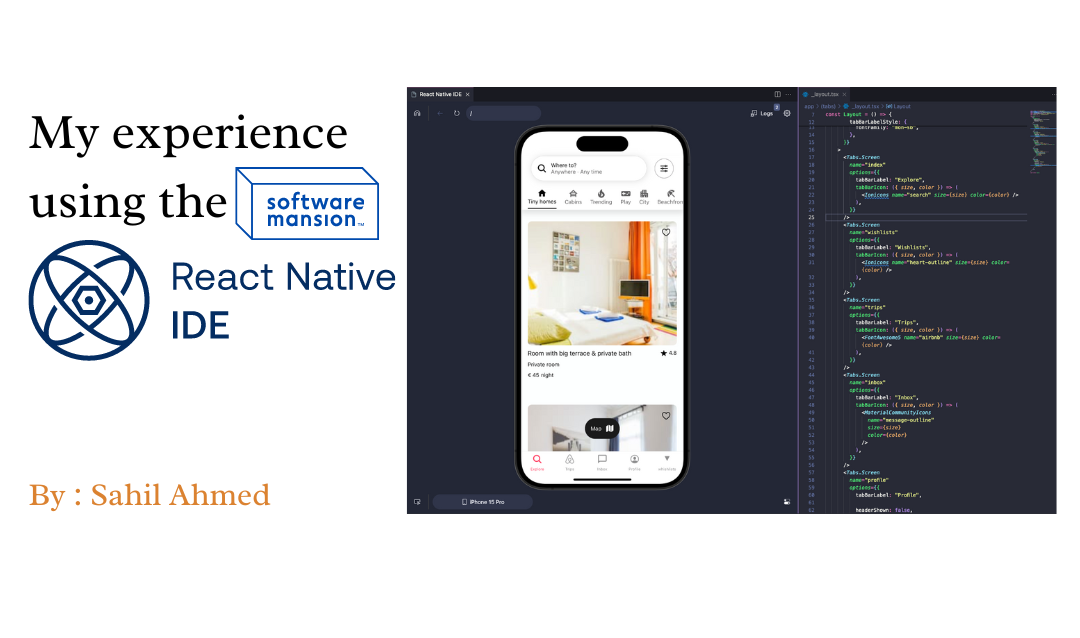
The Pain Points of Traditional React Native Development
As a React Native developer, I've always found the process of setting up and managing a development environment challenging. The traditional approach involved juggling multiple tools: Android Studio for running the Android emulator, Xcode for the iOS simulator, and a code editor like VS Code for writing code. Each tool had its own setup requirements, such as installing and configuring CocoaPods, running the Metro bundler in the background, and managing different device simulators. Debugging was often a hassle, requiring multiple steps and tools to get it right.
This disjointed workflow frequently led to context-switching, slowing down my productivity and making the whole development process feel cumbersome due to a poor debugging experience. When I heard about the React Native IDE extension for VS Code, I was intrigued. Could this be the solution that finally brings everything together in one place and makes React Native development closer to its browser counterpart?
Evolving Landscape of React Native Debugging
React Native debugging has undergone significant changes recently, with some traditional tools being deprecated and new ones emerging. JavaScriptCore (JSC) debugging and Flipper, once popular choices, have been deprecated as of React Native 0.73. The React Native team is now working on a new JavaScript debugger experience, which is available as an experimental feature. The Dev Menu, a crucial tool for developers, provides various debugging options and can be accessed by shaking the device or using keyboard shortcuts. The new experimental debugger can be enabled via the React Native CLI, allowing developers to use Chrome or Microsoft Edge for debugging. LogBox, another essential feature, displays errors and warnings in development builds directly within the app. It offers on-screen notifications for console errors and warnings and allows developers to ignore specific logs or all logs when necessary. React DevTools continues to be a valuable asset for inspecting the React element tree, props, and state. The Performance Monitor, accessible through the Dev Menu, provides insights into the app's performance during development.
What is React Native IDE?
Contrary to what its name might suggest, React Native IDE is more than just an extension—it's like an IDE within an IDE. Built for macOS, this tool aims to simplify the development process for React Native and Expo applications by integrating various features directly into the VS Code environment. It's currently in beta, so while it's not a fully polished product yet, it already offers a range of powerful features.
Key Features That Caught My Eye
One of the most impressive aspects of the React Native IDE was how it brought everything I needed into one place, right within VS Code. No more juggling between Android Studio, Xcode, and my code editor—this IDE kept everything within reach, making my workflow smoother and more efficient. This IDE single-handedly reignited my desire to start some React Native projects again.
Integrated Debugger: Debugging used to be a bit of a hassle with React Native, but the Integrated Debugger in this IDE made it almost effortless. I could set breakpoints, step through my code, and inspect variables—all without any extra configuration. This feature saved me a lot of time and frustration and has been a game-changer.
Component Tree Panel: Quickly became one of my go-to tools. Being able to see the hierarchy of components in my app at a glance, with the ability to click on any component and jump straight to its code, makes it easier to navigate and understand large codebases.
Console Log Output: Made my life easier by linking log messages directly to the file and line where the log was generated. This made tracing and fixing issues much quicker and reduced my reliance on Reactotron.
Device Manager: Although it only offered iPhone Pro and Pixel 7 skins, it covered most of my essential testing needs. Being able to manage these devices right from within VS Code streamlined my testing process.
URL Bar for Navigation: An unexpected but welcome addition. Although it currently supports only Expo Router, which I don't use, I can see its potential usefulness for those who do.
Adjust Device Settings on the Fly: Allowed me to adjust device settings like text size and light/dark mode without switching between different windows or devices. Everything was right there in the IDE, allowing me to focus on my app and make adjustments without distractions.
Screen Recorder: Not that useful for macOS but reduced a few clicks. Whether I was creating tutorials or sharing a bug with my team, this feature proved to be somewhat helpful.
Inspector Tool: Became indispensable for debugging layout issues. Just clicking on an element in my app and seeing its properties right away saved me countless hours of frustration.
The Downsides: What Needs Improvement?
While the React Native IDE extension offered many benefits, it wasn't without its limitations.
macOS-Only Support: One of the most significant drawbacks is that this IDE is currently only available for macOS. This is unfortunate, especially considering that Windows lacks a straightforward way to simulate iOS apps. For teams working across multiple platforms or for developers who primarily use Windows, this limitation is a dealbreaker. It also meant that I was unable to use it while working on my Windows laptop.
Limited Device Skins: The current version of the IDE only supports iPhone Pro and Pixel 7 skins. While these are popular devices, the lack of a broader range of skins meant I still needed to rely on traditional simulators for comprehensive testing.
Beta Stage Bugs: As with any beta software, there were still some rough edges, but they were very few. I encountered only a few bugs and issues where features didn't work as expected, mostly during the build process, which is anyway an annoying task even while using traditional simulators.
Recovery Tips for When Things Go Wrong
During my time with React Native IDE, I did encounter a few issues where the extension seemed to get stuck. Here are some general recovery tips that helped me:
Clean Rebuild: Using the "Clean rebuild" option from the cog-wheel menu in the upper right corner of the extension panel often resolved issues.
Close and Reopen: Sometimes, simply closing and reopening the extension panel could resolve issues. If that doesn't work, restarting VS Code often clears up any lingering issues.
Conclusion: My Takeaway
Overall, my experience with the React Native IDE extension has been largely positive, and I've used it while developing both professionally and personally. It brought together all the tools I needed, making the development process more seamless, efficient and less fragmented. The unified environment, integrated debugging, and component isolation were standout features that significantly improved my workflow.
However, the macOS-only support is a significant limitation, and the fact that it's still in beta means there are bugs and issues to work through. Despite these challenges, I see a lot of potential in this tool and am excited to see how it evolves.
If you're a React Native developer using macOS, I highly recommend giving this IDE a try. It could very well become a staple in your development toolkit. For more details and to download the extension, visit the React Native IDE GitHub page. The official website and documentation also offer a comprehensive overview of all the features.
Subscribe to my newsletter
Read articles from Sahil Ahmed directly inside your inbox. Subscribe to the newsletter, and don't miss out.
Written by
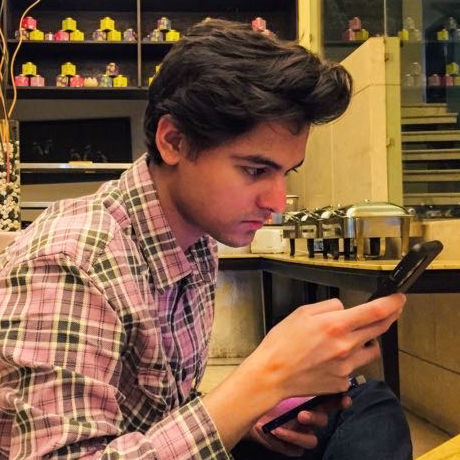
Sahil Ahmed
Sahil Ahmed
I'm Sahil Ahmed, an experienced software engineer who wants to be a digital polymath. My journey in software development is driven by a curiosity to create efficient, user-centric solutions for real-world problems across web and mobile platforms while writing clean code. I also love to read classic literature and play football.